How To: Make Drag & Drop Way More Useful on Your Mac
Managing files can be time consuming on your Mac, for the simple reason that keyboard shortcuts and right-clicks sometimes lack the effectiveness we need. But with a simple third-part app, you can expedite the process of sharing, moving, deleting, and overall managing files on your computer.With FilePane, from developer MyMixApps, you'll be able to drag any file and drop it into a small window, where you can then quickly choose what to do with it: share it via email, upload it to social media, convert and compress it, and much, much more.Don't Miss: 13 Terminal Commands Every Mac User Should Know 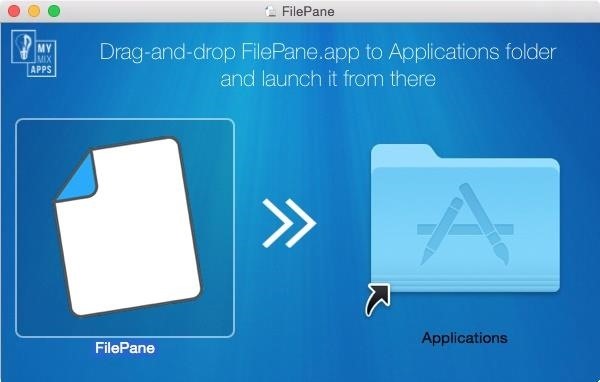
Step 1: Download and Install FilePaneFilePane is available through the Mac App Store for $4.99, but you can install a free 7-day trial version directly from their website using this link. Just download it, open up the DMG file, then drag and drop FilePane into your Applications folder. After opening up FilePane for the first time, allow FilePane to start on boot and grant it access to your files. Once that's set, click on "Start Trial" to begin using FilePane. You can also purchase the fully-licensed version from this popup. Note: If you have your security settings to only allow apps from the Mac App Store, you may have to adjust your Gatekeeper settings to open up FilePane for the first time.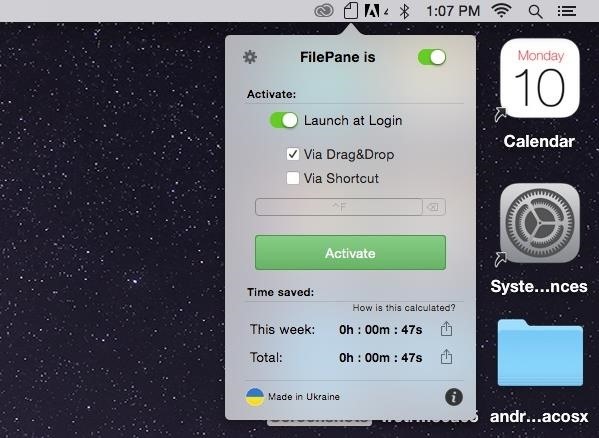
Step 2: Access Its SettingsFilePane will exist as a menu bar app, which you can use to disable the app, have it launch at login, purchase the license, and more.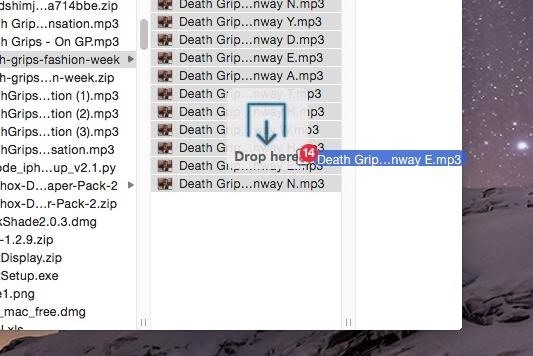
Step 3: Drag & Drop Using FilePaneNow, when you click on a file and drag it, a transparent and unobtrusive window that says "Drop here" will appear where you can drop the file(s). Depending on the type of file(s), different options will be available for you to choose from. For most files, including photos and videos, you'll be able to do such things as email, extract, share to a created folder, convert to another file type, upload to social media, set as your background (photos), delete, and move or copy to anywhere on your Mac. When I dragged a photo and selected the conversion option, I had the ability to convert it to a handful of alternatives, such as PNG and JPG, with the added option of compressing it to the percentage of my choice. Sharing files via social media was a breeze, with options to upload them to Twitter, Facebook, Flickr, Weibo, and AirDrop (which isn't social media, but allows you to quickly share files to other users on Mac OS X and iOS). My personal favorite option is the ability to move or copy a file to any destination on your computer. Simply use one of the preset options available, or select your own, and the file will be instantly transferred. This makes it extremely easy for me to place a file inside of a folder that itself is inside of two or three other folders. With a single drag, drop, and click, I can send a file from my Desktop to somewhere far from it. As I mentioned above, there are several other options for you to choose from, it just depends on the type of file you select.
Step 4: Drag & Drop Content from the WebYou can also drag and drop files that are on Chrome, Safari, Evernote, and other apps. Dragging an image from a Google search on Chrome, I had the options to share the file, set it as my background, resize it, and save it to my desktop. I tried it out on Photoshop and it worked as well. Unfortunately, this only seems to work with photos, because whenever I tried dragging a PDF or video from the web, the hyperlink simply came along with no FilePane window in sight. Test out FilePane to manage all of your files and let us know how well it works for you.Follow Apple Hacks over on Facebook and Twitter, or Gadget Hacks over on Facebook, Google+, and Twitter, for more Apple tips.
This article was co-authored by our trained team of editors and researchers who validated it for accuracy and comprehensiveness. wikiHow's Content Management Team carefully monitors the work from our editorial staff to ensure that each article meets our high standards.
YouTube Downloader - Download Video and Audio from YouTube
We carry a large variety of LED Strip Lights as well as Aluminum Extrusions designed to mount your LED strips. The extrusions not only provide a pleasing esthetic but also provide a heat sink for the LED strip, which extends the lifetime and brightness of the LEDs. Follow this tutorial to see how you can make your own custom lighting fixtures.
How To: Make LED-based "Neon" Signs - makezine.com
How to Attach a few spin-activated LED lights to a yo-yo
News. September 21, 2018. Multitasking on the Galaxy Note 9 just got easier with Samsung's latest Good Lock app. 314. Duncan Elder. Samsung has revealed its latest Good Lock app, MultiStar.
Multitasking on the Galaxy Note 9 just got easier with
Also, with CMTE, it was essential for the user to reboot their device, whereas upon using full Substratum mode, one can dynamically theme their device without the need to reboot. Furthermore, CMTE as a project has been left out ever since Android Nougat, while Substratum's development continues to grow.
15 Cool Substratum Themes You Can Try on Android (2017
Your face ends the call. YOUR FACE ENDS THE CALL. Well, if you've got a jailbroken iPhone running iOS 5 or higher, there is a solution, since Apple decided to take the option away themselves back with the introduction of the iPhone 4. CallLockScreen
How to Lock an iPhone Touch Screen During Phone Calls | It
How To: Samsung Phones Aren't the Only Android Devices Vulnerable to Remote Wipe Attacks—Is Yours at Risk? News: Scope AR Brings Live, Interactive AR Video Support to Caterpillar Customers Forum Thread: Hacking a Vulnerable Server 7 Replies 1 mo ago
Bricked Your Samsung Phone? Here's How to Fix It with Pencil
Custom Live Wallpaper Creator. Cool Collections of Custom Live Wallpaper Creator For Desktop, Laptop and Mobiles. We've gathered more than 3 Million Images uploaded by our users and sorted them by the most popular ones.
How to Speed Up Transitions & Animations on Your Galaxy S9
If you really want your iPhone to look more like Android, Jailbreaking is really the only way you'll be able to do it properly. That being said, if you're willing to go to that length, then do it for this phone, but when it comes time to upgrade, just do yourself a favor and buy Android. Do you have an iPhone you wish was more like Android?
How to Make Windows 10 Look Like a Mac - YouTube
HowTo: SSH Into Your iPhone/iPod Touch With Total Commander and T-Pot Plugin ( Windows ) This plug-in is based on iTunes API which allows to access the iPod file system by the USB, unfortunately this API isn't publicly documented yet.
How to Setup and use WinSCP for your iPod Touch - WonderHowTo
Jul 01, 2016 · The apps integrate with Siri through these specific domains only (restriction by Apple), which define categories of behaviors that an app can support. By limiting the scope of Siri in iOS 10, Apple has standardized the integration.
How to use apps with Siri | iMore
Static FBML is a Facebook application that allows Facebook page administrators to create custom tabs on their Facebook pages. This application is only available for Facebook pages, not for personal profiles or Facebook groups. Adding Static FBML to Your Facebook Page. You can add Static FBML in four easy steps.
How to Create a static FBML page for your Facebook fan page
There is a registry tweak that can bring back the uninstall confirmation prompt to ensure you have less "OH GOD, THAT WAS A HUGE MISTAKE" moments when managing your programs. Best of all, this tweak works in Windows Vista all the way up to Windows 10 .
How to Uninstall Programs That Won't Uninstall from Windows 7
How to Use a shortcut to unlock your iPhone or iPod Touch
TapeACall Lets You Record Phone Conversations on Your iPhone
0 comments:
Post a Comment