How To: Animate & Share Drawings on Your iPhone Without Any Third-Party Apps
Creating doodles on an iPhone is made easy thanks to the "Draw" tool in Notes and "Digital Touch" for iMessages, but these are limited in scope. Drawing in Notes has no animated effects, and while Digital Touch does, its drawing tools are lacking and the animations can only live within iMessages. If it's animations you want, Apple has another app that can help you create them.Although Pages, the Apple-designed productivity app, is intended for word processing needs, a powerful new "Animate" tool can help your doodles come to life in a few easy steps. While it's not quite like the animation abilities that some popular third-party apps have, Pages does let you create a time-lapse of your drawing — basically a replay of every line and stroke you drew from start to finish.Don't Miss: 18 Tips for Apple's Screenshot Editing Tool on Your iPhone Before we dive into the following, make sure you've installed Pages via the App Store and are updated to at least Pages version 42, which contains the animation tool, released on Sept. 17, 2018. As a reminder, Pages is one of three apps in the iWork suite, Apple's version of Microsoft Office, and these apps are free for anyone with an Apple ID linked to the App Store since April 2017.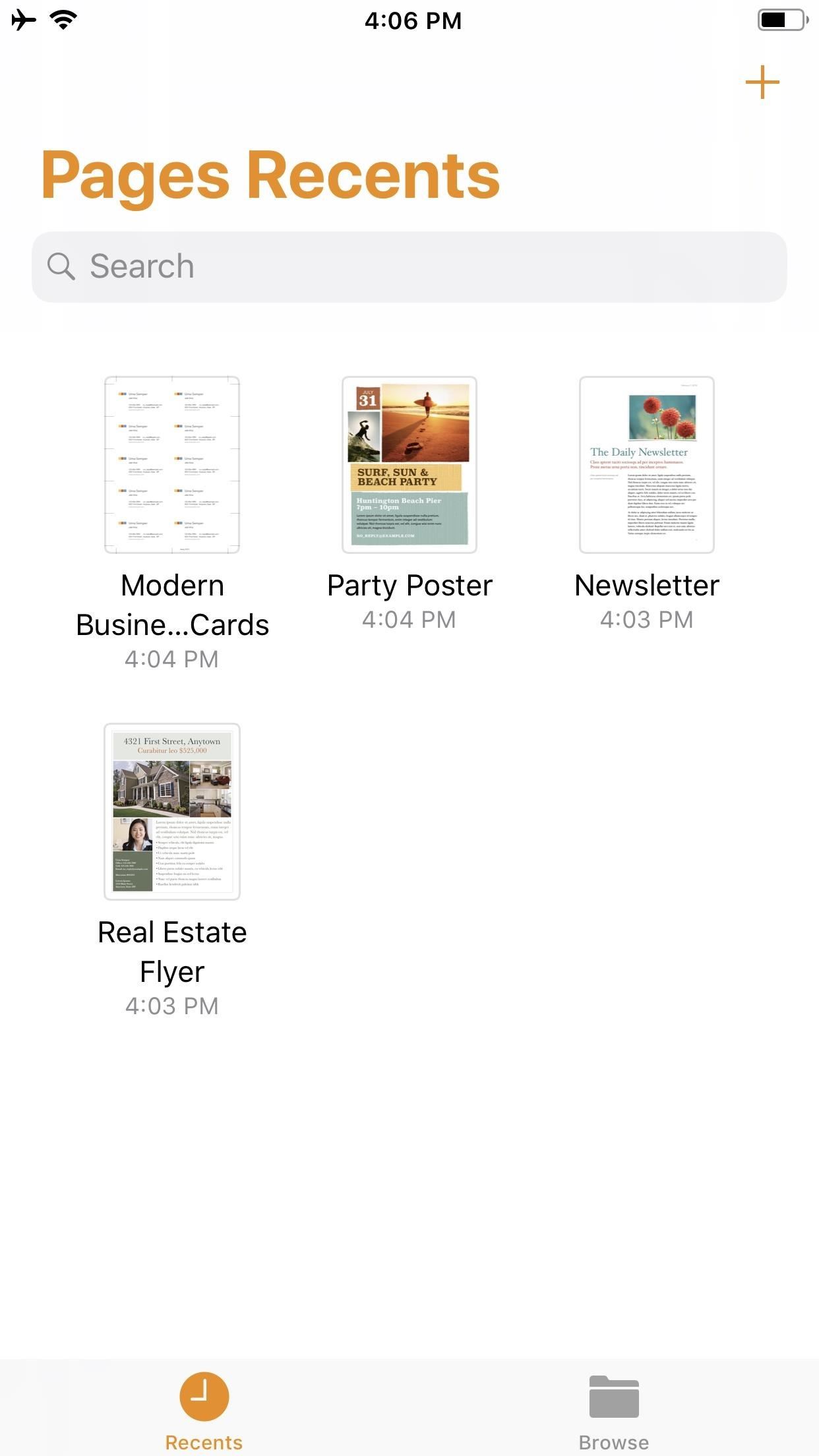
Step 1: Start a New DocumentOnce you launch Pages, create a new document by tapping on the "+" icon in the top-right of the screen. This will bring up the Choose a Template screen. For our purposes here, tap on something simple like "Blank" which will be the first option at the top of the screen.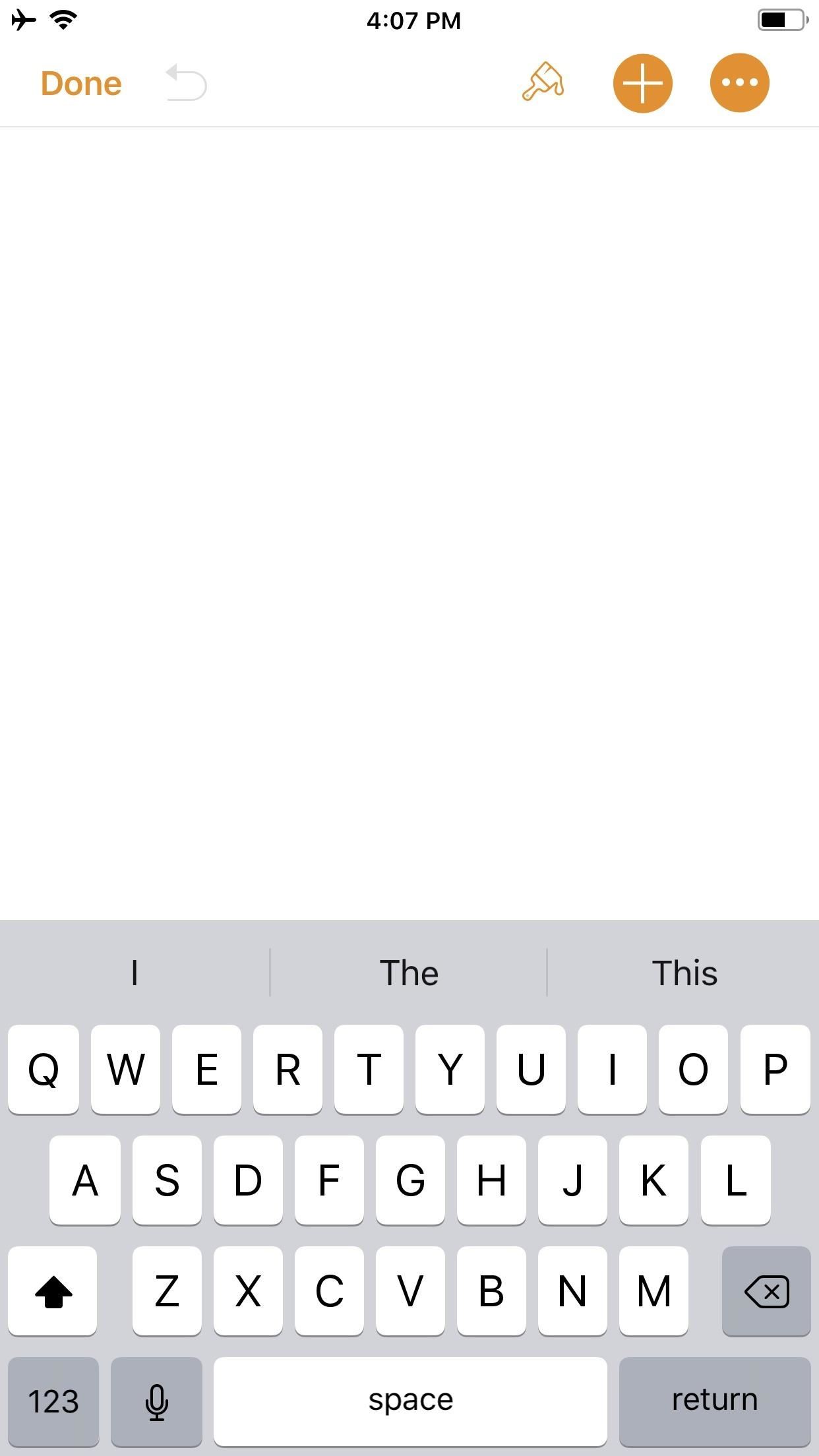
Step 2: Create an IllustrationYou should now be staring at a blank document, complete with a blinking cursor. Tap on the "+" icon in the top-right corner to view the objects menu. Once there, make sure you're on the "Media" tab (the fourth tab with the photos icon), then tap "Drawing" near the bottom.The drawing tools will appear and you'll see an orange header above. If you're in a word-processing document, like "Blank" would be, a white canvas will appear. If you're in a page layout, like a newsletter or poster, you'll just be prompted to draw on the page wherever you'd like. Your drawing tools appear at the bottom of the screen, and this entire row can be toggled up or down by tapping on the drawing icon (a pen within a circle) in the top-right. As you illustrate, keep in mind that the order in which you create the image will be preserved in the animation later. Every line, stroke, and fill you make will be presented in the order that you draw them. Think of it as a time-lapse of your drawing process.When you are finished with your doodle, tap on "Done" in the top-right corner.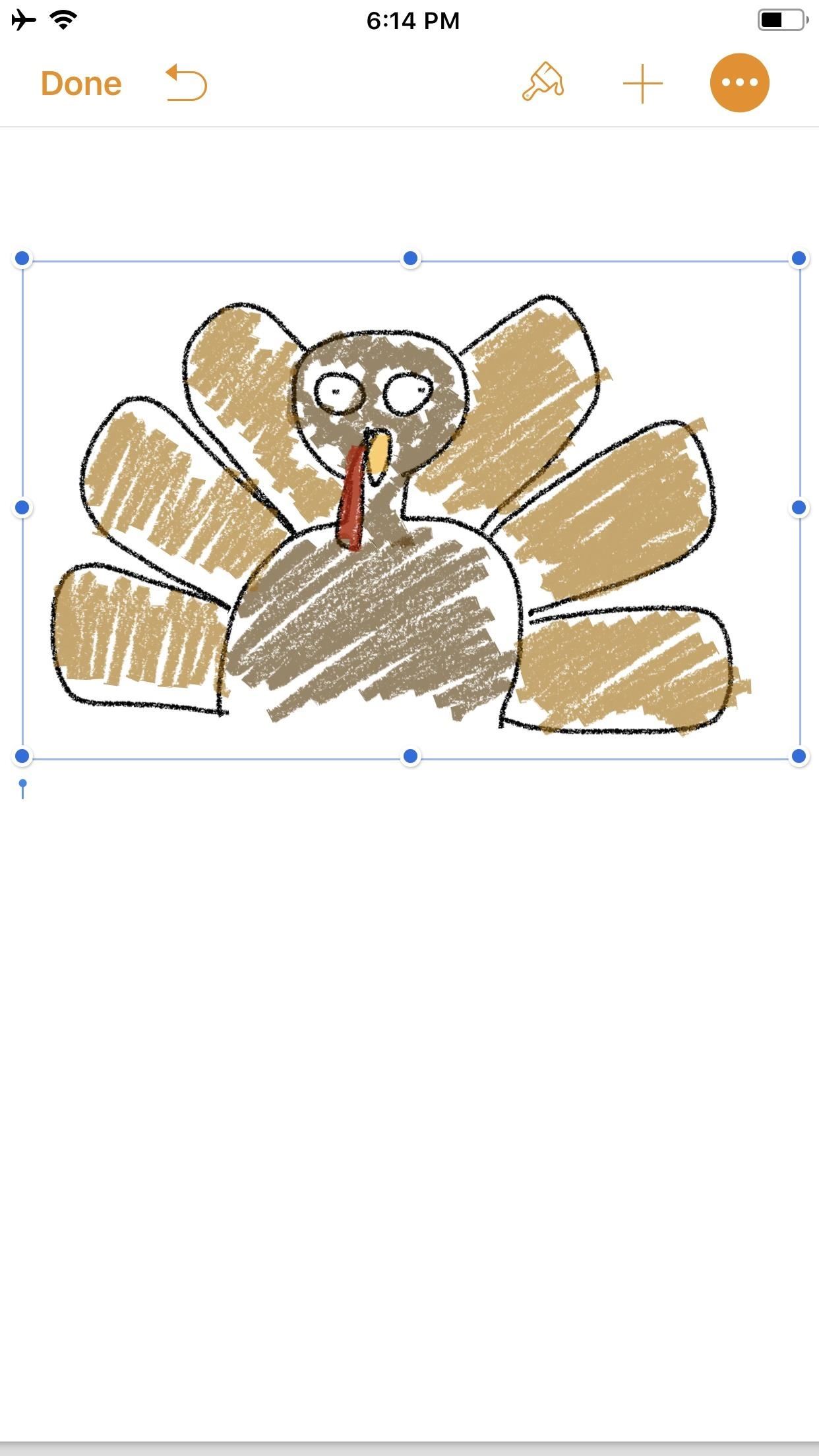
Step 3: Animate Your IllustrationYour new illustration should appear in the original document screen. It should already be selected if you have just tapped "Done" (a light blue rectangular frame appears around the illustration), but if not, tap on the drawing to select it.Once selected, tap on the "Paintbrush" icon in the top-right to access its options. Note that if your image is near the top of the document, when you tap on the image, the black contextual menu will pop up and cover the "Paintbrush" icon. This is because the image is, after all, a part of a Pages document. Just tap the drawing again to hide the contextual menu and reveal the "Paintbrush" icon.In the options menu, make sure the "Drawing" tab is selected, then toggle on "Animate Drawing" below it. New options will appear for "Duration" and "Loop." The former allows for an animation as short as 0.10 seconds to as long as one minute. Basically, you can choose the speed of the animation (i.e., how quickly your illustration blossoms). The latter is if you want the animation to repeat, or loop, similar to the "Loop" for Live Photos effect (or like "Boomerang" in Instagram). To preview the animation, tap "Play" under "Loop," and continue to make adjustments, until you get it exactly how you like it. You can even adjust the "Opacity" at the bottom, which gives you control of the animation's translucency.When ready, tap on "Done" in the top-left corner to close the menu (in landscape mode, tap anywhere on the document or hide the options menu with the down arrow to see "Done"). Now, whenever your drawing is selected on the page, a blue "Play Drawing" button will appear so you can quickly watch the drawing's progress in action whenever you want.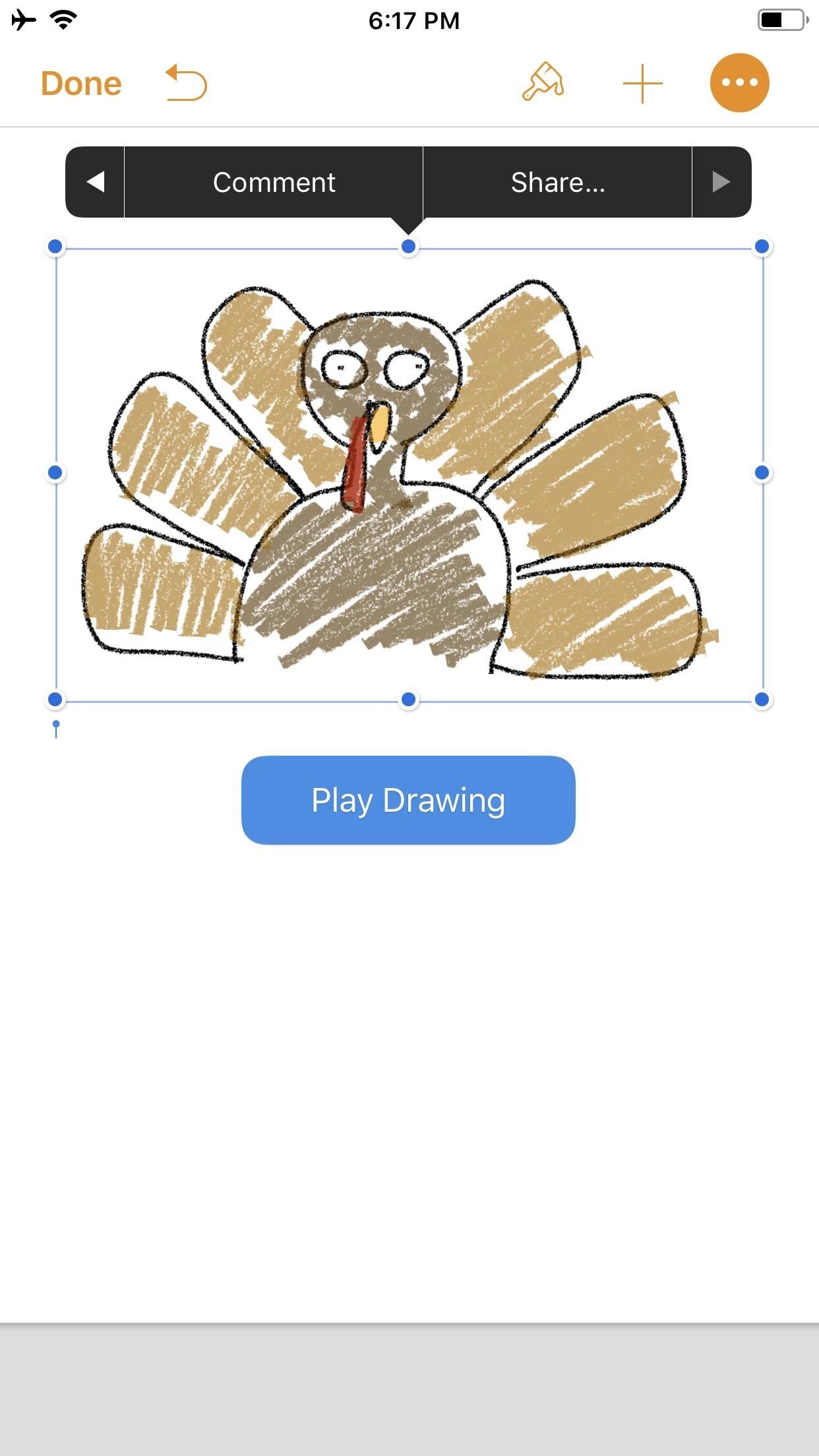
Step 4: Create & Share Your Animated VideoNotice the options that appear in the black contextual menu above your illustration when you select it. Tapping on "Share..." (the last option) will bring up two additional choices: "Share as Image" and "Share as Movie." Tap on the latter.The share sheet will pop up after the movie is done preparing, allowing you to share it as a video via AirDrop or to an app such as Mail in the share extensions row. You can also choose from the actions row to "Save to Files" or "Copy." I prefer to use "Save Video" so the animation is downloaded to the Photos app. This way, I have a local copy of my video along with the same sharing options from the share menu.The file format is .m4v, making it compatible with many platforms. Keep in mind that the above steps are a hack to generate an animation using Pages as a means to a video end. The intended purpose, as advertised by Apple, is to incorporate pizzaz to a document. Thus, if you incorporate an illustration with text and export it as a Pages document to other iOS/macOS users, any animation that has been toggled on will be retained for playback. Otherwise, if the document is exported as a format that is not able to handle video — such as a PDF — the image will be retained but solely as a still, so no animation option will be present.Don't Miss: Quickly Save & Markup PDFs of Notes, Webpages & More on Your iPhoneFollow Gadget Hacks on Pinterest, Reddit, Twitter, YouTube, and Flipboard Sign up for Gadget Hacks' daily newsletter or weekly Android and iOS updates Follow WonderHowTo on Facebook, Twitter, Pinterest, and Flipboard
Cover photo and screenshots by David Chien/Gadget Hacks
When it comes time to buy a new smartphone, the sheer amount of options on the market can make you feel overwhelmed. There are Android devices of all shapes and sizes with different functionalities and price points, and now, even Apple has three unique iPhone models to fit various budgets.
Having Trouble Picking New Phone This Chart Will Help You
How to Create a new Ruby on Rails project from the Mac OS X
How To: Enable a Translucent Navigation Bar in All Apps & Screens on Android How To: Get Full-Screen "Immersive Mode" on Android Without Rooting How To: Add Color to Your Nexus 7's Navigation Bar How To: Unlock Nougat's Hidden Nav Bar Tuner to Customize Your Nexus' Buttons
Working with transparency to create immersive Android experiences
How to Get Custom Ringtones on iPhone without iTunes(Free) If you want to make your own ringtones for iPhone with songs in your music library, you can use a ringtones maker for iPhone XR/XS, iPhone X/8/8 Plus, iPhone 7/7 Plus, iPhone 6s/6s Plus, iPhone 6/6 Plus, iPhone 5/5s/5c and iPhone 4/4s.
How to set any song as iPhone ringtone without using iTunes
How to Disable the Camera Access from the Lock screen in iOS 11 or Earlier To prevent Camera access from the Lockscreen of your iPhone, make sure you have enabled Restrictions on your device . Step #1.
iOS 12 prevents screenshots and Lock screen camera access
The best uses for this pen gun would be to make loud noises in class by shooting it at a filing cabinet, as well as shooting the insides of the pen into the textured ceilings that are very common in schools and offices. WARNING:DO NOT FIRE THIS AT PEOPLE, IT IS VERY POWERFUL!
hxsdri How to Make a super easy and powerful pen gun
Chromecast mirroring explained: How to beam your phone or PC screen to the TV Chromecast's screen mirroring feature is a useful fallback for video and music services that don't have native app
How To Mirror Android with Chromecast - Tech Junkie
What IP Certification Really Means. The IP certification guideline has been defined by the IEC 60529 standard which provides an Ingress Protection a.k.a IP rating to all consumer devices for their dust and water-resistance capabilities. The '6' in the IP67 rating of the iPhone XR denotes its dust-resistance capabilities, while the '7
Google Pixel 3 and Pixel 3 XL: frequently asked questions
Unlisted videos and playlists can be seen and shared by anyone with the link.Your unlisted videos won't appear to others who visit the "Videos" tab of your channel page and shouldn't show up in YouTube's search results unless someone adds your unlisted video to a public playlist.
YouTube - Create video from mp3 and a single image online
tovid.io
Please make sure that the image is licensed allowing you to re-use it. Give credits in the video description when requested. Resulting YouTube video will have a 720p HD resolution. Should you ask "why not 1080p?", the answer is that it gains no improvement of the audio quality.
Video Maker | Create Irresistible Videos Online
Top 5 job search tips for Baby Boomers. Baby Boomers have been driving our economy for a few decades, now. While the youngest of this generation is turning 55, much of them in this age range have already
Gmail Tutorial and Tips — Plus, How to Get to Inbox Zero
Anyone who has rooted their Android device has likely used a tool called Android Debug Bridge, better known as ADB, at some point during the process.For most, that is their only interaction with the ADB, but to be a true Android power user, you need to really know the tools at your disposal.
[Guide] How To Setup And Use Fastboot - Android Forum for
And for your victims without an unlimited text plan, the cost of your little prank could be absurd. The average cost per text is $0.20. So, if you bomb our victim with 100 texts in a row, you just cost them 20 smackers. Needless to say that probably wouldn't be appreciated, and kind of kills the joy of a well thought out prank.
3 Ways to Text Bomb People - wikiHow
0 comments:
Post a Comment