How To: Disable Annoying Software Update Notifications on Your Mac
Software update notifications are meant to be a reminder to keep your operating system and apps up to date, but that doesn't mean that they never get annoying.I get a notification telling me to update every day. Not that there's anything wrong with this, but sometimes I'm content with what I have and don't feel the need to update just yet. On autopilot, every single day, I hit "Remind Me Tomorrow" because I might feel different about updating the next day. But then the next day rolls around, I don't update, and same pattern continues.Don't Miss: How to Automatically Disable Distractions on Your Mac Well, luckily for those of us who easily get annoyed by these notifications, there are several ways of getting rid of software update alerts, both temporarily and permanently.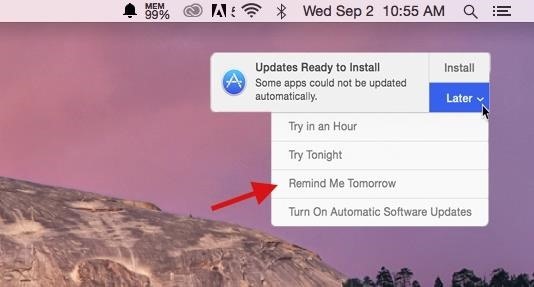
Method #1: Disable Notification for the Day When It AppearsOf all the methods in the guide, this is not only the easiest, but the one I use the most. When an update notification appears, simply click on "Later," then on "Remind Me Tomorrow" to get rid of it. Unfortunately, the notification will appear the next day (and the day after that), so this is only a temporary fix to your problem. Use this method if you plan to update, but just don't want to at the moment.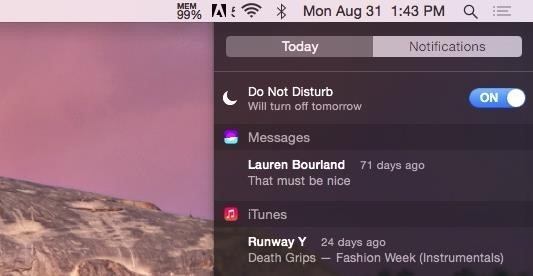
Method #2: Disable Notification the Day Before It AppearsWhile this only works to disable the update notification for a single day (like in Method #1), you can get ahead of notifications appearing by turning on Do Not Disturb, which will not only hide the update notification, but all of them in general.Simply open the Notification Center from the top right of the menu bar, click on Notifications, then scroll up to enable Do Not Disturb. DND will turn off automatically the next day, so you'll have to manually turn it on again to disable notifications. Again, this is more of a temporary fix to getting rid of update notifications.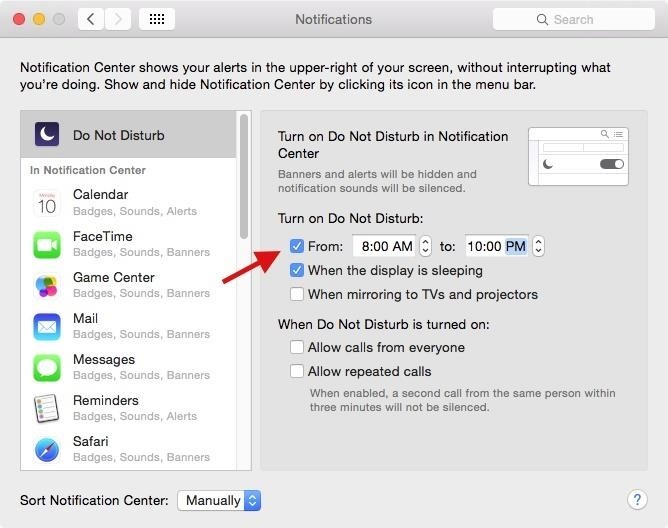
Method #3: Schedule DND to Disable Notification on a Daily BasisInstead of enabling Do Not Disturb on a daily basis, you can automate the process by selecting a time to have it turn on everyday.Inside of System Preferences, go to Notifications and check the box next to "From" underneath "Turn on Do Not Disturb," then select the times in which you want Do Not Disturb enabled. Do Not Disturb will automatically turn on between the time period you selected, disabling any software update notifications along the way. The notification may appear when Do Not Disturb is off (past 10 PM in my example), so turning off your computer when you're finished will prevent that from occurring.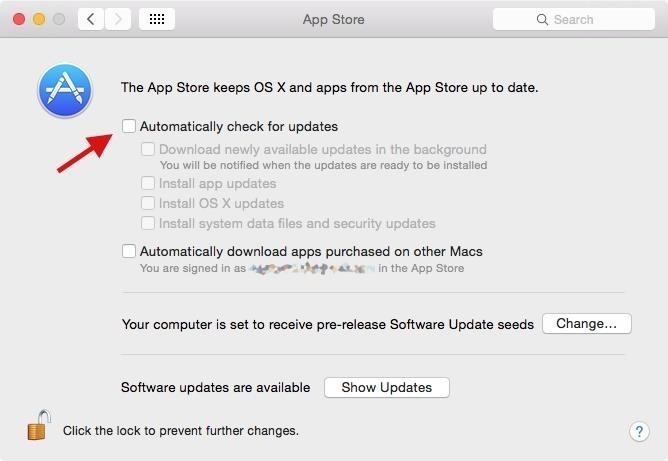
Method #4: Disable Notification PermanentlyWith this method, you have a permanent way of getting rid of update notifications so you won't be bothered by daily update alerts.In System Preferences, click on App Store, then uncheck the box next to "Automatically check for updates." This means that you'll now have to go into the Mac App Store to manually check for updates, which isn't a big deal if you're more worried about notifications bugging you.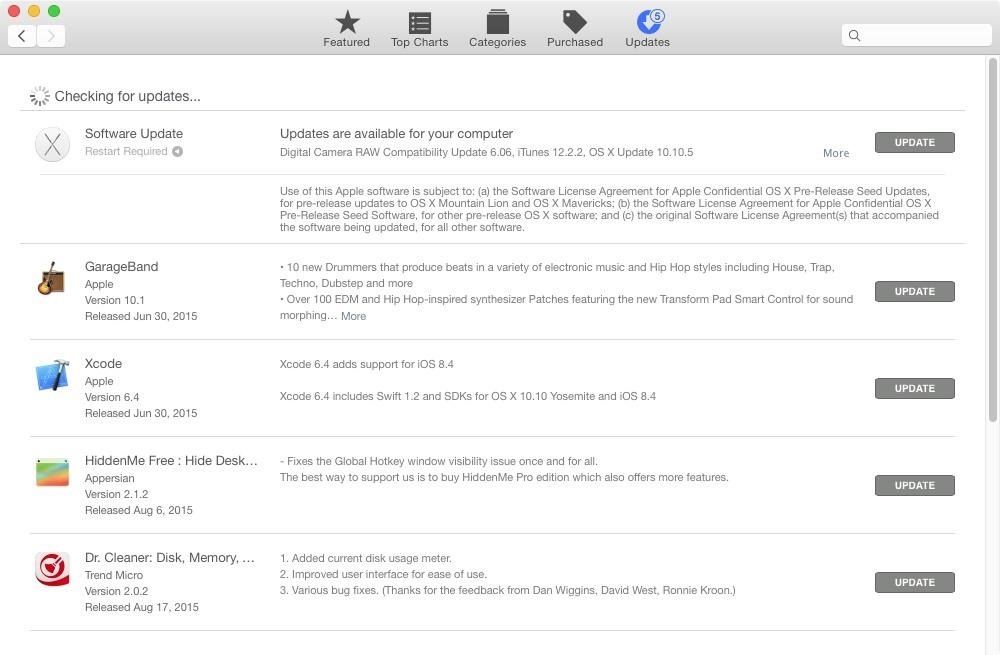
Method #5: Update Your SoftwareAnd finally, the no-brainer solution: just update your damn software! Updates make sure that bugs are squashed, new features are implemented, and everything runs smoothly.You can update all of your software from the notifications that annoy you on a daily basis, or you can also go to the Mac App Store and update them one by one or all at once. While it may take a bit of time to update everything, you'll get rid of annoying notifications (until the next update) and also help your computer run the best way it can. And what's better than that?Follow Apple Hacks over on Facebook and Twitter, or Gadget Hacks over on Facebook, Google+, and Twitter, for more Apple fun.
If you bought movies or music from the iTunes Store, you can watch or play them on your iPhone 5. Your iPhone can sync with the music you've added to your iTunes music library on your Mac or PC. Your iPhone is also the gateway to all sorts of movies, TV shows, and music videos — both those you
Play, repeat, and shuffle music - Apple Support
How To: Auto-Lower Music Volume Gradually on Android to Drift Off to Sleep More Peacefully How To: Use Blocking Mode to Disable Alerts at Specific Times on a Samsung Galaxy Device How To: Preview the New Galaxy S5 Features on Your Samsung Galaxy S3
Automate Your Android to Gradually Lower Music Volume at
This Is by Far the Easiest Way to Set Up a Free VPN on Your
Translating online text doesn't get much easier than with the free gTranslate add-on for Firefox. This small, simple tool acts as a conduit to the (also free) Google Translate service. If you
Make Sense of Any Text With gTranslate Firefox Add-on.
Hi this is Brandon at Android Advice & Tutorials, here we are going to show you the Toolbox feature on the Galaxy S5. Cool little feature to help you quickly get to things on your device without having to find it on a specific screen.
How To Get Samsung Galaxy S5 & S6 Like Tool Box For Any
To share a photo or video to your story using the Instagram app: Tap in the top left of your screen or swipe right from anywhere in Feed. Tap at the bottom of the screen to take a photo, or tap and hold to record a video. To choose a photo or video from your phone's library or gallery, swipe up anywhere on the screen.
Stories | Instagram Help Center
Turn Your Samsung Galaxy S4 into a Wireless Remote for a DSLR
How to download Android 7.0 N right now The Android 7 Nougat update is out now and is available for many devices, meaning you can update to it without jumping through too many hoops.
Carrier-branded Galaxy S8 models come with a ton of bloatware that you usually can't get rid of without rooting. If you dig a little deeper, however, there is a way to debloat your S8, and it's relatively hassle-free.
Remove Bloatware on Galaxy Note 3 with or Without Root
Latest Windows 10 Update Lets You Change Title Bar Colors
This will automatically group all the image files on your desktop into an Image stack, your PDFs and other documents into a Documents stack and so forth. If you happen to be working on a complex project with a bunch of assets scattered all over the desktop, organize the files with the Stacks features for easy importing in project.
How to Organize Your Desktop: 8 Steps (with Pictures
I'm also leaving out Edge, as I didn't find much in autoplay blocking features. Chrome and Firefox Disable HTML5 Autoplay plugin. This plugin, available for Chrome (desktop version only) and Firefox, prevents HTML5 based videos from playing automatically. It covers most instances of autoplay videos I've found, though some can slip through.
How to Disable Autoplay Videos on Sites in Google Chrome
How To: Reply to Messages with Your Favorite Rap Lyrics Using RapKey for iPhone How To: Sync Reading Lists & Cloud Docs on Your iPhone into a Single Audible Playlist How To: Keep Photos from Hogging Your iPhone's Storage
How to Sync Your Data Across Multiple Devices
How to unlock Motorola bootloader. Power off the device and boot into the fastboot mode. You can do it by press and hold the "power and volume down" button at the same time and connect the device to your computer via USB cable.
How to Unlock Your Android Phone's Bootloader, the Official Way
0 comments:
Post a Comment