How To: This Game Turns a Second Android Device into a Tennis Racket, Wiimote-Style
You can find a plethora of tennis games on the Google Play Store, but if you're a true tennis fan and gaming enthusiast, you should check out Tennis Racketeering by Core Aplikacije. The game lets you use an additional Android device as a racket, giving you Wii-like abilities without Nintendo. It's simple to set up and extremely fun to play, so follow along below to see how it works. Please enable JavaScript to watch this video.
Note: You don't need a second Android device to play the game, just if you want to have a remote racket. There are on-screen controls in the main app.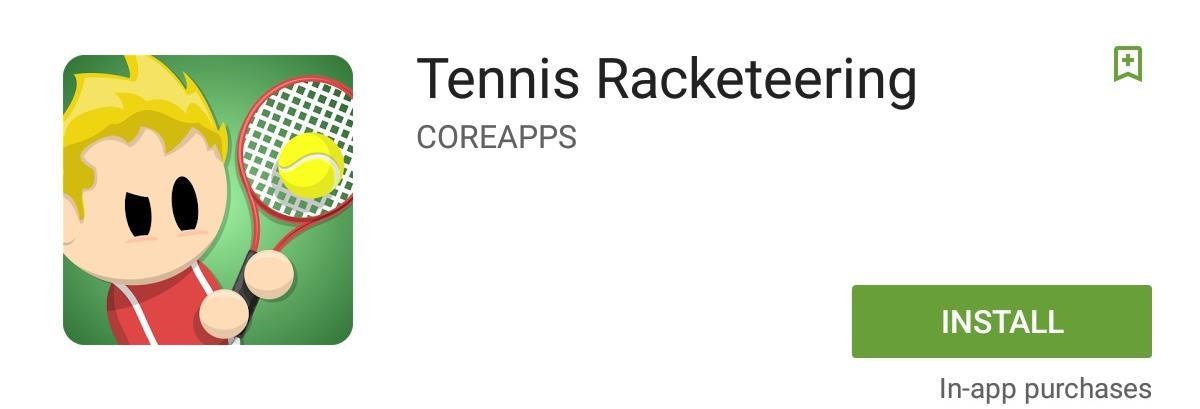
Step 1: Install the Main GameIf one of your two devices is larger than the other, I'd suggest designating that one as the one to display the actual gameplay on. When you're ready, install Tennis Racketeering on the larger device.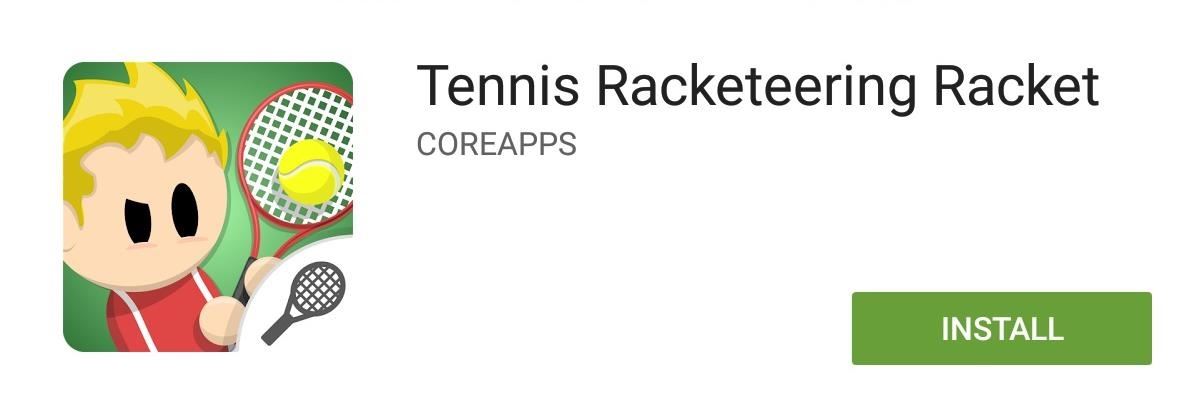
Step 2: Install the Racket AppYou won't be installing the same app on the smaller Android device that you'll be using as a racket. Instead, install Tennis Racketeering Racket. If you don't have a second Android phone or tablet, you could also use an Android Wear device, or just use the on-screen controls in the main app (skip down to Step 6 in that case).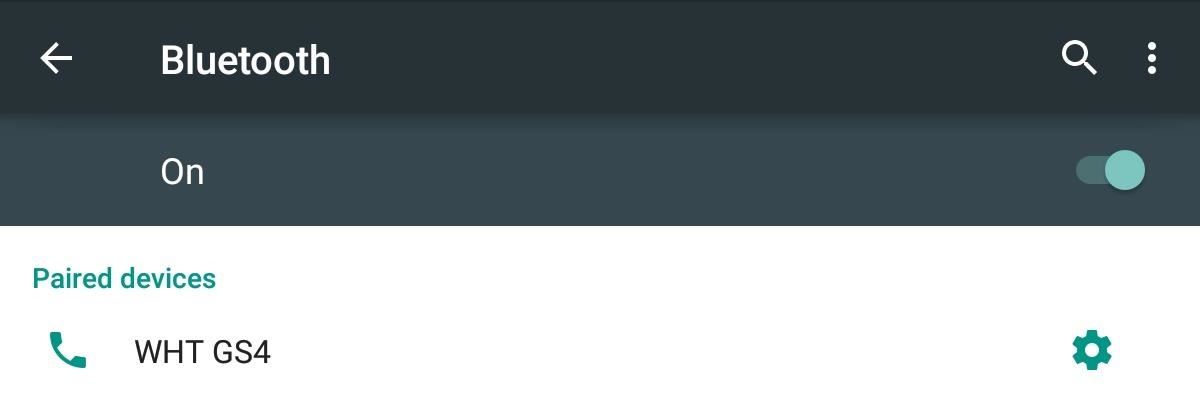
Step 3: Pair Devices via BluetoothNow that you've got the apps installed, make sure that your two Android devices can communicate via Bluetooth. This can be done by going to "Bluetooth" in your "Settings" and pairing the devices.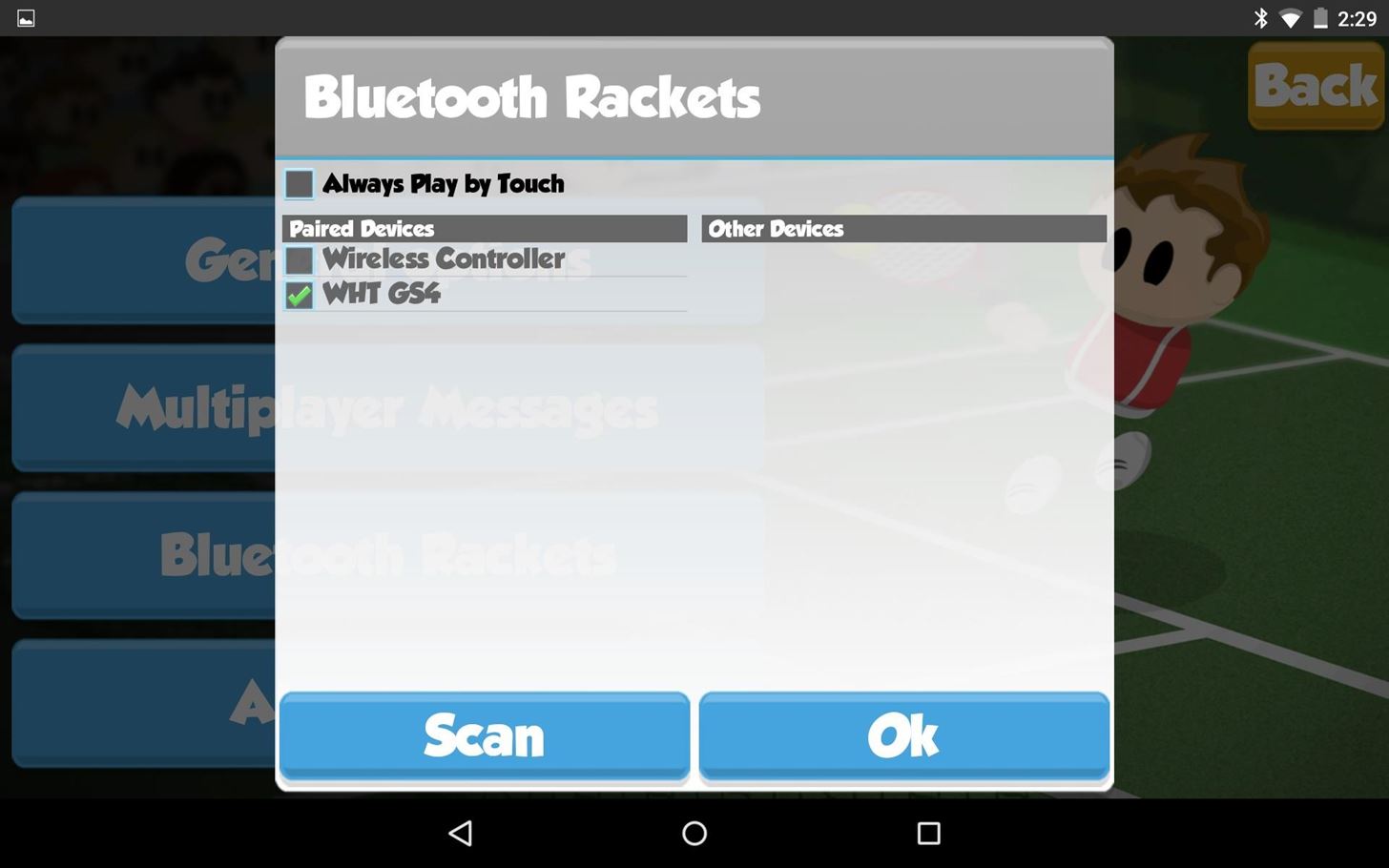
Step 4: Set Up the GameNow launch the game on the larger Android device and go to "Options," then "Bluetooth Rackets." If you successfully paired your devices, you will see the racket (device) listed under Paired Devices. Select your device and tap "Ok."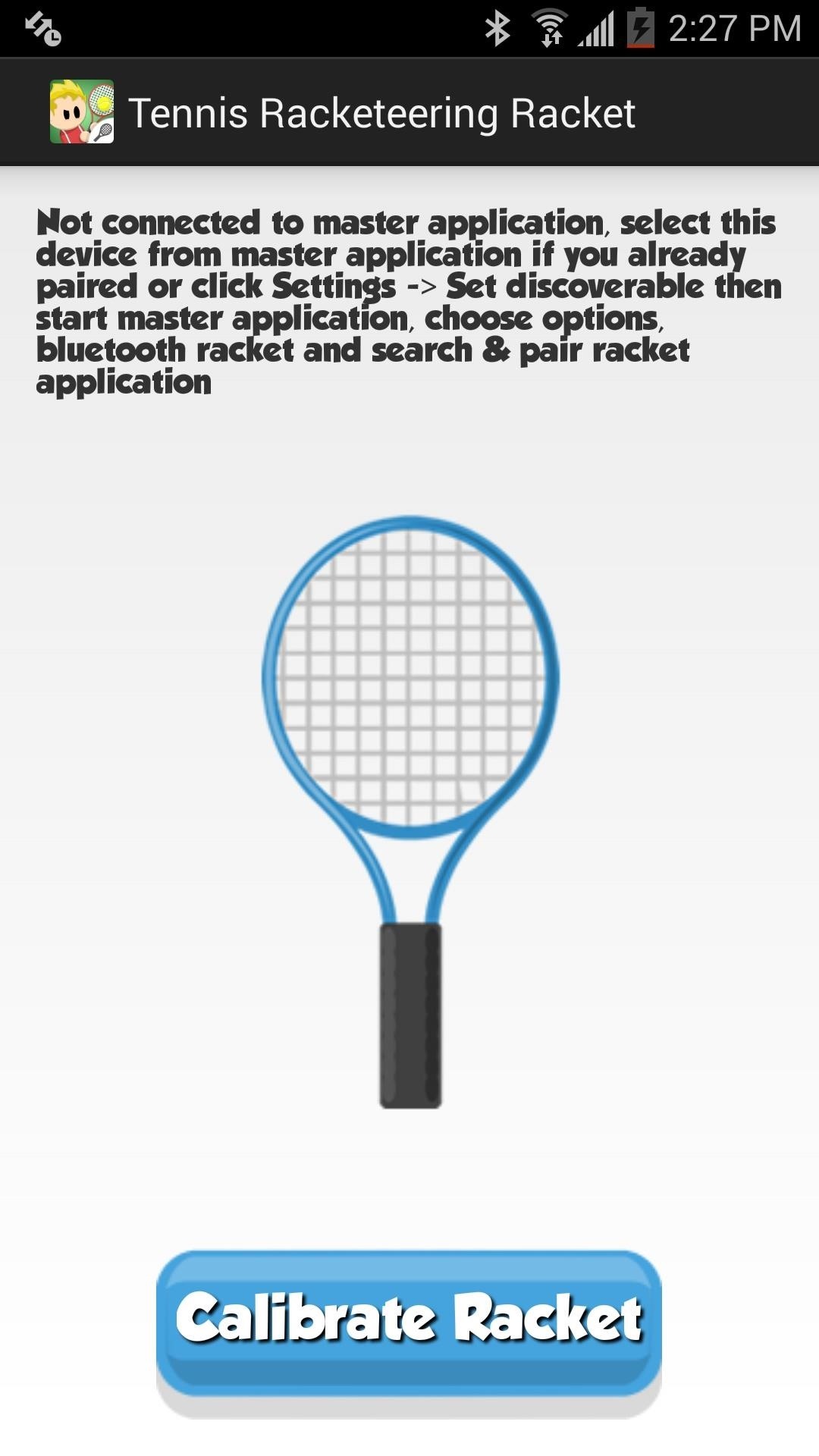
Step 5: Calibrate Your RacketNext, open up the Racket app on your smaller device and hit the "Calibrate Racket" button to pair it with the main game. You'll know when you've successfully been paired by the "Connected!" text.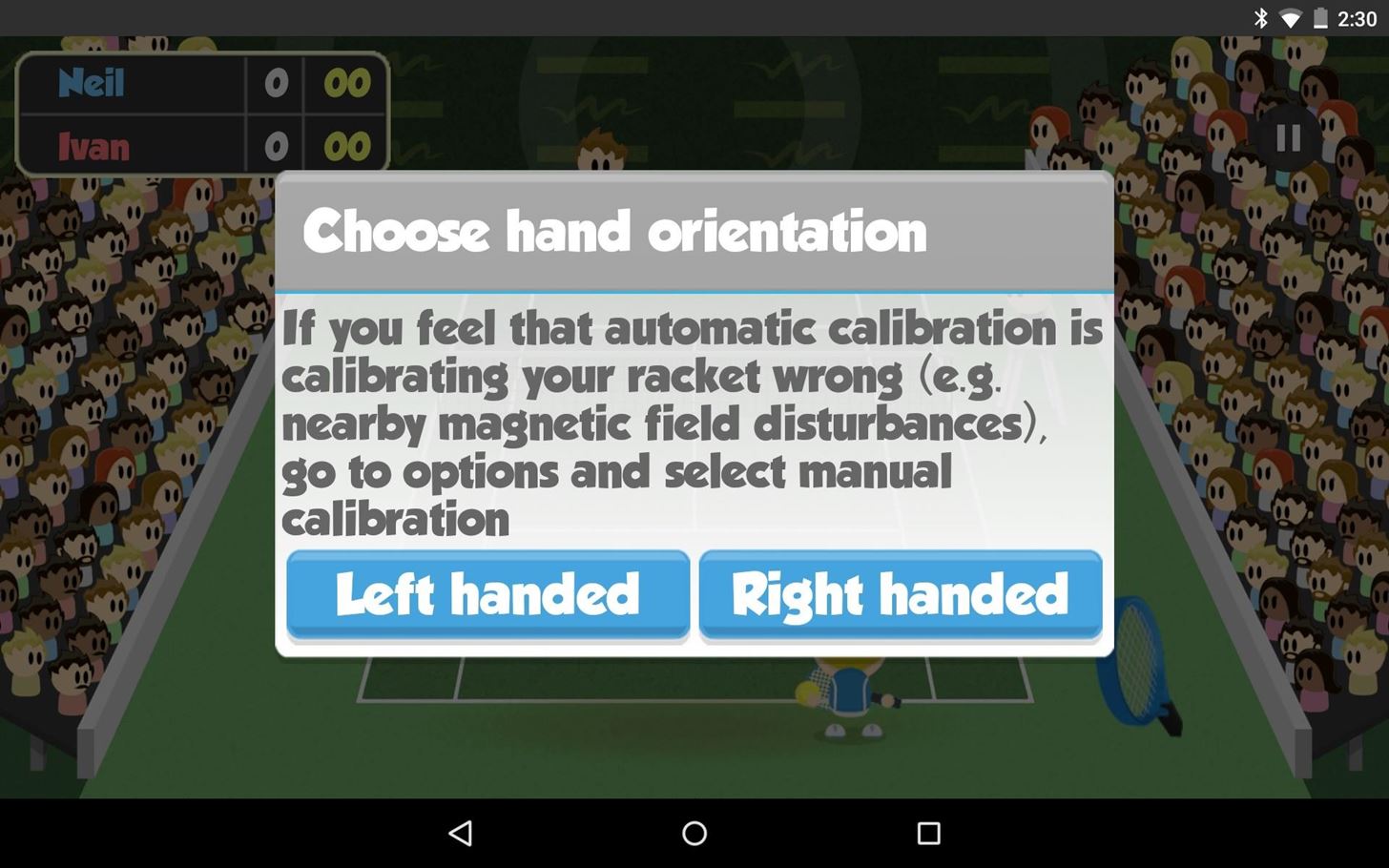
Step 6: Enjoy the Game (But Be Careful)When you launch the game in "Single-player" mode on the main app, you'll receive a disclaimer informing you to be careful. You'll be waving your phone around with force and it may slip out of your hand (which is why an Android Wear device might be better). But once you've acknowledged this, start the game, select whether you're left- or right-handed, and enjoy. It feels a lot like Wii Sports: Tennis, but for Android! PS: On your racket device, the screen must remain on in order for it to work, so don't accidentally lock the screen or let it fall asleep.
Step 7: Play Multiplayer ModeUnfortunately, you cannot pair a third Android device as another racket for "Multiplayer" mode. If your friend is trying to go head-to-head with you, then they'll also need two devices (or just one if they want to use the on-screen controls), and they'll need to be invited to join your game.To send an invite, select "Multiplayer," then invite them via Google+. Additionally, you can tap "Quick Game" to play a random player.
Upgrading NoticeAfter seven days, you'll be required to upgrade via an in-app purchase for $3.99 if you want to continue to use a second device as a racket. If you don't want to pay, you can still play the game on a single device using the on-screen controls.
What Do You Think?How do you like playing Tennis Racketeering? Does it make you feel like you're using a Wiimote (Wii Remote) or not? Let us know below. And make sure to follow Gadget Hacks over on Facebook, Google+, and Twitter to stay up to date on Android news, games, and tips.
Edit the AnyConnect VPN group policy and download the AMP Enabler Service Profile. Login to the AMP dashboard in order to get the connector URL download link. Verify the installation on the user machine. Step 1: Configure the AnyConnect AMP Enabler Client Profile. Navigate to Configuration > Remote Access VPN > Network (Client) Access
Internal storage (ROM): Samsung GALAXY Core Prime | T-Mobile
How To: Get Android's Quick Settings on Your iPhone for Instant Access to Location Services, Settings & More How To: Secretly Send Text Messages in Class or at Work Without Touching Your iPhone How To: Get a Taste of Android L's Material Design with QKSMS Messaging
Call Emergency Contacts Right from Your Quick Settings Tiles
How To: Lock Your Apple Watch with a Passcode to Increase Security & Keep Prying Eyes Out How To: Extend Battery Power on Your Windows 10 Laptop or Surface How To: Temporarily Override Your Mac's Sleep & Screen Saver Settings from the Menu Bar
iPhone security tips: How to protect your iPhone from hackers
How to Enable System UI Tuner on Android 9.0 Pie to Remove
How to solder a quarter-inch connector to an instrument cable; get expert tips and advice from an expert on how to solder electronic equipment in this free instructional video. Expert: Jeff Naylor
How to Solder : Soldering with Instrument Cable Wire | Weller
How to Make Music with Floppy Drives & LabVIEW - WonderHowTo
MtAiryMd. This is a modified version of the Penrose "Impossible" Triangle which is an interesting example of how the brain can be fooled. The main difference in this version is the use of hardware to simulate the triangle side connections.
How to Replace a Refrigerator Evaporator Fan Blade « Home
How To: Theme KitKat to Look Like Android L on Your Nexus 5 How To: Speed Up & Supercharge Your HTC One How To: Easily Root Your Nexus 7 Tablet Running Android 4.3 Jelly Bean (Windows Guide) How To: Theme Every Aspect of Your Android Phone for a Truly Unique Look & Feel
After the introduction of iOS 10, iOS allows you to hide or delete system apps on your iPhone. So if you need to hand over your iPhone to anyone, the quickest way to hide your private data from any app would be: simply delete that app, and you can always install later by searching the app in the App Store and then tapping the cloud icon.
How To: Play 'Comix Zone' on Your iPhone Now & Relive the Glory Days of Arcade-Style Fighting Games News: Chrysaor Malware Found on Android Devices—Here's What You Should Know & How to Protect Yourself News: MPAA - ''SOPA Blackout's Are a Stunt'' News: The Blackout
The New Look of The Philippine Peso - WonderHowTo
This pocket-sized photo printer is the perfect gift for a photography buff. Connect your iPhone and print 2" x 3" photos of any photos in your library, or snap your iPhone to the printer for real-time printing. You can even take video and produce a picture that can be viewed as a video when seen through augmented reality. It's pretty amazing.
Gifts for Apple Lovers: Headphones, Cases, and More | WIRED
0 comments:
Post a Comment