How To: Tired of Chess? Here's How You Find the Secret Games Hidden on Your Mac
I can definitely say that my MacBook is one of my best friends, but I was still very disappointed when I realized that the only game my laptop came with was chess. For starters, I'm not very good at chess. I haven't even beat the computer once, which really grinds my gears. But, it has come to my attention that chess isn't the only pre-installed game on my Mac—there seems to be some hidden gems that I simply wasn't cool enough to know about. For some of you, this may be old news, but for me, it was a much enjoyed surprise.By using Terminal on your Mac, you can access three classic games—Snake, Pong, and Tetris—without any downloads. You can even play a text-based adventure game called Dunnet.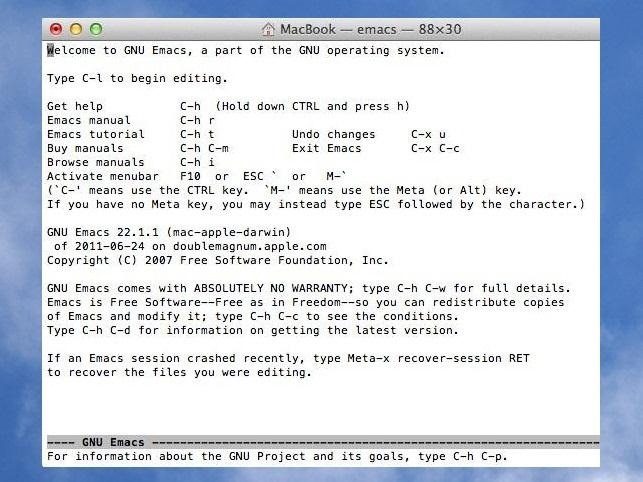
How to Play Tetris, Snake, and Pong on Your MacTo access all of the hidden games, you'll need to access the hidden Emacs text editor and enter in some basic commands.First, open up Terminal with a quick Spotlight search. You can also find it in the Utilities folder in your Applications. With a Terminal window open, type emacs and hit Enter. You should be taken to a screen that looks like this: You can read the tips provided, but if you're too legit for directions like me, just hit ESC on your keyboard, which will take you here: As soon as you see the screen above, hit "X" on the keyboard, but be careful, because I accidentally touched some other keys and couldn't find my way back!Now, after you hit the "X" key, you should see a blue M-x appear in the section below the text highlighted in gray. Enter the word tetris, hit Enter, and boom booyah...there's Tetris. Alternatively, when you reach the M-x screen, you can type in snake or pong to launch those games, too. Just remember not to capitalize any of the letters. If you want to play another game while playing Tetris or one of the others, simply press P to pause the game and hit ESC. The blue M-x should appear in the bottom section. Type the name of the game you wish to play and hit enter, and the game should launch immediately.
How to Play Dunnet on Your MacNow, if the sweet retro games above aren't your style, there is one more hidden game for you to try out. It's called Dunnet, and you can access the game exactly how you would the other three.Alternatively, you can simply just open Terminal and enter emacs -batch -l dunnet. Hit enter, and the game will immediately start up without the need to access the Emacs text editor beforehand. The game takes you on an adventure where can find items and unlock treasures to earn points. You can find all the commands needed by accessing the help section. Just type help and hit enter.Do you guys know of any more cool hidden games on a Mac? If so, share the secret in the comments below so we can all enjoy them.
I manage a small network, and use Meraki devices to run it. Those of us who resolve
Mimic Sony's STAMINA Mode to Save Battery Life on Any Android
Here's how to do it in both Mac OS X and Windows. Mac OS X (Option 1) There are two different methods for Mac users. The first uses the Apple Terminal. Open it up and type in the following command: zip -e ~/Desktop/archive.zip. Then, drag the folder with the files you want to encrypt into the Terminal window. The command should look like this:
How to Create a Bootable Install USB Drive of Mac OS X 10.10
How to Screencast directly from an iPhone or iPod Touch
Minecraft is a game about placing blocks and going on adventures. Buy it here, or explore the site for the latest news and the community's amazing creations!
Red Frame/Border around the Screen of Android Devices Flashing red frame on all sides of your Android phone's screen Red frame around the screen when starting some apps Red Frame around Screen
How to fix Samsung Galaxy S7 that has blue, unresponsive
How to Make an IR detection device and measure temperature w
Kssxs I find I tend to create an exit task for anything I put in my entry task, only so that I'm absolutely sure I know the state of something when I've left the area in the original conditions that would have put it into that state to begin with. So, when I get home, the task does something, then when I leave, the exit task reverses it.
Tasker FAQ (Tasker how to) - Not Enough TECH
How to Reduce noise on Twitter with DM opt out « Internet
Windows 10 is the most cloud-oriented version of Windows to date—yet, while this means you get some nifty new features, it also means some of your personal data is being shared with Microsofts servers.
Windows 10 With S Mode Enabled, Everything You Need to Know
Read about the How to root Nexus 6P with Android 8.0 OPR6 Oreo official firmware in this article. We provide latest root info Android devices.
Google Nexus 6P Android 8.1 Oreo update (Download)
The cell phone may have replaced the pocket watch, but thanks to some clever mods and hacks, "old-fashioned" time telling is making a comeback. Smart watches that connect to your mobile device cannot only tell you what time it is, but also change the song you're listening to and let you know how many Facebook notifications are waiting for you.
कलर्स में टाइम बताने वाली टोटली गीकी एलईडी पॉकेट वॉच बनाएं
Nevertheless, the more photos we take, the less phone memory we have. Thus, we may have an urgent need to transfer photo from Android phone to PC from time to time. Here, we are going to show you four different methods of how to move multiple images from Android devices to computer. How to Transfer Photos from Android to Computer
How to Take Screenshots on an Android: 6 Steps - wikiHow
When you're using vacuum power, moving water, or compressing air, it's more than likely being done with some sort of pump. I'll be needing a pump for some of my future projects, so in this tutorial, I'll be showing you how to make your own customizable PVC hand pump that will let you do all three.
How to Make a PVC Water / Air / Vacuum Pump!
Five tools to help sync more than one cloud storage service Our featured App of the Week might boost your productivity, secure your email, track career goals, and more. The free account
How to Use Xbox Cloud Storage: Storing and Backing Up Your Games
0 comments:
Post a Comment