How To: PIN-Protect Photos, Log-in Credentials, Credit Card Info, Notes, & More with Keeply
In the weeks before Apple officially released iOS 8, consumers were abuzz over rumors that a new feature would password-protect your photos and text messages from prying eyes. Unfortunately, this ended up being untrue, though we did cover some alternatives to protecting your important information using some built-in features and a third-party app. Now, there's a new iOS app that can do it all.Keeply, from Gasper Cvenkel, takes privacy to another level by PIN-protecting your photos, videos, log-in credentials, credit card numbers, and more, all in one beautifully designed app. Not only that, but Keeply protects your information further by letting you add fake passwords, automatically close the app, and take pictures of anyone trying to hack in. 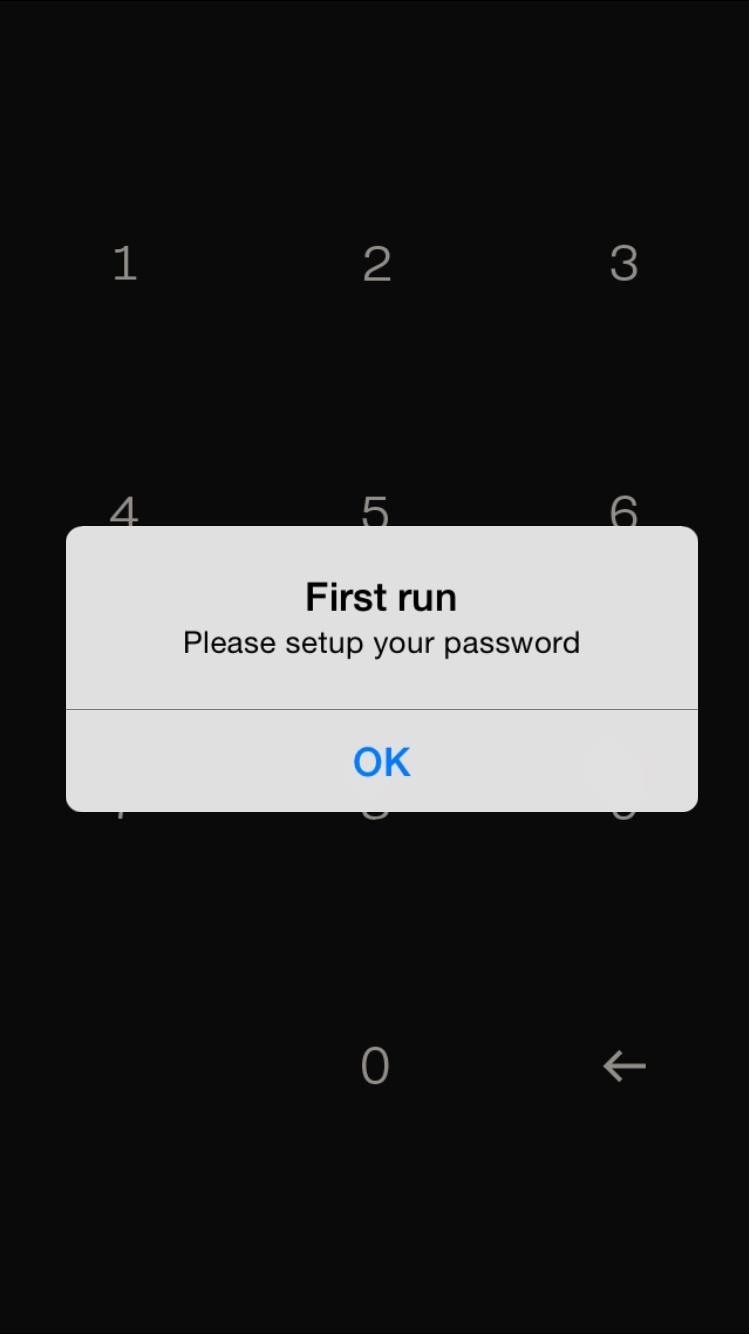
Setting Up KeeplyWhen you first log in to Keeply, you'll be asked to enter a four-digit PIN, which you'll need to enter every time you want to open the application. Enter the PIN twice to confirm it and you'll enter Keeply, which is divided into four different categories—Photos & Videos, Pass Book, Personal Info, and Private Notes.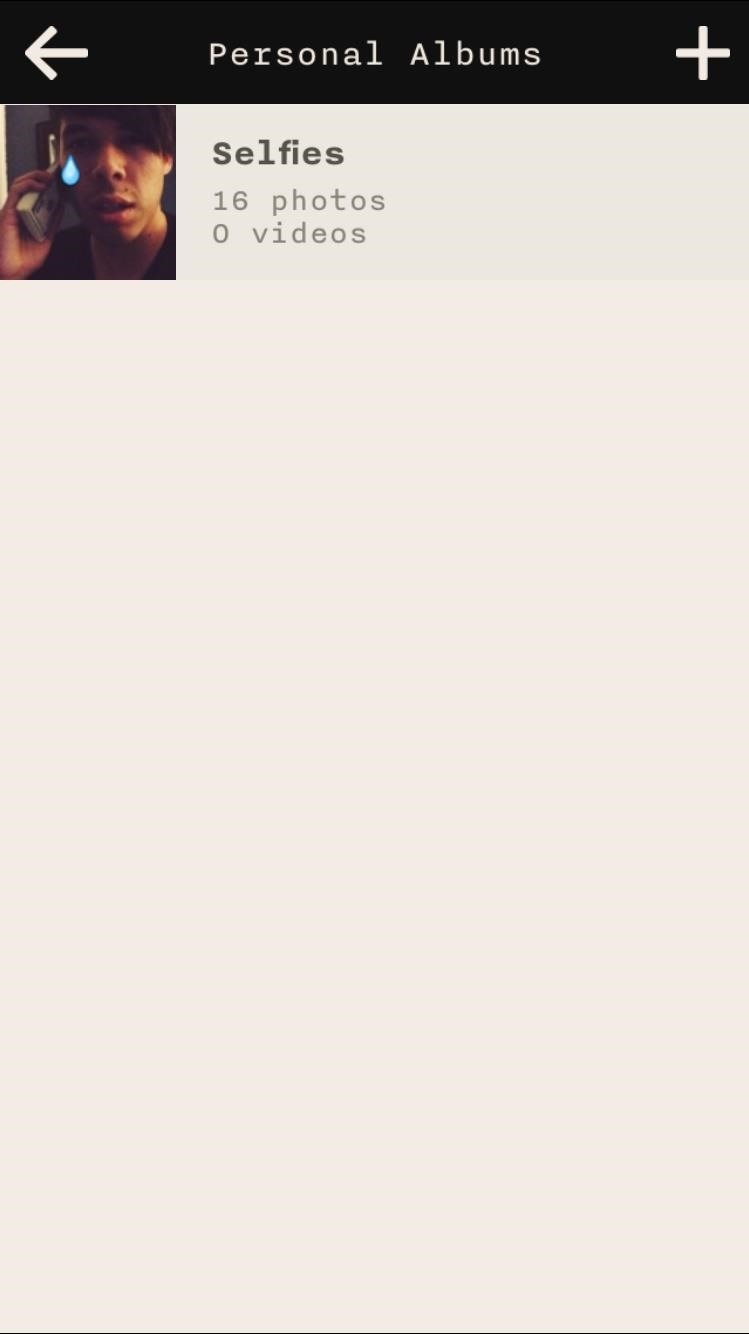
Photos & VideosIn Photos & Videos, you can create your own album to store your pictures and videos from the photo gallery on your device. From an album, you can export/import photos and also move them around and delete them. Using the green camera icon, you can snap a picture then and there. Delete entire albums by swiping left or hold down on an album to move them around (if you have multiple ones).While placing media in this album does password-protect them, it doesn't delete them from your stock Camera Roll, so make sure to delete any photos and videos that you don't want anyone to see.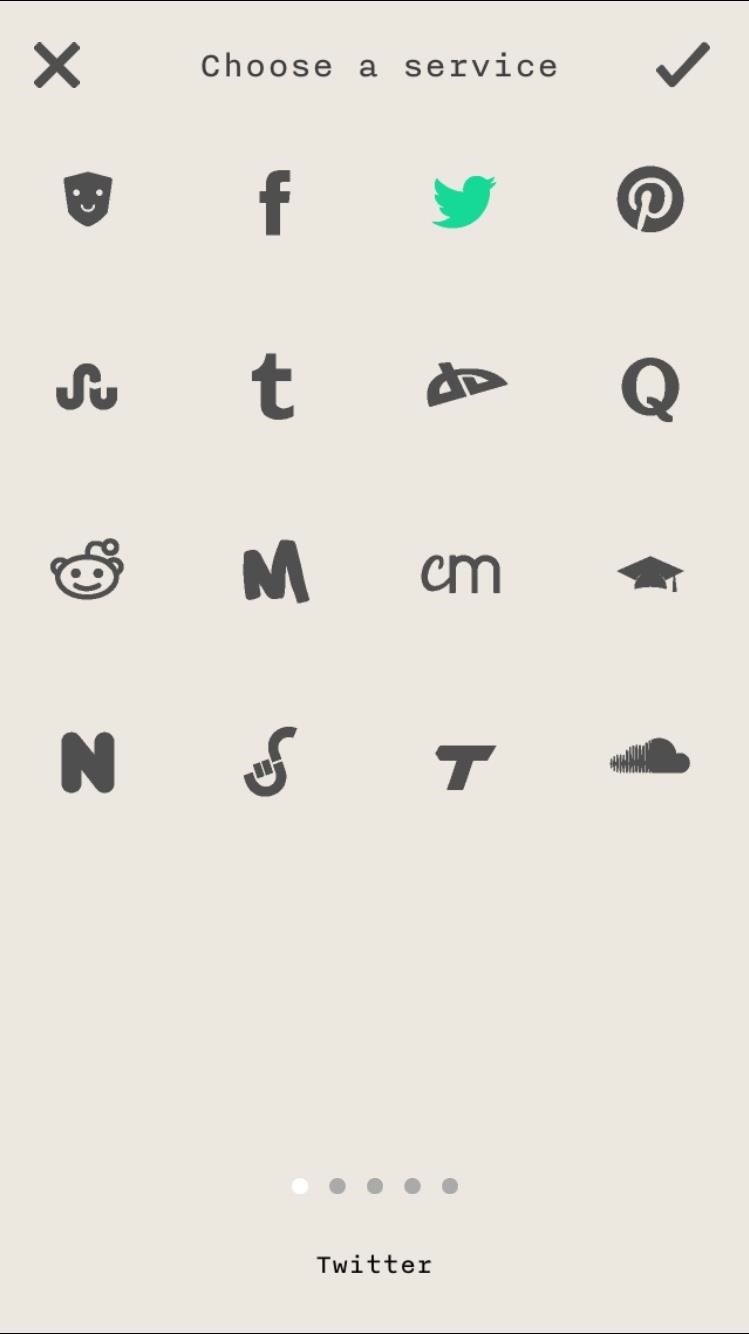
Log-in CredentialsUse Pass Book to store all of your usernames/emails and passwords to all of your favorite applications and websites—useful for those who forget log-in credentials every once in a while. Choose a service (there are over 70 existing ones) or create your own, enter the information, and save it. When viewing the list of accounts, you can swipe right to quickly view the username/email and password for a service and swipe left to share, edit, and delete information. Just like in the Photos & Videos section, you can hold down on an account to move it around in the list.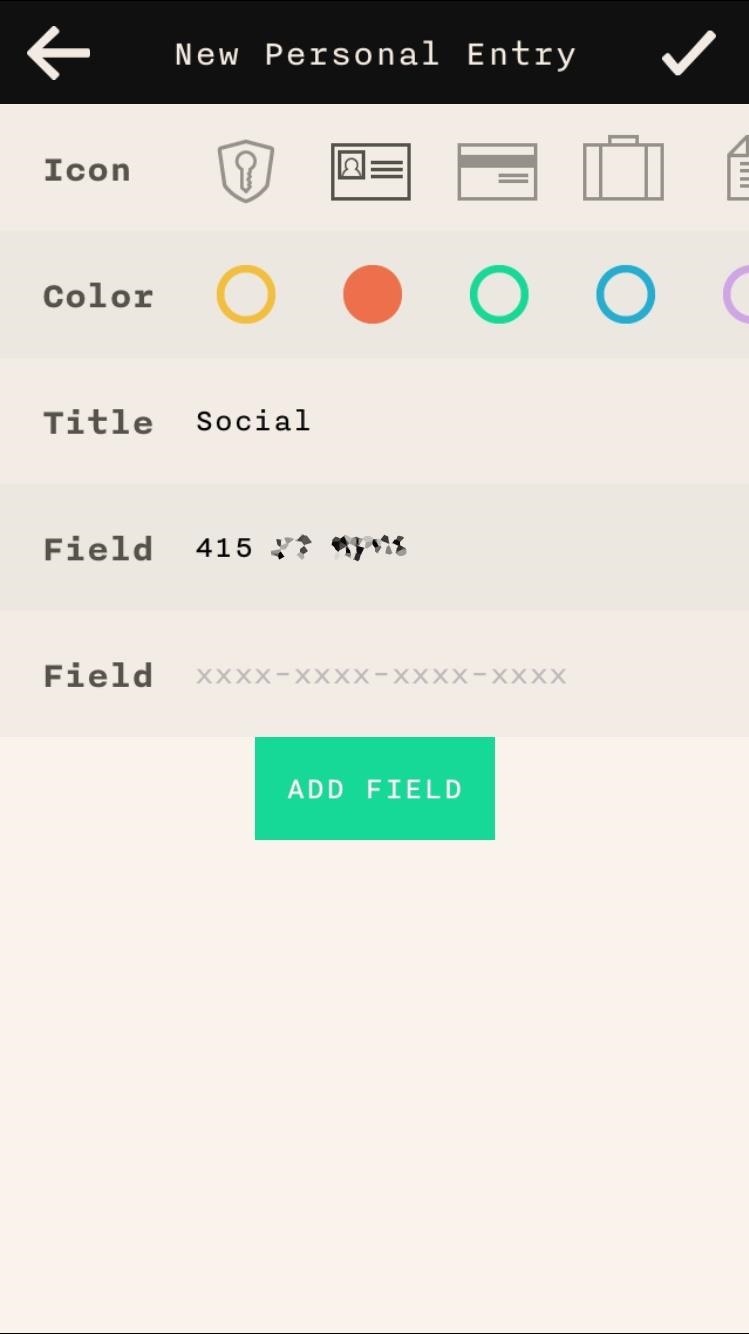
Credit Cards, Addresses, Phone Numbers, & MorePersonal Info is the section to save all other miscellaneous passwords, credit card information, business emails, addresses, bank accounts, and the like.Choose an icon befitting your entry, a color to coordinate them, the title of what you're entering, and the important information in the box that says "Field." Tap on "Add Field" to gain field entries (for addresses, etc.). Swipe to view information, share, and delete gestures are exactly the same in Personal Info as they are in Pass Book.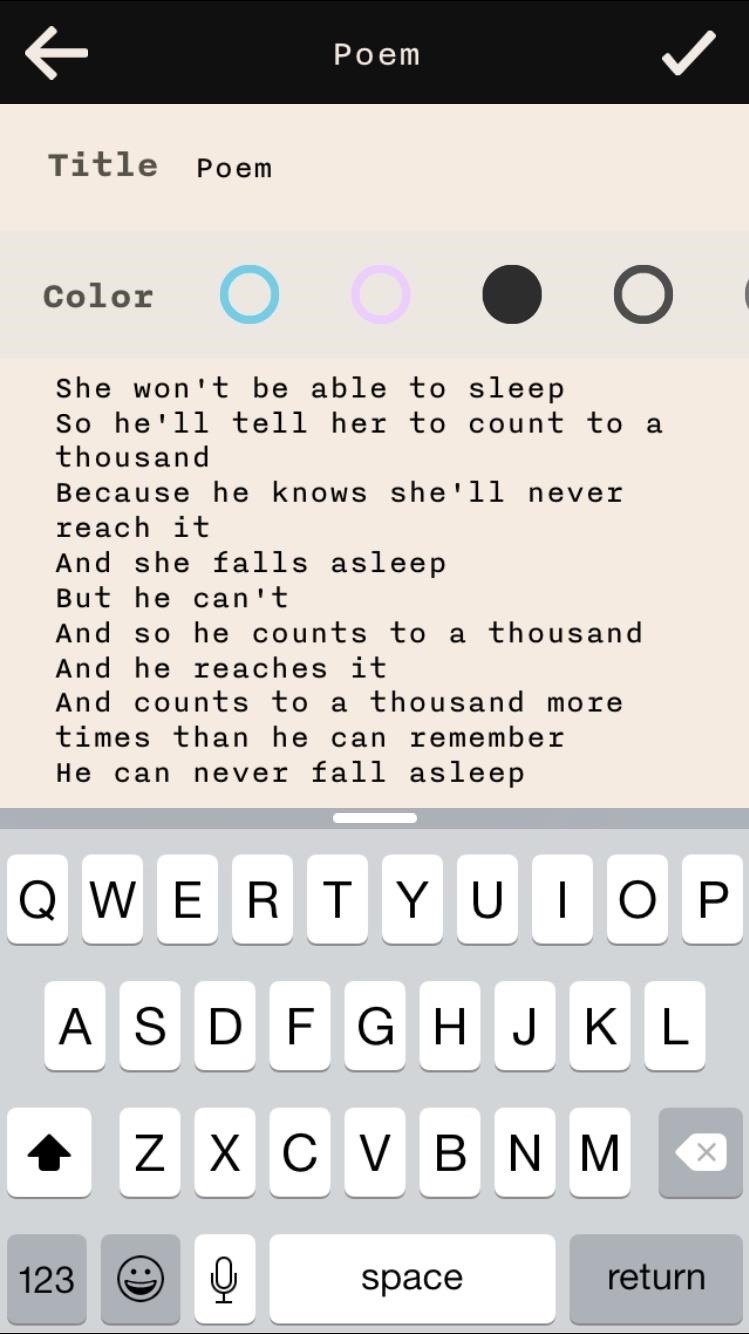
Private NotesFinally we've got Private Notes, where you can store any notes you want to keep private. Select a title, color, and enter your note. If you swipe left, you'll get a view of the first three sentences of the note.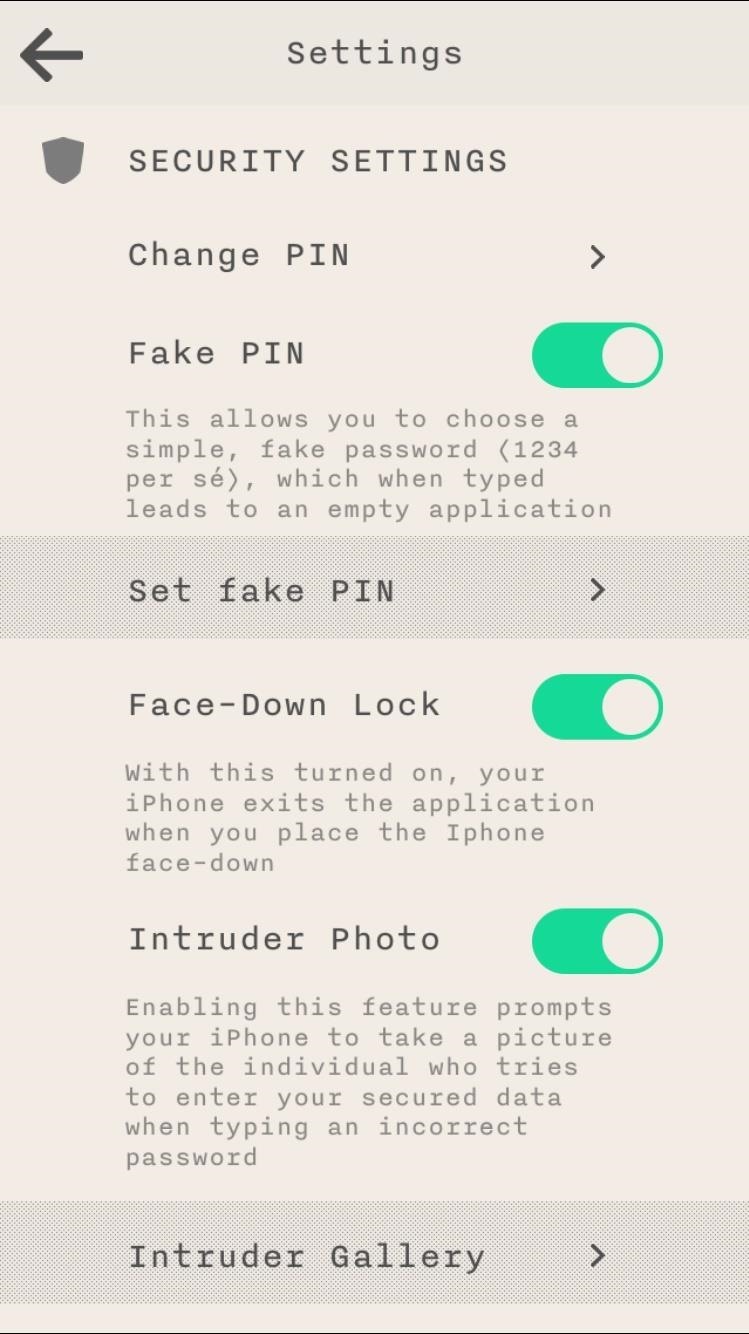
Cool Features & SettingsIn addition to PIN-protecting your information, Keeply has a few unique features to make sure that no one gets through to your secrets. Enable "Fake PIN" to set a fake PIN which leads to an empty application, in case you want to show someone that you have "nothing to hide.""Face-Down Lock" closes Keeply anytime you place your phone face down somewhere. The only way to re-enter the app would then be with the PIN. Finally, there's "Intruder Photo," which takes several pictures of anyone typing in an incorrect PIN into Keeply (you can view the photos in the "Intruder Gallery"). Through these settings (available through the gear icon on the homepage), you can also create a backup of all your stored information when connecting your device to a computer.While it would be great to have some of these privacy features built into iOS 8, this is the best alternative. And with some of the unique features it rocks (not to mention it's free), it's definitely worth the download.
It's often the smallest details that determine your overall experience with a smartphone. Unlocking your device with a PIN is an example — and iPhones have had a leg up over Android thanks to their automatic unlocking. Thankfully, this era has finally come to an end with the arrival of the Galaxy
How to Set a Password Folder to Save All Your Secret Photos
My Next Car how to video series - how to restore factory settings in Peugeot 308 iCockpit (2015, 2016 and 2017 Europe model). You use this if you want to return to the default values present when the vehicle was new.
If the Notes app on your iPhone is anything like mine, it's a mess. Even with the addition of folders, adding note after note can really clutter things up. You need a way to quickly identify the notes that are most important, and that's where pinning comes in. Pinning the notes you want to keep
Foto PIN-Protect, credenziali di accesso, informazioni sulle
In this tutorial, I'll be showing you Keeply, a brand new application that PIN-protects your photos, videos, log-in credentials, credit card numbers, and more, all in one beautifully designed
Notes 101: How to Pin Important Notes to the Top of Folders
Foto PIN-Protect, credenziali di accesso, informazioni sulle carte di credito, note e altro con Keeply Nelle settimane prima che Apple pubblicasse ufficialmente iOS 8, i consumatori erano preoccupati per le voci secondo cui una nuova funzione avrebbe protetto con password le tue foto e i tuoi messaggi da sguardi indiscreti.
Finally, You Can Unlock Your S9 Automatically Using a PIN
Keeply, from Gasper Cvenkel, takes privacy to another level by PIN-protecting your photos, videos, log-in credentials, credit card numbers, and more, all in one beautifully designed app. Not only that, but Keeply protects your information further by letting you add fake passwords, automatically close the app, and take pictures of anyone trying
PIN-Protect Photos, Card Info, Log-In Credentials, & More on
This guide will show you how to perform a simple ftp or any other service that supports Medusa to check the weakness of the login data. I will be using genlist to compile a list of the live hosts that are running on the network and have result in a txt file that Medusa can use to perform a brute force attack on all hosts live
How to Delete All Your Personal Settings in I-Cockpit « Car
PIN-Protect Photos, Log-in Credentials, Credit Card Info
How To: PIN-Protect Photos, Log-in Credentials, Credit Card Info, Notes, & More with Keeply How To: Hide Secret Files on Your Galaxy S5 Using Samsung's Built-In Private Mode News: Samsung's One UI Update Makes Internet Browsing Way Better at Night
How to Hack Personal Info « Null Byte :: WonderHowTo
How To: PIN-Protect Photos, Log-in Credentials, Credit Card Info, Notes, & More with Keeply Android Basics: How to See What Kind of Processor You Have (ARM, ARM64, or x86) How To: Remove personal anti-virus & other rogue applications
Checking the Weakness of FTP Credentials Enter - WonderHowTo
It is a nightmare that someone view your private photos without your permission. To avoid similar disasters, you can lock secret photos with the password you know only. So, here is the complete tutorial video about the image encryption software. Just take a look and have a try.
Samsung Internet 101: How to Password-Protect Your Private
0 comments:
Post a Comment