How To: Install a Custom Recovery on Your Nexus Without Using a Computer
With Geohot's Towelroot allowing us to root our Nexus devices in under a minute without ever leaving Android, many of you are probably enjoying all of the Gadget Hacks that root access has unlocked.But some tweaks, such as interface themes and Custom ROMs, come in the form of a flashable ZIP file—these hacks need a custom recovery to apply.Normally, installing a custom recovery involves using your PC and executing complicated ADB commands. Even worse, you lose all of your data when you unlock the bootloader to begin the process of installing recovery. But if you're rooted already, you have another option—you can install a custom recovery without ever leaving the comfy confines of Android. Please enable JavaScript to watch this video.
Note that this method is also compatible with the Galaxy Nexus, Nexus 4, Nexus 7 (2013), and the Nexus 10.
PrerequisiteRooted Nexus 5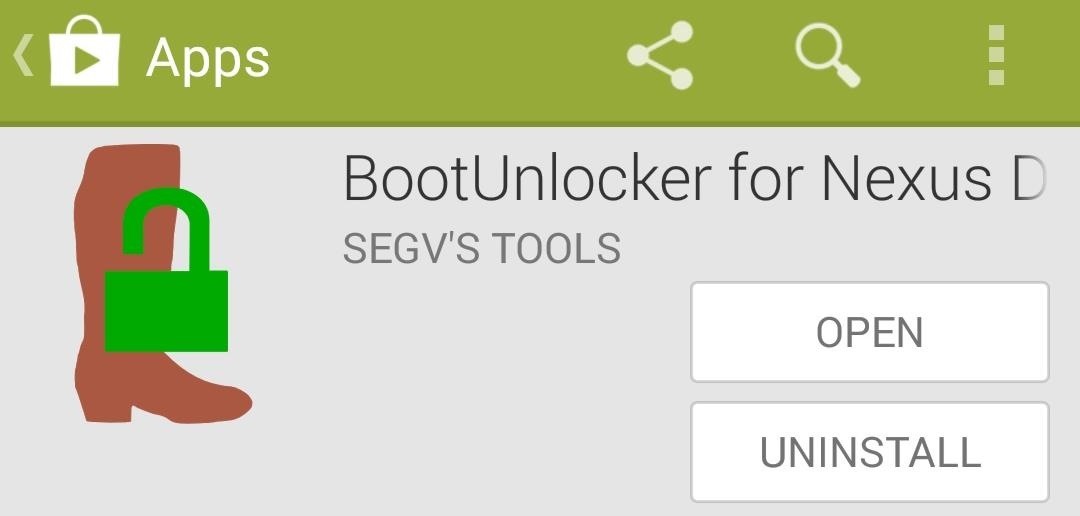
Step 1: Install BootUnlocker for Nexus DevicesDeveloper Segv's Tools has created a nifty app that will allow rooted users to unlock the bootloader on Nexus devices without losing any data. Just tap on this this link to head directly to the install page on Google Play when you're ready.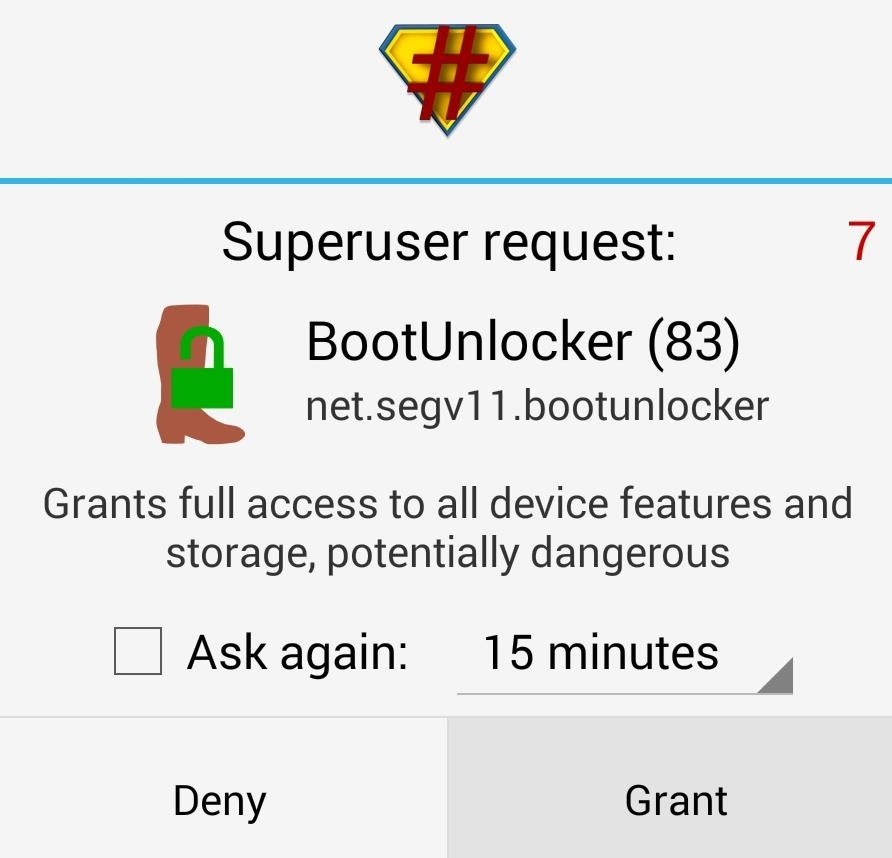
Step 2: Unlock Your BootloaderWhen you first launch BootUnlocker, you'll be asked to give the app Superuser permissions. Grant it those, and you'll be taken directly to the app's main screen. You'll notice that there's not much to this wonderfully simple tool—just buttons for locking and unlocking the bootloader and setting the tamper flag. To unlock your bootloader so that a custom recovery can be installed, just tap Unlock. You'll immediately see the results in the status at the top of the app.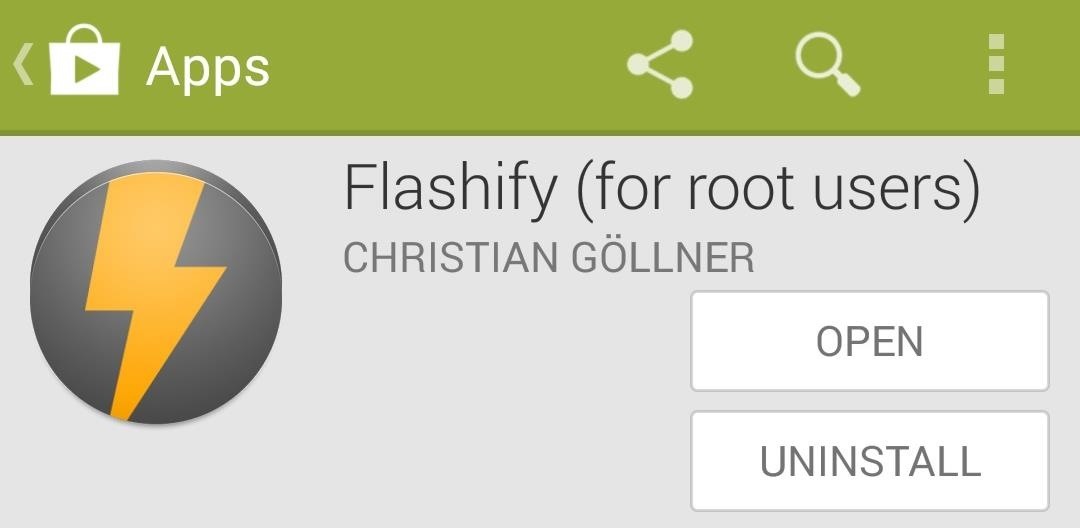
Step 3: Install FlashifyNow that your bootloader is unlocked, you can install a custom recovery. A great tool to do just that was created by Christian Göllner, and he's made it available for free on Google Play. Tap this link to head directly to the Google Play Store install page.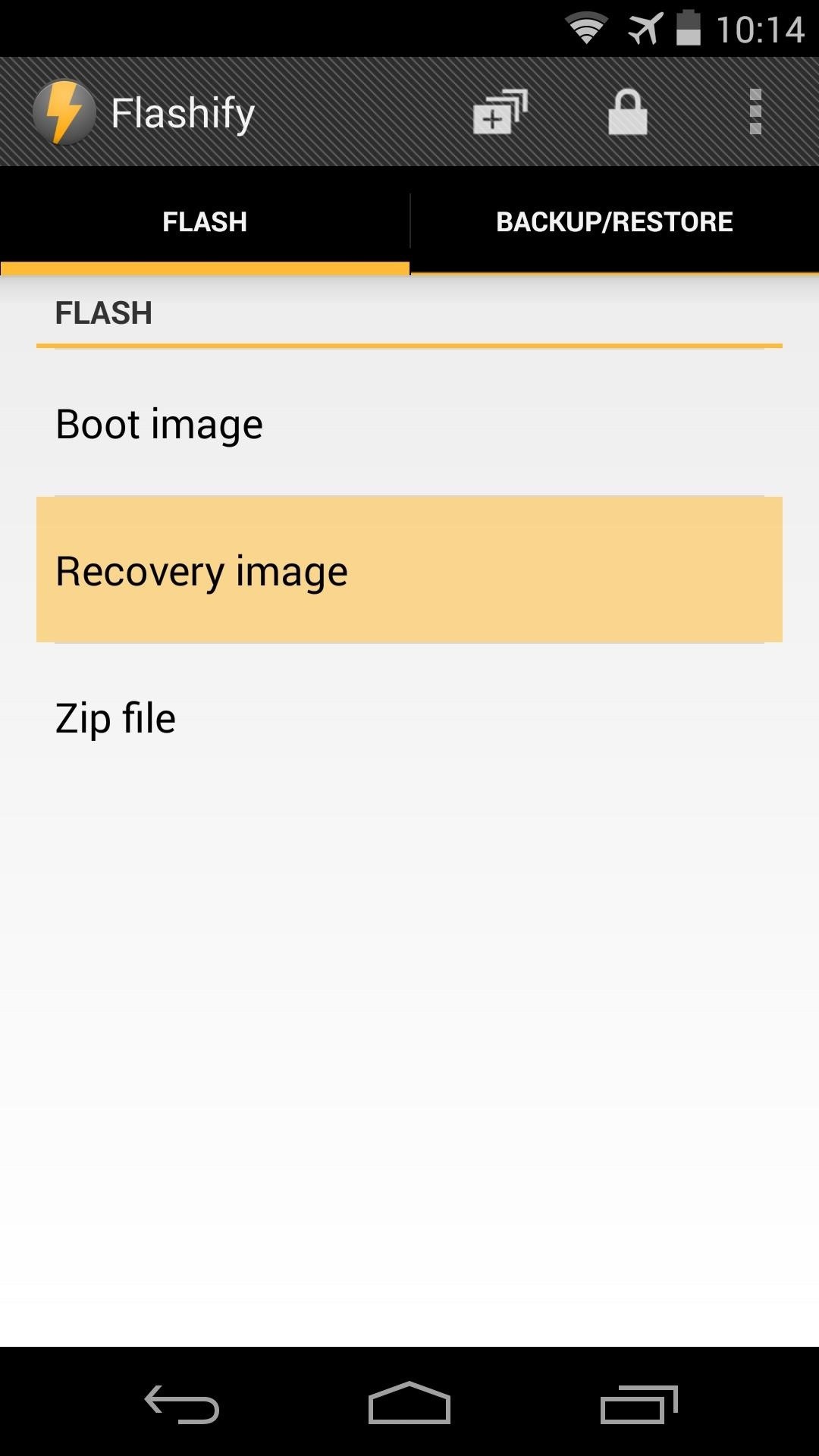
Step 4: Install a Custom RecoveryWhen you first launch Flashify, be sure to grant it root privileges. From the app's main screen, tap Recovery Image to get things started.This will give you a list of all the custom recoveries that are available for your device. The best one of the lot is Team Win's TWRP Recovery. Tap this result, and then a list of all available versions will be populated. Choose the latest version from here, which is the top result. After Flashify has finished downloading TWRP Recovery, you'll be asked if you want to flash this file. Tap Yup! to start the process, and when it's finished, hit Reboot now to check out your new custom recovery. Before you get too far ahead of yourself with all of the flashing, be sure to make a backup of your existing setup. You can do this by tapping the Backup button in TWRP, then swiping the slider at the bottom to initiate the process.Now you should have root and a custom recovery installed. The world of Android Gadget Hacks is now your oyster. What are some of the ZIPs you've flashed so far? Let us know in the comments section below.
Android apps continue to run in the background, even after you've moved on to other tasks. Here's how to close those apps to free up memory.
Fastest Way To Close All Programs and Windows In Windows 10
Apple's upcoming iOS 13 for iPhone will include new features in Safari that will make browsing the web a little bit better when compared to iOS 12. Some changes are small while others add functionality that just wasn't there before. While Safari didn't get the most love during WWDC, iOS 13 does
The 10 Best New Safari Features in iOS 11 for iPhone « iOS
David Wang of the iPhone Dev Team has achieved what is considered quite a jaw-dropping hacking feat. Yesterday Wang posted a video of Google's Android operating system up and running on an iPhone. "The Android-on-iPhone hack is a notable technical accomplishment, but it's not likely to transform the
Gadget Hacks News — Page 53 of 55 « Gadget Hacks
How To: Banish Multi-Page Articles & Slideshows Forever How To: Use Keyboard Shortcuts to Email More Efficiently in Google Inbox DIY Elsa Costumes: Icy Halloween Looks for Frozen's Snow Queen How To: Lock Down Your Google Account with Google's New Physical Key Noseprint Security: How to Unlock Your iPhone with Your Nose
Slide-shows « Wonder How To
With TeamViewer's free non-commercial software, you can rescue your parents, grandparents, and friends from their computer issues. Troubleshoot their tech issues, from anywhere. Fix IT Issues Remotely , With Zero Hassle!
5 Ways to Troubleshoot an Amp - wikiHow
Your iPhone is capable of multitasking, so you can listen to music and write an email at the same time. Instead of opening Music and going back and forth to another app, try one of the following: Swipe up from the bottom of any Home or app screen to open the Control Center. Adjust the volume and use the Rewind, Pause/Play, and Fast Forward buttons.
How to Pause Music & Podcasts on iPhone & iPod Touch Without
osxdaily.com/2014/08/19/pause-music-podcasts-iphone-ipod-audio-cable/
Rather than fish around with your finger to hopefully tap the "Pause" button in the Music app, Control Center, or Lock Screen of iOS, use this physical intervention instead: pull the audio cable out of the iPhone, iPod touch, or iPad to instantly pause whatever is playing, whether it's a song, podcast, audiobook.
iPhone Music Volume Too Low? How to Fix Volume Issues in the
PHONEDOG. PhoneDog Media is home to PhoneDog, Android & Me, TmoNews, and TodaysiPhone. The network receives 2.5 million unique visitors and 10 million pageviews each month, along with a combined
How To: 3 Quick & Easy Ways to Close All Recent Apps at Once on Your Nexus 7 News: Nexus 6P Bootloop Nightmare Turns Your Phone into a Fancy Paperweight News: Today Only—Huge Deals on the Nexus 6P, Honor 5X, & Moto X Pure from Amazon How To: Root Android Oreo on the Nexus 5X & 6P
How to Recover When your Android Device is Caught in a Bootloop
News: Google Names BlackBerry PRIV as One of the Most Secure Android Phones News: Samsung's TouchWiz Updates Aren't as Bad as You Think 2019 Gift Guide: Must-Have Phone Accessories for Audiophiles How To: Samsung Phones Aren't the Only Android Devices Vulnerable to Remote Wipe Attacks—Is Yours at Risk? How To: Boost Sound Quality on Your
What is the Surest Way to Hack a Samsung Galaxy
tintucvietnam.net/what-is-the-surest-way-to-hack-a-samsung-galaxy
New exploit turns Samsung Galaxy phones into remote bugging devices Dan Goodin Dan is the Security Editor at Ars Technica, Samsung Phones Arent the Only Android Devices Vulnerable to Remote Wipe AttacksIs Yours at Risk? Only your phone/tablet have, that a plastic remote Remote works with any Samsung, 6 Android hacks you can do without rooting
How to Insall APK on Remote Without User Information « Null
When it comes time to buy a new smartphone, the sheer amount of options on the market can make you feel overwhelmed. There are Android devices of all shapes and sizes with different functionalities and price points, and now, even Apple has three unique iPhone models to fit various budgets.
Having Trouble Picking New Phone This Chart Will Help You
With embedded notifications in Firefox, you're stripped of Facebook's busy interface and instead given a simple toolbar on the top right side of the browser that keeps you updated with notifications, messages and friend requests.
How to Enable Facebook Notifications and Chat in Firefox Toolbar
For the iPhone X, the lock screen appears, it scans your face to "unlock" the lock screen, then you swipe up, which doesn't really make Face ID any faster. Yes, it's really useful to unlock the lock screen if you have notification previews disabled while locked , where the messages will appear once your face is scanned.
How to Unlock iPhone with Face ID Instantly - No swipe Needed
With that said, the Samsung Galaxy Note 2 already comes with a ton of preloaded apps from Google, Samsung, and your device carrier, like Yellow Pages and Google Earth—both of which I never use. So why is it that Android won't let me remove or uninstall them?!
Samsung Galaxy Note 3 Tips & Tricks Ep. 41: How to Remove
A download manager or download accelerator is a software that can increase the download speed by running multiple processes and help user download multiple files at once. Some of the best free
Increase download speed with free download manager
News: Meet the Nokia 9 PureView — the Pixel 3 XL You Wanted News: Always-Updated List of Phones That Will Get Android Pie News: Google Unboxes ARCore for Samsung Galaxy Note 9, Tab S4, & Latest Devices from Sony & Nokia News: Google Expands ARCore to More Android Devices, Adds iOS Support
Nokia News, Reviews and Phones - PhoneArena
0 comments:
Post a Comment