Venmo 101: How to Send Money Using the Messages App on Your iPhone
Venmo makes it incredibly convenient to send money to friends and family, and it all happens instantly from the comfort of your smartphone. Even better, if you have an iPhone, Venmo lets you conduct transactions straight from the default Messages app, giving you more flexibility and convenience over Android users.The Venmo app for iPhones has an iMessage app baked in, meaning you can send money to your contacts straight from your iPhone's Messages app. Best of all, you can transfer funds to anyone, even if they don't have Venmo installed — though they will need to install the app and register an account in order to claim the money you sent.Don't Miss: How to Send Money to Friends & Family from the Venmo App Itself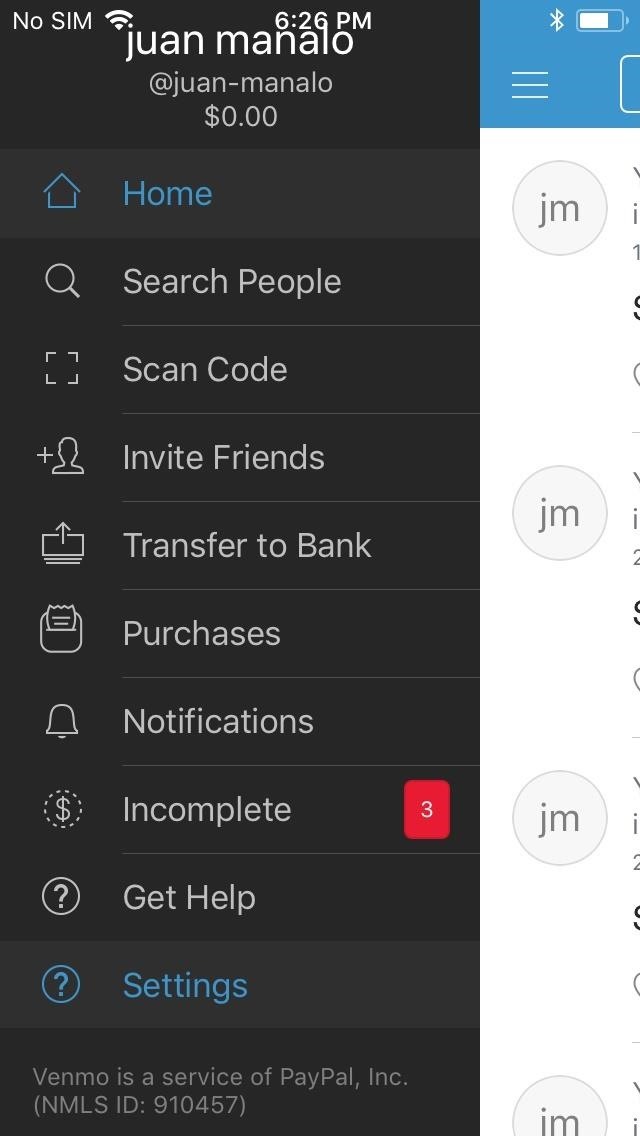
Step 1: Install & Configure VenmoFirst, you'll need to have the Venmo app installed, and you'll also need to set up your Venmo account before you can send money using Messages. So grab the app from the iOS App Store if you don't already have it, then register for an account.Once you're registered with Venmo, make sure to link a bank account, debit card, or credit card by tapping "Banks & Cards" from the Settings page within your Venmo app. Bear in mind also that a 3% fee is applied when you use a credit card to send money, though debit cards and bank accounts are free to use. Finally, take note of which funding source you have as your primary payment method, because you can't choose which payment source to send from in your Messages app.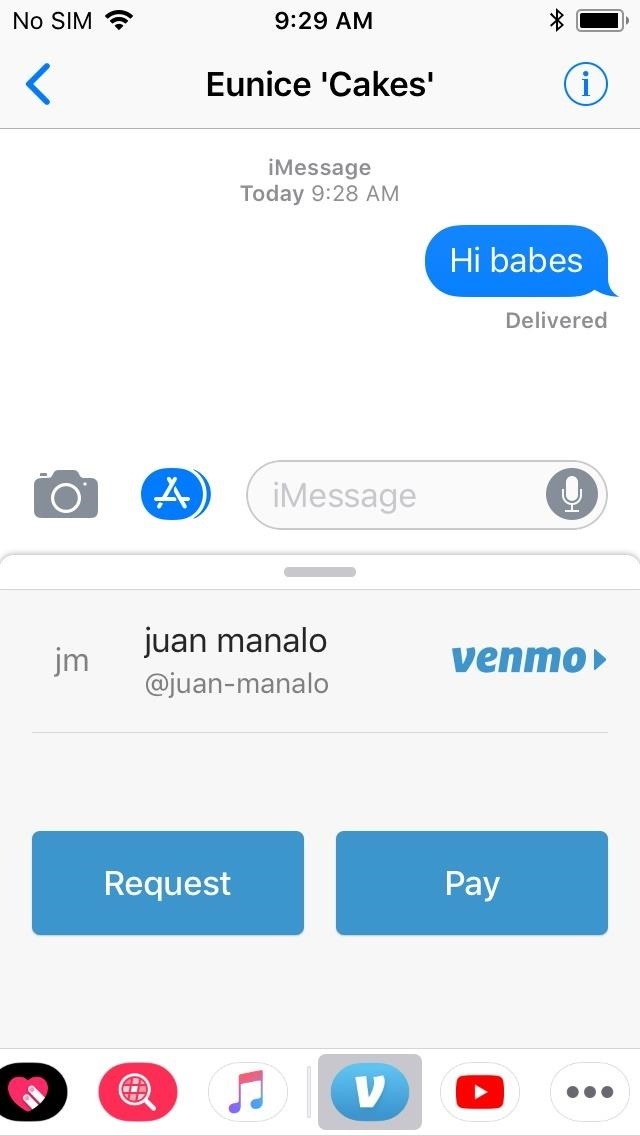
Step 2: Send Money in Your Messages AppWith initial setup out of the way, using Venmo in your iPhone's Messages app is incredibly easy. Simply open Messages and either tap on the conversation between your and your recipient, or create a new one to get started. From there, tap on Venmo within the app drawer inside your conversation (the icons at the bottom of the screen), then enter the amount and a brief note detailing the transaction. Now, tap on "Public" to edit who can view the transaction, then simply tap on the blue send button once everything's in order. Your message detailing your transaction has now been sent, which will also post on your main feed within the Venmo app. After sending your payment, your recipient will receive a Venmo preview message detailing the amount you sent along with a brief note explaining what the payment is for. Depending on your recipient's device, however, he or she will either receive a hidden link embedded on the Venmo message (if it was sent through iMessage), or a direct link right under the message (if it was sent via regular SMS/MMS). What the recipient will see if you sent via SMS (left) or iMessage (right). As mentioned in Step 1, you currently can't edit your funding source when sending payments from within Messages. So if you plan on sending someone money but are unsure if your default funding source has enough to cover the payment, you should process the transaction from within the Venmo app itself to ensure you don't get hit with overdraft fees.Don't Miss: Tips & Tricks for Using Apple Pay CashFollow Gadget Hacks on Facebook, Twitter, YouTube, and Flipboard Follow WonderHowTo on Facebook, Twitter, Pinterest, and Flipboard
Cover image and screenshots by Amboy Manalo/Gadget Hacks
What's new in iOS 13? June 3, 2019: Apple releases iOS 13 beta 1 to developers. Apple has just released the first beta version of iOS 13 for developers. Follow the instructions below to install this beta. If you were waiting for iOS 13 to get started with beta testing, go ahead and download the latest version.
How to install iOS 13 beta 1 on your iPhone or iPad right now
Google's Security Report Shows a Clear Pattern Among Malware
In this quick video, I'll be showing how to use Hound Beta - Voice Search+ on any Android phone without an invitation and activation code. This means you won't have to wait to start using the
Activate Hound Without an Activation Code on Android [How-To]
How to Make a Portable and Rechargeable USB Charger. Ever caught nowhere near a charger and you just need to use your device? With this easy to make portable charger you'll never be caught without power ever again.
Solar USB Phone Charger With Battery Backup
How to Conserve Data When Tethering to Your Personal Hotspot
How to Fix Lighting Issues Using Photoshop Express for More Balanced Images It's difficult to find that perfect lighting when you're taking a photo. You won't always have studio lights…
Courtney Raphael's Profile « Wonder How To
How to unlock Samsung bootloader Samsung devices are released with locked bootloader and it is essential to unlock it before customizing your device from the core. Which means, if you want to root or install custom ROM's on your Samsung mobile, you must unlock the bootloader. Unlocking the bootloader of Samsung devices will depend on […]
Guides - Unlocking Bootloader All Samsung Devices
But, depending on how the intersection is designed, it may be worth it to check out this video from SciShow, which explains the different types of ways green lights are timed and programmed to get
How to Trigger traffic lights to change from red to green
Replacing the Battery Will Give Your Phone New Life (in More Ways Than One) If your phone is indeed slowing down as a result of poor battery health, replacing the battery will give your phone new life. Not only will you get a longer-lasting battery by replacing an old one, but your phone should jump back up to its top speed.
Boost Your iPhone Speed By 50%: How To Replace The Battery
How To Overclock GPU - Beginners Guide (CAM 3.1) TechSource. Loading Unsubscribe from TechSource? A tutorial on how to overclock your GPU using the CAM 3.1 software.
How to overclock: it's easier than you think | PCGamesN
When your hard drive starts to fill up, you don't have to dig through File Explorer to see what's using space. You can use a disk space analyzer to scan your drive (or just a
Gmail - Free Storage and Email from Google
0 comments:
Post a Comment