Google Maps 101: How to Add a Stop After You've Started Navigation
More often than not, road trips will include unforeseen pit stops that have to be made, no matter how well prepared you are. In the past, making an unscheduled stop may have led to headaches and delays when your navigation app got off track, but thanks to a feature in Google Maps, this is no longer an issue.Google Maps now lets you add stops while navigating, which helps streamline your trip and saves precious time. Best of all, this feature is easy to use, and is available for both iPhones and Android devices, with very little variance between the two in terms of access. We've detailed the entire process for you below, so if you're interested in learning more about this feature, keep reading to find out more.Don't Miss: Google Maps 101: How to Share Your Location with Friends & Family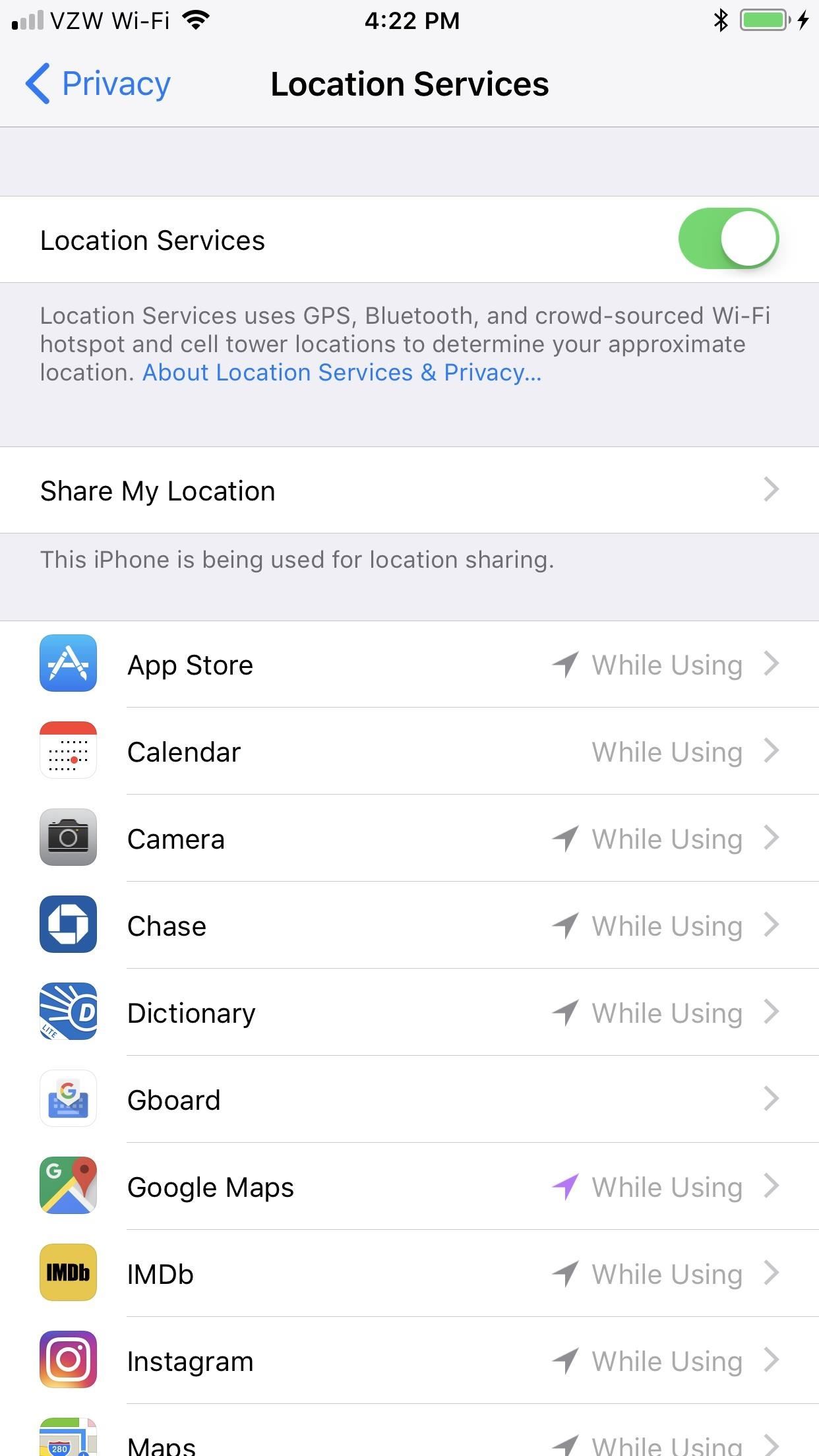
Step 1: Enable Location Services for Google MapsGoogle Maps will need to access your device's location in order to add pit stops to your route, so turn it on on your settings if you haven't already done so. For iPhone users, tap on "Privacy" in your Settings app, then choose "Location Services." On the next page, make sure "Location Services" is toggled on, then make sure "Google Maps" is set to "While Using this App" or "Always."Accessing location settings can vary on Android devices. Depending on which phone model you have, it can be accessed either by going into "Connections" in Settings, tapping on "Location," and toggling it on, or you can tap on "Location" straight from Settings. Alternatively, if you're running Nougat and have a Quick Settings tile for "Location" set as a shortcut, you can just tap on that.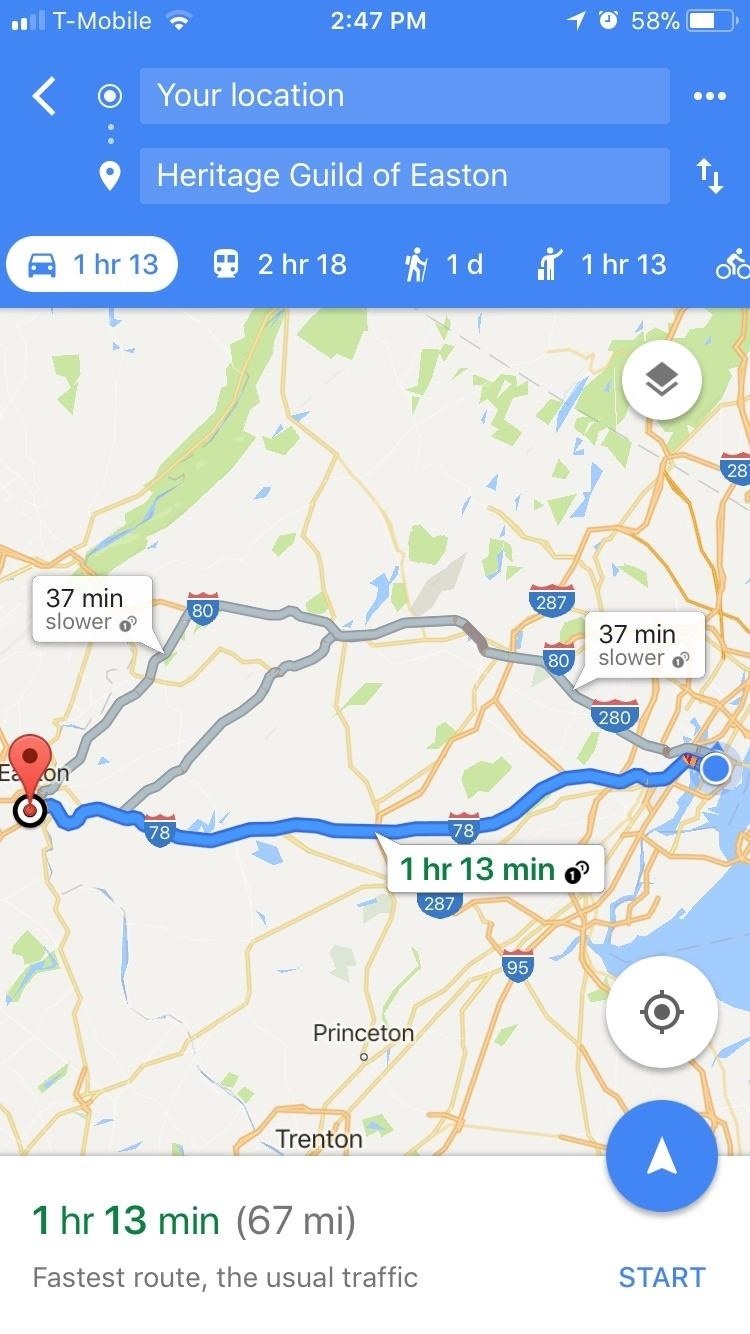
Step 2: Start Navigation & Use the Search FeatureThis next part starts out the same as it would if you were just getting directions to one stop. So choose your desired destination, then tap "Start" to begin navigation.Once Google Maps enters navigation mode, tap on the magnifying glass icon in the upper-right corner of the screen. This will pull up popular suggestions for stops, such as gas stations restaurants and grocery stores. Selecting a category like "Gas stations" will yield all the gas stations that are located along your planned route, and it even shows their prices for you. Or, you can choose any of the other categories and it will pull up relevant results that are located along your planned route. If you decide you'd like to stop at one of these places, simply tap the result and it'll be added to your route automatically. (1) on iOS, (2) on Android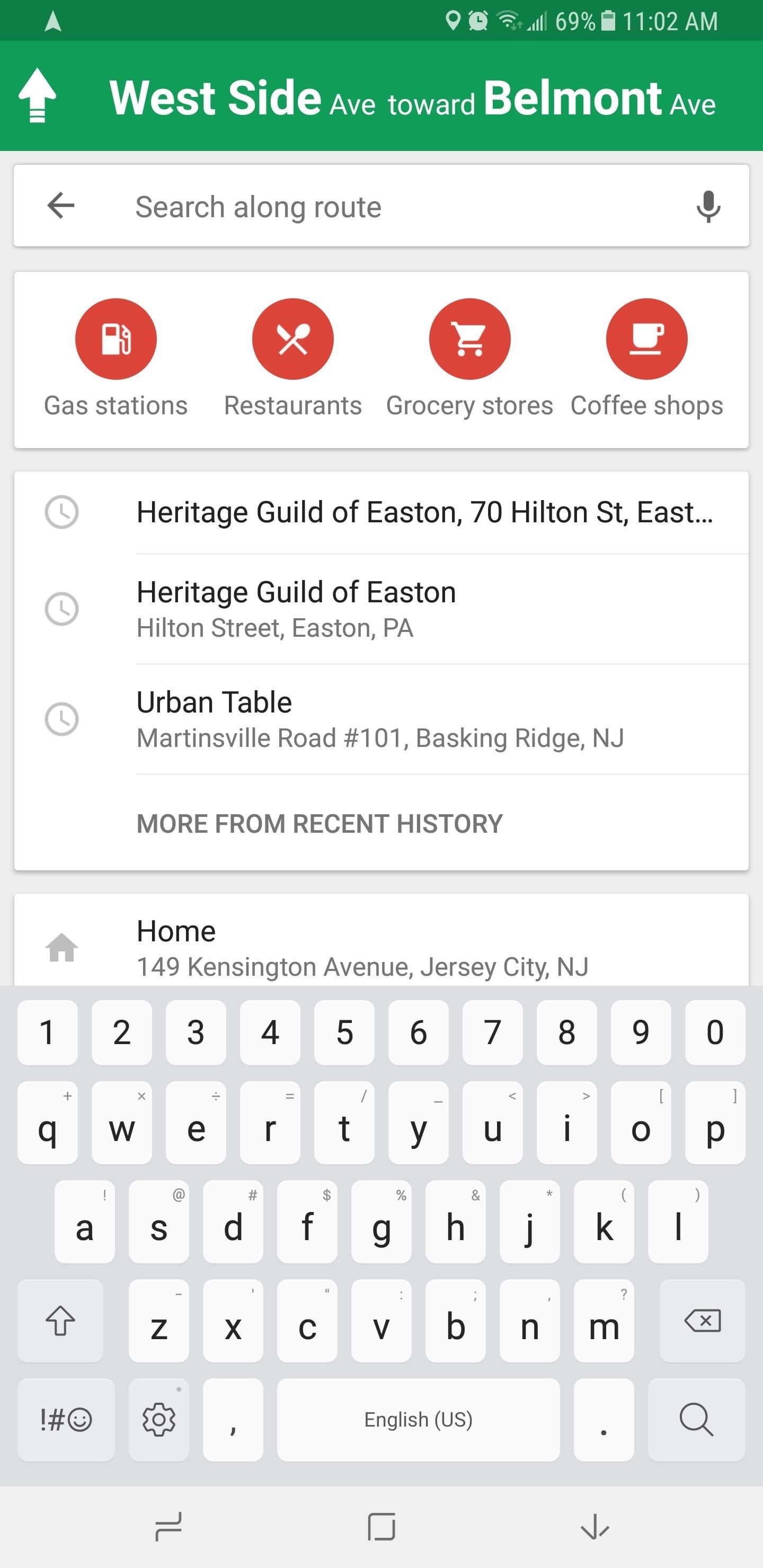
Step 3: Add a Specific LocationIf you're looking for a more specific location, simply perform a search if you have an Android, or tap on "Search" to pull up a search bar that you can type into on iPhone. Once you've decided on a pit stop, simply tap on it, wait for it to load, and your route will automatically be updated. Don't Miss: Google Maps 101: How to View & Manage Your Location History on iPhone or Android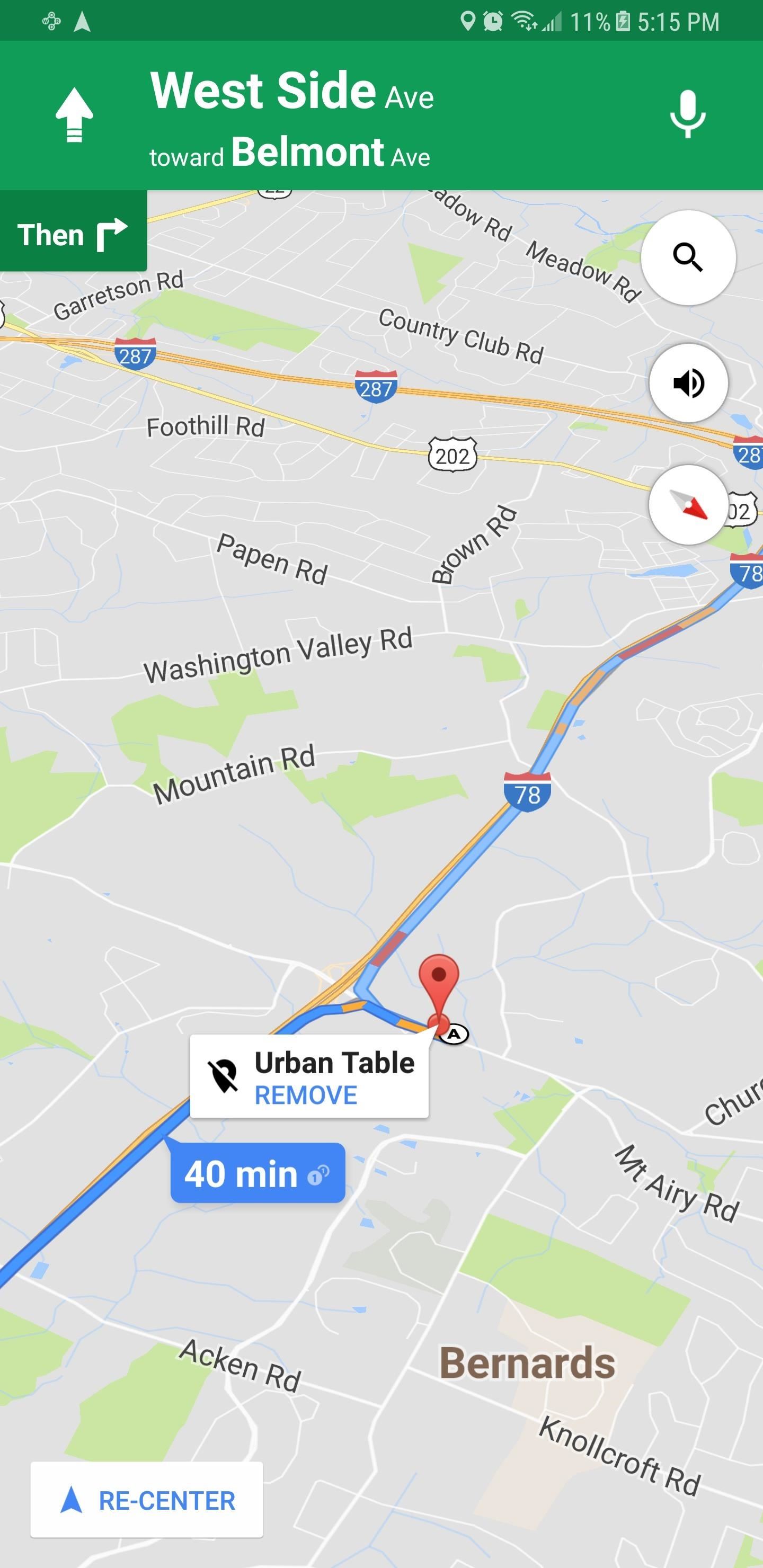
Step 4: Delete Pit StopGoogle Maps also lets you remove pit stops from your route, should you decide to go ahead and get to your destination uninterrupted. There are several ways to remove extra stops. For both Android and iOS, you can remove the stop either by tapping on the location pin and selecting "Remove stop," or by tapping on the caret (^) icon on the right-hand side of the banner and selecting "Remove next stop." On Android, Google Maps offers an additional way of removing pit stops — just tap on the "X" button on the left-hand side of the banner at the bottom of your screen, then choose "Remove next stop." As ready as you are for your next road trip, it's really comforting to know that Google Maps has your back in case something unforeseen forces you to stop while somewhere unfamiliar. What do you think about this feature? Let us know in the comment section below.Don't Miss: Google Maps 101: How to Measure the Distance Between 2 or More Points on AndroidFollow Gadget Hacks on Facebook, Twitter, Google+, YouTube, and Instagram Follow WonderHowTo on Facebook, Twitter, Pinterest, and Google+
Cover image and screenshots by Amboy Manalo/Gadget Hacks
Anyone who has rooted their Android device has likely used a tool called Android Debug Bridge, better known as ADB, at some point during the process.For most, that is their only interaction with the ADB, but to be a true Android power user, you need to really know the tools at your disposal.
[Guide] How To Setup And Use Fastboot - Android Forum for
In this tutorial, I'll be showing you how to download Chromecast's beautiful "idle screen" images to your Android device. With the app "Chromecast Wallpapers", you can browse hundreds of these
Set Chromecast Wallpaper - WallpaperSafari
Set the Apple Watch Clock Face as the Screen Saver on Your Mac
How To: Mod an ordinary webcam into a super spy scope How To: Make home made night vision goggles How To: Hack a Mr. Microphone into a high tech spy device How To: Video chat on the Motorola Droid Bionic with Google Talk News: The Anti-Cheater Hidden Camera Wall Hook
How one simple hack can turn your Amazon Echo into a spy
Other Tutorials
How To Install Nintendo DS Emulator On iPhone, iPod Touch
Whew! That's a lot of super cool, highly useful RV apps. Now, I want to hear from you. What are your favorite apps for RV travel? Leave your choices in the comment box below. Like this article? Share it with your friends. Post it, tweet it, pin it, or like it. Take a moment and share this article. Thanks!
18 Must-Have Travel Apps For Traveling Abroad - Lifehack
The NextBit Robin is a $349 Android phone that never runs out of storage Everyone's had their phone run out of storage before and it's frustrating as hell trying to figure out what to
Nextbit Robin News (Phone Scoop)
Coca-Cola has unleashed a brilliant marketing campaign to celebrate the one year anniversary of their online Coca-Cola.FM radio in South America. In the latest issue of the popular Brazilian magazine, Capricho, the Coca-Cola advertisement literally turns the magazine into an iPhone amplifier
Don't Smoke? Turn Your Car's Ashtray into a DIY - WonderHowTo
BlackBerry unveils the DTEK50, the 'world's most secure' Android smartphone many of which debuted alongside the Priv last November. One is the Hub, an aggregator of unread emails
BlackBerry's PRIV Secure Smartphone Powered by Android Now
How to Scan Your Samsung Galaxy S3 for Malware, Infected Apps
You can decide to have Guided Help delete the cookie files from your computer for you, or you can manually delete cookie files from your computer. The "How to automatically delete cookies in Internet Explorer on Windows XP" section contains instructions on how to have Guided Help perform the steps for you.
Clear the Windows XP system file cache in to get more free
The iPhone Xs will also come with a feature called Dual SIM, Dual Standby: When a line is called, that becomes the active SIM. Follow all the latest news from Apple's 2018 iPhone event here
0 comments:
Post a Comment