VSCO 101: How to Save Photos to Your iPhone or Android Phone's Camera Roll or Gallery
Whether you use VSCO to take all of your photos or you use it primarily to edit photos you take with others apps on your iOS or Android phone, you're at some point going to want your VSCO pics to end up in your Camera Roll or Gallery. VSCO doesn't add them there by default, but there's a couple of ways to get them there.Saving individual photos to your Camera Roll or Gallery is pretty straightforward. Plus, you can save all of the photos in your VSCO Studio at once or have photos you take with VSCO automatically be saved. Just follow the instructions in this guide, and your favorite VSCO photos will appear directly on your phone's built-in photos app, offering you much more flexibility with those images than VSCO can alone.Don't Miss: How to Use VSCO's Selfie Camera on Your Android Phone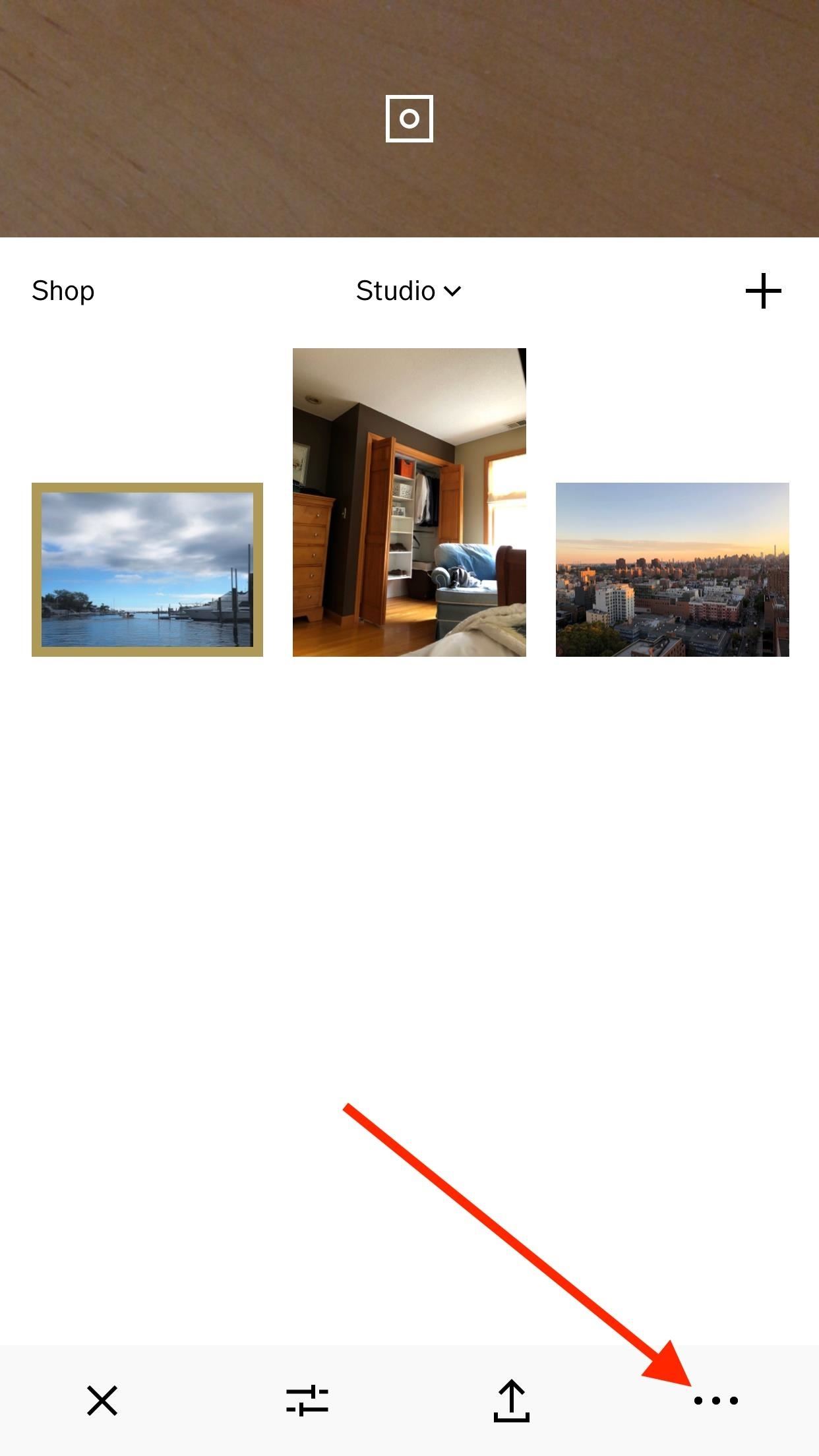
Method 1: Saving Photos IndividuallyIn your Studio, which is basically the main page of the app that holds all of your photos, tap on the photo or photos you'd like to save to your iPhone or Android. Next, tap the ellipsis icon (three dots) in the bottom-right corner of the display, then tap "Save To Camera Roll" or "Save to gallery." If you haven't already granted VSCO access to your built-in photos and media, you'll have to do so before continuing. If you're using an Android phone, the image or images should be saved immediately to your Gallery or Google Photos app, whichever is your default. However, if you're on an iPhone, it may ask you to choose the image size you'd like VSCO to export the photo or photos as.Choosing the "Actual Size" option will make sure the photo or photos stay as large as they are currently. Otherwise, experiment with the other size options to see what ratio of image quality vs. storage size works for you. To make sure the photos were actually saved to your Camera Roll or Gallery, open up either the Photos app on iOS or the Gallery or Google Photos app up on Android. There should be a dedicated VSCO album as well, so you can easily find all the pics from VSCO without digging around.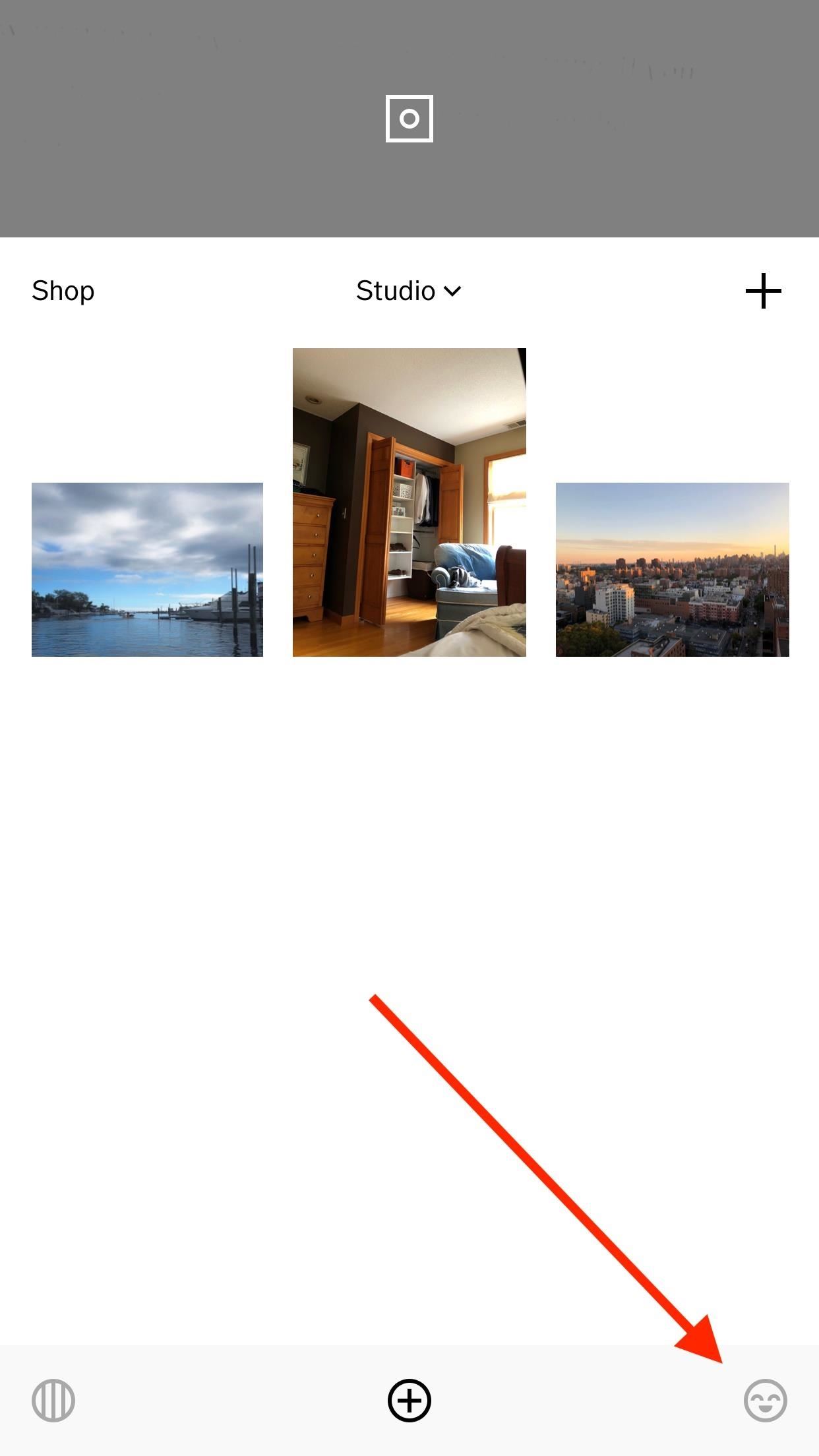
Method 2: Exporting Them All at OnceHave so many photos in VSCO that hand-selecting each would be a pain? Then you can export them all at the same time. If you're signed into VSCO, you can tap on the smiley face in the bottom right; otherwise, select the feed icon (the circle with lines in it) in the bottom left. Then, tap the cog icon in the top left to access your settings. From here, tap "Preferences." At the bottom of the next page, under Studio, tap "Export all images." VSCO handles things from here, automatically saving all photos in your Studio to your Camera Roll or Gallery.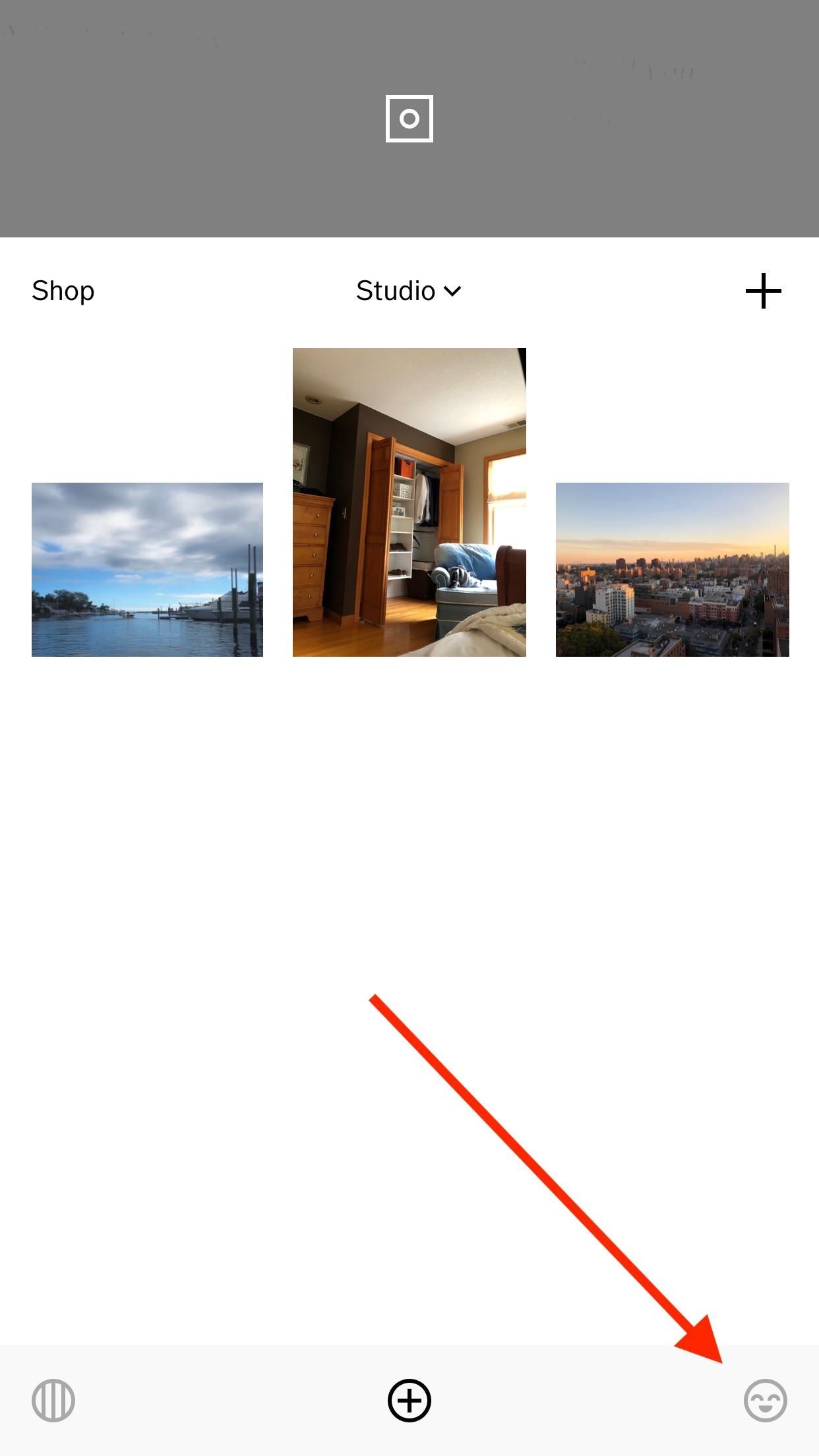
Method 3: Saving to Camera Roll Automatically (iOS Only)If you want to bypass this process entirely, there's a simple fix for that. Tap the smiley face icon in the bottom right, if you're signed in, or tap the feed icon on the bottom left. On the following screen, tap the cog icon in the top left to access your settings. Tap on "Preferences," then make sure "Auto-save captured photos to camera roll" is enabled under Camera. Once this setting is turned on, you will no longer need to manually save the photos you take with VSCO to your Camera Roll — only photos you import and edit with VSCO.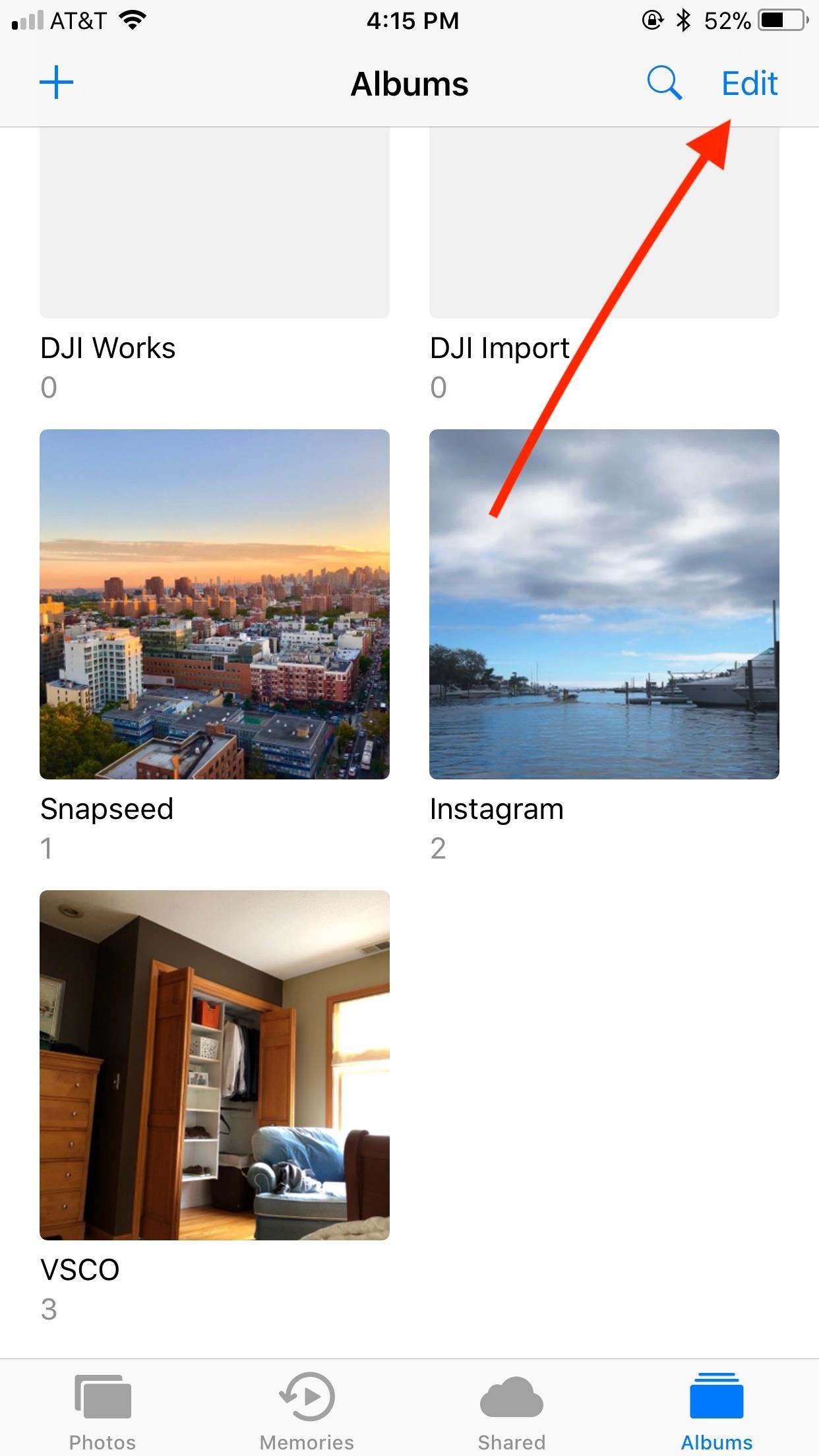
A Note for iPhone UsersVSCO may create its own folder in your Photos app after saving photos to your iPhone for the first time. If you don't want this folder, you can easily delete it. Just tap "Edit," then tap the red button that appears on the VSCO folder. Don't worry — you won't be deleting the actual photos from your Camera Roll. Don't Miss: How to Use VSCO's Selfie Camera on Your iPhoneFollow Gadget Hacks on Facebook, Twitter, Google+, YouTube, and Instagram Follow WonderHowTo on Facebook, Twitter, Pinterest, and Google+
Cover image and screenshots by Jake Peterson/Gadget Hacks
Tuttavia, ora puoi utilizzare Bedazzle, un'estensione Chrome di Gordon Zheng che ti consentirà di aggiungere "testo ricco" ai tuoi tweet. Pur non essendo un testo tecnicamente ricco (più simile al faux rich text, grazie all'unicode), fornisce un pick-me-up per tutti i tuoi post semplici su Twitter. Aggiunta di Rich Text ai tweet dal tuo computer
How to Back Up Your Tweets Through Official Twitter Archive
Facebook Messenger, Instagram and WhatsApp may merge into one app But the proposed project is likely years away. by Josh Johnson January 31, 2019, 2:21 pm
Facebook Messenger, WhatsApp and Instagram Integration: FAQ
How To: Add Custom Lock Screen Widgets to Your Nexus 7, Samsung Galaxy S3, & Other Android 4.2 Devices How To: Get the Note 4's Weather Widgets on Your Galaxy S5 How To: Get CyanogenMod's cLock Home & Lock Screen Widget on a Non-Rooted Samsung Galaxy S4 How To: Hacked! How Thieves Bypass the Lock Screen on Your Samsung Galaxy Note 2, Galaxy S3
Solved: No visual pop up notification on lock screen
In this video tutorial, viewers learn how to enable JavaScript and update Flash in Internet Explorer. To update the Flash player, go to the link provided in the description and install it. To update JavaScript, click on Tools and select Internet Options. Then click on the Security tab and click on the Custom Level button.
How do I Enable Adobe Flash Player on Chrome, Firefox, Opera
How to Delete Cydia from iPhone/iPod Touch. Cydia is an app that allows jailbroken iOS devices to find and install jailbreak-only apps and tweaks. If you no longer wish to use Cydia, you can either uninstall it or remove your jailbreak
Reverse cell phone lookup service is free and simple few kinds of online searches that it's almost impossible to get for free. There are just a few, and what works today for me might not work
Totally Free Reverse Cell Phone Lookup with Name | Online Service
How to Disable Read Receipts & Send Fake Camera Pictures on
Tired of retro screen recording? Image via Shutterstock. Previously I showed you the best way to record your Android phone's screen on KitKat. For that your phone needed root access, an AOSP
How to Record Screen on Android Lollipop - techaudible.org
Is there a China surveillance camera watching you right now? Who knows. In this day in age it seems that we are being watched over, listened to or monitored almost at every time in our everyday life and with new technology coming out which can monitor brain patterns and read emotions the future is scarier than ever.
FREE LIVE TV Kodi add-on How to install Free Live Tv 100% safe & legal Kodi add-on guide Free Live TV is powerful Kodi add-on that has been adding new channels to its repertoire steadily since it was released. Add-on community support group for Free Live Tv can be found on Twitter, which you should follow, to keep on top of updates and news.
Kodi 101: How to Get Free Live TV Legally « Smartphones
With a VPN enabled on your computer, tablet, or smart TV, the device will use a masked IP address that points directly to the server where the VPN service lives. If the VPN server is located within the borders of the United States, it will register as an American IP address and Netflix will display the desired library contents.
American Netflix - Watch US Netflix Anywhere in the World
Do you want to take control of your Android phone? By "rooting" your device, a process similar to jailbreaking an iPhone, you can install custom ROMs (images), which add stability and speed
How to Hack an Android Smartphone Remotely! | Hacks and
How do I stop Facebook from asking me to find friends? How do I stop Facebook from asking me to find friends; How do I stop Facebook from asking me to find friends? How do I stop Facebook from asking me to find friends? Related Help Centre FAQs; How do I find and add friends on Facebook? How do I change who can add me as a friend on Facebook
How to prevent Facebook from (1) suggesting my friends to my
0 comments:
Post a Comment