Android Basics: How to Take a Screenshot on Any Phone or Tablet
If you ever need help troubleshooting an issue that you're having with your Android device, one of the most useful tools you have available to you is the screenshot. Essentially, this is an exact copy of everything that is showing on your screen at any point in time, which you could use to capture the issue you're having, then share the screenshot with your tech support.Don't Miss: More Android Basics for Your New Smartphone Screenshots can also come in handy if you run across an image that you can't seem to download, since it would provide an easy way to capture the image and save it for later. Screenshots are also great for sharing that funny or horrific text conversation or the cheesy pick-up line you used (or had used on you) in Tinder. On top of these uses, capturing a screenshot is incredibly easy, so I'll show you how to do it on most Android devices below. 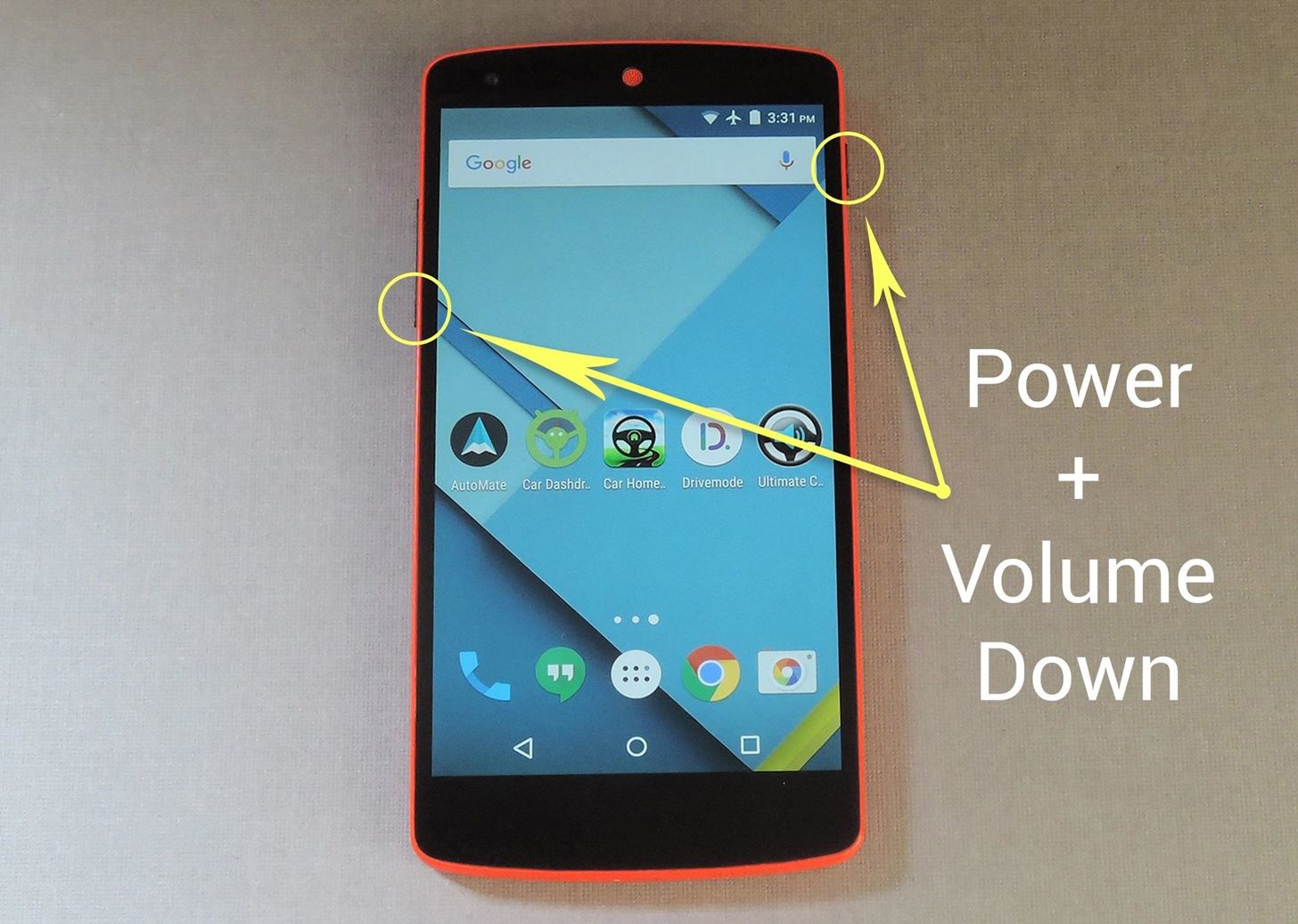
Taking a Screenshot on Most Android DevicesFor almost every Android device, all you have to do to take a screenshot is press and hold the volume down and power buttons simultaneously. It's a natural-feeling gesture—essentially, all you need to do is squeeze both sides of your phone with your thumb and forefinger. You'll know the screenshot was successfully taken when you see an animation that looks like your screen shrinking away for a split-second. At this point, you'll find the screenshot you just took in your notification tray, where you can use the share menu to send it to another person. This button combination works on Amazon Fire devices, Google Nexus devices, Sony Xperias, OnePlus devices, HTC devices, and LG brand devices. On some HTC devices, you can just hold the Power button first, then quickly tap the Home key.
Taking a Screenshot on a Samsung DeviceFor Samsung devices, you'll need two hands—one to hold the phone and the other to execute the gesture. With that in mind, simply press and hold the power and home buttons simultaneously to take a screenshot.
For Devices Running Android 6.0 Marshmallow or HigherThere's a feature in Android Marshmallow called Now on Tap that lets you take a screenshot without having to press any hardware buttons. Just open Now on Tap by long-pressing the Home button, then tap the share icon the lower left. You can choose to save the screenshot to Photos or send it to any other app or service that lets you.More Info: How to Take Screenshots with Now on Tap You can follow Android Hacks over on Facebook and Twitter, or Gadget Hacks over on Facebook, Google+, and Twitter, for more Android tips.
With the gargantuan size of the Samsung Galaxy Note 4, it's no surprise that some of you might have trouble taking advantage of all the features using only one hand. One such feature is the newly-added fingerprint scanner, which allows you to swipe your finger on the Home button to unlock the device, among other things.
How to Root Your Samsung Galaxy S4 (Or Almost Any Other
Once you have your funds, at the top right menu, select "Exchange" > "Basic" or "Advanced" to load the trading screen. We will be using the Basic view. On the right hand side, of the screen select a tab from BTC, ETH, BNB or USDT this is what you will be trading in. Then choose your desired currency from the list.
Binance Cryptocurrency Exchange Desktop Trading App: Simple Guide
Just released and available today for developers. Android Lollipop for Nexus 5.\r\rGet #AndroidLollipop now with my easy step by step tutorial!\r\rIMPORTANT: This update will restore your device.
how-to-downgrade-nexus-5-android-version-easily - FRP
In the case of the Google Pixel 2 and Pixel 2 XL, "6" means the phones are entirely dustproof, which is pretty impressive. 7: The second digit is the water resistance rating. A "7" here means that the new Pixel 2 models can be fully submerged in water as deep as 1 meter for a period of up to 30 minutes.
The Galaxy S9 Is IP68 Water-Resistant — Here's What That
How to downgrade your iPhone or iPad from iOS 12 back to iOS
Samsung included an "SOS" feature for its phones since the Galaxy S6 that could literally be a lifesaver should you ever find yourself in an emergency situation. It's one of those things that we hope to never have to use but will be very thankful for if a need ever arises.
How Star Wars: Galaxy's Edge Really Makes You Feel Like You
Facebook's new application, Paper, is currently only available in the United States. But if you really want to try the app out before it is made available to you in your region, here is how you can get Paper on your iPhone right now.
Not in the US? You can still get Facebook Paper on your iOS
Before many games make it to the US-based iOS App Store, they get "soft launched" in a smaller country to get real-world testing for bugs. It's a pilot program, so to speak, as countries like Vietnam or the Philippines have far fewer iPhone users than the US, thus offer a more controlled environment for developers to get feedback and zero-in on issues that may occur in a game's early
How to Play "Zombie" by the Cranberries on Guitar « How to
How To: Get "Anywhere" Gesture Support, Themes, Call Counts, & More with Blinq for Android How To: Enable Google Now Integration in Action Launcher How To: Get the Nextbit Robin's Launcher on Any Android
How to Revert Back to the Default Sense Launcher or Switch to
Get the Entire Google Pixel Experience with One Simple Mod
How to root Android phones and tablets (and unroot them) Some security-conscious apps and services do not work on rooted devices — financial platforms like Google's Android Pay and
3 Ways to Unroot Android - wikiHow
The 100 Greatest Video Games of All Time. The ultimate showdown. An early example of video games' potential to immerse their players in a 10 Classic Video Games We Wish We Could Play Right
【】12*20cm (4.7*7.9") Smooth Kraft Paper Packing Bag With Matte Clear Window Zipper Ziplock Food Storage Packaging Bag Stand Up Pouch Doypack
Jodi mukti art- powerful tutorials downgrade android
0 comments:
Post a Comment