ProtonMail 101: How to Send End-to-End Encrypted Emails to Non-ProtonMail Recipients
It can be hard to get all of your friends, family, coworkers, and acquaintances to jump on board with the more-secure email system ProtonMail, but that doesn't mean you can't still send them encrypted emails. Best of all, they won't even have to install any other apps or extensions to read or reply to the messages.By default, emails sent from one ProtonMail user to another use asymmetric cryptography to provide end-to-end encryption. The sender uses the recipient's public key to encrypt the message, then the recipient decrypts the message with his/her private key. All of this is done automatically with no work from the users.When sending emails to somebody that's not using ProtonMail, messages are encrypted with TLS, but only if the other email service supports it. Most do support it, so that's a good thing, but this also means that those services will be able to read the messages. Not good, and that's why ProtonMail offers a way to offer end-to-end encrypted messages for outside email addresses using symmetric cryptography.Don't Miss: How to Change Your Display Name That Shows Up in EmailsIn ProtonMail's symmetric-key encryption, the sender would turn the message into ciphertext using a custom key (password) which is either shared or already known by the recipient. After the encrypted message is sent, the recipient then receives a link to open the message. When they open it, they would input the key (password) to decipher the message locally on their computer.Before diving right in, note that all messages sent with end-to-end encryption to non-ProtonMail users will expire after 28 days whether they were read or not.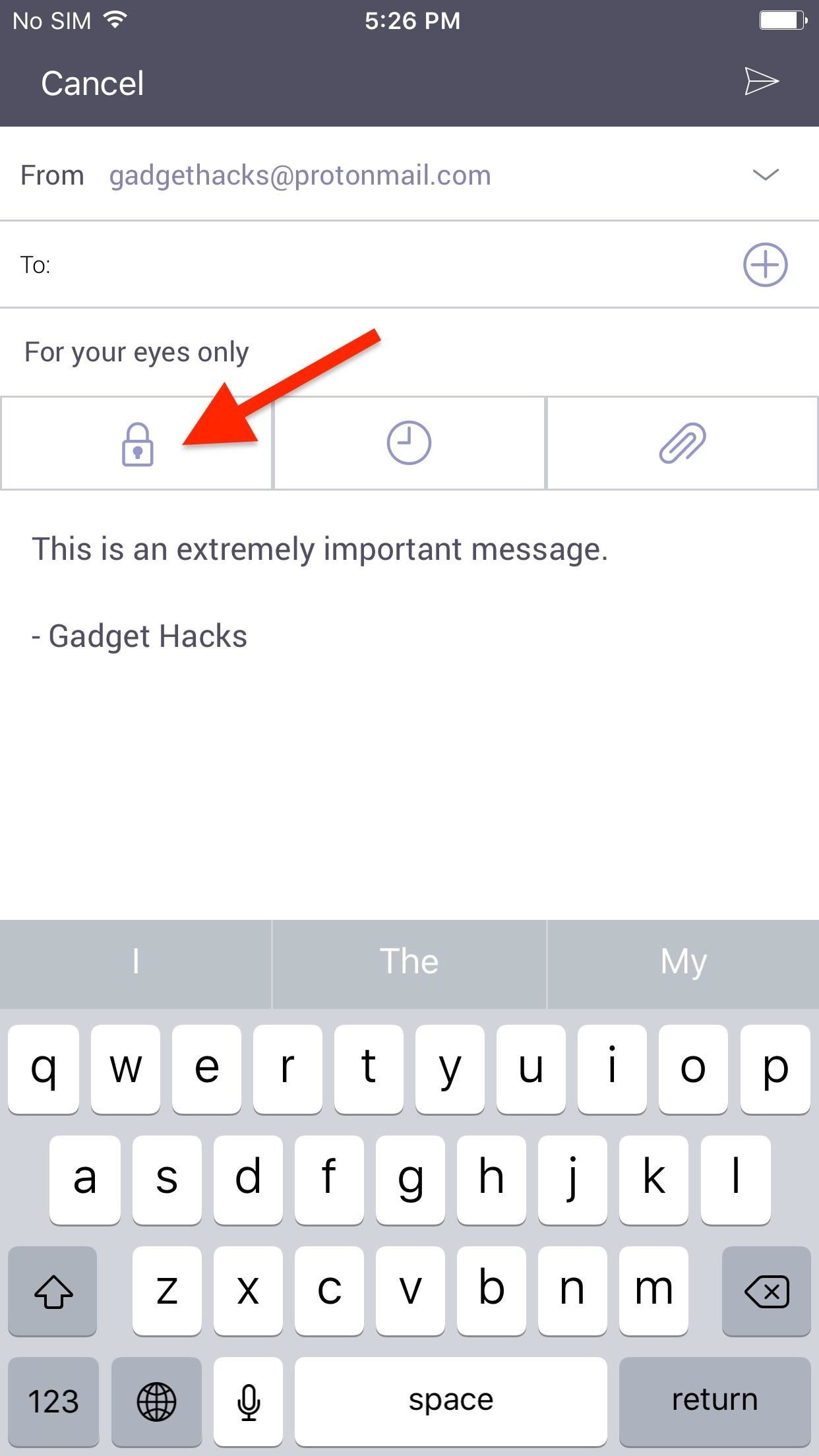
Sending Secure Emails to Non-ProtonMail UsersTo start, open a new draft in your ProtonMail app for Android or iPhone, then fill it out like normal. When your message is composed, simply tap the "Encrypt for Outside" button (the lock icon) underneath the subject line, then set a password and confirm it.It's likely that your recipient will have no idea what the password will be unless you call or message it to them in another manner, which may be too much work. So you're better off adding a "hint" here so they can figure out the password without any more work on your part. Make the hint a question only they would know the answer to and have that answer be the password. Once you're satisfied with your password and hint, tap the "Apply" button. You should now see a green check mark next to the lock icon, which lets you know it's safe to send now. Now all that's left is to hit the send icon (the paper plane). As soon as you hit send, the countdown begins for its 28-day lifespan.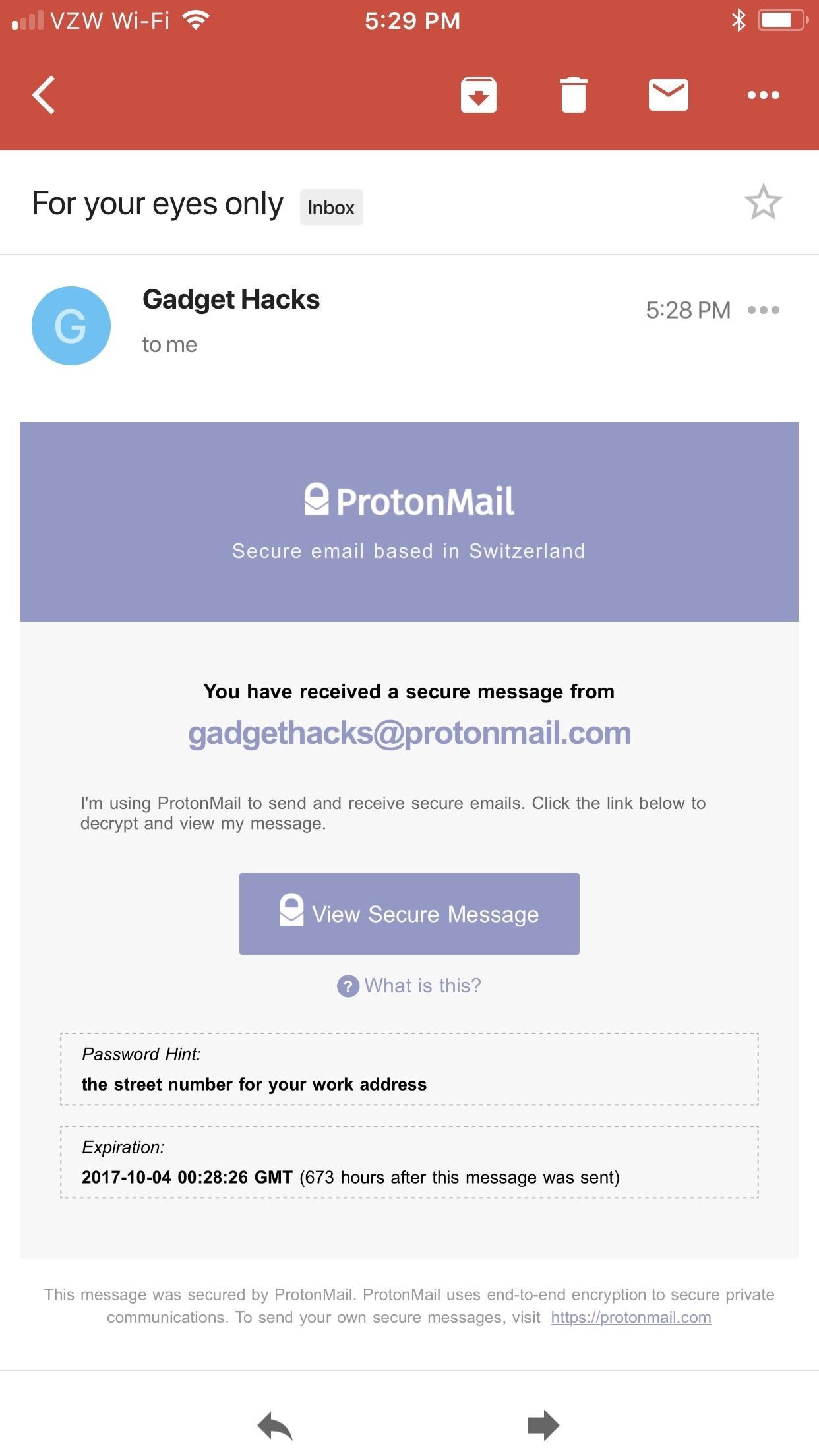
Reading Secure Emails from ProtonMail UsersTo get an idea of how easy this is for your recipient, I'll show you how it works for them right now using a Gmail address as an example.Don't Miss: How to Send Self-Destructing Emails in ProtonMailAs you can see below, the message itself is not contained within the initial email. Instead, it shows that a secure message was sent to them with a link to open it and the date of expiration. Also included, as you can see, is the password hint. It's easy to miss since it's in a small font, but it's there should they need it.When they tap on the "View Secure Message" link, it will open up in their mobile browser, where they'll need to input the password and tap "Decrypt" to see the message. If they want to reply in a secure manner, they would tap the "Reply Securely" button in the browser to compose and send their reply. This will maintain end-to-end encryption. If they reply to the email in Gmail, it would only be encrypted with TLS. All emails in your ProtonMail inbox, whether sent from other ProtonMail users or non-ProtonMail users using the "Encrypt for Outside" or not, are stored encrypted on your devices. ProtonMail can never view any of your emails, but the sender's email service may retain copies of any messages they send to you if they weren't encrypted using ProtonMail's outside option.Don't Miss: More ProtonMail Tips for iPhone & AndroidFollow Gadget Hacks on Facebook, Twitter, Google+, YouTube, and Instagram Follow WonderHowTo on Facebook, Twitter, Pinterest, and Google+
Cover photo and screenshots by Justin Meyers/Gadget Hacks
I have a carrier unlocked iPhone. After updating to iOS 9 from 8.4.1, I was prompted to also update the carrier settings. Afterwards, I noticed that when I go Settings > Cellular, it is missing the "Cellular Data Network" option that allows me to configure the APN settings. This option was there
Solved: Cellular Data Network tab missing in settings - The
Which Camcorder Microphone Should You Use? Again, that depends on what you're shooting. But if you're a video shooter who needs to be versatile, you might find that you need to own all three types of microphones. Or you can own the ones you use the most, and then rent the others. Sometimes people forget about this option.
Camcorder XLR Adapters | B&H Explora
How To: Trick Out Your Galaxy S3's Status Bar with New Icons, Clocks, Colors, & More How To: Give Your Status Bar Stock Android's Material Design Icons & Matching Colors How To: The Fastest Way to Access the Notification Tray in Full-Screen Apps on Your Samsung Galaxy S3
Add an Indicator for Download Progress to Your Android's
Free Flash based Space Invaders game. No download required.
At the top of your News Feed, click Photo/Video below Create Post. Select the photos you'd like to share. Hover over the photo you'd like to edit and click . Click to choose your edit option on the left. You can: Add a filter. Tag friends. Learn more about how tagging works. Crop your photo. Add text. Add stickers.
How to turn Portrait Mode photos into 3D photos on iPhone
Apple wants to keep your iPhone and iPad up-to-date. But you may want to go back to an older operating system. This is especially true if you're trying out a beta version of iOS on your iPhone or iPad.
How to Downgrade iOS 11 Back to iOS 10.3.3 on Your iPhone
This Is The Absolute Easiest Way To Peel Potatoes · Jillee
How to Make a Gauss gun out of magnets and a steel bar
Here are the best news apps for Android to help get you started! Additionally, you can access your feed on your mobile phone or on your computer with their website. Power users can sign up
Why Android Users Need Windows 10's "Your Phone" App
Apple's highly anticipated iOS 11 is ready for the public, and besides the obvious array of new features and improvements, the mobile OS also comes with stunning new wallpapers which would look amazing on any iPad, iPhone, or iPod touch — even on Android devices.
Get the Original iPad Wallpaper for Your iPhone, iPod touch
As a GS4 owner, one camera accessory you don't need to spend money on is a remote shutter release. You can easily take photos of yourself, get into group shots, or take photos with unorthodox angles.
How to Silence Notifications & Shutter Sounds in Your Galaxy
0 comments:
Post a Comment