How To: 10 Things Google Assistant Can Do to Make Your Life Easier
By combining years of web search advancements, natural language processing, and even DeepMind's artificial intelligence, Google Assistant hopes to change the way you interact with your devices. If you're familiar with Google's previous services, Google Assistant is like Google Now, Voice Search, and Now on Tap rolled into one service, with an extra layer of personality added on top. The end result is one central location for all of your Google needs, be it web search, screen search, playing movies and music, or even booking a reservation at your favorite restaurant. 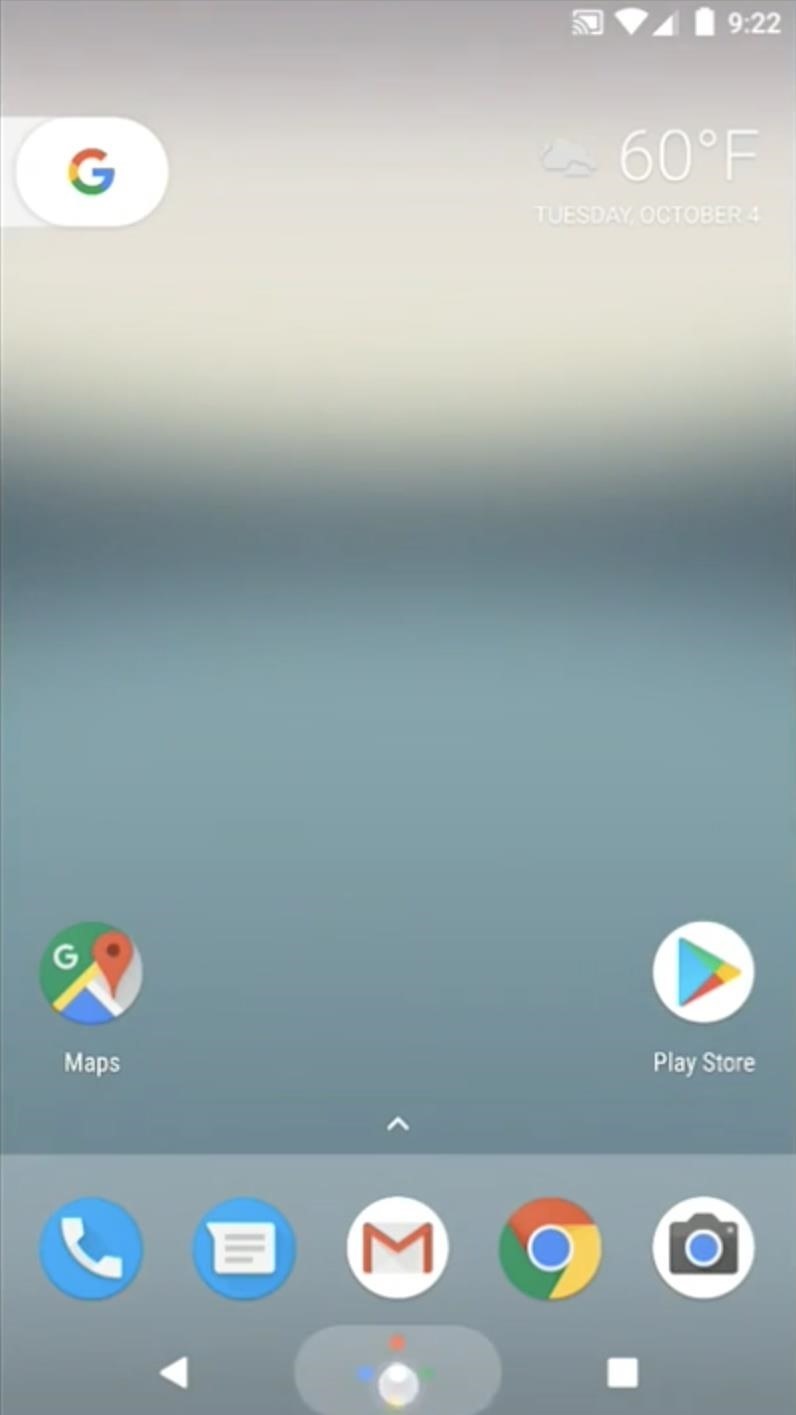
How to Use Google AssistantGoogle Assistant works on a myriad of devices—it just depends on how you want to access the service.Google HomeFirst up, if you'd like to interact with the Assistant using nothing but your voice, there's Google Home, a direct competitor to Amazon Echo, with a price of $129. It's a small device with two microphones and three speakers, so you can plug it in, place it on your coffee table, then ask Google Assistant any question by starting with the trigger phrase "OK Google." Google Home is Wi-Fi-enabled, so it can even interact with other connected devices like your Chromecast or Android TV, and smart home products such as Phillips Hue light bulbs or Nest thermostats.Order Google Home for $129 from the Google Store
Android DevicesFor a second way to access Google Assistant, you'll soon be able to simply long-press the home button on any Android device running Marshmallow or higher. Once you do that, you can fire away with voice commands and dictate questions, and the Assistant will show results right on your screen. On top of that, this interface will even scan your screen to pick up on keywords you might be interested in (similar to Now on Tap) before you ask any questions.Previously, Google's own Pixel phones were the only devices with this functionality, but a software update rolling out right now is bringing Google Assistant to Android devices running Marshmallow or Nougat with Google Play Services. Google AlloFinally, Google Assistant can be accessed from any mobile device (even an iPhone!) by way of the Google Allo app. This is a messenger service at heart, but it's got a direct line to the Google Assistant. You simply start up a chat thread with @google in Allo, then interact with the Assistant as shown below. On top of that, Allo integrates the Google Assistant with your regular conversations, so it will even pop up with help and information when you're talking with friends.Install Google Allo for Android from the Google Play Store Install Google Allo for iPhone from the iOS App Store (1) Starting a conversation with Google Assistant in Allo. (2) Interacting with Google Assistant. (3) Google Assistant integrated into regular conversations.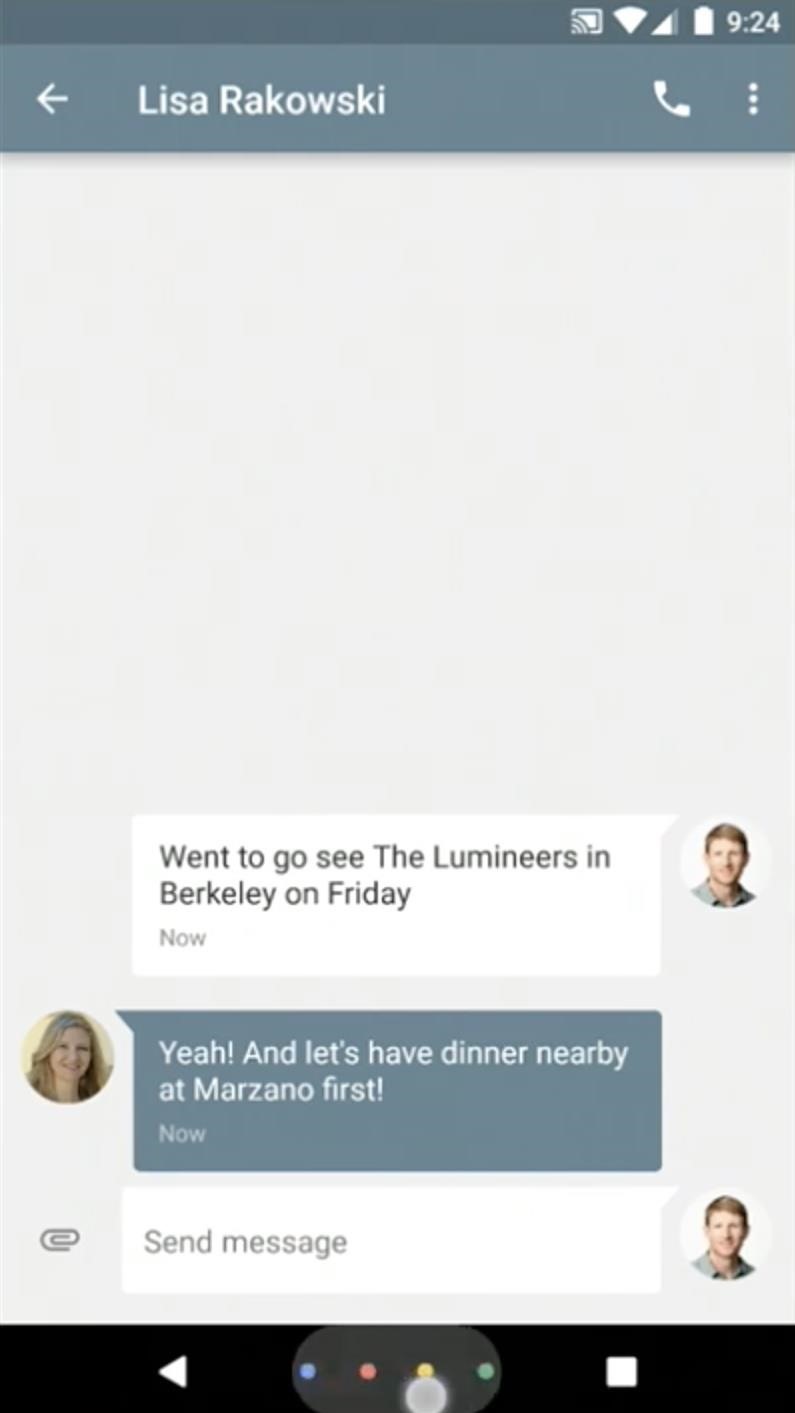
#1: Search Your ScreenThe first cool thing you can do with Google Assistant is search your phone's screen, and is exclusive to Android phones and tablets.To use this feature, simply long-press your home button when there's something on your screen that you'd like to learn more about. From here, swipe up on the Google Assistant page, and you'll see relevant info about the things on your screen. This is a perfect way to learn more about a movie, book a table at a restaurant, or quickly Google something that appears on your screen. (1) Triggering Google Assistant via home button long-press. (2) Swiping up to access the Screen Search results. (3) Google Assistant provides info about items on the screen. Images via Google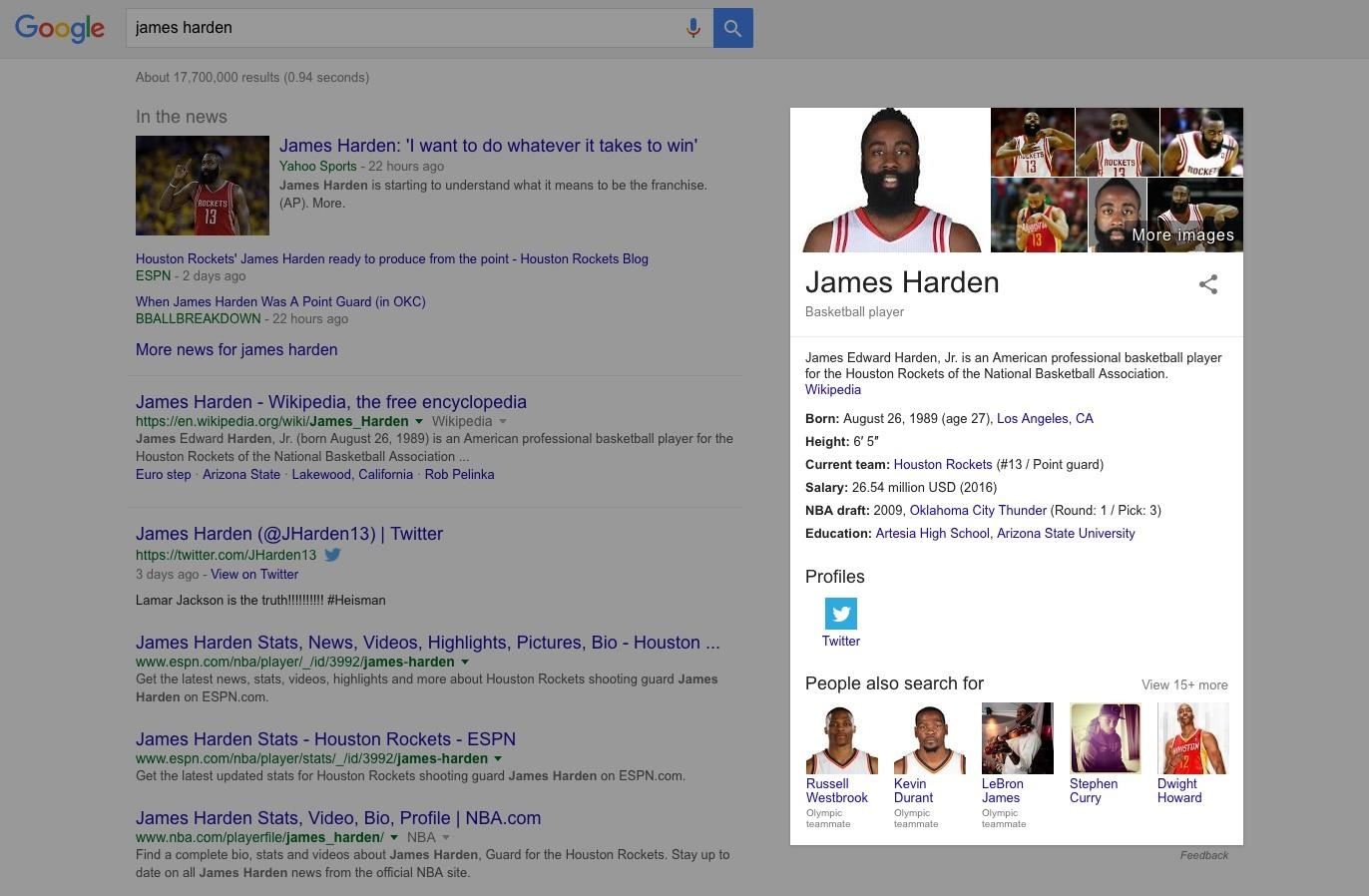
#2: Answer Questions with Google's Knowledge GraphThe main thing that makes Google Assistant so "smart" is Knowledge Graph, a feature that Google has been working on for years now. With traditional Google search, these are those results that provide details and answers instead of just a list of links. Example of a Google search Knowledge Graph (highlighted). Since Google Assistant is more voice-based rather than text-oriented, these Knowledge Graphs make the Assistant far more approachable. When you ask a question, Assistant will read this information aloud to actually answer your question—and in cases like Allo, even provide quick links for related searches like Twitter accounts.
#3: Carry on a ConversationAs well as Google Assistant answers one-off questions, it isn't until you start up a conversation with Assistant that it starts to show its natural language-processing strengths and contextual awareness.Don't Miss:Google Assistant's Fantastic Beasts Voice Commands Turn Your Phone into a WandLet's say you're standing in front of that famous mirrored sculpture in Chicago, but you don't know its name off the top of your head. Just ask "What is this called," then Google Assistant will use your location as a context clue to realize what you're talking about, and instantly provide the answer—Cloud Gate.But then, if you press on a bit, Google Assistant becomes a bit more conversational. Follow up your first question with "Who made it," and Assistant will realize you're talking about Cloud Gate based on the fact that you just asked about the sculpture. These same principles apply to all of your dealings with Google Assistant, so it's a truly conversational experience.
#4: Get a Daily Briefing of Your ScheduleGoogle Assistant will ask for permission to access data from your Google account, and if you opt into this service, the Assistant becomes all the more powerful. It can then use various sources of information like appointments from your Google Calendar and upcoming events from Gmail to provide a daily briefing.When you wake up, just say "Good Morning," or "What do I have to do today," then the Assistant will give you a rundown of what's on your day's docket. Weather, meetings, reminders, and other events will be relayed, so you can start your day off on the right track.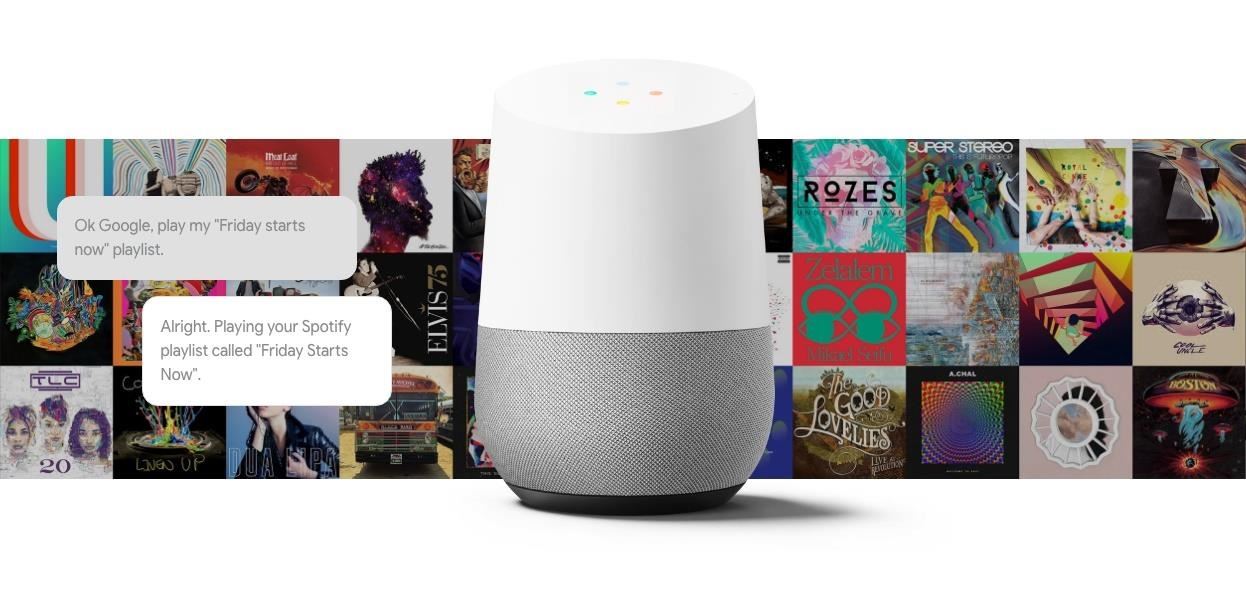
#5: Play MusicWith Google Home, the Google Assistant can serve as a central hub for all of your media. Just connect your supported music streaming account (Google Play Music, Spotify, Pandora, TuneIn, YouTube Music, or iHeartRadio) during initial setup, then say "OK Google, play <song/album/artist>" to fire up the tunes. Google Home turns Google Assistant into your own personal DJ. Image via Google
#6: Cast Videos to Your TVAnother great Google Home feature is its ability to connect to Google Cast-enabled devices like Chromecast or Android TV. If you have one of these connected to your local Wi-Fi network, just ask Google Assistant to "Play <movie/show/video> on my TV." The Google Home device will automatically connect to your Google Cast-enabled device to start playback on the big screen—and this same trick even works with music or photos!Don't Miss: Tell Google Assistant 'I'm Feeling Lucky' for a Fun Easter Egg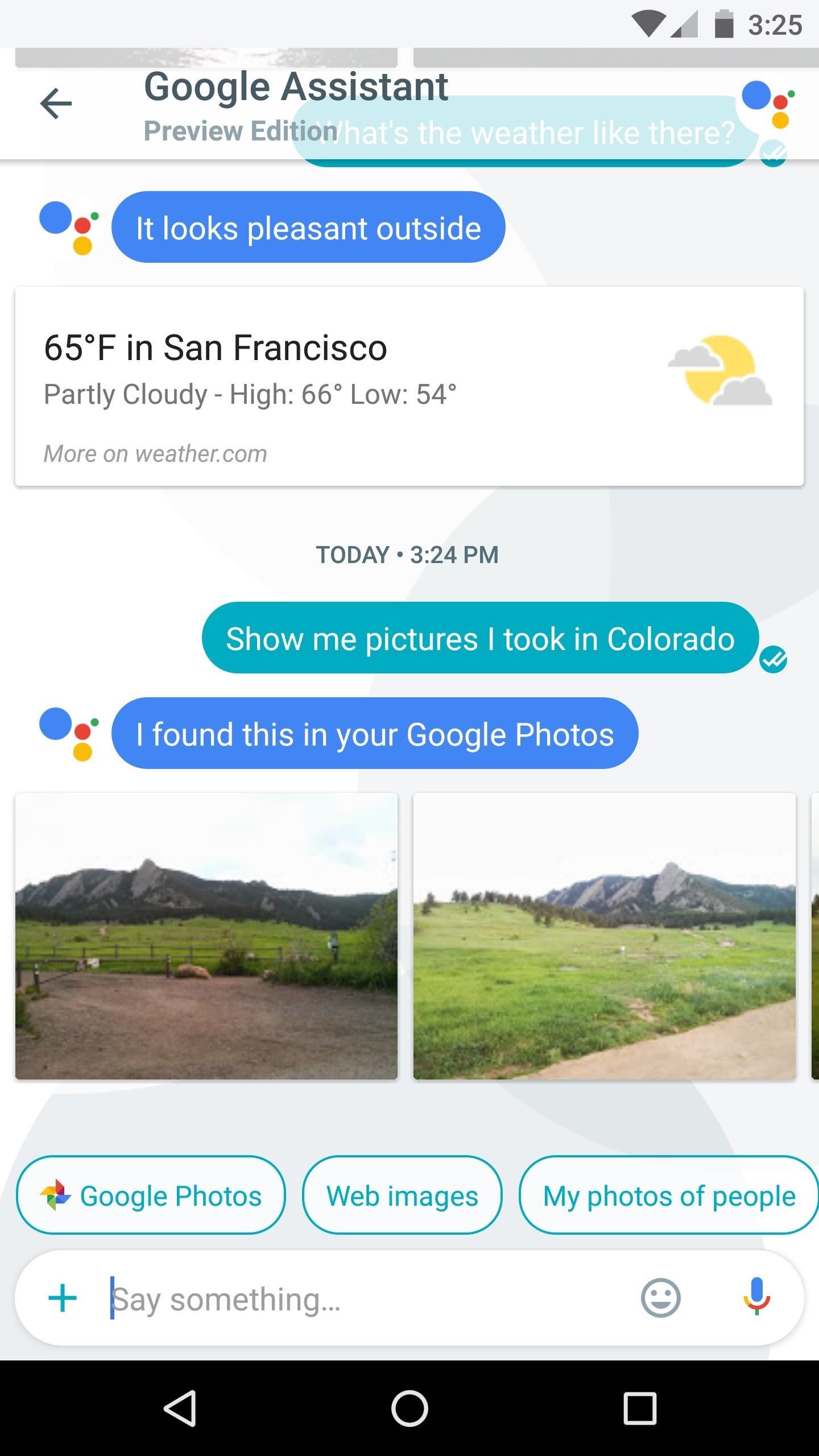
#7: Find Your PhotosRegardless of how you access the Google Assistant, it's a great way to view photos you've taken in the past. The only requirement for this one is that you've uploaded your pictures to Google Photos, which uses artificial intelligence to make all of your media searchable.Don't Miss: How to Upload Your Existing Pictures to Google PhotosJust ask the Assistant to "Show me pictures I took in Colorado," for instance, then it will respond with a list of photos taken at that location. It can even find specific objects or people, so it's an easy way to find the right picture to share. (1) Google Assistant finding my pictures of Boulder, CO. (2) Assistant even recognizes my cat!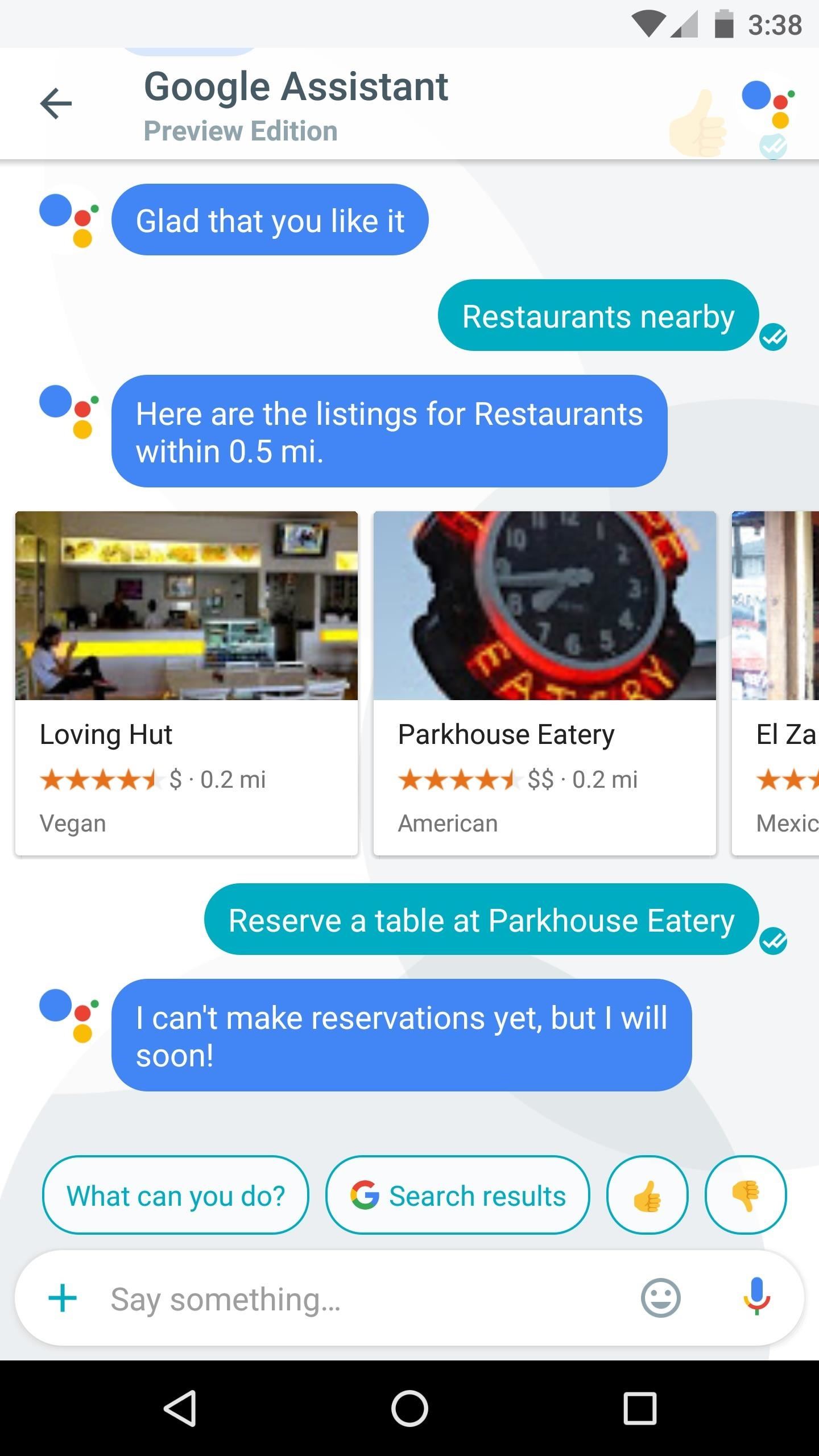
#8: Make Dinner Reservations, Buy Movie Tickets & MoreGoogle Assistant is still new, and thanks to its DeepMind artificial intelligence backbone, it's still learning. Some of the first useful tasks Assistant was able to perform were making reservations at your favorite restaurant, and reserving tickets to a blockbuster movie. But now you can even hail a ride through Uber or order food directly from Google Assistant, and there's more features sure to come as other third-party partners jump on board. (1) Restaurant reservations. (2) Movie tickets and showtimes right in Google Assistant.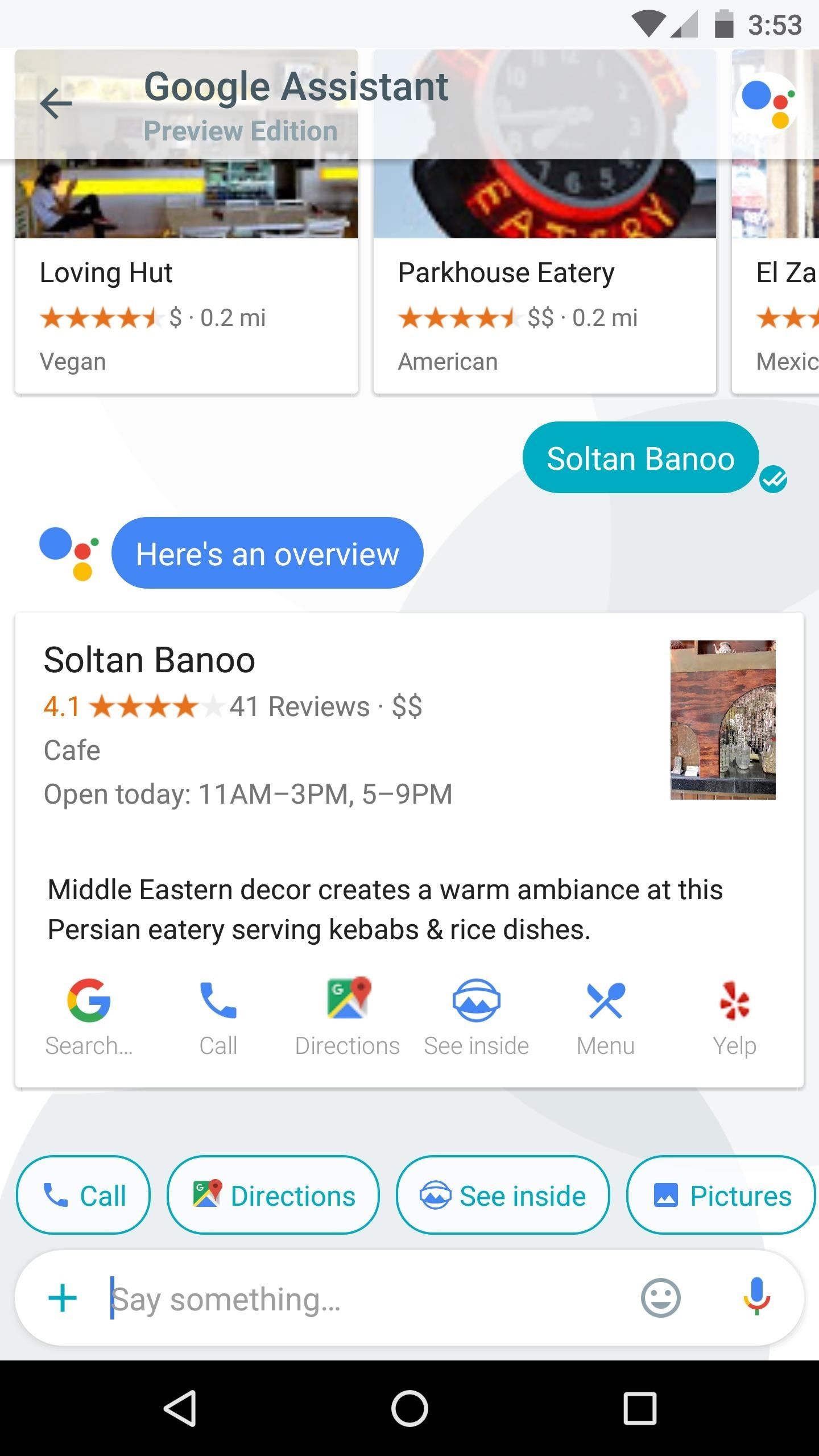
#9: Get DirectionsWith all of the cool places you're bound to learn about while using Google Assistant, it's nice that you can easily ask for directions. Many times, you'll see a Knowledge Graph card with a quick link for directions embedded right along with other info—just tap the Google Maps logo to get started. Otherwise, if you'd just like to know how to get somewhere, simply ask Assistant, then you'll get directions. (1) Google Assistant offering directions when asked about a restaurant. (2) Asking Google Assistant for directions.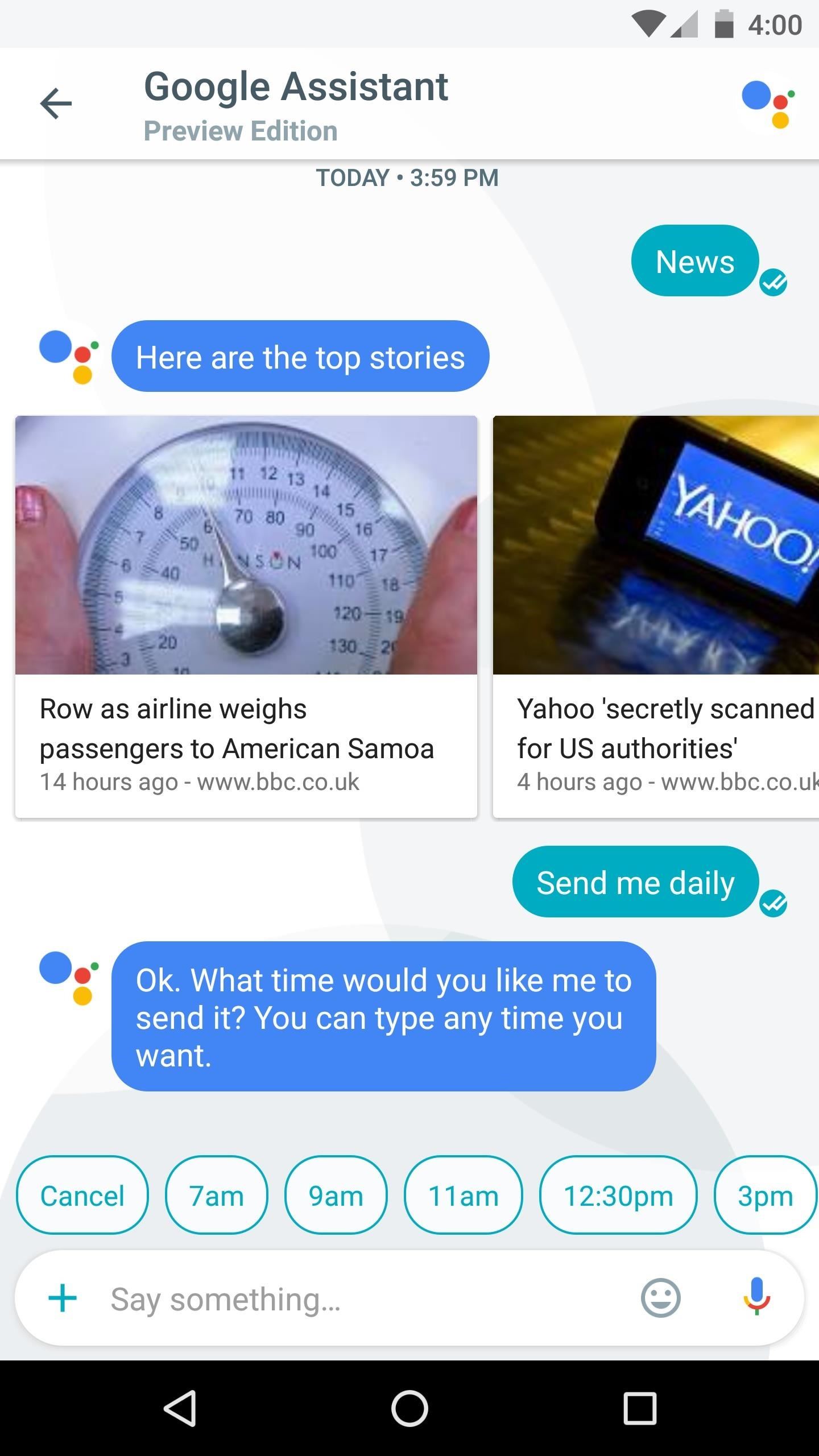
#10: Get the Latest News Delivered DailyGoogle Assistant is good with conversation, but you can still be curt with it. Just say or send words like "News," "Weather," or "Sports," then Assistant will give you a quick rundown of the latest information on that topic.From there, you can take things a step further by subscribing to this topic. After asking for information like "News," simply say "Send me daily," then select a time, and from now on, Google Assistant will give you a briefing on the topic every day. (1) Asking Google Assistant to send the news daily. (2) Google Assistant will now send news reports every night at 6 p.m. Don't Miss: 20 Google Home Easter Eggs & Fun CommandsFollow Gadget Hacks on Facebook, Twitter, Google+, and YouTube Follow Android Hacks on Facebook, Twitter, and Pinterest Follow WonderHowTo on Facebook, Twitter, Pinterest, and Google+
Cover image via Google/YouTube; screenshots by Dallas Thomas/Gadget Hacks
News: Nexus 6P Bootloop Nightmare Turns Your Phone into a Fancy Paperweight News: iOS 11.3.1 Finally Fixed the QR Code-Scanning Vulnerability in Your iPhone's Camera App News: If You Have a Galaxy S6 Edge, DO NOT USE This Feature
The US Government's Spat with Huawei Is Depriving Americans
Save Money on Hulu by Picking the Plan That's Right for You By admin On 19 maggio 2019 · Hulu used to be simple — just a site with all the latest clips and episodes from your favorite shows.
Buy Hulu Plus Tv Commercial, 5 Reasons - Ispot.tv On Sale
americanpsychostreamingonlinefreebuy.dogtong.myftp.org/r/5723/traditional-anniversary-gifts---democrat.xhtml?x=1dayofchristmasbuyprayot
Save Money On Hulu By Picking The Plan Thats Right For You. How To Skip Or Block Hulu Ads Guide - Premiuminfo. You Can No Longer Stream Hulu For Free Huffpost. Hulu With Live Tv Review: A True Cord-Cutting Contender. Hulu Adds Showtime As Costs Of Streaming Services Quickly Mount. Hulu Wants To Charge You An Extra $4 Per Month To Remove Ads.
Remove Embarrassing or Irrelevant Titles from Your Hulu Watch
A new feature rolling out today to Google Search users on Android and iOS will make it easier than ever to order food from your favorite local restaurants. Just make sure your Google app is up to date, then you'll be all set to try it out.
Google boosts Assistant, search and Maps to help you order food
Bloatware sucks. It's the reason Here's a quick and simple guide on how to safely disable all bloatware on Galaxy S9 or S9 Plus. This is the safest and most effective way you can remove all the annoying bloatware from your Samsung Galaxy S9 or S9 Plus.
[HowTo] The Safest Way to Disable All Bloatw… - Pg. 2
News: Apple's Ditching the 'Do Not Track' Option for Safari in iOS 12.2 How To: Auto-Fill Credit Card Forms Using Your iPhone's Camera in iOS 8 News: Top 9 New Safari Features in iOS 12 for iPhone News: Safari Security Breach Fixed in iOS 10.3 Update
Apple Kills Off "Do Not Track - news.softpedia.com
10 things Android had before iOS When Android phones started adding NFC and using Google Wallet it was an "experiment," but now that iPhones have Apple Pay it's an industry-changing
Features Android Had Before iPhone - Business Insider
How to Use the Apple Magic Keyboard. To connect a Magic Keyboard to your Mac, iPhone, iPad, or Apple TV, enable Bluetooth and then press the power button on the keyboard. Once the devices pair, the keyboard will be ready to use. Turn on
Apple iPad: Using an Apple Wireless Keyboard - YouTube
Netflix, which now offers streaming service in some 190 nations, says it's going to bring the hammer down on people who circumvent country-based content licensing restrictions using proxies or
Netflix announces crackdown on VPN users - theguardian.com
Question: I downloaded several ebooks onto my computer and now I do not know how to put them onto my Nook Tablet.. There are three programs we teach you how to use. They are all free: Calibre, Adobe Digital Editions and Windows Explorer.
OverDrive | Adobe Digital Editions
Check out this instructional science video to learn how to make holograms in your basement. A hologram is a picture that is stored as microscopic light and dark lines on the back side of a glass plate. To make these lines, you need to use a coherent source of light like a laser.
How to make an easy and cheap DIY holographic display - YouTube
How to manage and control cellular data usage on your iPhone Posted by Abhimanyu Ghoshal on May 09, 2014 in How To , iPhone Tips and Tricks Smartphones can end up costing you a pretty penny if you aren't careful with your mobile data usage - between app updates, browsing the web and social networks and streaming music and video, that's a
How to Monitor (and Reduce) Your Data Usage on the iPhone
Smart Drawer - Apps Organizer Is ginlemon,smartdrawer,personalization,smart,drawer application.Get Free Smart Drawer - Apps Organizer APK Free Download Version 1.0.1 (ginlemon.smartdrawer). App developed by Smart Launcher Team File size 3.86 MB.
JINA App Drawer, Sidebar & Folder Organizer | APK Download
How to Getting Started with the Samsung Galaxy Tab. So you finally got that new Samsung Galaxy Tab you've been waiting for—what should you do now? Though you can start using it as soon as you take it out of the box, there are still some t
How to Getting started with the Samsung Galaxy Tab - Tablets
Unlocking your Android phone's bootloader is the first step to rooting and flashing custom ROMs. And, contrary to popular belief, it's actually fully supported on many phones. Here's how to unlock your bootloader the official way.
List of Phones with Unlockable Bootloaders « Android
Android Game Diagnostics: Before buying an Android phone, or buying a used phone, we recommend that you run a diagnostic test that will show you device errors. Samsung phones have a built-in feature for this purpose, but manufacturers sometimes bloat in some editions, so there is no way to detect possible errors in their test format.
Gamify Diagnostics sul tuo telefono Android | Androide
0 comments:
Post a Comment