Firefox Mobile 101: How to Save Links as New Tabs Without Leaving Your Current App
Mozilla baked an easily missed feature into their Firefox Browser for Android called the "tab queue," which you should definitely be using if you find yourself opening links a lot from emails, texts, and other link-heavy apps. With tab queuing enabled, you can save links as new tabs in Firefox without ever leaving the current app you're in.For example, if you're reading an email and see a link to something you want to check out later but don't want to look immediately, you can long-press it, then choose an option to save it to Firefox as a new tab. That way, you can keep browsing emails and won't forget to look at the link later. The next time you open Firefox, the tab with the link it will be right there waiting for you.This feature is Android-only since iOS will only let you open links in Safari.Don't Miss: 3 Reasons Why FireFox Quantum is the Best Browser for Android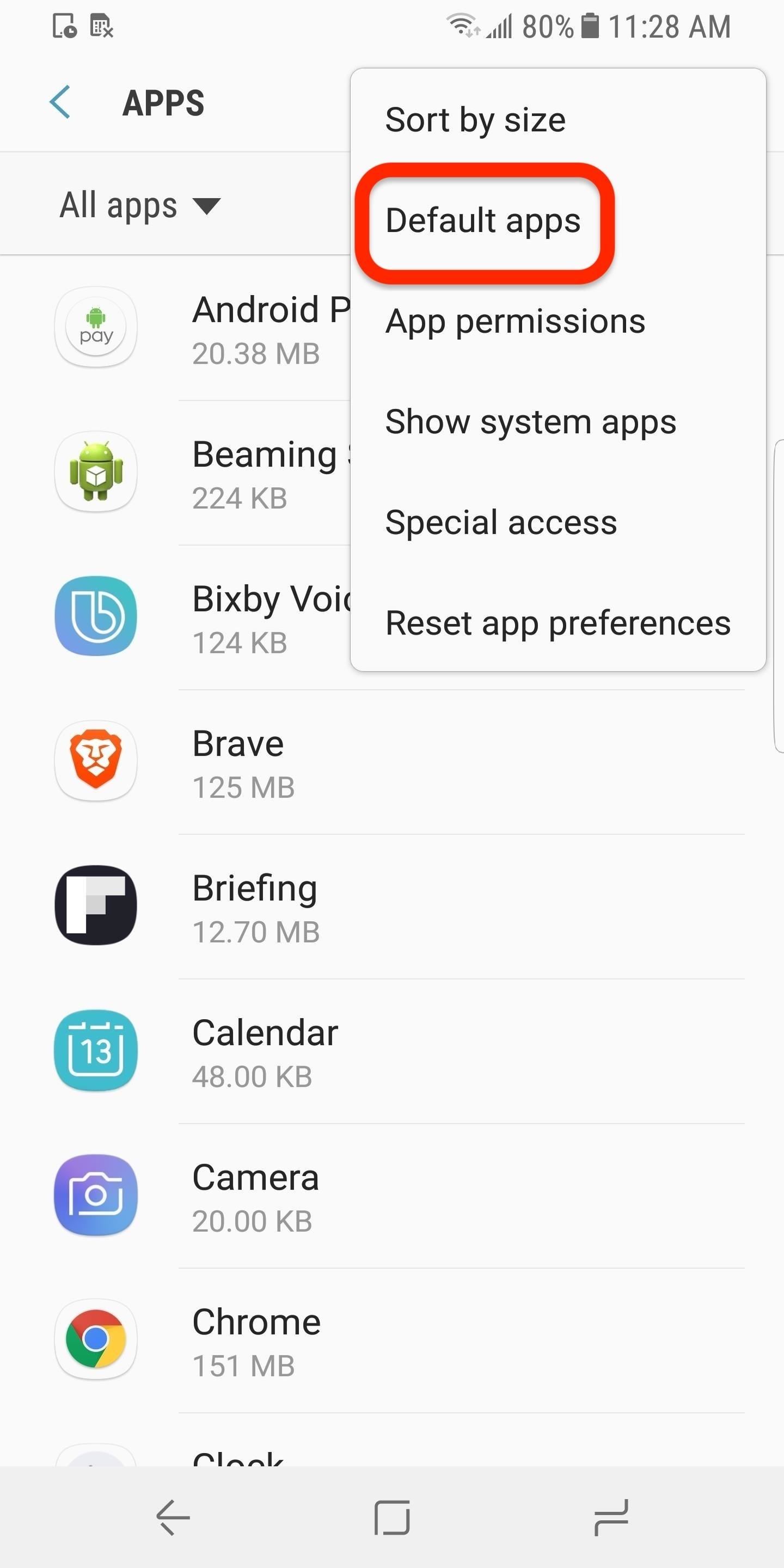
Step 1: Make Firefox Your Default BrowserThe most efficient way to use the tab queue requires you to make Firefox the default browser on your Android phone. Otherwise, when selecting links, you have to choose to open them with Firefox each time. Not very efficient, right? And now that Firefox for Android has gotten a "Quantum" update, you should have no problem wanting to make it your default browser anyway.Open up the main Settings menu on your Android phone, then head to your "Apps" or "Apps & notifications" section. Once there, depending on your Android's skin, you'll either select the three vertical dots in the top right and select "Default apps" or "Configure apps" or select "Advanced" and then "Default apps." Depending on the skin, getting to "Default apps" or "Configure apps" may be different. Once the Default apps (or Configure apps) screen is open, select "Browser app" and pick "Firefox," then exit out of the device Settings. Now every time you go to open a link, whether from an email, text, or another place, Firefox will open automatically. But we're not here for that ... we're here for tab queueing.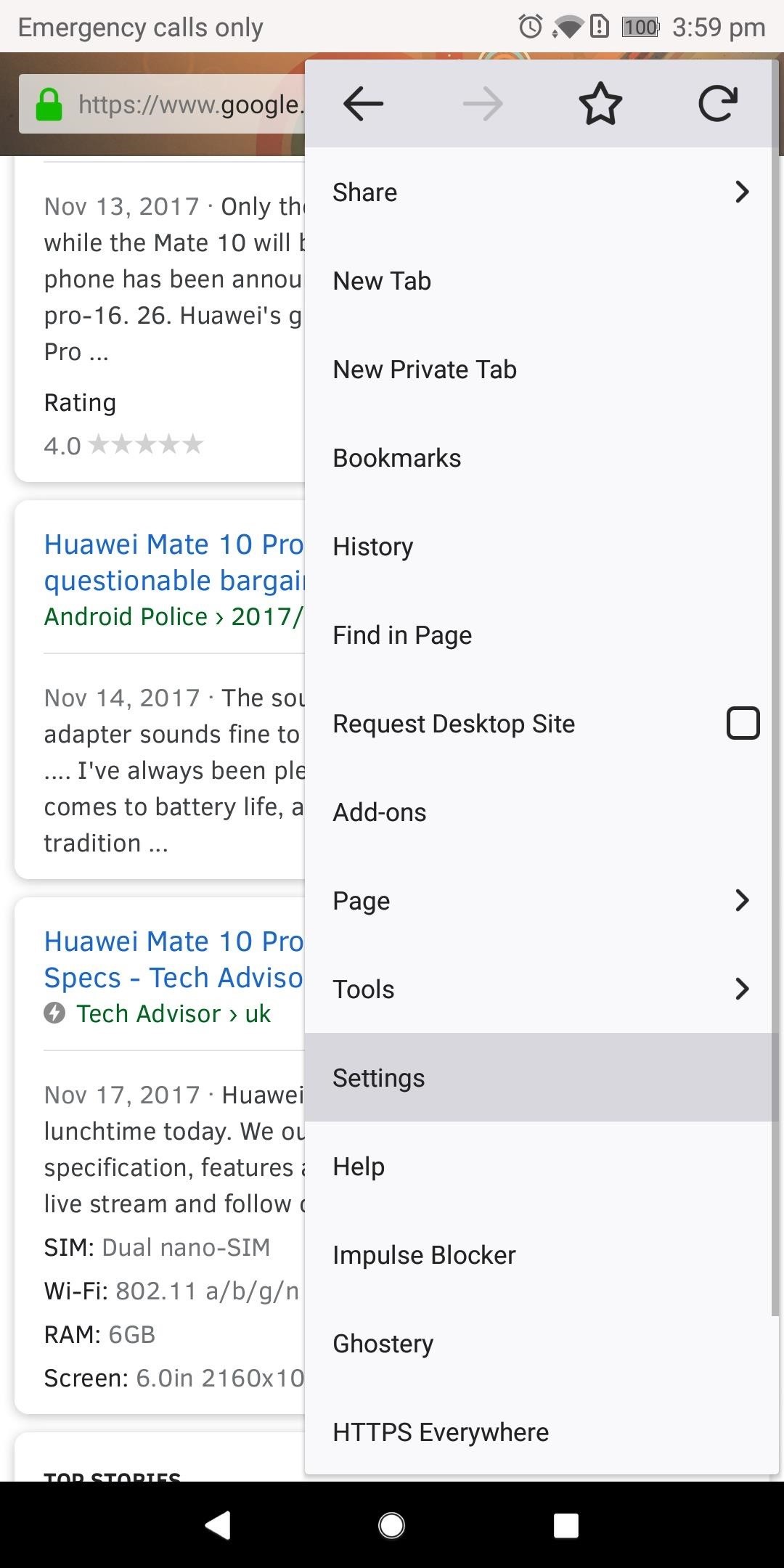
Step 2: Enable 'Tab Queue' in FirefoxOpen Firefox and select the three vertical dots in the upper-right of your screen. Choose "Settings," then "General" from the list of options. Next, all you have to do is toggle on "Tab queue" to enable it.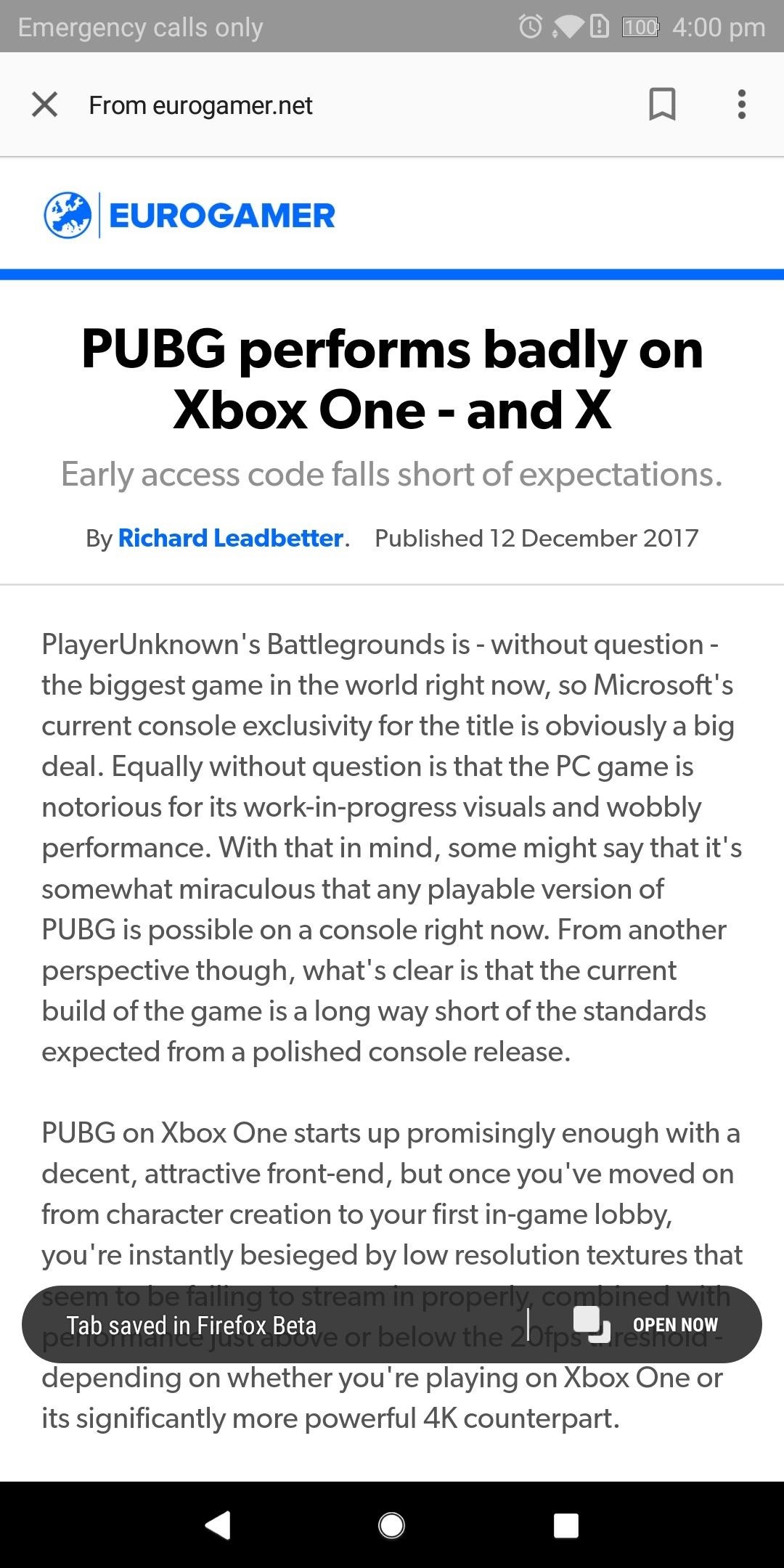
Step 3: Queue Up Tabs to View Later in FirefoxTo test the feature, open a link or hyperlink in another app; The link can come from any external source such as an email or text message.For a link found in Gmail, you can either tap on it to view it, then select the three vertical dots in the top-right followed by "Open in Firefox" or just long-press on the link and select "Open in Browser." Either way, Firefox won't actually open, but a toast will pop up at the bottom of the screen saying "Tab saved in Firefox." In the quick toast notification, you'll also see the options to open it right away.Don't Miss: How to Create Apps from Your Favorite Websites with Firefox In another example, you could open up your Google Now page, and select an article to read. In the upper-right, tap on those three vertical dots, then choose "Open in Firefox." Afterward, the same toast notification will appear saying it was added, but Firefox won't actually open.To see all of the links that you saved as tabs in Firefox, simply open up Firefox. All of your previously saved tabs will be right there, along with all of the tabs you saved by queuing. Tab queueing isn't a feature that demonstrates great technological advancement. However, it does shows Mozilla's insight into its customer base and how it utilizes this information to improve how their users browse the web without changing the interaction.Don't Miss: More Firefox Tips for Android & iOSFollow Gadget Hacks on Facebook, Twitter, YouTube, and Flipboard Follow WonderHowTo on Facebook, Twitter, Pinterest, and Flipboard
Cover photo by Justin Meyers/Gadget Hacks; Screenshots by Jon Knight/Gadget Hacks
How to Record iPhone Calls with TapeACall. TapeACall is a number one app to record iPhone calls. There are two versions: Lite and Pro. Lite version is free, but it lets you listen to only 60 seconds of your recorded call. In case you want to listen to a complete recording and get more features, upgrade to Pro for $9.99 per year.
How to Record Calls on Your iPhone | Digital Trends
Easy Test of Battery Amp-Hours Capacity: How many amp-hours of capacity does your battery really have?Here's how to test the capacity of a 12 volt battery with an inverter, a lightbulb, and an electric clock. This can be pretty important to know. Will your battery last long enough to sho
In this video, I'll show you how to remove Recommended apps on the Samsung Galaxy Note 3, also known as Recommended shortcuts, also known as Page Buddy on the Galaxy Note 2.
Permanently Delete Preloaded Android Apps (Bloatware) on Your
How To: The Flashlight That Finally Lets You Adjust LED Brightness on Your Samsung Galaxy Note 2 How To: Root the Samsung Galaxy S6 & S6 Edge How To: Adjust the screen brightness settings on the Samsung Galaxy Tab News: Samsung's TouchWiz Updates Aren't as Bad as You Think
How to Really Auto Adjust the Brightness of Your Samsung
We understand that reading is the simplest way for human to derive and constructing meaning in order to gain a particular knowledge from a source. This tendency has been digitized when books evolve into digital media equivalent - E-Books.
WonderHowTo has put together an "always up-to-date" list of retailers that accept Apple Pay. The list also includes stores that will accept it soon The retailers on their list—Petco, Macy's, Panera Bread—are official Apple Pay partners. Advertisement The site explains that while these are the
Which Stores Accept Apple Pay? The Always Up-to-Date List
News: Samsung Makes Multitasking Easier on the Galaxy S9 How To: Turn on Google Pixel's Fingerprint Swipe Notification Gesture News: 5 Relatively Hidden Galaxy S9 Features You Should Know About News: You're Going to Love the New Notifications in Samsung's One UI Update
Samsung's new Good Lock app makes Note 9 multi-tasking a breeze
DIY Bluetooth Speaker: Meet the PartyBar™! Make a wireless speaker, loud enough to fill an entire room! With a budget less than $15, you can have your own Bluetooth speakers made from scratch materials! It's slick, stylish, descent and most of all it's compact and fits
How and why to use Bluetooth on your Windows 10 computer
How to Instantly Translate Foreign Text from Within Any App
This article explains the required metadata for uploading 3D rectangular videos. To learn how to upload 360 3D videos, use the instructions to upload virtual reality videos. Make sure your 3D video files have the required 3D metadata. YouTube supports left-right (LR) side-by-side stereo layout for 3D videos. The video should contain stereo
Uploading Videos to Youtube for Maximum Video Quality
How to Pimp your toy helicopter with a spy camera « Hacks
PwnageTool lets you create a custom firmware, just like Sn0wbreeze, to jailbreak iPhone, iPad, and iPod Touch. PwnageTool is the best solutions for UltraSn0w or Gevey SIM dependant iPhone users. PwnageTool not only jailbreaks your iOS device, it also preserves your iPhone baseband for unlocking with UltraSnow and Gevey SIM.
I chose to do what i guess is the harder way but i have herd that the easy way is not the best way its kinda just up to you. Here is the link from android-police Updated (4/21/2011): [Exclusive] How To Root The HTC ThunderBolt And Unlock Its Bootloader | Android News, Reviews, Apps, Games, Phones, Tablets, Tips, Mods, Videos, Tutorials - Android Policeand they explain how to do it very well if
How to Save a Wet Cell Phone. If your cellphone has gotten wet, don't despair. Even if you dropped it into the sink, toilet, or bathtub, you may be able to save it.
5 Ways to Salvage a Wet Cell Phone | Reader's Digest
0 comments:
Post a Comment