How To: Record Games on Android
Back in August, Google unveiled a new YouTube Gaming service meant to compete with e-sports streaming sites like Twitch. At its launch, the service was capable of broadcasting desktop PC gameplay, but when it came to the mobile segment, users were only capable of viewing streams hosted by others.However, in the latest versions of the Google Play Games app, Android users can showcase their mobile gaming skills like never before. While a live-streaming option is still not available, you can easily edit and upload your Android gameplay to YouTube or YouTube Gaming, complete with a live feed of your front-facing camera and microphone.And if you're not interested in recording gameplay, I'll show you how to use this feature to record anything you want on your device. 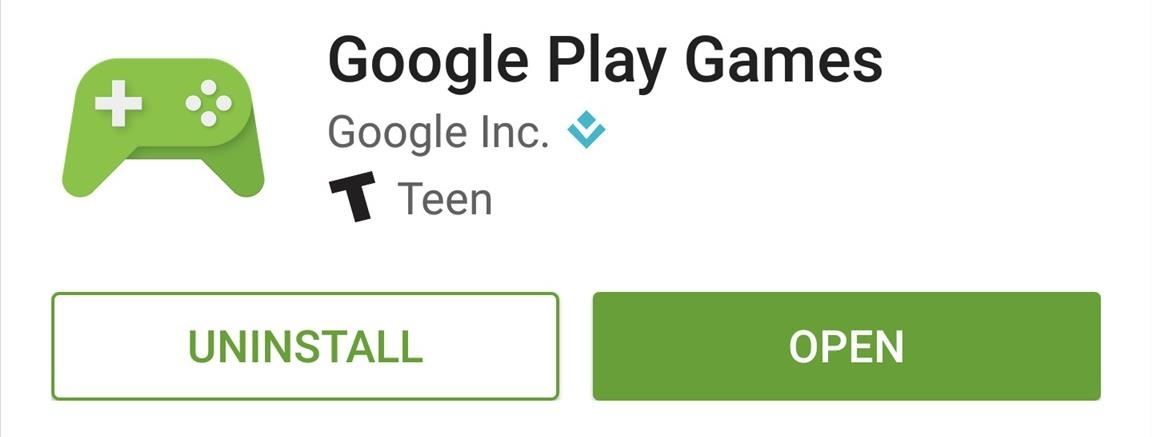
Step 1: Install the Latest Version of Google Play GamesFirst things first, you'll need to make sure you have version 3.4.12 or higher of Google Play Games installed on your device. To check your Play Games version number, head to the app's main settings menu and scroll down to the bottom, where the number should be plainly listed.If you're not running version 3.4.12 or higher yet, try updating through the Play Games install page on the Google Play Store. Also note that the recording feature requires your device to be running Android Lollipop or higher.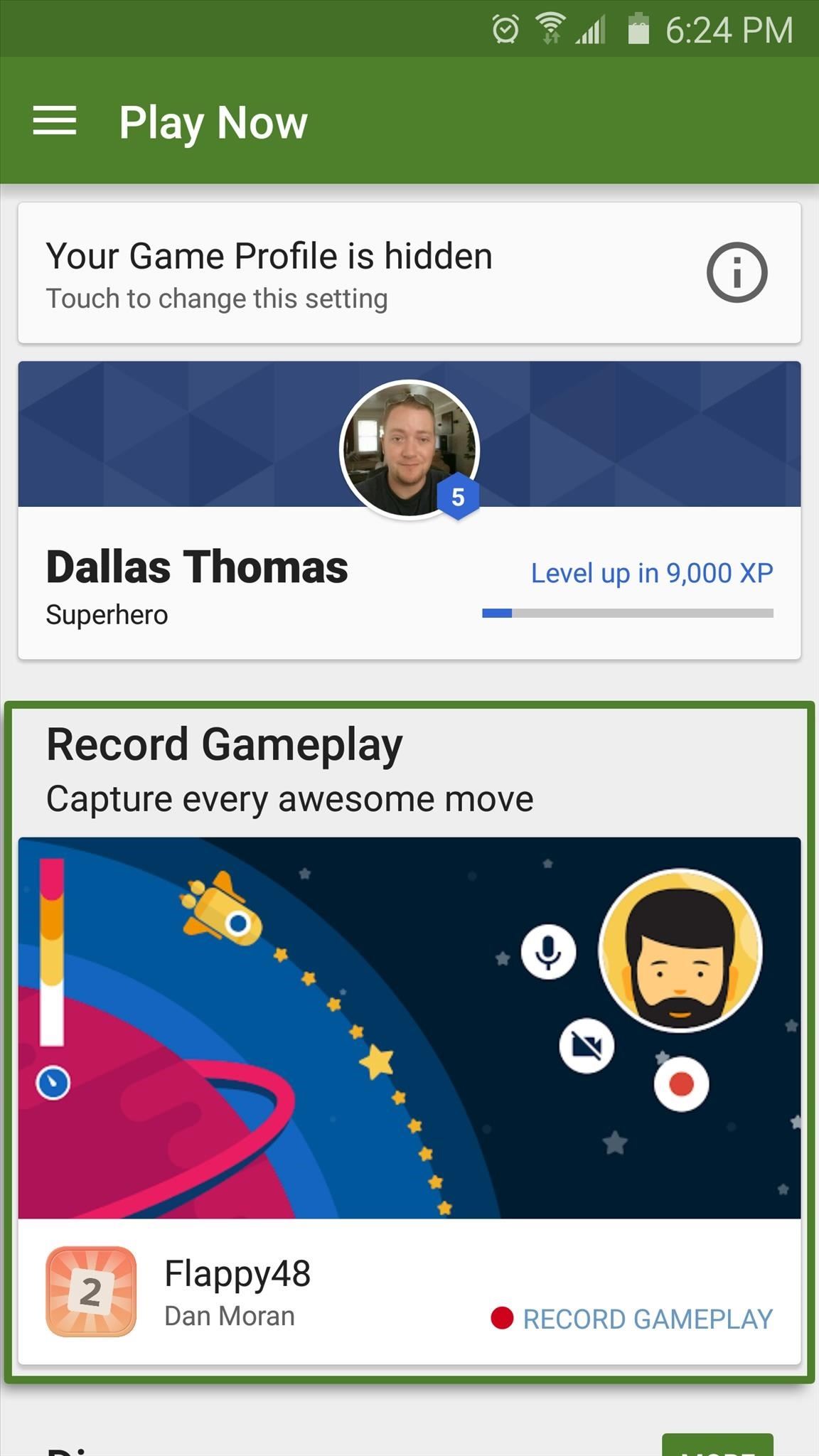
Step 2: Select a Game & Launch the Recording InterfaceNow that your Play Games app is up to date, simply launch the app and you'll notice a new entry on the main menu. Tap the card that says "Record Gameplay," and don't worry if it's not the game you intend on recording, since you can always switch later. If you don't see this card on the Play Now page, select a game from the "Installed games" section.Next, tap the record button near the game's name to get things going. From here, you'll be asked to choose your gameplay recording's resolution, and the options are 720p HD or 480p SD. After making your choice, you'll see a message informing you that everything on your screen will be recorded, so keep that in mind and tap "Launch."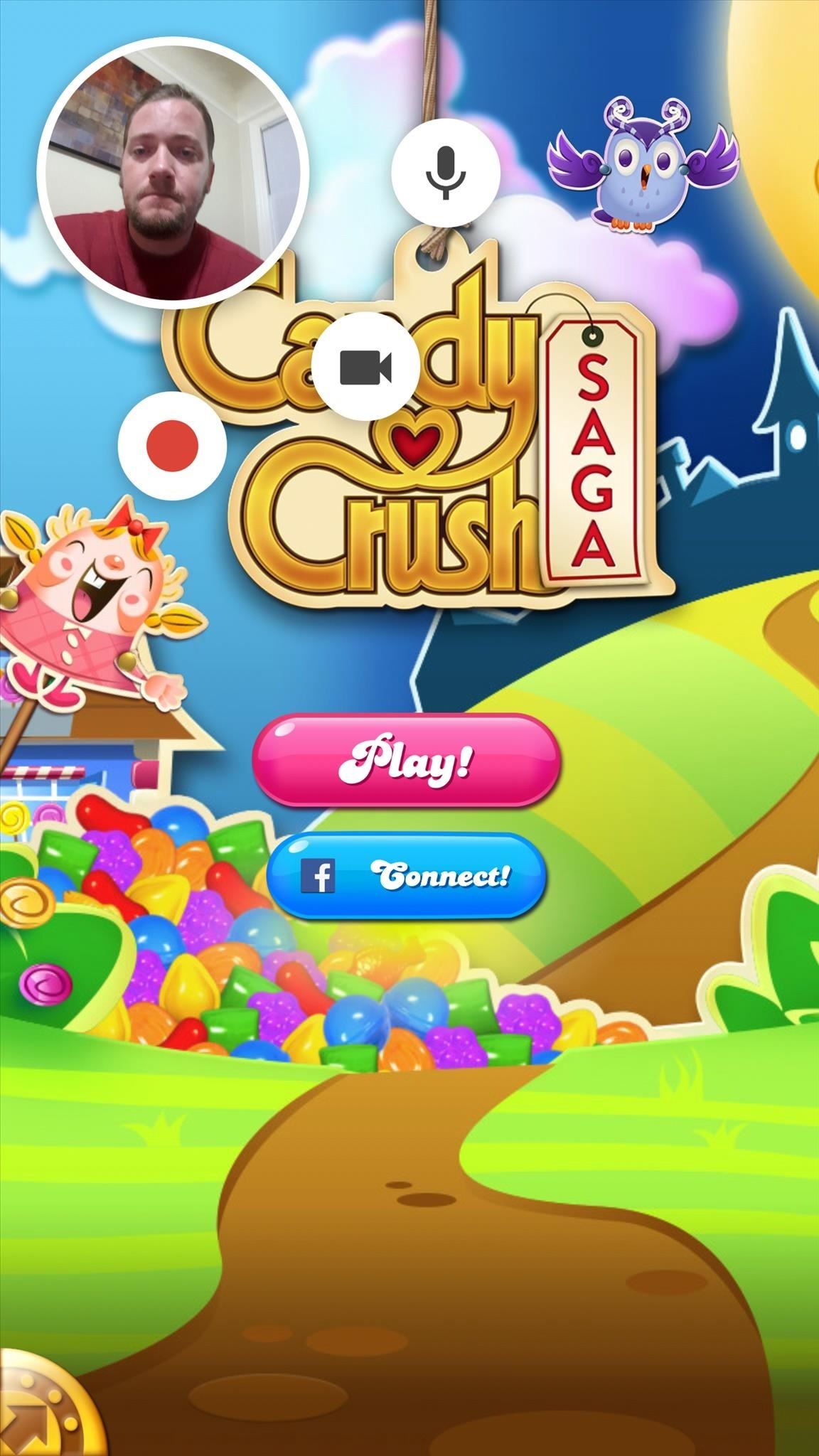
Step 3: Adjust the Floating ControlsAfter you've launched the recording interface, you'll see one large circle with a live feed of your front-facing camera, and three smaller circles that offer controls. This interface will be visible at all times while you're recording, and it will stay visible while you navigate through the rest of your device—which means you can press the home button and open any other app or game if you'd like to record something else.To move the interface, simply drag the larger circle to a different spot on your screen. When you're satisfied with the positioning, you can tap the smaller microphone or video icons to toggle the front-facing camera and microphone feeds on or off.
Step 4: Record GameplayOnce you've got everything set up to your liking, tap the record button to start your session. You'll see a quick countdown timer, and at this point, the smaller circles will get out of your way, but you can bring them back at any time by tapping the big circle. From here, simply start up your favorite mobile game, or any other app, and everything will be recorded.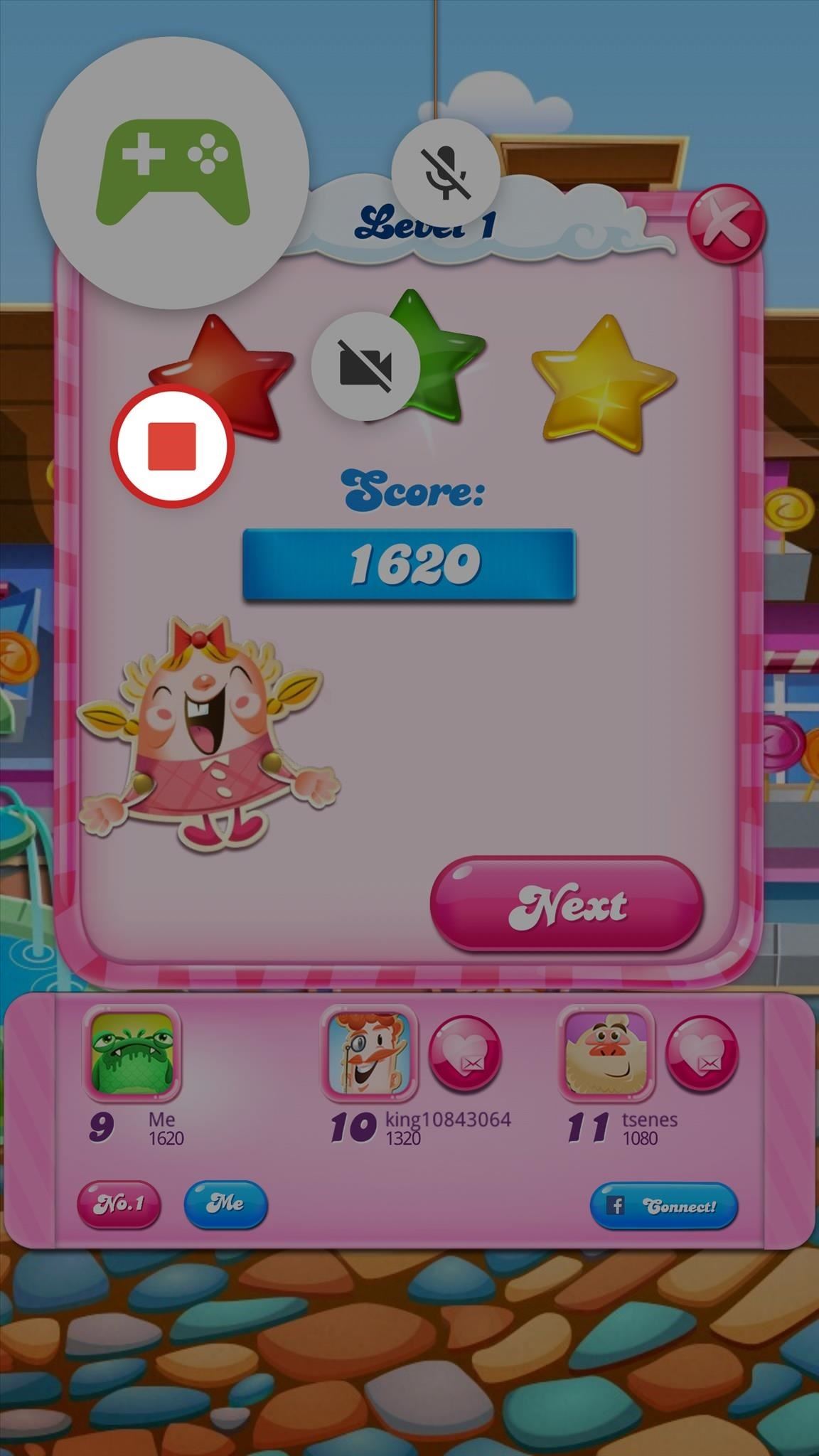
Step 5: View & Upload Your Gameplay VideoWhen you're done recording your gameplay session, tap the larger circle to bring back the control interface. From here, tap the stop button, then you'll see a toast message that says "Video saved to gallery." Tap this notification to view or upload your gameplay video. From here, a pop-up menu at the bottom of your screen will ask whether you'd like to view the recording in your gallery app, or upload it to YouTube or YouTube Gaming. If you tap this option, you'll immediately be taken to YouTube's editing interface, where you can crop and name your recording. To upload your video, tap the forward arrow in the top-right corner. From here, you can close the recording interface by dragging the big circle onto the "X" in the center of your screen. Beyond that, your awesome gameplay recording should be uploaded to YouTube's servers momentarily.What Android games have you recorded so far? Any interesting clips you'd like to share? Let us know in the comment section below, or drop us a line on Android Hacks' Facebook or Twitter, or Gadget Hacks' Facebook, Google+, or Twitter.
Chicago style formating; APA Formatting: a Guide to Formatting Your Essay Using APA Style. APA is the largest scientific professional formatting style, which most colleges and universities endorse. Using APA, as your favorite format style can be a good decision if you understand the basic elements required in the same.
Our Samsung Galaxy S8 vs LG G6 comparison review stacks up the biggest flagship phones of 2017, comparing the S8 and G6's camera tech, specs, speed and more. Samsung's Galaxy S8 flagship phone
Compare LG V40 vs Samsung Galaxy S10: Price, Specs, Review
There's an Easy Way to Make Sure Your Earphones Are Always
View IMDB and Rotten Tomatoes Ratings Inside Netflix. Getting IMDB and Rotten Tomatoes information on the TV show or movie while searching for a plenty of categories on Netflix can go a long way in saving your time. So without any further ado here's how you can add IMDB ratings to Netflix TV shows and movies. 1.
How to add IMDB and Rotten Tomatoes Ratings on Netflix
7 White Hat SEO Techniques to Double Traffic | SEJ
Here's how to delete or deactivate your Facebook account, or delete a group or page you've created. If you're sure you're ready to leave the world's most popular social media network, it's a simple process.
How to Unfriend on Facebook: 9 Steps (with Pictures) - wikiHow
'Bigger than Heartbleed' Shellshock flaw leaves OS X, Linux, more open to attack Graham and Ars Technica report that Mac OS X Mavericks contains a vulnerable and Apple will no doubt patch
Find the ones that are missing and add them to your contacts. This will sync it with iCloud. Method 4: Restore your iPhone from iTunes Backup. If you took a backup of your iPhone in iTunes before this problem appeared, then you can restore from that backup to get back the missing contacts. Step 1: Connect your iPhone to your computer and open
Here's a fix for disappearing contacts in iOS 7.1.2
Closing apps in iOS 6 was different that what is now in iOS 7. Shown in the video below is the old clumsy way of closing apps on the old iPads. Closing the apps prevents from taking up precious memory, resources and battery charge. Simply quit of the screen with the closing arm doesn't work. The
Your iPad: How to Close & Switch Between Apps in iOS 11
Don't Miss: 18 Tips for iOS 11's New Screenshot Tool on Your iPhone; So where does that leave us? There's one surefire way to secretly capture a picture or video snap from somebody without getting caught, and the majority of you will be able to utilize this method no problem.
How to Save Snapchat Pictures Without Notifying Others
**HUGE Thanks to Alex Mandel for shooting this with me and coming up with this idea!! Check Out his Awesome Escalator Prank HERE -
We are back with a fresh tutorial for your Samsung Galaxy S6 Edge smartphone. There is a new Volume mode that we want you to know about as long as it can significantly increase the volume levels of your handset's speaker, headphone and Bluetooth. There is no mystery that the manufacturers usually
Boost Headphone Volume on Your Samsung Galaxy S6 Edge [How-To
Last 4 digits of your SSN. Date of Birth. If you have a commercial account, enter date of incorporation. Billing ZIP Code Please notate your username is "" Go
Newest 'account-recovery' Questions - Stack Exchange
name.tsk.xml - is the task file, which stores the task and actions. You can import this by selecting the task tab at the top and long clicking on it. You will only see files ending with .tsk.xml. Q: Tasker how to add exit task? A: Make sure you have the exit task ready. Go to the profile tab and long click on the entry task.
Totally new to Tasker: Help with how to create task for
0 comments:
Post a Comment