News: 11 Awesome Features Siri Gained in iOS 12 for iPhone
Since its humble beginnings on the iPhone 4S, Siri has come a long way. While each iteration of iOS sees new features for the iPhone assistant, iOS 12 offers users some of the best advancements in Siri we've seen in a long time, not the least of which is support for Shortcuts, Apple's replacement to the Workflow app.But there's more to Siri in iOS 12 than just custom shortcuts that can be activated with a verbal command, as impressive as that is. Siri now has a suite of new features that can help in ways ranging from retrieving passwords to translating words or sentences on the fly. Whether you're a heavy or casual Siri user, there's something for you in this new update.Don't Miss: 100+ Cool New iOS 12 Features You Didn't Know About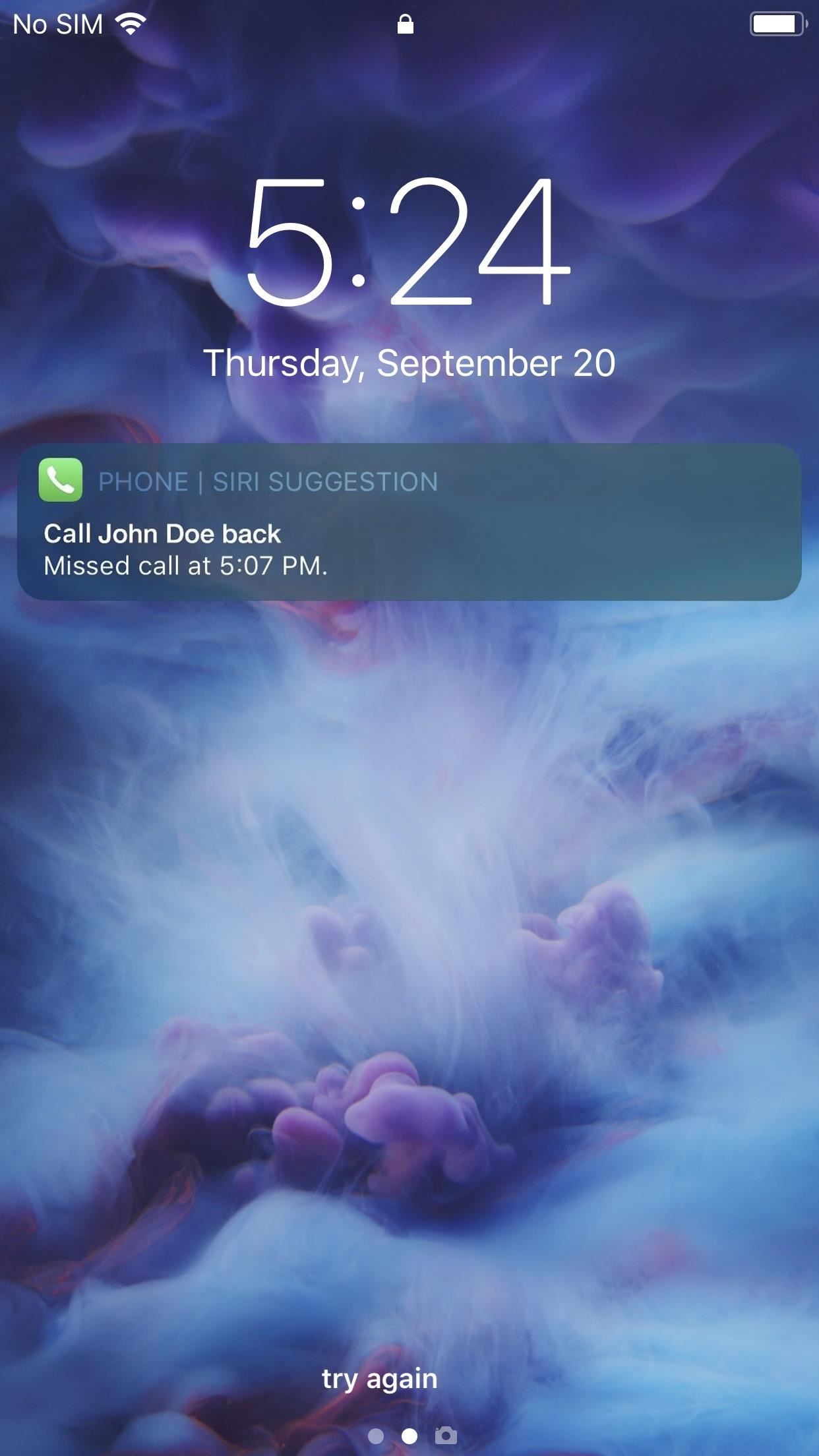
1. Siri SuggestionsAside from impressive performance improvements, Siri Shortcuts are possibly the coolest new feature to come to iOS 12. These shortcuts allow you to use Siri to automate your iPhone experience in whatever way suits you best.On top of that, Siri can now suggest shortcuts — aptly named "Siri Suggestions" — for you to set, based on the apps you use and how much you use them. You'll see these options pop on the lock screen and when you pull down the Search page on the home screen. Just tap on one when you see it to perform the action. (Note that the iPhone 5S, 6, and 6 Plus will not get these.) Lock screen (left) and Search suggestions (right).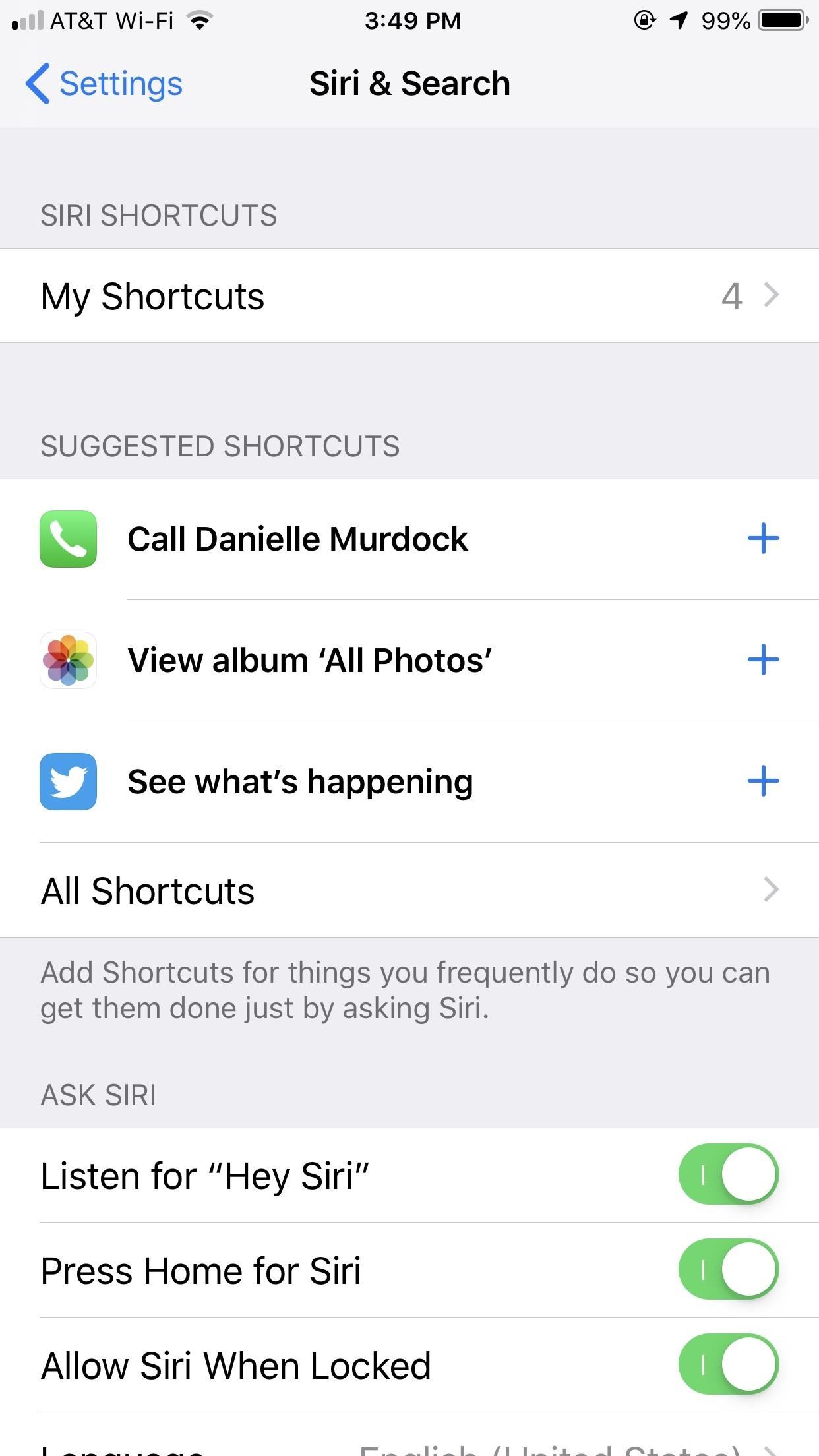
2. Siri Shortcuts via SettingsWhen it comes to creating shortcuts, you have a few methods. You'll find the Shortcuts options for some apps within Settings. In Settings, tap "Siri & Search," then "All Shortcuts" to see the recommended ones. Accessing recommended shortcuts in Siri & Search. You can also tap on the app's name in question in Settings, tap "Siri & Search," then select "Shortcuts." Here, you'll find a list of all available shortcuts to add for the app of your choice. Some may have multiple options, others may have only one, while a few may have zero because they have not added support yet. Accessing Sky Guide's shortcuts for Siri in the Settings app.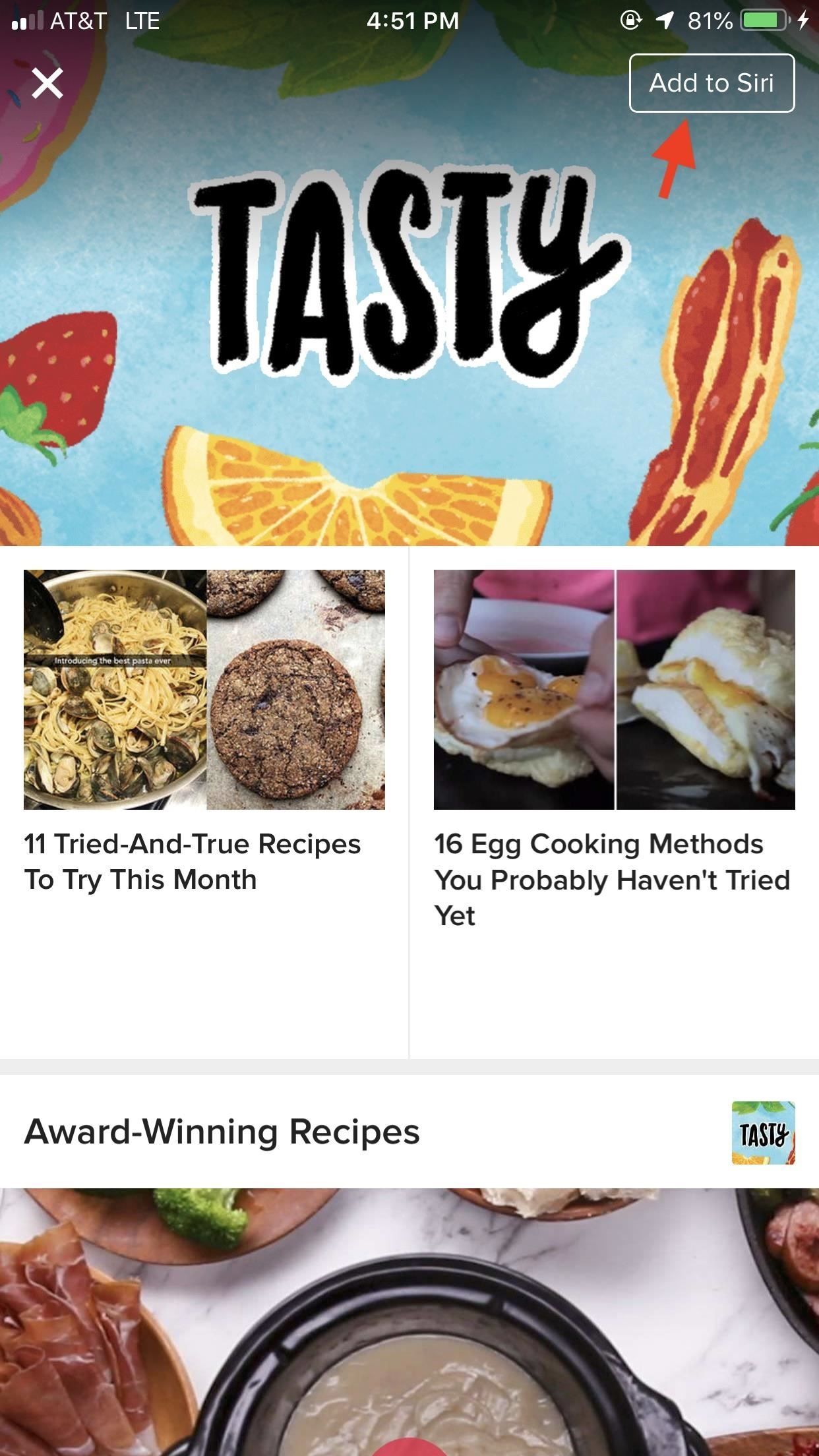
3. Siri Shortcuts via Third-Party AppsSome apps won't make you head to the Settings to customize their shortcuts. Rather, they offer support for Siri Shortcuts directly within the app. This support can change based on the app.In the BuzzFeed app, for example, you'll see "Add to Siri" whenever there's a shortcut for you to add. Compare that to Carrot Weather, which allows you to see all 17 available shortcuts at once in the "Siri Shortcuts" section of its settings.Don't Miss: All the Ways Your Favorite Apps Are Adding Siri Shortcuts BuzzFeed's "Add to Siri" button (left) and Carrot Weather's options for Siri (right).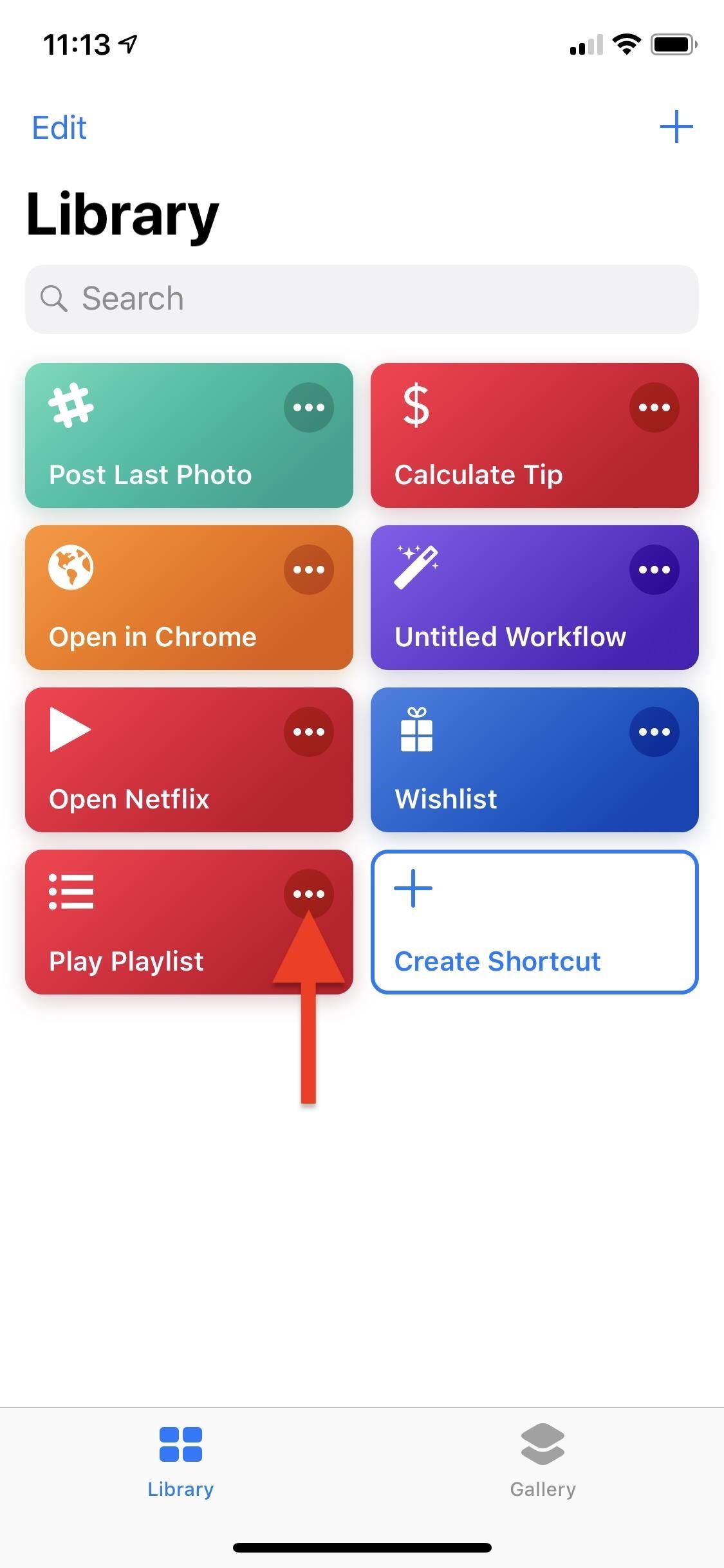
4. Custom Siri Shortcuts in the Shortcuts AppIf you're looking to create complex shortcuts, the Shortcuts app is the only place for you. This is where workflows, er, shortcuts, were meant to be designed, as Apple implements tools that aren't found in other parts of iOS that allow you to create shortcuts.Here, you can create shortcut chains, reorder actions in those chains, enable, disable, or customize certain aspects of an action, and more. It's really a sandbox for users to create chains that make their lives easier. Really, you don't need to integrate Siri into any of these shortcuts, but most will benefit when adding an associated Siri phrase.That said, creating shortcuts can seem a bit daunting at times, considering all the options at your disposal. Apple makes sure to include steps in the Shortcuts app to help you along the way, but if you feel stuck, make sure to check out our guide on using the Shortcuts app in iOS 12.More Info: How to Use the Shortcuts App on Your iPhone in iOS 12 Messing with the Play Playlist shortcut in the Shortcuts app. Images by Justin Meyers/Gadget Hacks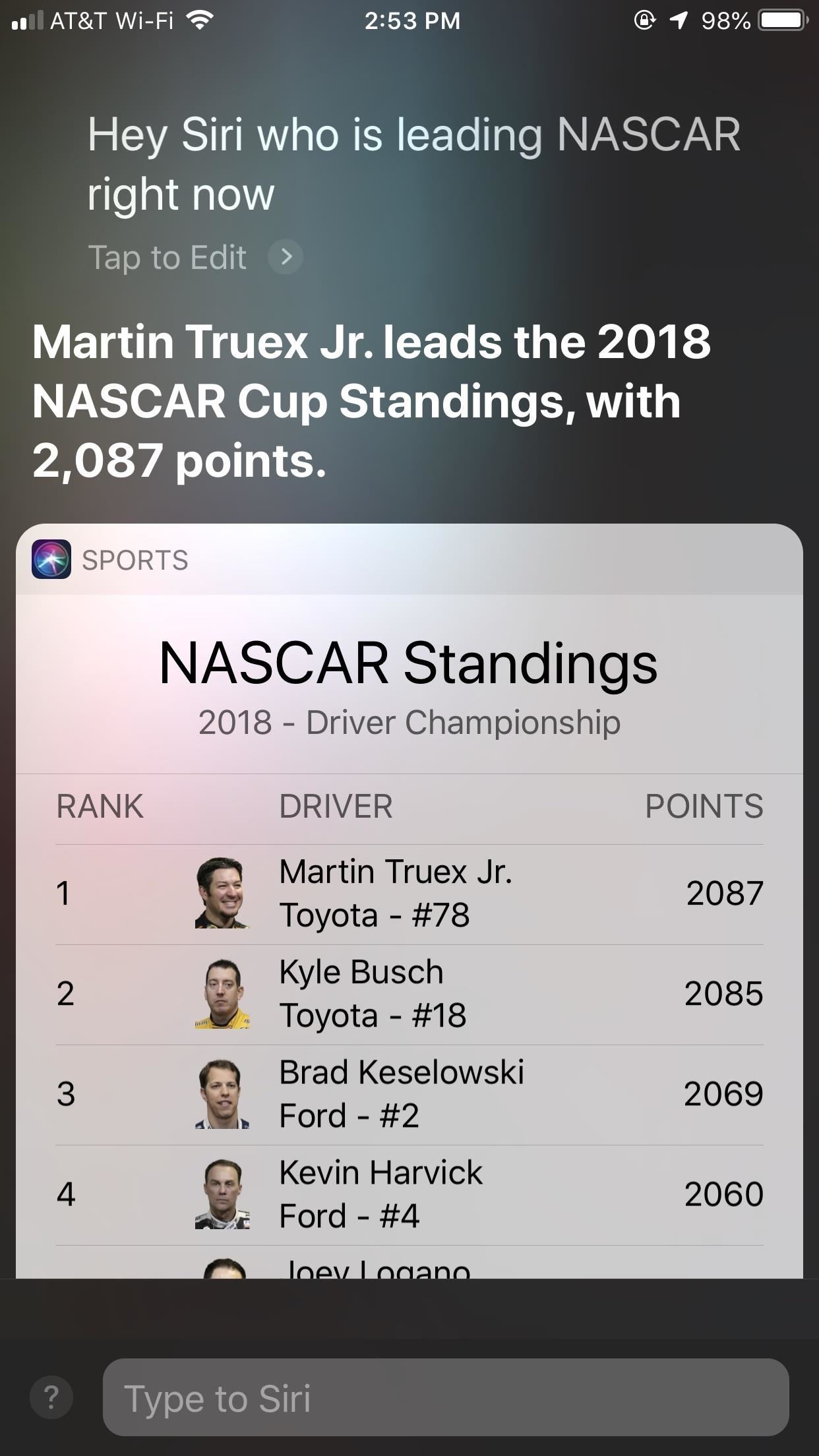
5. Motorsports & CelebritiesIt's not all about Shortcuts in iOS 12. Siri's knowledge pool is deeper than ever, offering users keen insights into both motorsports and celebrities. If you want to know who's leading NASCAR today, or how old your favorite actor is, Siri will present you the facts. While Siri could answer celebrity-related questions before, it heavily relied on Wikipedia versus gather information from multiple sources and you couldn't really interact with the results to dive deeper into what you asked. NASCAR and other motorsports are supported (left) and fine-tuned celebrity stats (right).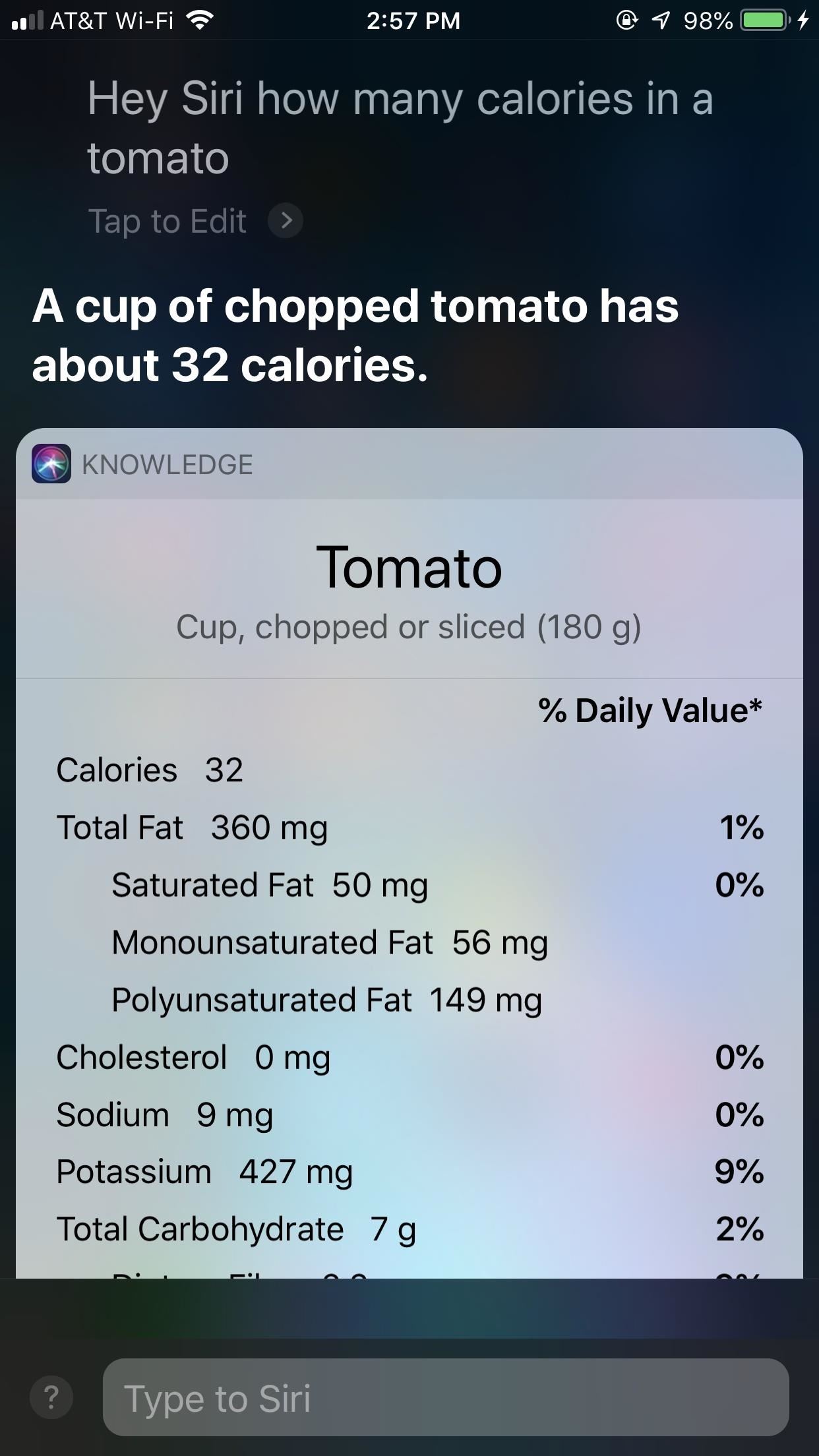
6. More Info About Your FoodWant to know more about what you're eating? Ask Siri! Siri now has access to USDA databases in iOS 12, so her responses are more accurate and descriptive. From calories, fat, sodium, and vitamin content, Siri has the answers for you and your diet. You'll know if your answer is from the USDA by checking the bottom of the response. There, you should see "See More on USDA," which you can do by tapping that box. Siri gets a lot of new information from the USDA's website now.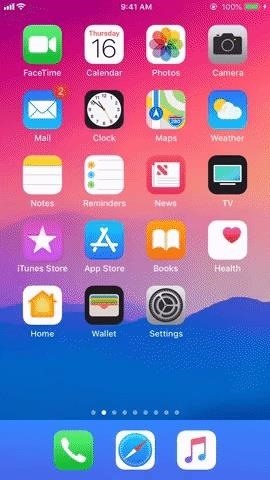
7. iCloud Keychain PasswordsYour iCloud Keychain securely holds your collection of strong passwords and could previously only be accessed by, well, you. Now, Siri has access too and can pull up any password of yours by request. And don't worry — you'll still need to authenticate yourself via Touch ID, Face ID, or passcode, so snoopers won't be able to ask Siri for all of your passwords.Don't Miss: Make Siri Show Your Account Passwords to You Quickly in iOS 12 Asking Siri to show you a password is the easiest way to see that password.
8. More Tools to View Specific Photos from the Photos AppLooking for a specific photo? In iOS 12, you can stack multiple search queries together into one Siri request. If you're trying to find that ferris wheel shot from the Chicago carnival in 2012, just say that to Siri. The assistant will combine all queries together and search Photos, pulling up any relevant results. If no hits come back, try refining your search or tap "Open Photos" to simply dive in yourself.Don't Miss: The 10 Best New Features in iOS 12's Photos App for iPhone Choose any combination of keywords to find the photos you want quickly.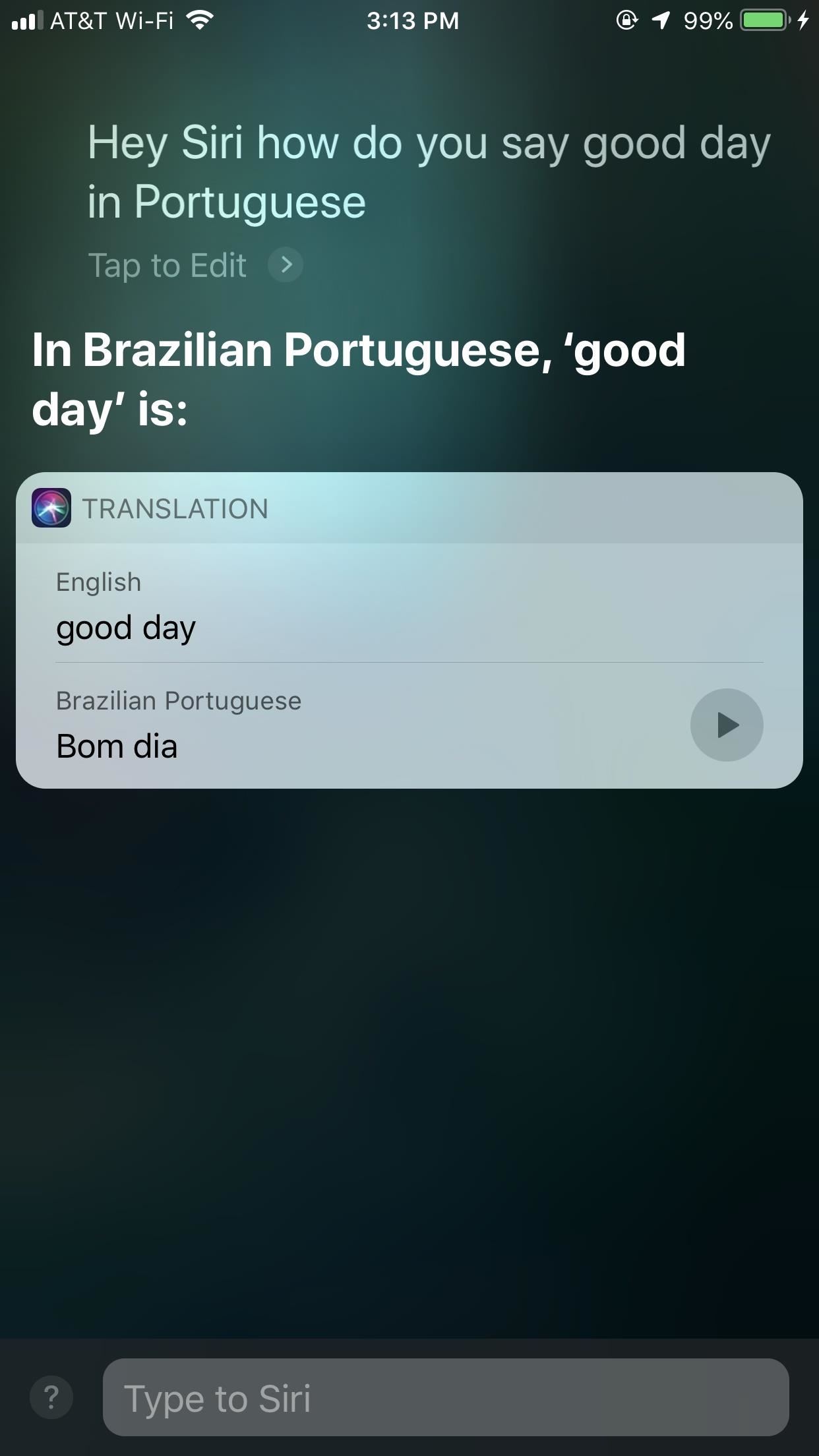
9. Over 50 Different Translation PairsSiri might just be your new best friend when traveling abroad. The assistant can now translate to and from more languages, for more than 50 different language pairs. Whether you want to know how to say "taxi" in Russian or whether you need to order a beer in Japan, Siri has your back.You can also translate between any of these languages as well. Ask how to translate the Portuguese, Spanish, or French word for "bread" in Arabic, Norwegian, or Korean. You'll need to enable the language you want to translate from first, however, in Siri's Language settings. Know that by doing this, you'll lose access to "Hey Siri" unless you manually enable it for the language of your choice. Siri has can translate many more languages now.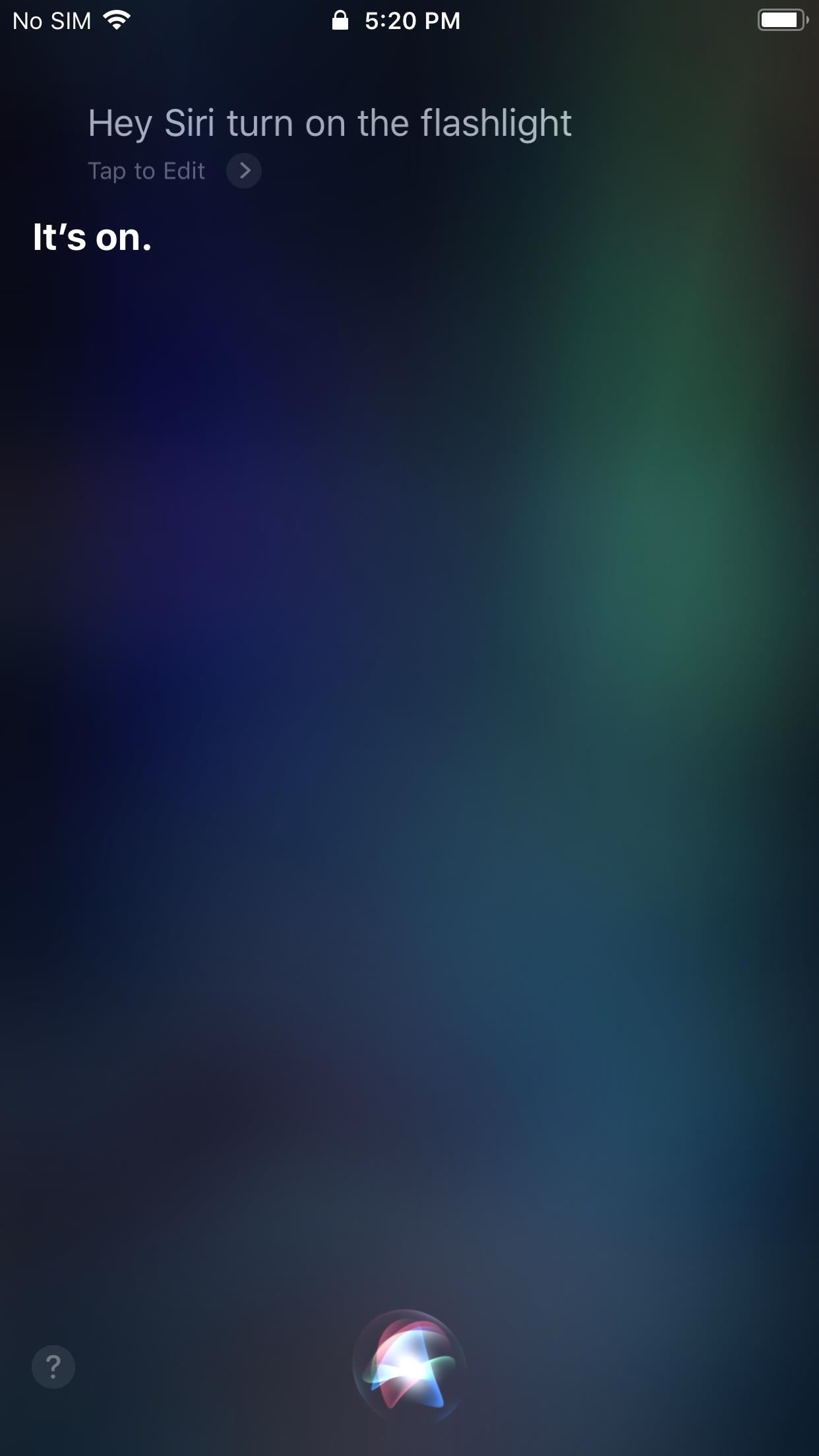
10. Flashlight SupportThe iPhone X, as well as newer model iPhones, benefits from having a flashlight button right on the lock screen. Every other iPhone has to pull up the Control Center to turn the flashlight on, and to turn it off, do the same thing or the camera trick. But now there's a better way to do it that requires no taps or swipes or tricks at all. Just tell Hey Siri to do it for you. This is possibly one of the best features on older iPhones.
11. Find My iPhoneIf you have more Apple devices besides your iPhone, you can also use Siri to help ping the device, either an iPad, iPod touch, AirPods, or another iPhone. Just say "Find my iPad," "What's the location of my iPad," or something similar, and Siri will automatically use Find My iPhone to ping the device and make it sound off a loud distress alert. If you can afford more than just your iPhone, this is pretty helpful. Don't Miss: Other Methods for Creating Shortcuts in iOS 12Follow Gadget Hacks on Facebook, Twitter, YouTube, and Flipboard Sign up for Gadget Hacks' daily newsletter or weekly Android and iOS updates Follow WonderHowTo on Facebook, Twitter, Pinterest, and Flipboard
Cover image and screenshots by Jake Peterson/Gadget Hacks
Disclaimer. For this lecture, we will go over the BlackBerry's basic controls using an image of the BlackBerry Curve 8320. Though there are slight variations to appearance and layout, the controls found on the Curve are essentially the same as the 8800 and Pearl series phones (other BlackBerrys that use Trackball navigation).
Unable to access files on a media card using the BlackBerry
Many people now look to their phone for quick information about their location, bank account or the nearest restaurant. Explore some of the most popular cell phone apps and the best ways to use them.
Shop Savvy for Android: Defining The Vision
Blackberry phones all carry the same software, which means all the models are operated the same. Learn how to operate a Blackberry with advice from a cell phone representative in this free video
Secure Smartphones - Secure Devices - BlackBerry Devices
Most smartphone cameras can detect the infrared impulses used by the majority of TV remotes, so you can diagnose problems without getting up off your couch. Follow Gadget Hacks on: Facebook: https
how to revive a dead phone battery | GearBest Blog
Here you can find the answer of all question about how to put an iPhone or iPad into DFU Mode. DFU Mode is a "Device Firmware Update" mode, when you wish to Jailbreak your iPhone/iPad or update latest iOS release on your device, activating DFU Mode is necessary to bypass the standard restoring procedures and load custom firmware on your iOS
How to put your iPhone, iPad and iPod touch in DFU mode
Solved: My phone was all fine yesterday. For some reason I have lost the ability to edit cellular data network. I have an 3GS running on 4.2.1 and
What happened to my iPhone's "Cellular Data Network" settings
News: Cord-Cutting Just Got Cheaper — AT&T's $15/Month WatchTV Service Is Coming Next Week News: Coming Soon to a Smartphone Near You: 3D Navigation for Buildings! News: Save Money on Hulu by Picking the Plan That's Right for You How To: Get Free Microsoft Points with Xbox LIVE's New Rewards Program
The 5 Best Streaming Cable Apps for Watching Live TV on Your
How to Use Wii U Pro Controller on Iphone Ipad and Ipod Tech Muse. a suggested video will automatically play next. Up next 10 Video Game Controller Facts You Probably Didn't Know
Use your Smartphone as Wii-like Motion Controller to Play
techawakening.org/use-smartphone-as-motion-controller-to-play-browser-games/1602/
Find out how to use your iPhone and Android phone as Wii-like motion controller to play browser based games with Brass Monkey, video game console.
Get the Wii U Experience with the Smartphone You Already Have
After receiving many requests for the feature, Signal introduced read receipts last year to its mobile apps. However, some users don't like the idea other people knowing when they've read messages. Luckily, Signal lets you disable this feature and reclaim a little privacy. Read receipts are
Messages 101: How to Turn iMessage Read Receipts On/Off Per
News: The Best Black Friday 2017 Deals on Smartwatches News: Google Beat Apple in the Next-Gen Smartwatch Race—And It Looks Incredible News: Android Gear Smartwatches Are Ready for Your Wrists How To: Track Your Sleep Using a Galaxy Gear Neo IFA 2014: Samsung's Gear S Smartwatch News: Finally! A Keyboard for Smartwatches That Actually Works
How to Increase Visible Screen Space When Using a Landscape
How to Watch YouTube Videos Without Internet Connection. now you can watch youtube videos when you dont have active internet connection or a Wi-Fi connection. PLEASE SUBSCRIBE TO
Generate Viral Memes Like a Pro with These Apps for Your
To force a request for a fresh web page from the Internet Protocol (IP) proxy, the BlackBerry Browser cache can be cleared on the BlackBerry smartphone using either the BlackBerry Desktop Software or the BlackBerry smartphone. To use the BlackBerry smartphone to clear the BlackBerry Browser cache complete the following steps:
How to clear the cache/cookies on my BlackBerry Z10
For example, some users reported that YouTube is not working on iPhone/iPad in Safari or Google Chrome, while others complained that YouTube is not working on iPhone/iPad in iOS 11. No matter what kind of situation you are in, you can go on reading this article to learn how to cope with the problems with the potential solutions introduced.
How to Fix iOS 12.3.1/iOS 12 Apps Won't Download, Install
(Restricted List, Block users, Block apps invites, Block events invitations, Block apps) (Focus only with "Block apps invites" and "Block apps") 4. In the "Block apps invites" section, type the name of your friend who always send you games requests then hit enter and Facebook will prevent that person sending you games request.
HOW TO: Block Facebook app requests and manage other app
0 comments:
Post a Comment