How To: Send Photos, Videos, & Other Files That Automatically Self-Destruct on Android
Certain files contain sensitive data that you don't want being shared with just anybody. Even still, it would be nice to be able to send such a file to a certain confidante without fear of it falling into the wrong hands.The Digify development team had all of this in mind when they created their private file-sharing app. Digify allows its users to set a time limit on how long a file can be accessed before it "self-destructs", and adds various other security measures to ensure that your file does not fall into the wrong hands. Please enable JavaScript to watch this video.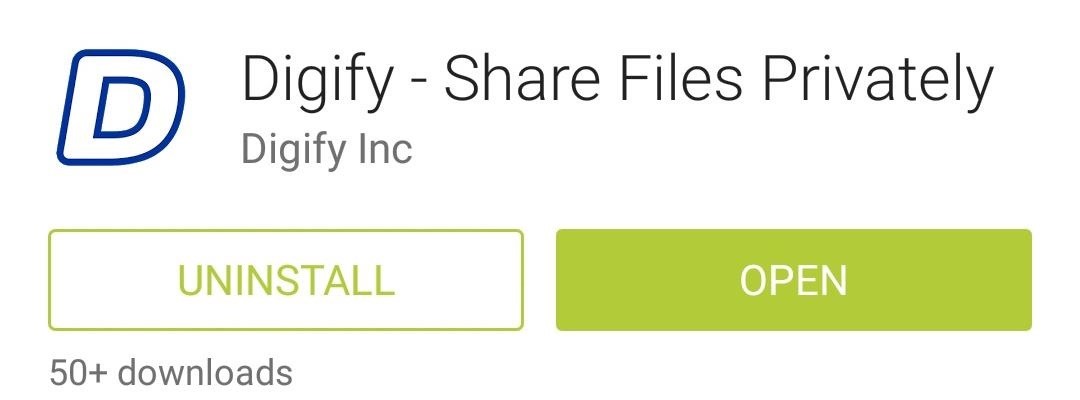
Step 1: Installing DigifyDigify is available for free on the Google Play Store, so search it by name to get it installed. If you'd rather jump right to the install page from here, you can head to this link.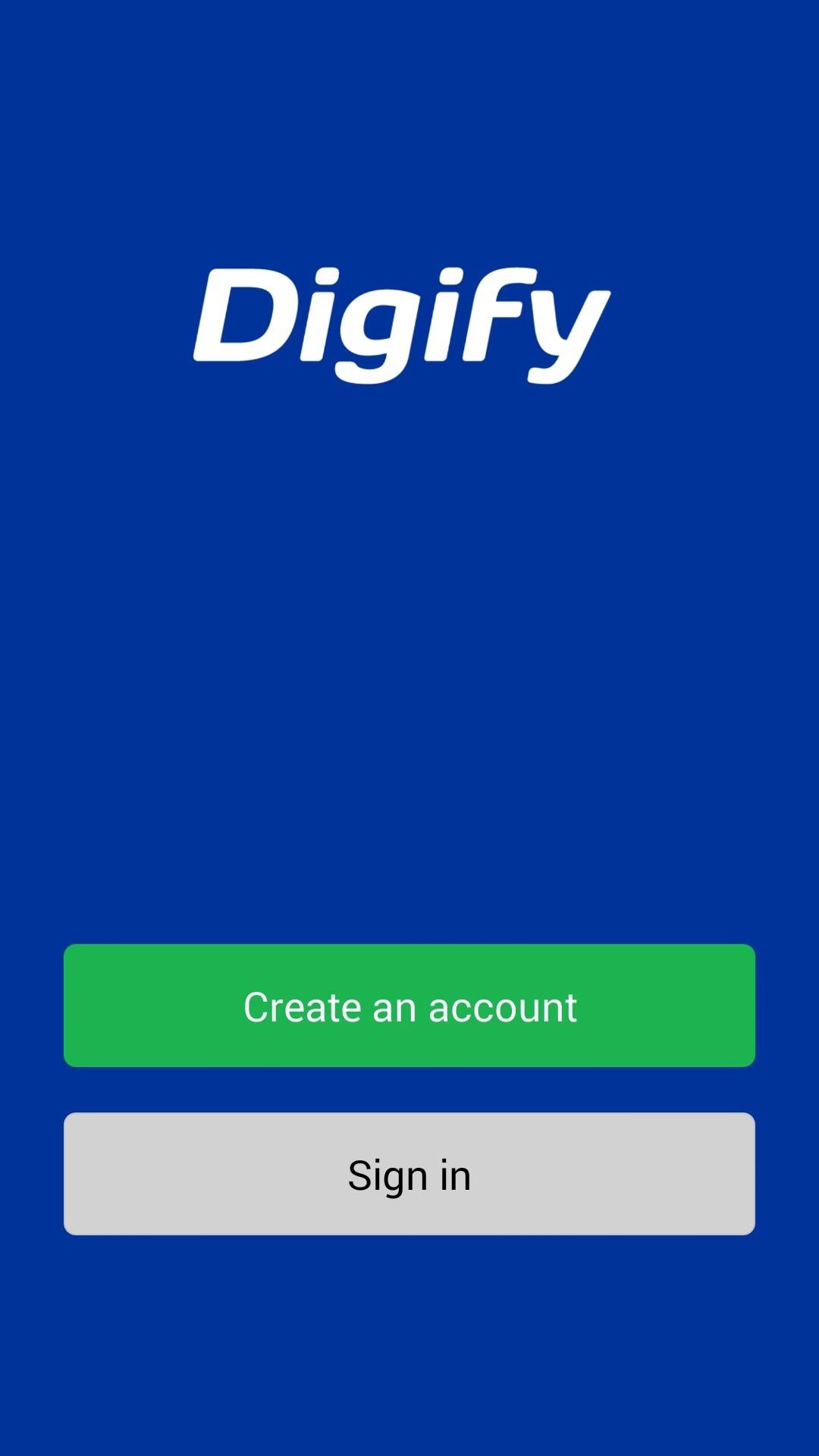
Step 2: Creating an AccountWhen you first launch Digify, you'll be asked to Create an Account, so tap the corresponding button to begin. Be sure to use an active email address during the signup process, as a link to activate your account will be sent to this address. Log into your email account and follow the link to activate your Digify account, then head back into the Digify app to sign in and view its feature tour. Digify also offers Dropbox support, so if you'd like to send files from your cloud storage, tap the Dropbox entry and allow Digify to access that account from the next screen.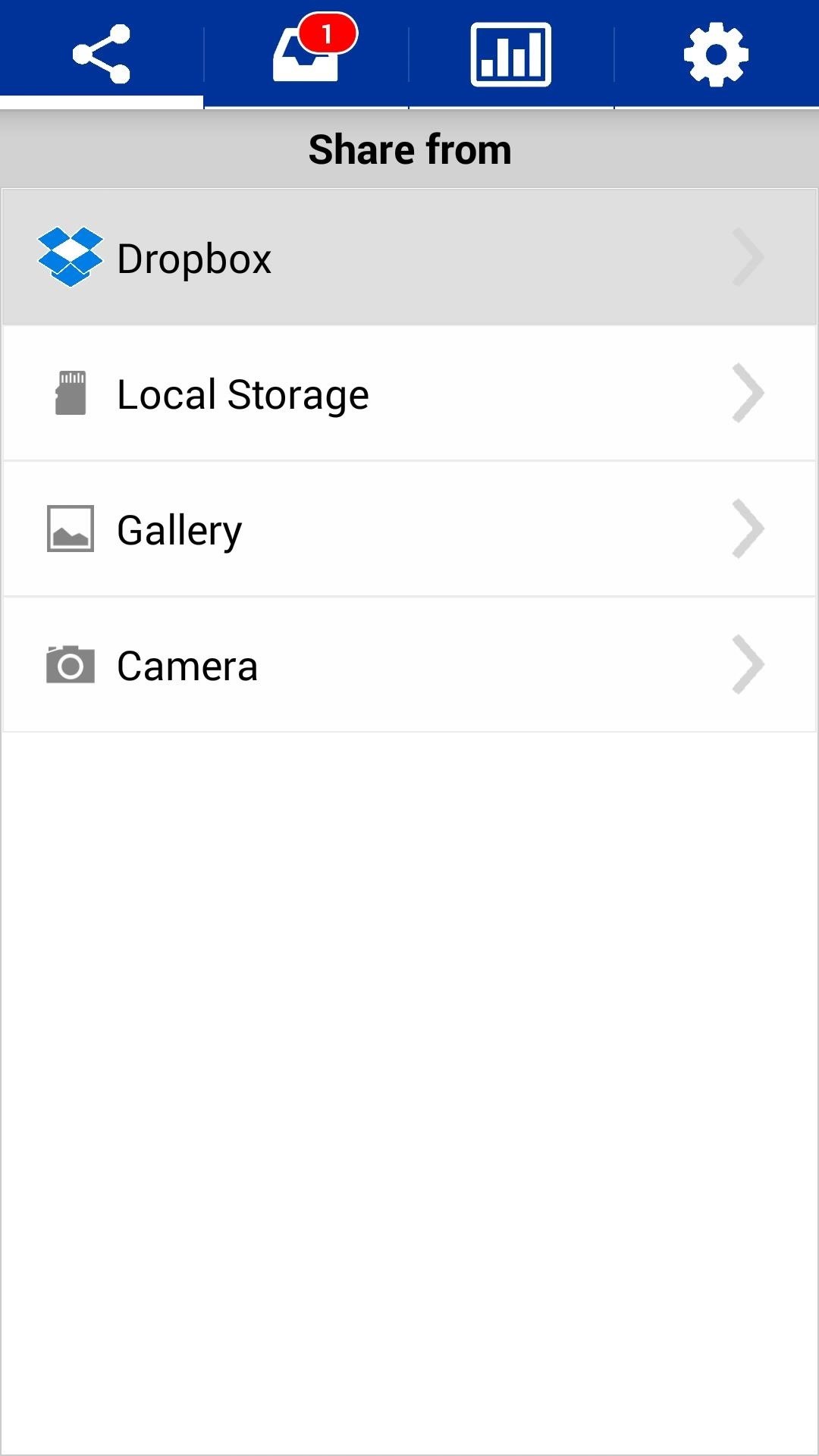
Step 3: Sending a Self-Destructing FileYou can send self-destructing files from your device's storage, your Dropbox account, or directly from your Gallery and Camera apps. To begin, choose which of these sources you'd like to pull a file from, then browse and select the file in question. From the next screen, enter the email address of the person you want to send the file to. Then, select the amount of time they will have to view this file before it self-destructs. When you're satisfied with your selections, press the Send button. The recipient will get an email notifying them that you have shared this file. A link in this email will take them to the Digify install page on their mobile device's app store. Digify is available for both Android and iOS, so almost everyone is covered. They even have Mac and Windows desktop apps available here. Requiring that the recipient has Digify installed on their device is a vital part of this process. The Digify app keeps the recipient from being able to save the file, and even prevents screenshots from being taken (believe me, I had a whale of a time getting the shots for this tutorial).Once they've installed the app, they can view the file you sent them. The self-destruction timer begins as soon as they open the file for the first time. Back on your phone, you will be able to see that how many times the recipient has opened the file you sent them and how long they've spent viewing it. Just head to the Statistics tab, then tap the file in question to view this data. It's pretty nice to be able to send sensitive files without fear of them falling into the wrong hands, sorta like a modern-day Mission: Impossible spy message. What are your thoughts? Let us know in the comments section below.
Cover image via Shutterstock
Here's everything you need to know about Apple's new iPhone XR, and what makes it different from the iPhone XS and iPhone XS Plus. You can check out our iPhone XR review for our in-depth
iPhone XR: Everything you need to know! | iMore
But it turns out there are plenty of hidden secret features in Windows that you almost never hear about. This video goes over the 10 best Windows features and programs that you might not know
8 Cool Windows 10 Tricks and Hidden Features You Should Know
News: Google's Pixel Phone Is Taking All the Fun Out of Android, and That's the Point Video: How the Google Pixel's Image Stabilization Stacks Up to the Nexus 6P News: The Pixel 3 Still Has a Circular Polarizer How To: Get Digital Wellbeing in Android 9.0 Pie on Your Pixel Right Now
Pixel 2 XL Polarization Demo : GooglePixel - reddit
Step 4: Make the Purchase. If you want to buy the product, just tap "Checkout on Instagram." Yet again, if you only see "View on Website," the in-app checkout feature is not available yet for that post. However, you could still view the product via an in-app browser and buy it via the company's website, which isn't as easy.
Make Buying Stuff Easier on Instagram with the New Checkout
8.6 Unless you have been expressly authorized to do so in writing by Google, you agree that in using the Services, you will not use any trade mark, service mark, trade name, logo of any company or
How to Do bird dog extensions « Body Sculpting - WonderHowTo
Touch the Video camera icon to switch to video mode. Take pictures using the built-in camera on your Samsung Galaxy Tab S 10.5 LTE. Pictures can be sent in an email or multimedia message, or transferred to a computer or printer.
Samsung Galaxy Tab 10.1 | Interactive Experience & How To Videos
Click "Photos," then uncheck the folders you no longer want on your iPhone. Delete all of them at once by un-checking "sync photos from". When prompted, confirm that you want to delete the photos. If they are photos you took with the iPhone camera, open the Photos app on your iPhone, tap the photo, then tap the trash can.
3 Ways to Transfer Photos from iPhone to iPad - wikiHow
Chromecast displays a slideshow of beautiful images on your TV screen when it is not streaming. You can set these beautiful slideshow images as your Android phone's wallpaper with an unofficial 'Chromecast Wallpapers' app.
How to Change Background on Chromecast - Techbout
Everything You Need to Know About RCS Universal Profile
Welcome to the XDA-Developers Root Directory. Here, you can find root tutorials for most devices that are on the XDA Forums. Learn how to root any Android device!
How Do I Flash a Htc Evo 4g to « Wonder How To
Get Organized: How to Set Up Your Phone for International Travel Unless you prepare in advance, using your smartphone abroad can be a nightmare. These tips can help smooth the way.
3 Ways to Prepare for International Travel - wikiHow
But there are times when a surprise is the last thing you want, like reaching into your pocket to find that your Samsung Galaxy S3 is not where it should be. Having your phone stolen used to be the end of the story, but as technology continues to improve, our ability to locate and secure our smartphones does as well.
How to track and control Samsung Galaxy devices remotely
0 comments:
Post a Comment