How To: Instantly Determine Which Jailbreak Tweaks Will Work on Your iPhone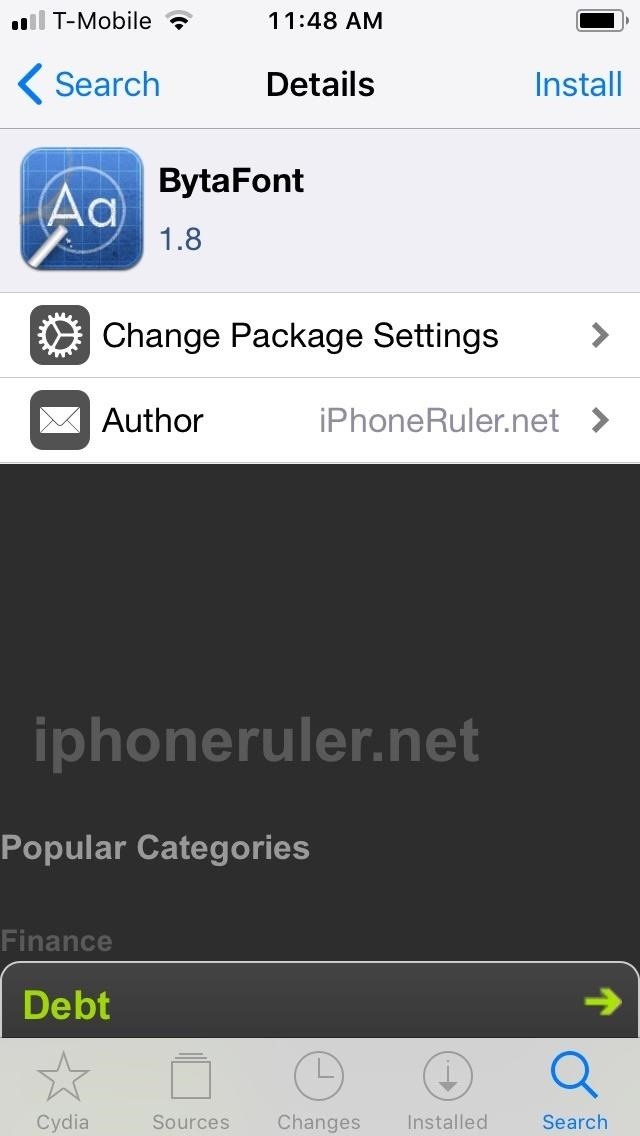
Apple has done a fantastic job of instantly patching iOS exploits through constant firmware updates to keep hackers at bay. Because of this, jailbreaking has largely been pushed to the fringes, resulting in a myriad of tweaks being abandoned by developers which, in turn, have been rendered incompatible with later jailbroken versions of iOS.In addition to this, with the emergence of more advanced devices like the AMOLED-equipped iPhone X and its successors, it's gotten a lot more confusing to sort through packages that will work for your specific iPhone model. Cydia doesn't have the native ability to instantly show if a package will work or not on your device.Don't Miss: How to Jailbreak iOS 11 on Your iPhone — No Computer Required Fortunately, tweaks can be found within Cydia to make browsing for other compatible tweaks less of a hassle. Compatimark, by CP Digital Darkroom, is one such tweak, as it places badges on compatible packages for easy detection. The tweak is free and pretty easy to install and enable, though you'll first need to install an external repo into Cydia to get your hands on it. One example of a tweak that's cool but cannot be installed.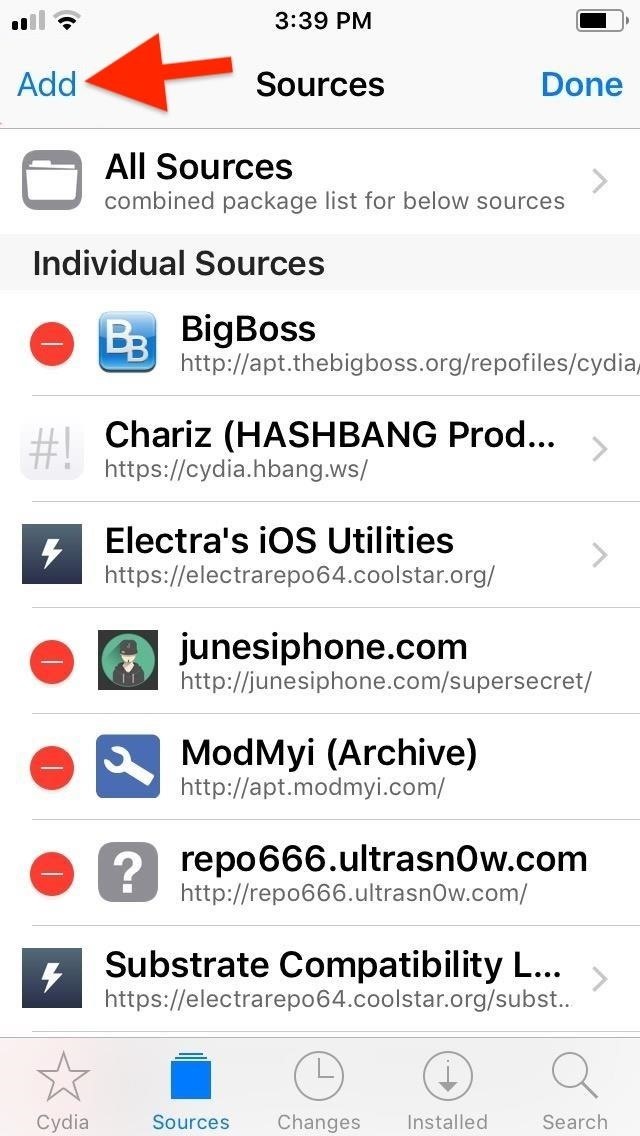
Step 1: Install the RepoCompatimark isn't available in Cydia outright, so you'll first have to add a separate repo to get it. To do so, open Cydia and tap on the "Sources" tab. From there, tap on "Edit," followed by "Add." In the URL prompt, input repo.packix.com, then tap "Add Source." Once the repository installs, tap "Return to Cydia."More Info: How to Add Repos to Find More Jailbreak Tweaks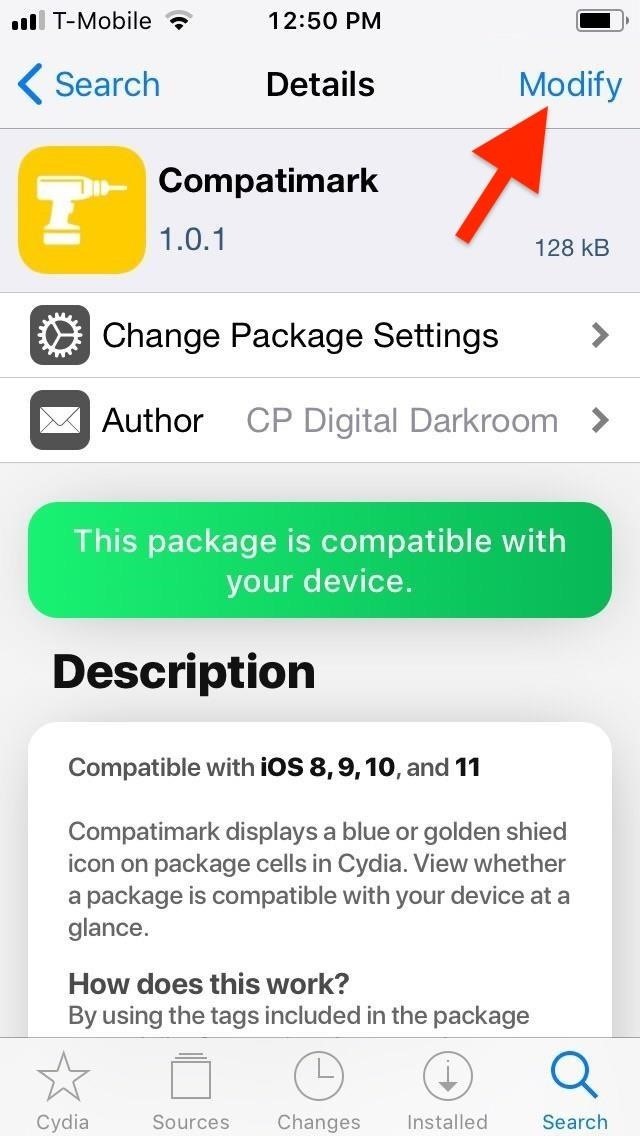
Step 2: Install CompatimarkWith the repo successfully installed, go to the "Search" tab, and type "compatimark" in the search bar. Select the tweak that appears, hit "Modify" in the top right, then "Install" on the prompt. Select "Confirm" on the confirmation page, then "Restart Springboard" once the tweak fully installs.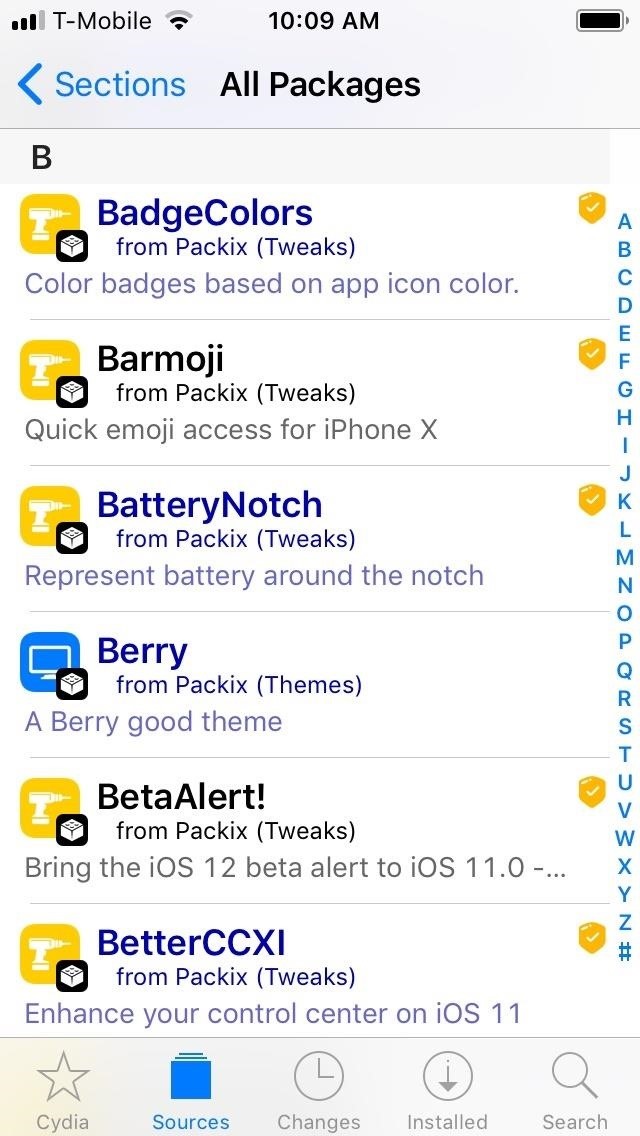
Step 3: Explore Cydia for Compatible TweaksCompatimark will automatically kick in once your iPhone resprings, leaving you free to immediately explore Cydia for new, exciting tweaks to install and try out.When browsing Cydia for tweaks, you'll notice gold or blue badges containing check marks to the right of many packages, denoting their compatibility with your device. Blue badges mean tweaks that will work across multiple iOS versions, from iOS 9 to iOS 11. Gold badges, on the other hand, indicate tweaks that are compatible with specific versions of iOS, such as iOS 11 only. It's worth noting that the badges work within Cydia everywhere; They not only appear in the "Changes" section but also while looking for packages inside individual repos inside the "Sources" tab. Most importantly, they appear alongside tweaks from within the active search and corresponding results pages. Unfortunately, Compatimark is far from foolproof, as it doesn't automatically scan for all compatible apps across the board. Instead, the tweak relies on developers to input additional coding into their tweaks and packages to be detected and recognized. Because of this, you may still need to visit the "Details" page for some tweaks you want to try out to see if they'll work on your device.Don't Miss: More Cydia Tips & Tricks for All Your Jailbreaking NeedsFollow Gadget Hacks on Pinterest, Reddit, Twitter, YouTube, and Flipboard Sign up for Gadget Hacks' daily newsletter or weekly Android and iOS updates Follow WonderHowTo on Facebook, Twitter, Pinterest, and Flipboard
Cover image and screenshots by Amboy Manalo/Gadget Hacks
Hello Everybody! In this tasker tutorial I am going to discuss a profile as to how to change wallpapers randomly and automatically. You don't need to manually do it by going to gallery or file
Everything You Need to Know about Author Profile Pages
How to access blocked websites: 13 useful methods! 1. Use VPN for unblocking. VPN (Virtual Proxy Network) allows you to connect your device to a secure connection to another network over the internet.
How to Find Out if Somebody Has Blocked You on Facebook
Online shopping from the earth's biggest selection of books, magazines, music, DVDs, videos, electronics, computers, software, apparel & accessories, shoes, jewelry
Catalog & Save Recipes from Any Site to Your Smartphone
How To Copy And Paste On An iPhone. Before you can copy anything on an iPhone, first you need to select it. In other words, you need to tell your iPhone, "This is the text I want to copy." Some people say highlighting text instead of selecting, but since select is the "proper" term, that's what we'll use in this article.
4 Ways to Copy and Paste on Your iPhone or iPad - wikiHow
See how to download ring tones with Boost mobile. How To: Download a ringtone with Boost Mobile Download ringtones on a BlackBerry Curve 8520 smartphone
Download ringtone - Boost Mobile Community
The horizontal dotted icon in your iPhone's status bar serves as an indicator of your device's network strength. And while it does help provide an approximation of how strong your signal is, swapping it out to display an actual numeric value is a lot more precise and can change up the look of your iPhone (or at least the status bar).
Introduction - remove unwanted results from Google Discovering your business has a bad search result associated with it, is a business owner's worst nightmare. All of the hard work you've put into ensuring your customers are satisfied with your product or service, may be thrown out the window as a result of one review which found it's way to the top of your branded Search Engine Results
How To Block Websites From Google Chrome Search Results - YouTube
The Galaxy S8 has a plethora of shooting modes for both casual photographers or enthusiasts. If the stock camera modes just aren't doing it for ya, there are additional modes you can download from the Galaxy Apps store. Here's how: Open the Camera app; Swipe right to open the camera modes screen; Tap the "+" button in the upper right corner
Download Extra Camera Modes to Samsung Galaxy S6
These seem to be the current ways to shuffle in the new 8.4 Music.app: About.com "How to Shuffle Music on the iPhone" - Updated 7/8/2015 Shuffle All Songs. To shuffle all the songs in your Music app library, which will give you the greatest variety and a roughly random order of songs, follow these easy steps:
As Star Wars fans have grown up, so have their lightsabers. Forget cheap plastic toys, these sabers are bespoke laser blades that light up, buzz, and are made for Jedi dueling. Still haven't
Lightsaber Fx Sold Direct on eBay | Fantastic Prices on Lightsaber Fx
AD
BlackBerry KeyOne tips and tricks: Type and swipe the BlackBerry keyboard settings, choose "Key press feedback" and then toggle the "Sound" switch on. You can also choose to have a pop
How To: Swap Out Your Samsung Emoji for the More Popular Google & iOS Icon Sets News: iOS 11.2 Beta 5 Released with Only More Under-the-Hood Improvements News: Apple Releases iOS 12.1 Beta 1 to Public Software Testers, Reintroduces Group FaceTime to iPhones
Become a Human Emoji with Facetune's Newest App for iPhones
How to Create a List of Favorite Contacts on an iPhone. Your Favorites list in your Phone app allows you to quickly find and contact the most important people in your life. You can add anyone from your contacts list to your Favorites list.
How to Add Favorites to Your iPhone (with Pictures) - wikiHow
0 comments:
Post a Comment