How To: Finally, an App That Makes Automating Android Tasks Easy
When it comes to Android automation apps, Tasker has never had much competition. But considering how difficult it can be for a novice user to get the hang of things, and factoring in Tasker's drab and complicated interface, there's definitely room for another developer to step in with a Tasker alternative.Enter MacroDroid by ArloSoft. With its Material Design UI and step-by-step approach to automating common smartphone tasks, it's the Tasker competitor we've all been waiting for. So if you've always found Tasker to be more trouble than it's worth, I'll take you through the easy process of using MacroDroid below. 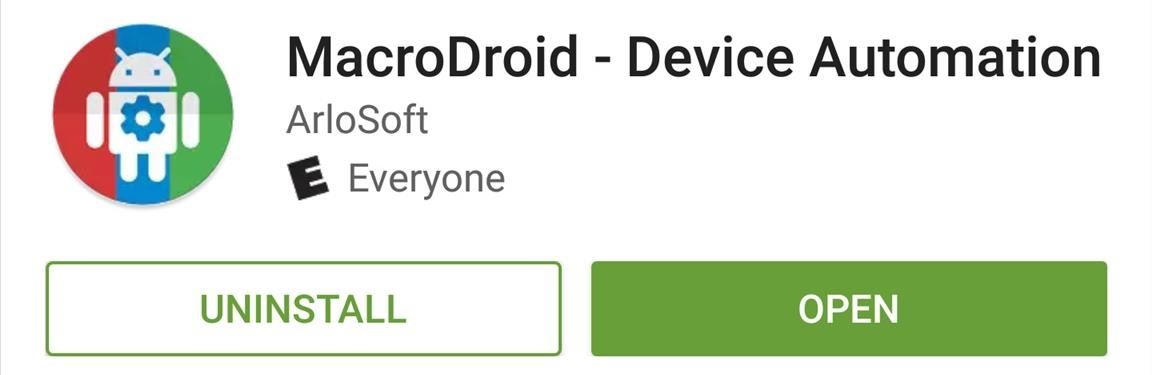
Step 1: Install MacroDroidFirst things first, you'll need to install the free app. The free app limits you to five macros, which may be enough depending on what you need, and displays ads, but you can fix both of these with pro version available in the app for $2.99.Install MacroDroid for free from the Google Play Store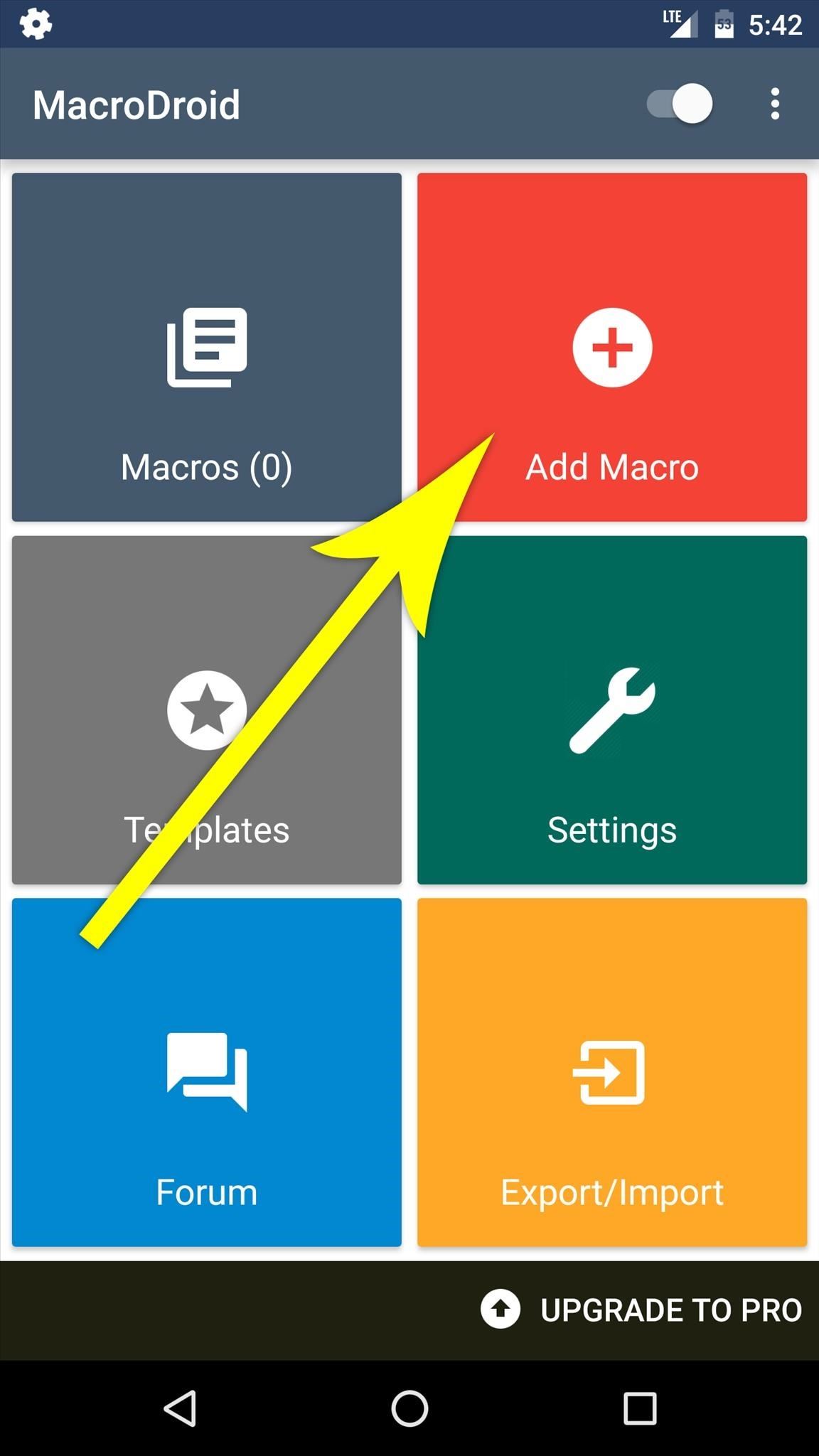
Step 2: Create a Macro & Select a TriggerWhen you first launch the app, you'll be greeted by MacroDroid's simple and intuitive interface. To start automating smartphone tasks, tap the "Add Macro" button here.Next, you'll be asked to select a trigger for your macro. This is an event that will kick off your automated action when it occurs, and options here range from incoming calls to changes in the weather. Once you've selected a trigger, you may be asked to specify additional options, but this should be self-explanatory. In this example macro, I've selected "Bluetooth Event" as the trigger, then specified that I want my macro to be triggered when I connect to a particular Bluetooth device.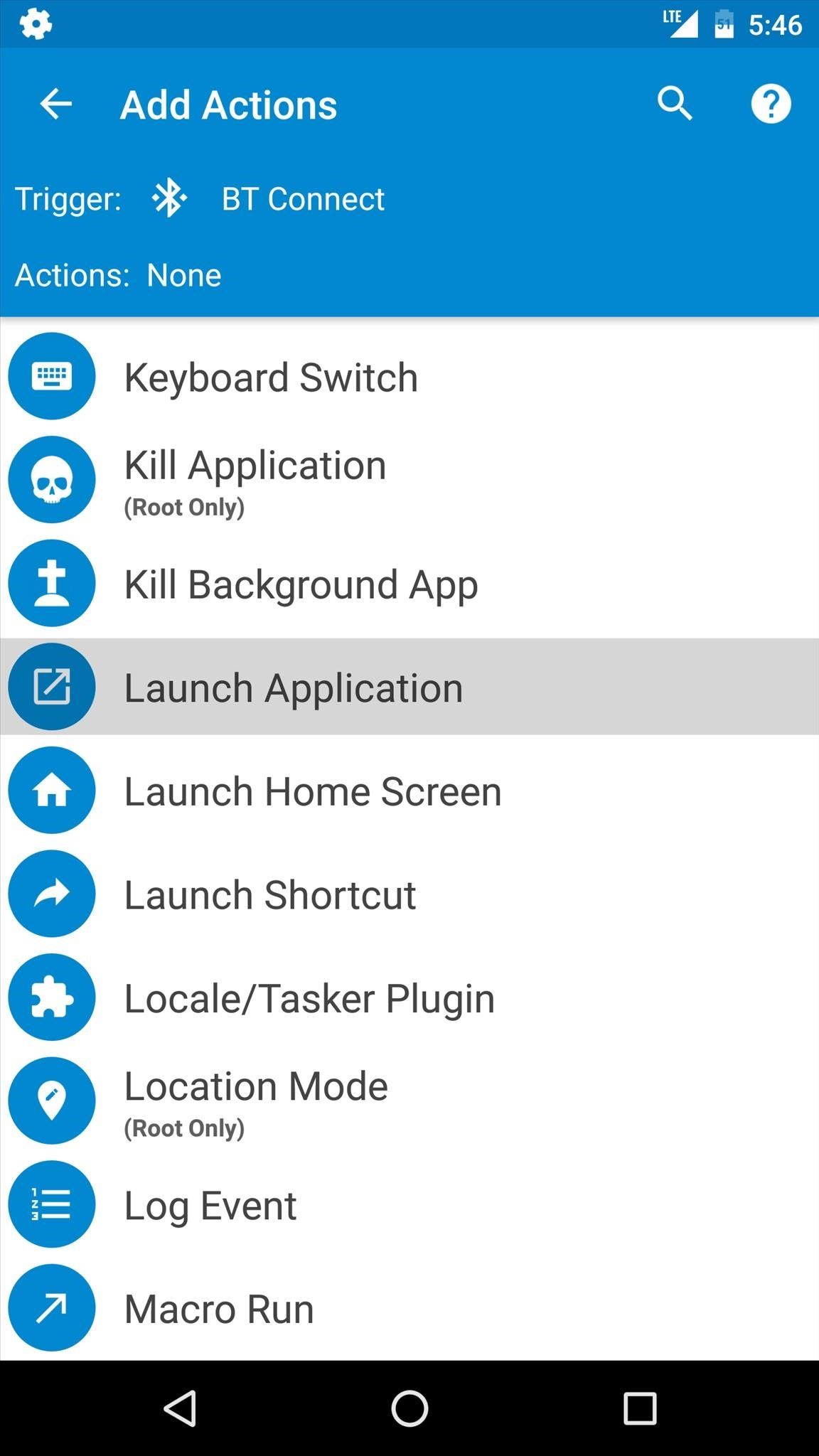
Step 3: Choose an Action or Set of ActionsAfter selecting a trigger event, you'll be prompted to add an action or set of actions that will be executed automatically. Simply choose any action from this list, then verify your choice. When you're done there, you can even add more actions if you'd like. Either way, make sure to tap the check mark at the bottom of the screen when you're done adding actions. Here, I'm adding "Launch Application" as my action, then selecting the "Play Music" app. This means that when I connect to the aforementioned Bluetooth device, my favorite music player will automatically launch.
Step 4: Add a Constraint (Optional)Next, MacroDroid will give you the option of adding a constraint to your macro. These are conditions that can either allow or prevent your macro from running in certain circumstances—for instance, when your battery is running low. This step is purely optional, so if you don't need it, simply tap the check mark at the bottom of the screen. Here, I've added a constraint that will prevent my macro from running if my battery level is below 50% when my phone connects to the Bluetooth device.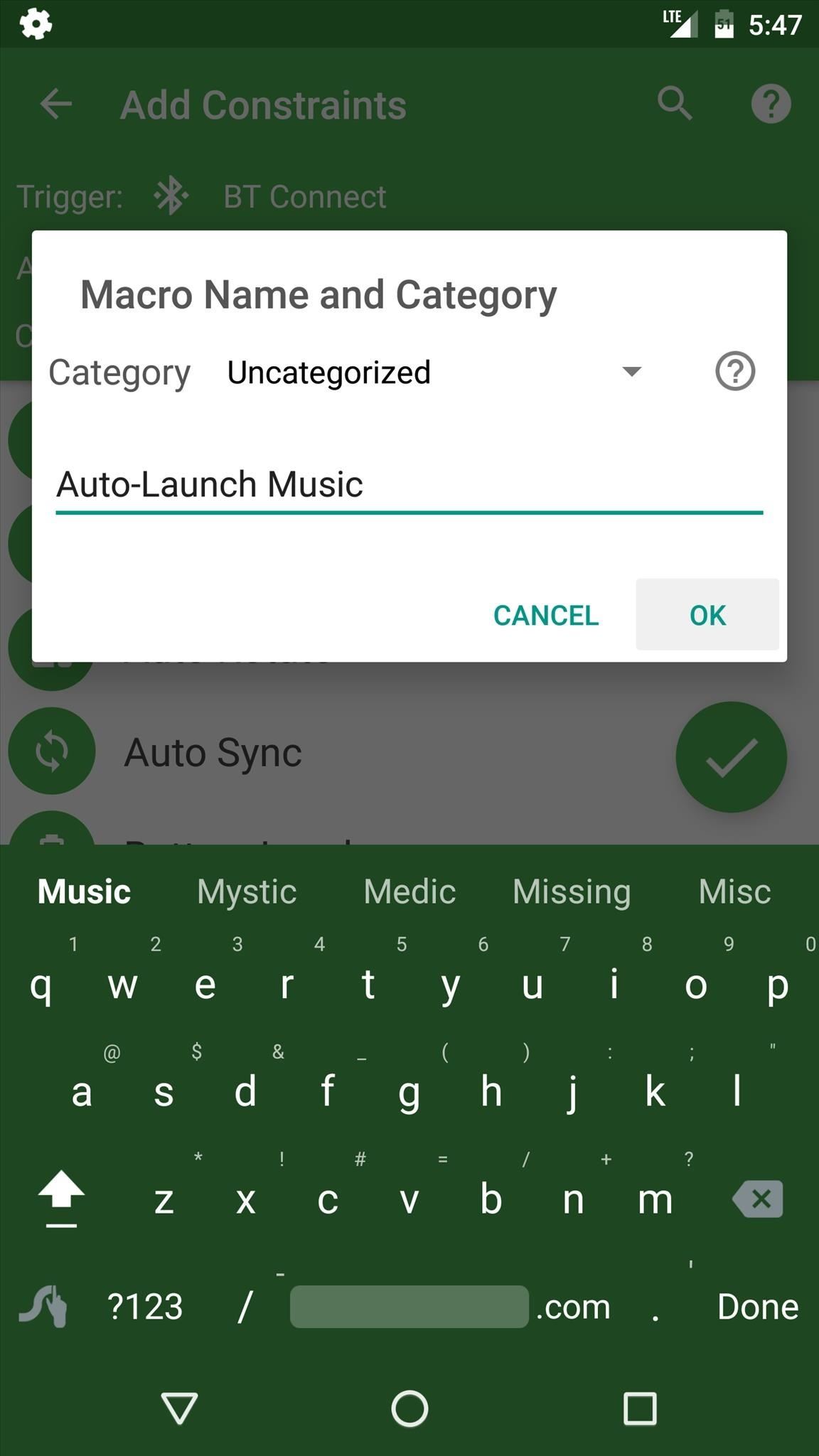
Step 5: Name Your MacroAfter you're done with the "Add Constraints" menu, you'll be prompted to name your macro. You can also put your macro into a category to keep things organized, but when you tap "OK" on this popup, you'll be done with your first macro. To view the macro you just created, head to the "Macros" section from the app's main menu, where you can easily turn the macro on or off. At this point, my macro is all done. I can exit MacroDroid and continue using my phone as I normally would, and my macro will kick in automatically the next time I connect to the specified Bluetooth device.
Step 6: Use a Macro Template (Optional)Next, take a moment to browse through the "Templates" section from MacroDroid's main menu. This is a list of user-created macros that are preconfigured to perform many different tasks. If you find one that interests you, simply select it from this list, then MacroDroid will let you make a few tweaks if you'd like before importing it.
Step 7: Kick Back & Let Your Phone Do the Work for YouWith everything set up, your macro will automatically kick in when the trigger event occurs, and you don't even have to interact with your device when this happens. Ultimately, MacroDroid will automate mundane tasks to make your phone behave exactly how you want it, and it does all of this with an incredibly simple interface.Follow Gadget Hacks on Facebook, Twitter, Google+, and YouTube Follow Apple Hacks on Facebook and Twitter Follow Android Hacks on Facebook and Twitter Follow WonderHowTo on Facebook, Twitter, and Google+
Cover photo and screenshots by Dallas Thomas/Gadget Hacks
Facebook Search Finally Lets You Search For Posts Again More than a year after it promised the post-search ability, the social network will roll it out for English language users in the United States.
How to search for old Facebook posts - CNET
How to send SMS from Gmail - 2014 Disclaimer: The JRESHOW receives free products to create these videos from companies, start-ups, and distributers all around the world. These videos created are
How to Send SMS from Gmail for Free? - techwithlove.com
How to Get Your Little Brother to Stop Bugging You. You can choose your friends, but you can't choose your family. A younger brother can be a pain, and it's up to you, as the older sibling, to set boundaries.
Spy Surveillance Privacy Concerns Part 2, China Wholesale
Bluetooth file transfer is a simple way to send files to another nearby Bluetooth device without the need for a separate app. If you know how to pair a Bluetooth headset to a smartphone , then you are equally capable of transferring files over Bluetooth.
How To Hack Prepaid Cell Phones - Use Bluetooth connectivity
acit.es/how-to-hack-prepaid-cell-phones
Home / How To Hack Prepaid Cell Phones - Use Bluetooth connectivity to share cell phone files How To : How to hack mobile data plan. If you've yet to join one (or create your own), get a taste below of what's going on in the community.Attackers can take advantage of the device's built-in features by sending UDP packets to certain management
How to Use a Bluetooth Device: 6 Steps (with Pictures
Easy Unique Way to Boil and Peel Potatoes To prepare the potatoes take a very sharp knife and score the potato entirely around the center. With a pair of cooking
The Easy Way to Peel Boiled Potatoes - instructables.com
This video features 5 best google chrome extensions that you should be using right now. These are some of the best chrome extensions that will make your life easy. These chrome extensions listed
Allow or block apps and extensions - Google Chrome Enterprise
How to Remove Emoji Suggestions on the New Version of Swype Full Tutorial:
It's super fast for in-person transactions and requires no fumbling around to find a PayPal.Me link or anything. Plus, the default camera app on the iPhone or Android phone could be used to make the process even faster, if it supports QR code recognition. Share Your PayPal QR Code to Receive Money
How to Share and Scan PayPal QR Codes for Faster Transactions
How To: Theme the Android System UI on Your Nexus 5 How To: Add Smart Indicators for Battery Temp, Wi-Fi Speeds, & More to Your Galaxy S3's Status Bar How To: Apply a Custom Animation to Your OnePlus One's Notification Drawer How To: Theme the Navigation & Status Bars on Your Nexus 5
How to Set Custom Navigation Bar Icons in Android (No Root)
Another great gift idea for movie watchers is a phone case. There are several cases and attachments that make it easier to hold your phone for a long time or position your phone on a table. For example, PopSocket is an attachment which lets you carry your phone comfortably with only two fingers.
Best Christmas gifts for photographers 2018 | TechRadar
Re-Pagination is a Firefox add-on that allows for articles with multiple pages to be reloaded as slideshows, one-pagers, or limited pages. So a 10-page article could be split into 3 pages using the Limited Pages option. Re-Pagination has the most options when it comes to choosing how to show a multi-page article.
How to Fix Annoying Multi-Page Articles All Over the Web
Surely though you should be able to just swipe up on them like with any other iOS device. This is a massive flaw in the iPhone X. They had a similar issue on the iOS11 beta for iPad, you had to press and hold on the app to close it, but they rectified that so you can just swipe up.
Can't close apps on your iPhoneXS/XR/X or - AppleToolBox
How To: Automatically Connect to Free Wi-Fi Hotspots (That Are Actually Free) on Your Samsung Galaxy Note 2 WiFi Prank: Use the iOS Exploit to Keep iPhone Users Off the Internet How To: Easily Store Your iPhone's Wi-Fi Passwords & Share Them with Anybody — Even Android Users
0 comments:
Post a Comment