How To: Force-Close Running Apps on the iPhone X, XS, XS Max & XR
While fully closing apps on your iPhone can keep it running at peak efficiency since it frees up memory and stops background refreshing, it's most critical when dealing with unresponsive apps. If you have an issue with a certain app, you can just force-close it instead of rebooting.Ever since iOS 7, force-closing apps on all iPhones has remained the same and has carried over into iOS 11 and iOS 12. You just double-click the Home button and swipe up on the unresponsive app to force it to quit. But the iPhone X, XS, XS Max, and XR don't have a Home button ... so how do you do it?Force-closing apps on the iPhone X, XS, XS Max, and XR is still very intuitive, and with a little bit of practice, can be mastered faster than you can say "Qi." However, it has one more step than on other iPhones, though, in iOS 12, force-closing apps on the iPhone X goes back to matching other iPhone models.Don't Miss: How to Clear the RAM to Fix Problem Apps & Boost Performance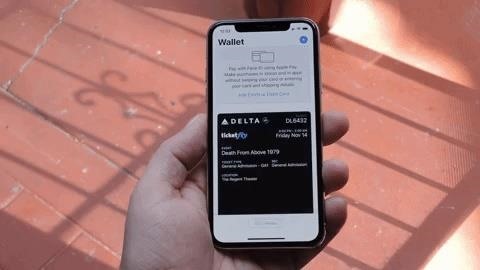
Step 1: Access the iPhone X App Switcher Without a Home ButtonTo access the app switcher, you'll need swipe up from the bottom of the screen, then pause with your finger in the middle of the screen for a second until all of the app cards appear. That pause is key. If you swipe too fast and don't hold, you'll just go back to the home screen. If done correctly, you'll be in the app switcher.More Info: How to Use the App Switcher on the iPhone X & Newer Basic multitasking on the iPhone X. Image by Dallas Thomas/Gadget Hacks
Step 2: Force-Close Your Apps from the App SwitcherThe process here will differ depending on what iPhone you have and what software it's running. Apple made it much simpler in iOS 12 after facing angry users who hated the way it was built into the iPhone X running iOS 11 out of the box.
In iOS 12 or HigherIf you're running iOS 12 or higher, to force-close an app, just swipe up on its card. Easy. This is the default on the iPhone XS, XS Max, and XR, which come with iOS 12 out of the box. If you're on an iPhone X, you'd have to update to iOS 12 manually.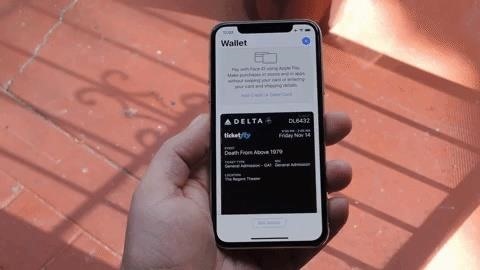
In iOS 11 on the iPhone XFor those of you on an iPhone X that's still running iOS 11, when you swipe up on a card in the multitasking view, the phone interprets this as a Home button gesture and simply minimizes the app, taking you back to the home screen. When you swipe down on a card, the app goes into full screen. Swiping up on a card in iOS 11 on the iPhone X doesn't work. Image by Dallas Thomas/Gadget Hacks So to properly close apps from the multitasking screen on the iPhone X running iOS 11 is to use the older long-press gesture employed in iOS 4 through iOS 6. To try it out, just long-press any app in the multitasking UI, and a red button marked with a minus ( – ) sign will appear at the top of each card. From here, just tap the minus button to close any app of your choosing. Force-closing an app in iOS 11 on the iPhone X. Image by Dallas Thomas/Gadget Hacks But the swipe-to-dismiss gesture isn't completely gone in iOS 11 on an iPhone X. When the red minus buttons are displayed, you can then swipe up on cards to force-close them. So you still can swipe up to close, but only with those red minus buttons present. If they aren't present, you will just be going back to the home screen.Don't Miss: All the Swipes You Need to Know on Your New iPhone X Swiping still works in iOS 11 when the red minus buttons are present. Image by Dallas Thomas/Gadget Hacks If you still have an iPhone X that's running iOS 11, we encourage you to update if you want to force-close apps more easily. Those with an iPhone XS, XS Max, or XR won't have to since it's running iOS 12 by default.Don't Miss: 100+ Coolest New iOS 12 Features You Didn't Know AboutFollow Gadget Hacks on Facebook, Twitter, YouTube, and Flipboard Sign up for Gadget Hacks' daily newsletter or weekly Android and iOS updates Follow WonderHowTo on Facebook, Twitter, Pinterest, and Flipboard
Cover image and screenshots by Dallas Thomas/Gadget Hacks
More specifically, this video addresses (1) getting DNA sequences, (2) using annotation tracks, (3) locating intron-exon boundaries, and (4) searching with BLAT. For further detail about any or all of the above topics, and to get started using the UCSC Genome Browser yourself, take a look! Use the UCSC Genome Browser - Part 1 of 4.
UCSC genome browser tutorial - ScienceDirect
Screen Too Bright at Night? These Apps Dim Your Display Below
Use navigation in the Google Maps app - Google Support
Click in the top right of Facebook and select Settings. Click Blocking in the left column. In the Block apps section, type the name of the app or game you want to block. To unblock an app or game, click Unblock next to its name.
How to Block and unblock Facebook applications « Internet
This article just hit my Google Now page. Wondering if anybody has given it a try. I am thinking I will download at some point. I would love to have the display be a little more active, my only concern is poor programming leading to battery drain.
Active Display Features on Your Pixel or Nexus - YouTube
With Face ID, which Apple unveiled Tuesday, owners of the company's new top-of-the-line iPhone X will be able to unlock their phone, pay for products and use mobile apps just by glancing at
Cops Could Force Open Your iPhone X Using FaceID, ACLU Warns
iTools software from ThinkSky is a free download for Windows PCs that requires no special cable to mirror an Apple device's screen to a computer. iTools can use iPad's, iPhone's, or iPod touch's USB charge/sync cable to grab the connected device's screen and show it on your computer.
How to Remove an iPhone or iPod Touch password « iOS & iPhone
Making a Vinegar Battery Vinegar also makes a good electrolyte, because it contains acetic acid. You can use copper for the anode, but zinc makes a better cathode than aluminum; if you don't have a zinc strip, use a galvanized nail, which is coated with zinc.
How to Make a vinegar battery « Hacks, Mods & Circuitry
Your iPhone 8 or iPhone X battery could wear out in 18 months. Wireless charging and fast charging might be a great solution to the pressures that more power-thirsty devices are placing on
Easy way to completely hide apps on your iPhone or iPad. Easy way to completely hide apps on your iPhone or iPad. Hide any app on your iphone or iPad EASY JE Tube. Loading
How to Hide Apps on Your iPhone: 4 Tricks You Should Know
How to Take 'Portrait Mode' Pictures on Android Like on the
Make an antigravity toy with just some magnets, a pyrex bowl, coper wire, a playing card and some aluminium foil. This is really cool! You can even interact with the flying card when the bowl is shut!
How to make a homemade anti-gravity toy - Is it - youtube.com
How To: Install CyanogenMod 10.2 on Your Nexus 7 for a More Mod-Friendly Stock 4.3 Experience How To : Get Nexus 6 System Sounds & Ringtones on Your Nexus 5 How To : Enable Stereo Sound on Your Nexus 5
How to install CyanogenMod on Nexus devices - Android
In this tutorial, learn the basics of how to use Tasker, an automation app for Android. With this one app, you can take Android to the next level! Adding an exit task. An exit task will tell
0 comments:
Post a Comment