How To: Adobe Flash Player Is Bad for Your Computer (Here's How You Uninstall It)
Roughly four years ago, Adobe decided to abandon development of the mobile version of their popular Flash Player browser plugin. Their excuse at the time was that this move would enable them to focus more on HTML5 development for mobile devices and allow them to put more effort into maintaining the fluidity and security of their desktop Flash plugin.Fast forward to the present, and half of Adobe's agenda in 2011 has played out as they expected. HTML5 has come to replace Flash in almost every regard on mobile devices, and has even started to take over the desktop browser segment. But the other half? Not so much.
Why You Should Uninstall Flash Player on Your ComputerFlash for desktop browsers is still as clunky as ever, considering browsers have to reroute this type of content through Adobe's plugin rather than using their native coding to render comparable HTML5 content. But it gets even worse when you learn that Adobe had a huge security hole in Flash that allowed hackers to "to take control of the affected system." While that's been patched already, it will surely happen again in the near future.This type of thing has become a common occurrence for Adobe Flash, and it's so bad that Null Byte's admin, occupytheweb, an IT security professional and digital forensics investigator, recommends everyone uninstall it, calling it a "hacker's best friend." In fact, he has highlighted multiple vulnerabilities in previous Flash versions that have allowed him to control a victim's system, and states that new ones are coming out every day.When you consider that HTML5 is generally much faster and more secure, you start to realize that Flash has become obsolete. Many sites these days default to Flash when the plugin is detected, but would otherwise render the same content over HTML5—so why risk your device's security in the first place? If you're ready to take the leap, I'll show you how to uninstall Adobe Flash and push your browser into the modern HTML5 age below.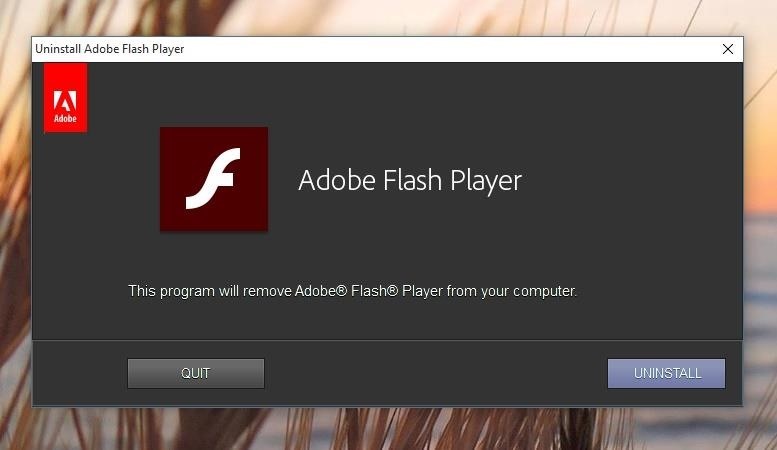
Uninstalling Flash on WindowsFirst up, you'll need to download the Adobe Flash uninstaller program. Click on the link below and the file should begin downloading immediately.Adobe Flash Player Uninstaller for Windows (.exe) You'll have to close any programs that could be using Flash, so make sure to fully exit Firefox, Internet Explorer, and/or Microsoft Edge before you begin. Next, simply run the Adobe Flash Uninstaller file, then click "Uninstall" to remove Flash from your system. If you have Chrome installed, be aware that it uses a secondary version of Flash that the uninstaller can't access, which you'll have to remove manually. To begin, paste the following URL into your address bar and hit Enter.chrome://plugins/ Next, click the "Disable" option directly beneath the Adobe Flash Player entry in this menu, and Flash will be completely disabled on your system.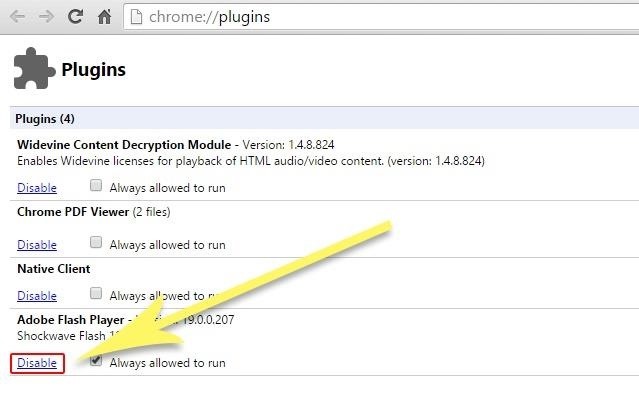
Uninstalling Flash on MacFor Mac users, there are several different versions of the Adobe Flash Uninstaller, and each corresponds to a different operating system version. So to begin, click the download link for your particular version of OS X, then double-click on it in your Downloads folder to expand it.Adobe Flash Player Uninstaller for OS X 10.6+ (.dmg) Adobe Flash Player Uninstaller for OS X 10.4-10.5 (.dmg) Adobe Flash Player Uninstaller for OS X 10.3 or lower (.dmg) Next, make sure to exit Safari, Firefox, or any other browser that might use the Flash plugin. After that, simply run the Uninstaller file and click "Uninstall" to get rid of the system-wide version of Flash.If you're using Chrome on your Mac, you'll have to disable one more option to completely rid yourself of Flash and its vulnerabilities. Copy the following link, then paste it into Chrome's address bar and hit Enter.chrome://plugins/ Just like with the Windows method outlined above, you'll only need to click the "Disable" button underneath the Adobe Flash Player option in this menu to wrap things up. Without Flash installed, your computer should be much more secure now, and the vast majority of websites should render all videos and similar content in HTML5. Have you run into any compatibility issues since uninstalling Flash, or is the internet just a much better place now? Let us know in the comment section below.Follow Gadget Hacks on Facebook, Google+, and Twitter.
Ready to transfer to iOS? Download the Move to iOS app to get help switching from your Android device to your new iPhone, iPad, or iPod touch.
How To Easily Transfer Everything From One Phone To Another
How to Hide the Navigation Bar & Enable Gestures on Your
For Starhawk on the PlayStation 3, a GameFAQs Answers question titled "Can i play offline "Prospector Mode" splitscreen without logging in to both 2 accounts?".
How to turn off cellular radio in Lollipop/JellyBean using
How To: Silence the Annoying Camera Shutter Sound on Your Samsung Galaxy S3 How To: Be a Multitasking Ninja with Floating Apps & Notifications on Your Samsung Galaxy S3 How To: Customize LED Alerts for Specific Notifications on Your Samsung Galaxy Note 2 (No Root Required)
Here are 8 Instagram Feed Layouts you can create yourself in Preview App. Download Preview App to design your feed:
How To: Make a rechargeable light / mobile charger powered by USB or solar panels How To: Build a solar powered USB charger How To: Charge your small electronics with a solar powered charger How To: Modify house clocks to run on solar power for five dollars
Solar Usb Charger: 11 Steps - instructables.com
OnePlus today unveiled the OnePlus 5T, the successor to their six-month old flagship — the OnePlus 5. An iterative upgrade over the 5, the OnePlus 5T features largely the same specifications as its predecessor with some modest improvements in key areas. The highlight of the OnePlus 5T is its 6-inch FHD+ 18:9 AMOLED display at the front.
OxygenOS Update Finally Brings Face Unlock to All OnePlus 5
Namaskar dosto Me aj is video me batane bala hu kece android phone ki Chote Mote hacker se bas sakte he dosto to video ko end tak harur dekhe!!
Hack your Android like a pro: Rooting and ROMs explained
Once you add Favorite Doodle you can visit Google.com. If you are already there, you can refresh the page. What you will see is one of the previous Google Doodles being displayed like this one. Selecting a Google Doodle as a Favorite. To change the Doodle to your Google search page, click on the current Doodle.
Replace Google Logo with Your Favorite Doodle in Chrome
Aug 08, 2018 · How to hear (and reply) to messages hands-free in the car. Stay productive to and from work with these various ways to hear and reply to messages, hands-free.
How to listen and reply to text messages | SYNC | Official
News: Google's Pixel Phone Is Taking All the Fun Out of Android, and That's the Point News: The Best Labor Day 2018 Deals on Smartphones How To: Watch the Google Event on Replay — Pixel 2, Google Home Mini, Pixelbook & More
Google Pixel review: the best Android experience around
News: This Trick Lets You Use Night Shift When Your Battery Is Dying How To: Disable This Setting if Notifications Are Delayed on Your OnePlus News: Break Free from Your Smartphone Addiction by Turning Your Phone to Grayscale
Change Your Screen to Grayscale to Combat Phone Addiction
How to Disable Those Annoying 'Displaying Over Other Apps
0 comments:
Post a Comment