How To: Root the Samsung Galaxy Note 4 (Sprint, T-Mobile, & International Variants)
Whenever a new Android device is realized, the first thing I figure out how to do is to get it root access. Generally speaking, rooting has never been easier, with many one-touch methods like Stump and Towelroot available. But as manufacturers and carriers increase security with each new product, there is one tried-and-true root method that continues to work on most Samsung devices—Chainfire's CF Auto Root.I'll get this out of the way now—when I say "most", I don't mean most devices, I mean most carrier variants. If you have an AT&T (our model) or Verizon Wireless version of the Samsung Galaxy Note 4, I'm sorry to say that we'll be waiting some time for a proper method of rooting (the bounty at time of writing is about $5,000).But, if you're sporting a Sprint, T-Mobile, or international variant of the latest in the Note series, here's how to root your new device.
Step 1: Download the Necessary FilesYou'll need a couple of things to get started—the appropriate CF Auto Root file for your device and Odin for Windows (which is packaged with the CF Auto Root ZIP). While there is an Odin-like program for Mac (called Heimdall), it is not officially supported by CF Auto Root, and we cannot recommend using it at this time.CF Auto Root for Sprint CF Auto Root for T-Mobile CF Auto Root for US Cellular CF Auto Root for International models (be sure to download the correct file for your model number/processor type)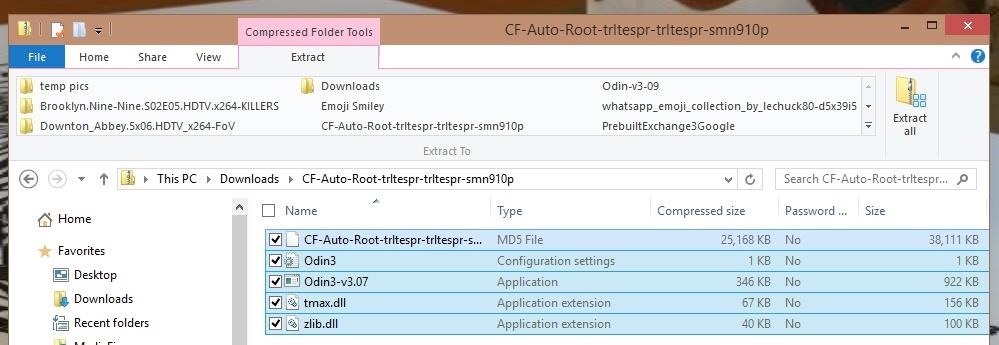
Step 2: Extract the Downloaded FilesThe CF Auto Root ZIP file will extract to one .tar.md5 file—this is the file we want—as well as a couple of files for Odin and a couple of DLL files. If you end up with recovery.img and cache.img files, you've extracted too far.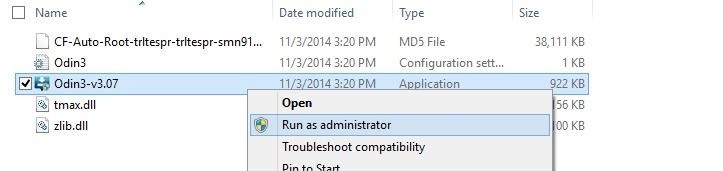
Step 3: Set Up OdinOnce extracted, right-click the Odin3 application file, then select "Run as administrator." Now click the "PDA" option in Odin and select the .tar.md5 file. Additionally, be sure that the "Re-Partition" option is not checked.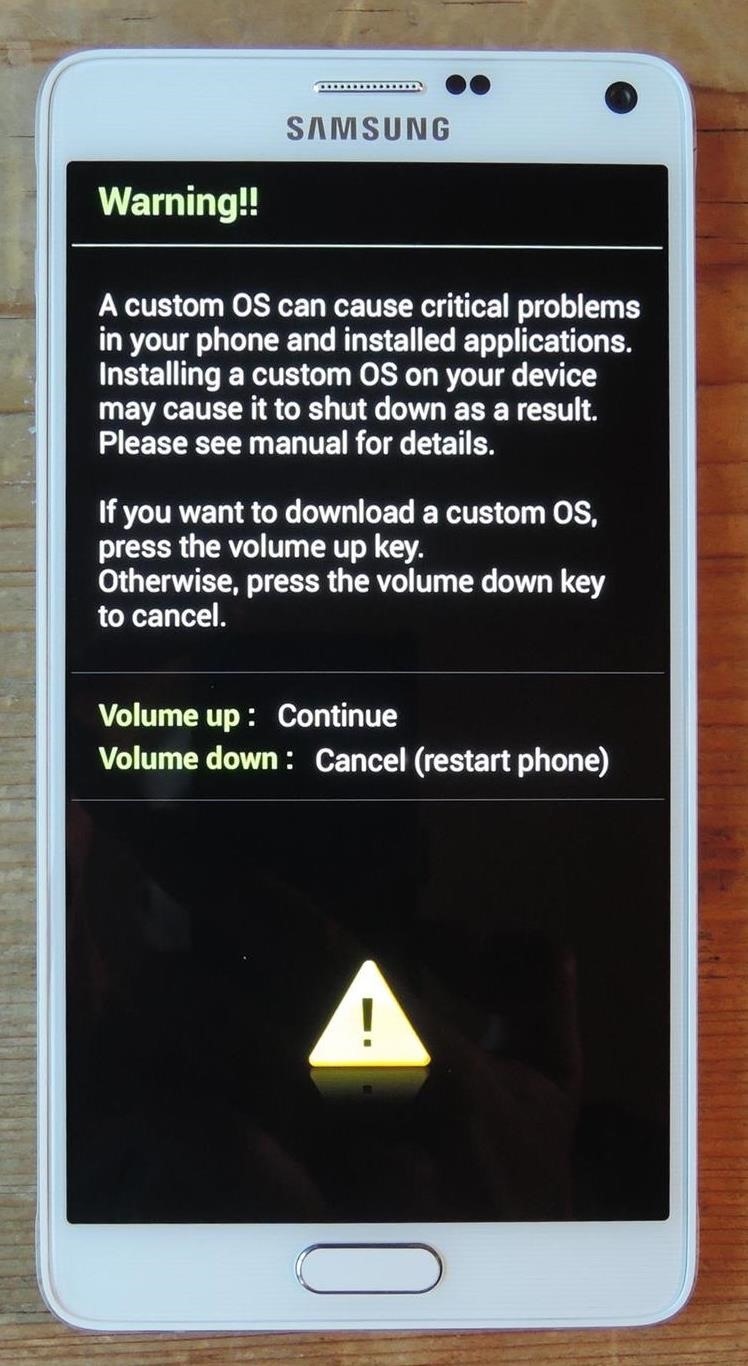
Step 4: Place Phone in Download ModeNow power off your device and back on while holding the Volume Down + Home + Power buttons, then select the Volume Up button to enter "Download Mode."
Step 5: Flash CF Auto RootNow plug your device into your PC and you'll notice a COM message show in Odin, as well as "Added!!" in the progress window. All that's left to do is hit "Start". The process can take up to a few minutes—you'll see your device go into recovery mode, flash SuperSU, and reboot. Once your device has booted back up, open the SuperSU app from your app drawer and let it update binary files (if necessary).
TroubleshootingIf your device does not go into recovery mode, simply run the process again, this time unchecking the "Auto Reboot" option in Odin. Run Odin again, and when it sticks, pull the battery from your device, place it back in, and boot holding Volume Up + Power + Home. This will manually take you into recovery mode where the rest of the process will finish up.If you had any problems with the process, shoot us a comment below or ask away on our Facebook or Twitter feeds.
Here we go again, softModders, it's time for another awesome tweak for your iPod, iPhone, or iPod running iOS 7. Have you ever felt like changing your lock screen with a custom text instead of it saying "slide to unlock"? Why shouldn't we be able to edit this? We're not given much freedom as it stands with our Apple devices.
How to Customize the Windows 10 Lock Screen - Gadget Hacks
Choose a contact to speed-dial. Repeat Steps 5 and 6 to add more speed dial contacts. When you're done adding numbers, press either the Back or Home icon to exit the speed dial screen. Using speed dial is simple. Summon the Phone app and display the dialpad. Long-press a number on the dialpad. When you release your finger, the speed dial
How to Easily create a speed dial for contacts on the Android
Nextbit Robin Review: A Surprisingly Solid Crowdfunded Smartphone, But Not Without Its Flaws Camera. The Nextbit Robin is working with a 13MP rear camera sensor with phase-detection autofocus
Nextbit camera and Gallery Working On Redmi Note 3
Accessing the internet on your mobile phone has never been cheaper or easier. Connecting to the internet on your mobile is actually very straightforward. However if you're not sure how it works or
How to Connect to the Internet On Your Laptop - wikiHow
The Best Black Friday 2018 Deals on Headphones for Your
Unlocator currently supports over 60 channels including Netflix, Hulu, Crackle and Amazon Instant. My favorite feature is the ability to jump between different countries for Netflix, which lets you access content from any region and opens up a lot more choices to watch.
Fast-forwarding and rewinding and skipping between music tracks and video chapters only works if the app you are using supports it. (For example, you can't skip back to a previous song in Apple Music Radio, so you can't do it with your EarPods either.
15 Best Volume Control And Booster Apps | TechUntold
The Edge browser in Windows 10 may not be as bad as the previous Internet Explorer avatars. Here are 4 great things you probably didn't know about.
Get to know Microsoft Edge - support.microsoft.com
Tap "Verify identity" If you're using an iPhone: Open the Signal app and tap on a conversation to open it; When you successfully verify a contact, Signal should pop up a message that
How to Trick Your Twitter Followers into Thinking You're
How To: Instantly Translate Foreign Text from Within Any App on Your HTC One How To: Translate Foreign Text Live in Real Time Using Your Smartphone How To: See Instant Translations of Foreign Text Using Google Glass How To: Use Your Galaxy S9 & Bixby to Translate Languages in Real Time How To: Copy, Share & Search Text from Almost Anywhere in
How to Use Google Translate as a Proxy - Gadget Hacks
How to create a complete Microsoft experience on Android Forget Windows Phone: With the right set of software, you can turn any Android device into a Microsoft-centric, PC-syncing machine.
0 comments:
Post a Comment