How To: Make the AccuWeather Widget Transparent on Your Samsung Galaxy Note 3
The stock AccuWeather widget on the Samsung Galaxy Note 3 is great if you want a super quick way to see the current time, date, and weather forecast for your area, but personally, its design just doesn't do it for me. It's big and bulky and I find that the background weather imagery is distracting. Developer ElMartinoAT feels pretty much the same, and brings us nine alternatives to choose from when it comes to the stock AccuWeather widget on Galaxy Note 3 devices running Android KitKat.To install these alternatives, you'll need to be rooted and have a custom recovery installed: either Safestrap for bootloader-locked devices (AT&T and Verizon Wireless) or TWRP for all other variants of the Galaxy Note 3. Please enable JavaScript to watch this video.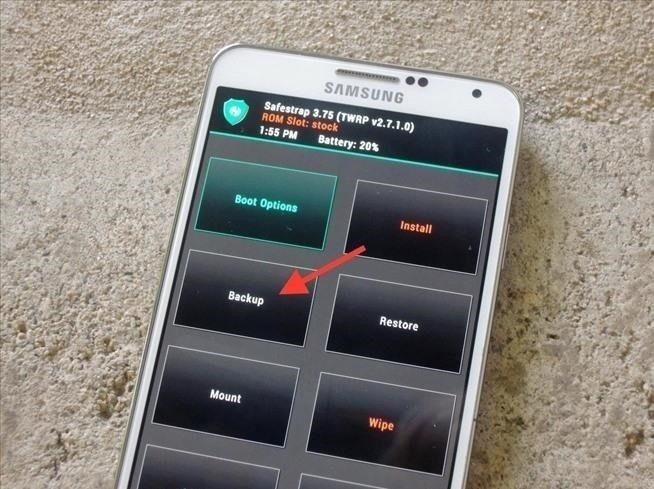
Step 1: Create a Backup of Your DeviceThrough your recovery, back up your ROM just in case anything goes wrong. This way you can always go back and restore your Note just as it was.
Step 2: Download Your Choice of WidgetAs for which weather widget you want on your home screen, you can choose from nine different ones, as I mentioned before. Below, I've linked out to three of them which show off the different transparencies, fonts, and effects.100% transparent (without night effects) 100% transparent (with night effects and blue font) 50% transparent (with night effects and black font) Check out the rest of them over at the ElMartinoAT's thread.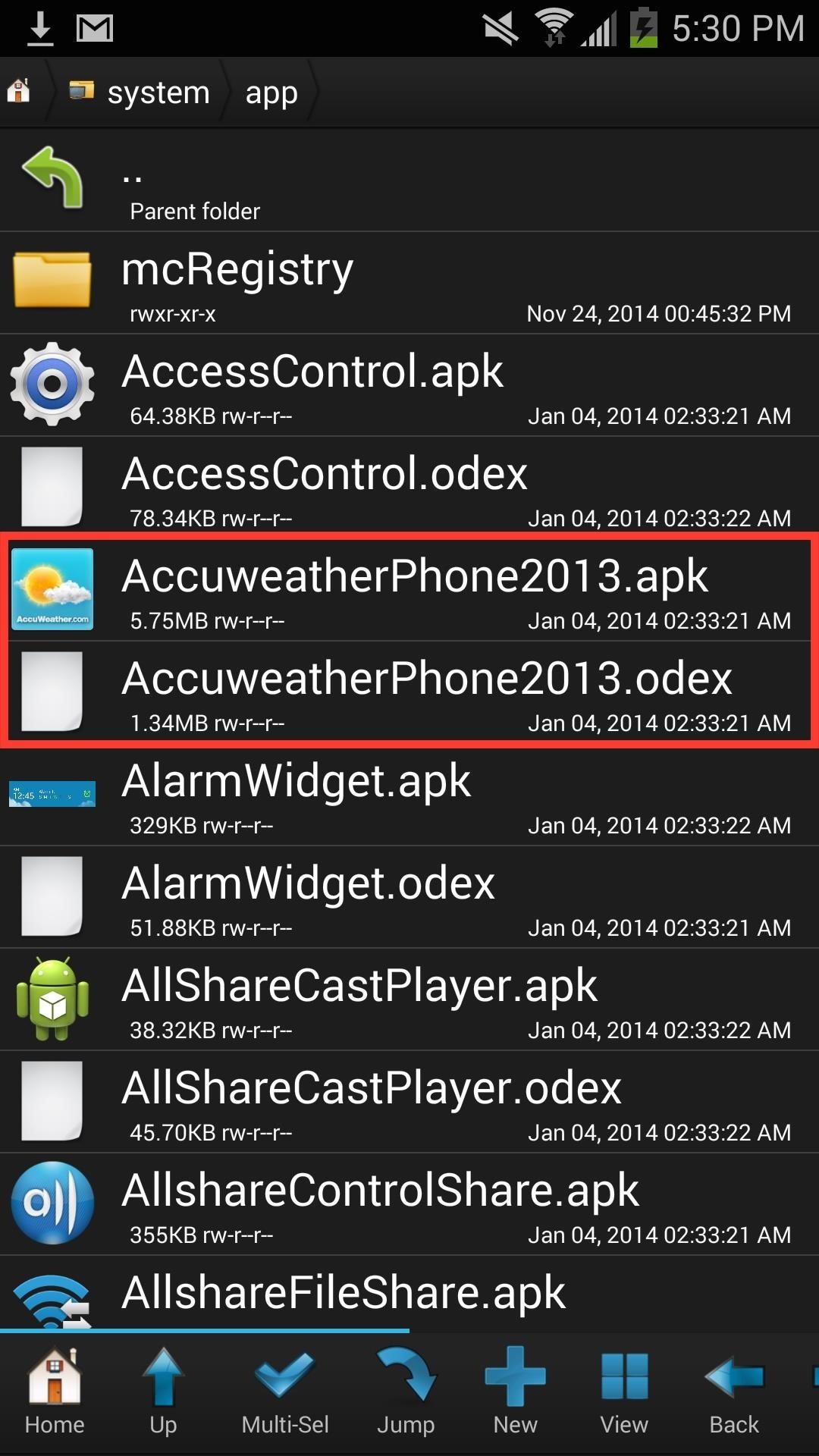
Step 3: Copy the Widget to System & Rename Stock FilesUsing Root Browser (or any other root-level file explorer), copy and paste whichever file you downloaded from Step #2 above over to the /system/app folder. Now scroll up and find the files for "AccuweatherPhone2013.apk" and "AccuweatherPhone2013.odex," which are for the stock weather widget.While you could just delete the files, it's better to keep a copy of them on your device for safe keeping, in case you ever want to revert back. Press down on each file, select "Rename," and add ".bak" to the end of both of them to disable the widget and keep the files safely in your storage. In case you ever want to revert back to the stock widget, all you'll need to do is delete the custom widget and remove the ".bak" from the original files.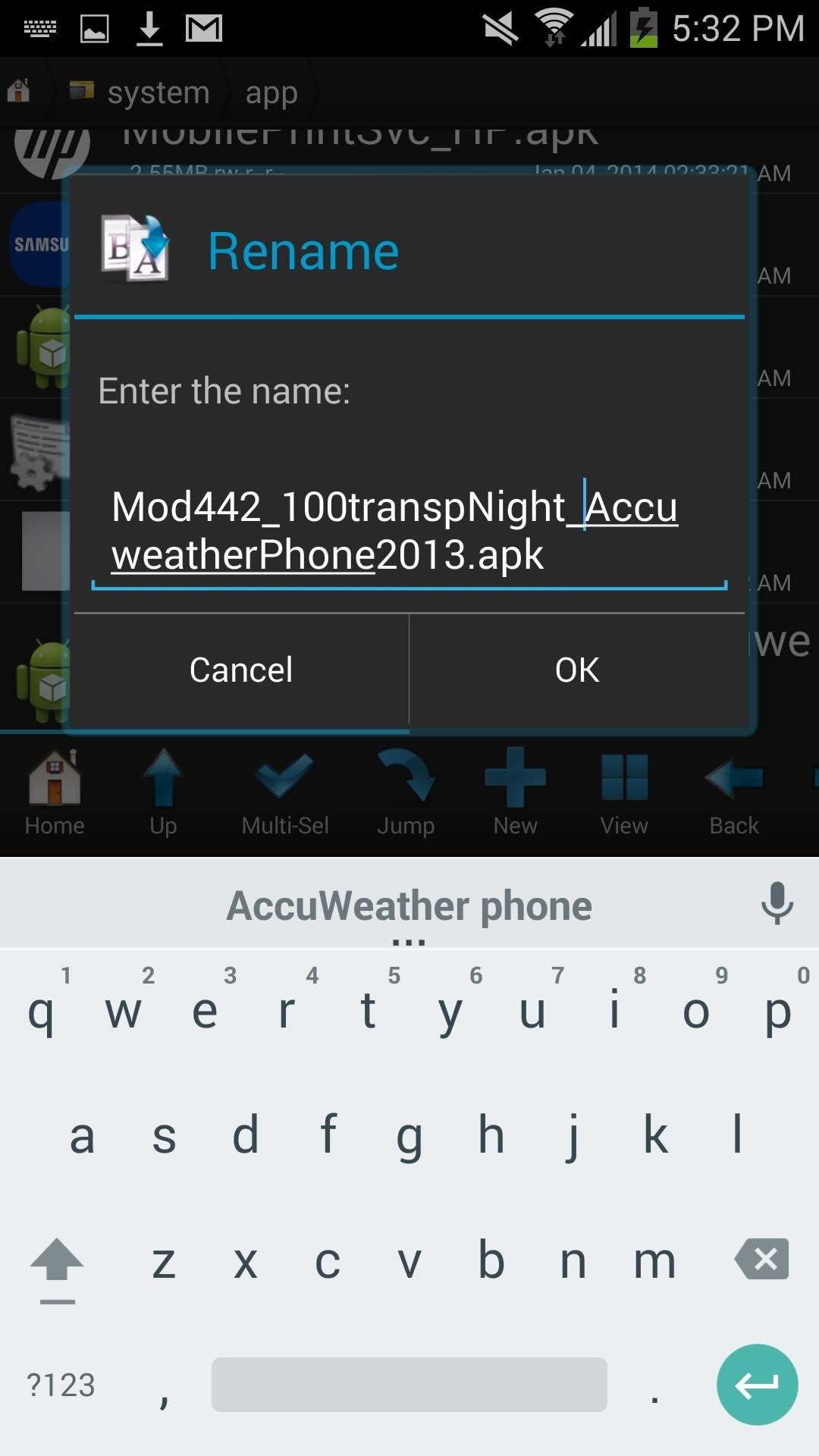
Step 4: Rename New Weather Widget FileWhen you're done renaming the old weather widget files, scroll back down to find the new weather widget file. The one I downloaded is called "Mod442_100transpNight_AccuweatherPhone2013.apk".Your file might be named something slightly different, but in any case, rename the file to "AccuweatherPhone2013.apk"—the same name that the original widget file was called.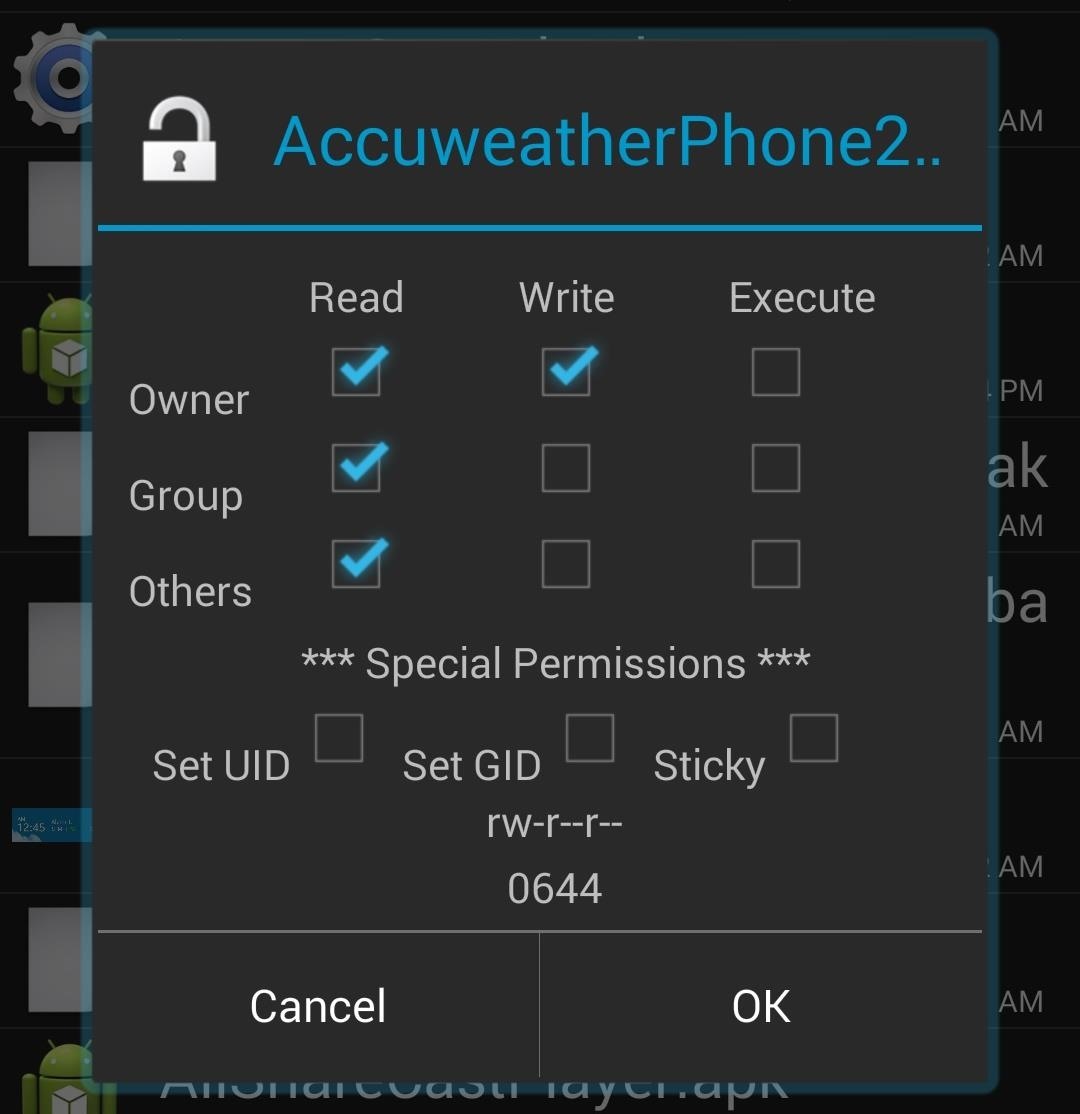
Step 5: Set PermissionsNow hold down on the new "AccuweatherPhone2013.apk," tap on "Permissions," and set it to "rw-r--r--"—it should look exactly like in the screenshot below.
Step 6: Wipe Dalvik & CacheUsing your recovery, wipe the "Dalvik Cache" and "Cache" from the "Wipe" menu, then reboot your device for all of the changes to take effect.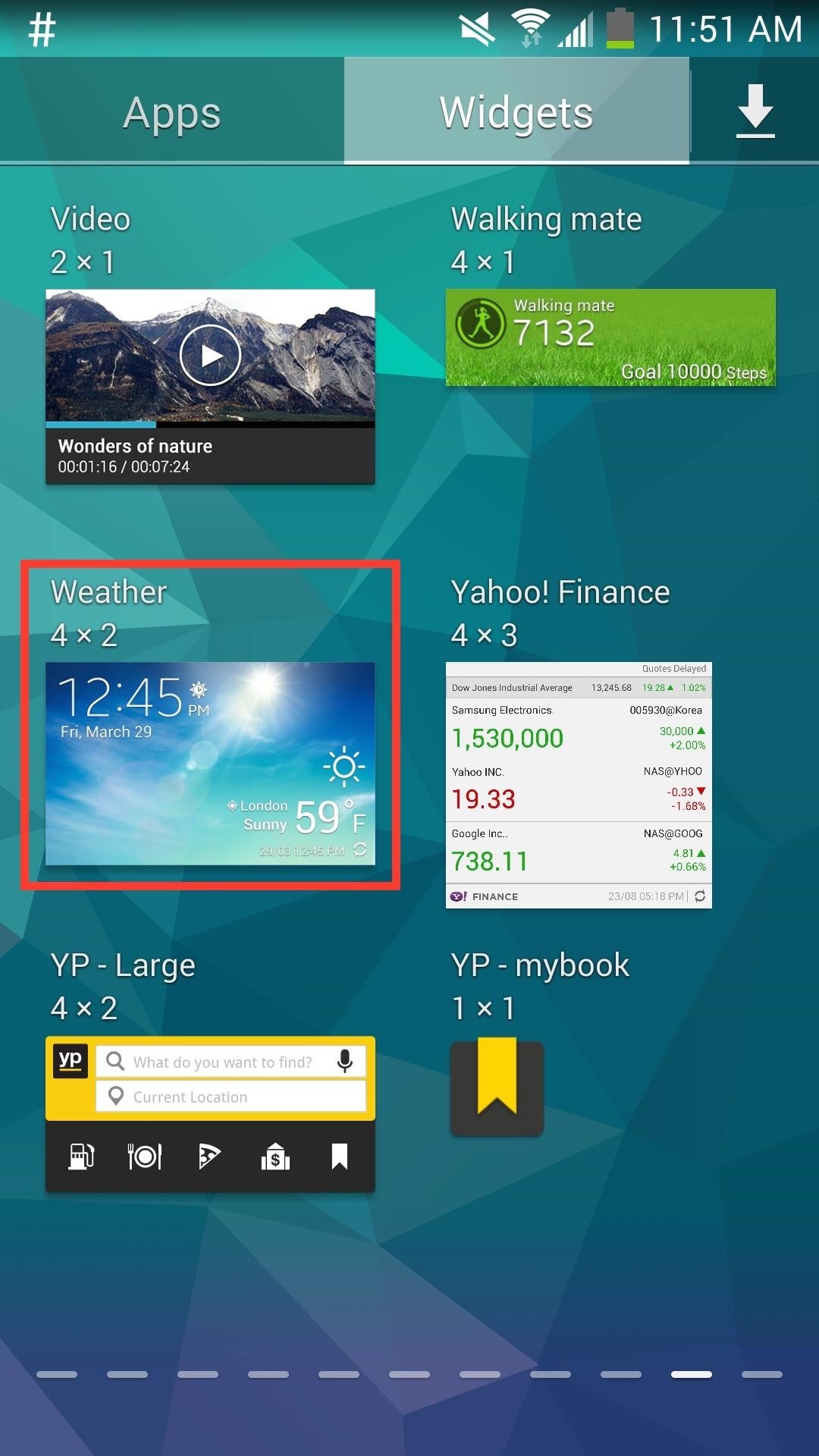
Step 7: Add the New WidgetIf you already had the AccuWeather widget on your home screen, it will now be gone. Add the new widget just as you normally would.
Restoring Your Old Widget (Optional)Just as mentioned above in Step #3, to go back to your stock weather widget, just delete the new "AccuweatherPhone2013.apk" file and take off the ".bak" extensions from the two original files you renamed. Afterward, reboot your device and you're set.Do you enjoy these modified AccuWeather widgets more than the stock one? Let us know in the comments below.
How To: Turn Your Samsung Galaxy Note 3 into a Personal Ambient Weather Station with These Apps & Widgets How To: Get CyanogenMod's cLock Home & Lock Screen Widget on a Non-Rooted Samsung Galaxy S4 How To: Make the AccuWeather Widget Transparent on Your Samsung Galaxy Note 3
Transparent accuweather widget [11/4/13] | AT&T Samsung
Make the AccuWeather Widget Transparent on Your Samsung
FYI, since the Accuweather widget is a default widget in Samsung Galaxy S5, you can get it back to the home screen simply by finding the Accuweather widget from your widgets list and then add it to your home screen, as you used to do when adding a widget to home screen.
How to Get a Transparent AccuWeather Widget - Note 3 Full Tutorial:
xda-developers AT&T Samsung Galaxy Note 3 AT&T Galaxy Note 3 Themes and Apps Transparent accuweather widget [11/4/13] by Quickvic30 XDA Developers was founded by developers, for developers. It is now a valuable resource for people who want to make the most of their mobile devices, from customizing the look and feel to adding new functionality.
How To: Create Transparent Floating Windows on Your Galaxy Note 9
If you would like to make the stock AccuWeather widget transparent on your Samsung Galaxy S4, you can simply do that with the transparent AccuWeather widget created by an XAD a developer Reverepats.
Get the Note 4's Weather Widgets on Your Galaxy S5 « Samsung
How To: Make the AccuWeather Widget Transparent on Your Samsung Galaxy Note 3 How To: Music Not Loud Enough? Here's How to Increase the Volume Limits on Your Samsung Galaxy Note 2 How To: Watch 2 Videos Simultaneously on Your Galaxy Note 9
Samsung Galaxy S5: How to Get Back Accuweather Widget to Home
Samsung's Galaxy Note 4 is a beautiful device worthy of all the critical acclaim it has received thus far. But aside from the S Pen features, most of the Note's user interface has a great deal of overlap with the Galaxy S5 that we all know and love.
Get a Taste of the New Galaxy S6 with This Weather Widget for
The stock AccuWeather widget on the Samsung Galaxy Note 3 is great if you want a super quick way to see the current time, date, and weather forecast for your area, but personally, its design just doesn't do it for me.
Make the AccuWeather Widget Transparent on Your Galaxy Note 3
How to Install Transparent S4 Widget. Here are the simple steps that you have to follow to install the transparent AccuWeather Widget on your Galaxy S4: Download the CWM flashable zip from the link above and copy the zip file to your phone's internal or external SD card storage. Turn off your Galaxy S4 and boot it into recovery mode.
How to Make the Stock Weather Widget Transparent on Your
The stock weather widget preloaded on your Samsung Galaxy S4 is really great, but there's one thing that's missing—options. The weather widget shows just the right amount of information at a glance, and it's not too shabby looking either, but for us softModders, it'd be really nice to have more options.
How to Make the Stock Weather Widget Transparent on Galaxy S4
Install Transparent AccuWeather Widget on Your Samsung Galaxy
0 comments:
Post a Comment