How To: Add Your Own Quick Settings Tiles in Android Nougat
Among the many changes in Android 7.0 Nougat, a less talked-about feature may very well be one of the most interesting. As part of a new system-wide API, apps can now create their own Quick Settings tiles, and it doesn't require any complicated workarounds like it has in versions past.Don't Miss:How to Add Custom Quick Settings Tiles on Android MarshmallowOn the surface, this seems like a great way for your existing apps to add toggles and shortcuts for their main functionality, and that's certainly true. But a more interesting way to use this feature is with an app that was purpose-built to allow you to create your own custom Quick Settings toggles.Imagine having quick access to your favorite app, or seeing the weather forecast by swiping down from the top of any screen. Or perhaps you could add a link to see the Street View for your current location, then have another tile that opened your favorite widget. Well, all of this is possible right now, thanks to a few brand new apps, and I'll show you how they work below.Don't Miss: 25 Cool New Things You Can Do with Android Nougat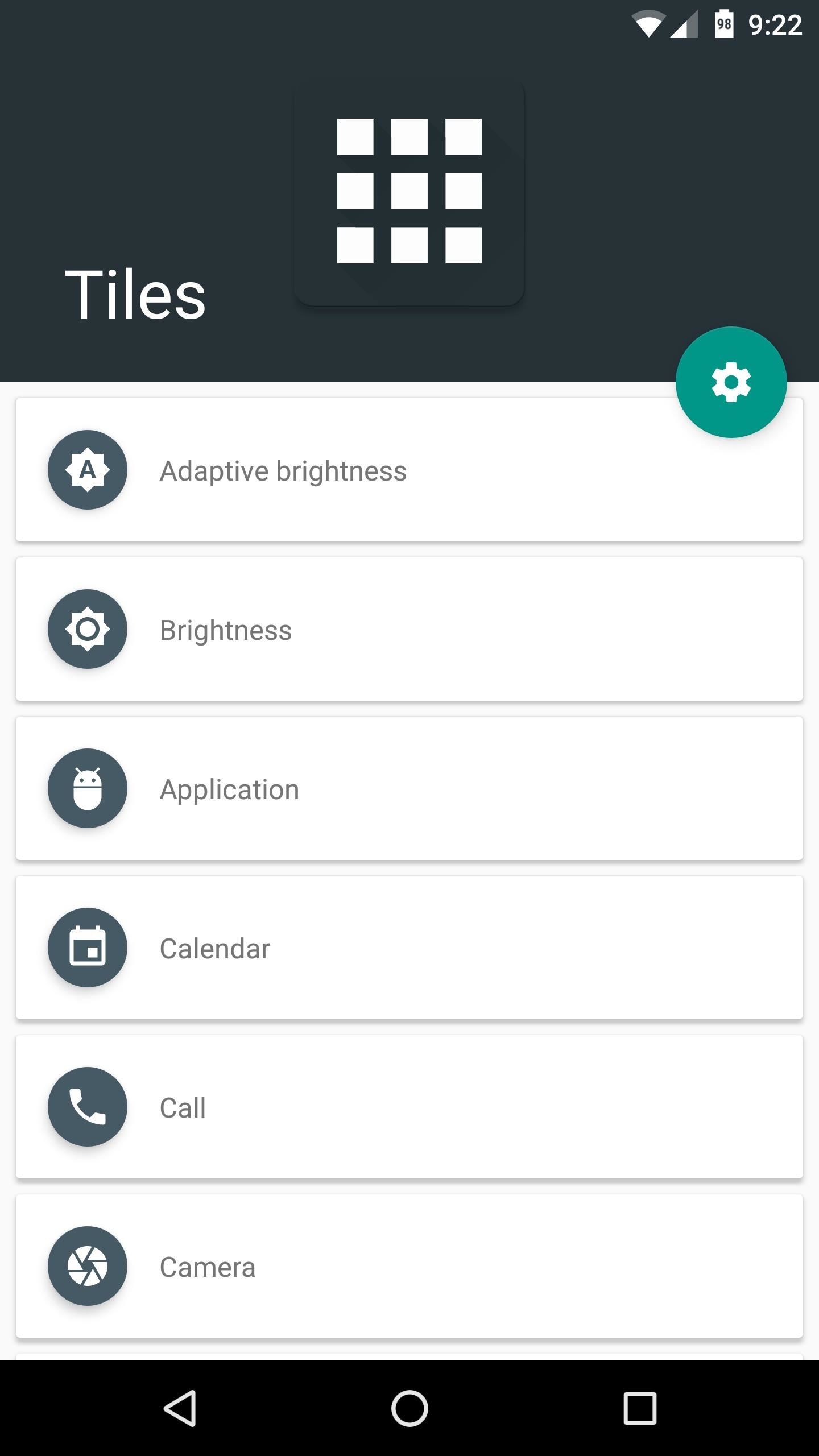
How It WorksAdding your own Quick Settings tiles in Android Nougat is incredibly simple. To start, just install any compatible app, like the ones I'll highlight below. Once you've done that, just enable any Quick Settings toggle of your choosing through the app's main interface (if the app has one), and make sure to grant any permissions that the app may request. (1) Choose a new Quick Settings tile. (2) Enable the tile. (3) Grant permissions. From there, swipe down from the top of your screen twice to fully expand the Quick Settings panel. Next, scroll down to the bottom of this list and you'll find the new tile. From here, just long-press the new tile, drag it to the dark grey section at the top of this menu, and drop it into place. Once you're done with that, you'll be able to access your new tile by swiping down twice from the top of any screen. Or, if you added the tile to one of the first five slots, you'll even be able to see it in your notification tray by swiping down once. Pretty simple, right? Now that you know how it works, the only thing you'll need is an app that can create Quick Settings toggles on Android Nougat, so I'll cover the three best options below.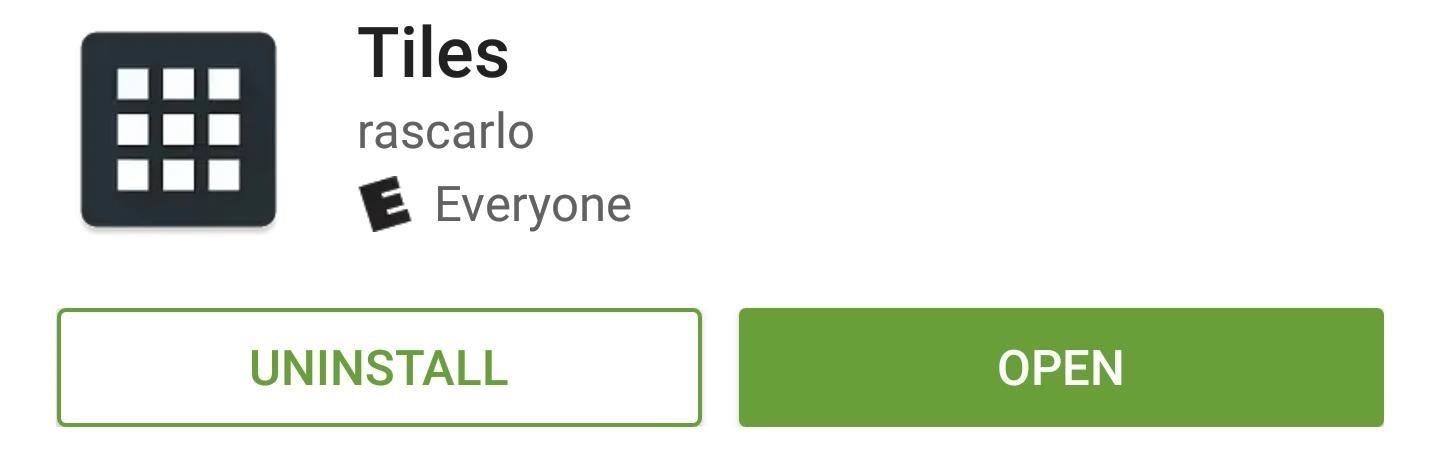
App #1: TilesYour first option is a paid app that will run you $1.49, but it packs more features than either of the free options below. The app itself is called Tiles, and it offers a wide variety of Quick Settings toggles to choose from.Install Tiles for $1.49 from the Google Play Store As you can see, the list of available Quick Settings tiles is quite expansive. Options here include a tile for quickly launching any app, a calendar shortcut, a quick camera launcher, and even a Street View toggle that opens Google Maps to show a 360-degree view of your current location.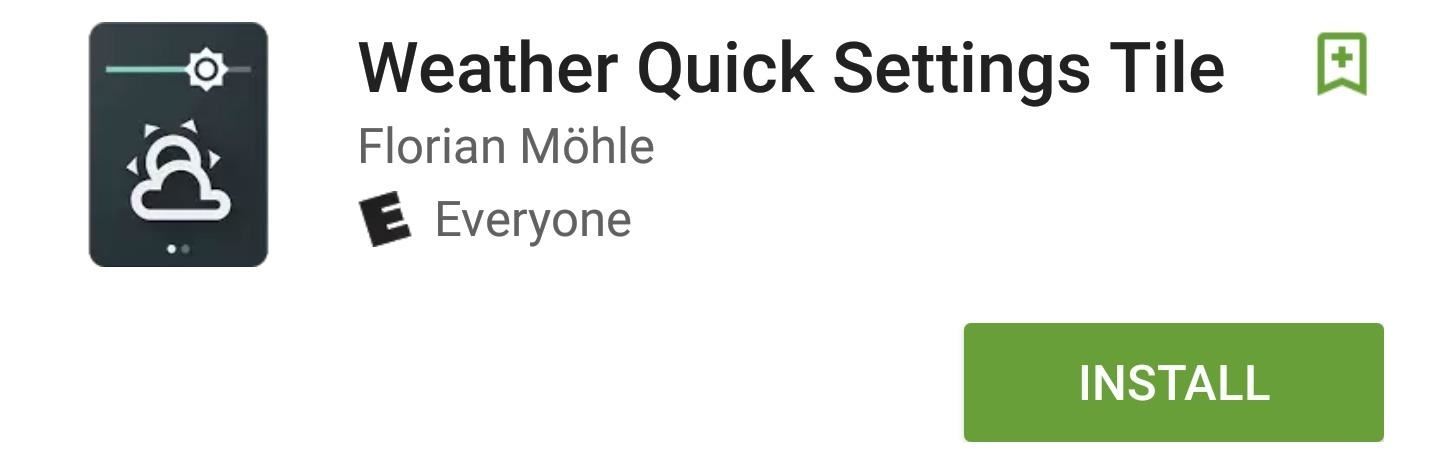
App #2: Weather Quick Settings TileOne of the more practical uses for Nougat's new Quick Settings API is simply placing the current weather in your Quick Settings panel. An app called Weather Quick Settings Tile does this best, and it's completely free.Install Weather Quick Settings Tile for free from the Google Play Store One constraint with the new API is that apps can only update their Quick Settings tiles when your phone first boots, or when you interact with them. This means weather Quick Settings tiles can't be automatically updated, but this app has a nice workaround for the issue.Every time you tap your Weather Quick Settings Tile, the current conditions will instantly update. This means that, even if the tile is showing outdated weather info, you're always one quick tap away from knowing the current conditions.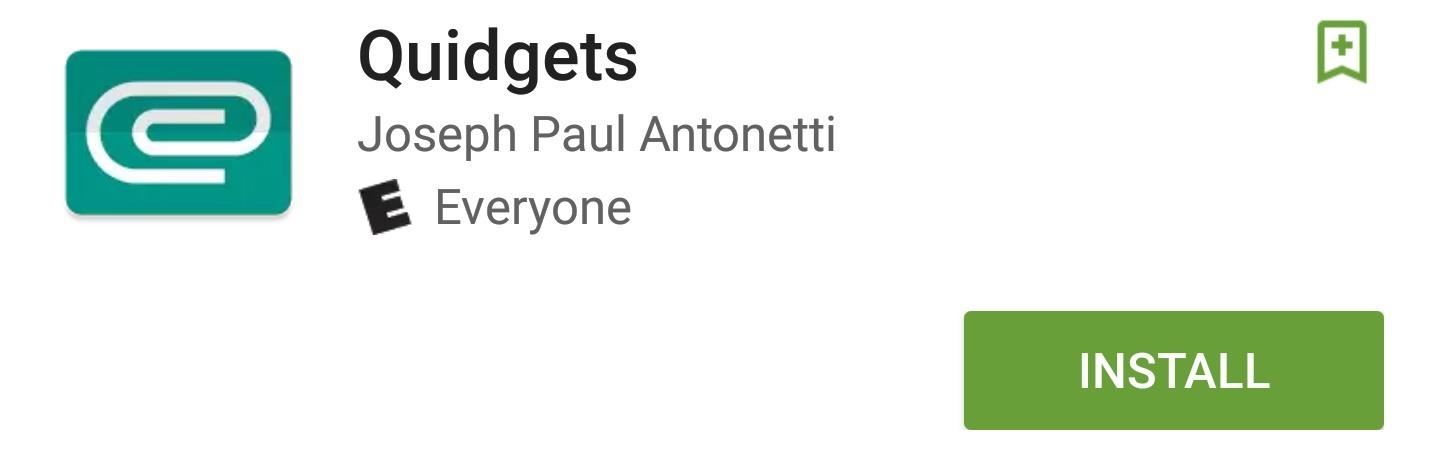
App #3: QuidgetsFinally, your third option is perhaps the most interesting—an app called Quidgets will actually allow you to access your favorite home screen widgets directly from the Quick Settings panel.Install Quidgets for free from the Google Play Store Setup for this one is slightly different, so once you add the tile, you'll need to choose which widget to display. But after you've done that, just tap the tile, then you'll see a pop-up view of your favorite widget on top of any screen.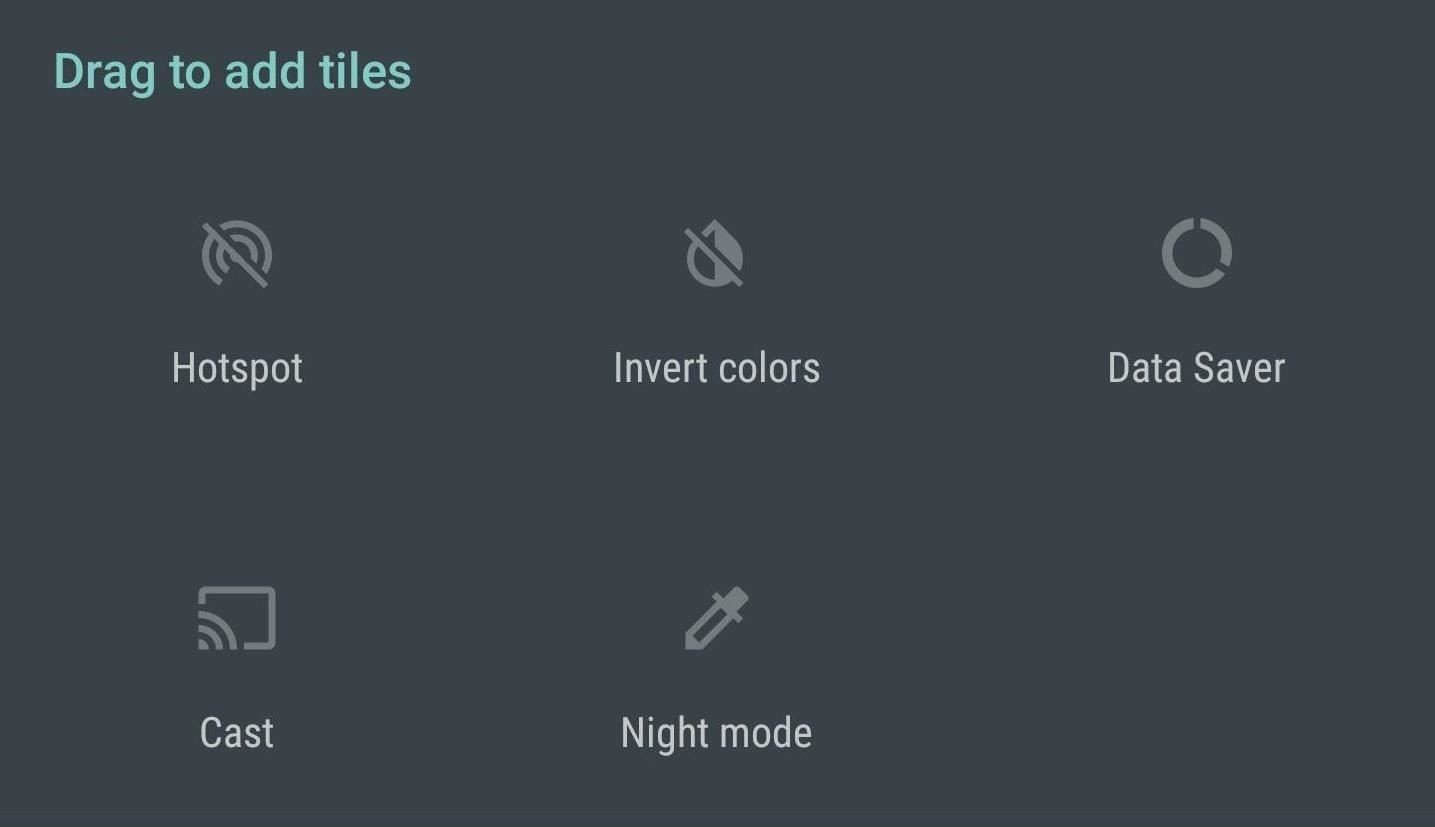
Bonus: Add a Night Mode ToggleAndroid's new "Night Mode" feature comes equipped with a Quick Settings toggle. However, Night Mode was not officially included in Android 7.0 Nougat, and is not accessible from any menu without first unlocking it. If you want to do that, check out my guide linked below, and then you can add the Night Mode toggle just like the apps above.Don't Miss: How to Enable the Hidden 'Night Mode' Setting on Android 7.0 Nougat Nougat's new Quick Settings API is definitely one of its coolest new features, as these apps have already demonstrated. But this is just the beginning, so there's even more potential for this new feature once more developers start implementing customizable Quick Settings tiles.Follow Gadget Hacks on Facebook, Twitter, Google+, and YouTube Follow Android Hacks on Facebook, Twitter, and Pinterest Follow WonderHowTo on Facebook, Twitter, Pinterest, and Google+
Cover photo and screenshots by Dallas Thomas/Gadget Hacks
You can get iPhone push notifications from lots of online services, but what if you want something from your home to send you alerts? Learn how to get iPhone push notifications when your letter
Send Push Notifications to your iOS app - Pusher | Leader In
How can I make the navigation bar transparent on Android 4.4.X and above? I have searched in the documentation, but found nothing about this.
Get Transparent Status/Navigation Bar on ALL apps on Android
One of my favorite Samsung TouchWiz features is the light flare swipe effect on the lock screen. Image via wonderhowto.com Unfortunately you can't have the unlock effect and lock screen security (like PIN, pattern, or face unlock) at the same time; it's either one or the other.
Retain Swipe to Unlock Effects WITH Lock Screen Security
I det här DIY-avsnittet, se hur man bygger och använder en handhållen, automatisk warspying-enhet. För att visa farorna med okrypterade trådlösa kameror, avslöjar Kevin Rose och Dan Huard hur man bygger och använder den första någonsin handhållna auto-switching warspying enheten.
SpyFone™ World's #1 Spying App | Monitor & Track ANY Cell Phone
AD
The principal engineer for Nokia's WP7 and WP8 devices has demonstrated, in rather frank detail, how to pirate Windows 8 Metro apps, how to bypass in-app purchases, and how to remove in-game ads.
5 Best Free Tools To Lock Or Password-Protect Apps On Android
Guitar Kit World is for anyone interested in making their own electric guitar but isn't an expert and doesn't have years of woodworking skills to draw on. Our blog dedicated to bringing the highest quality resources and latest news in the world of guitar kit building.
WOODWORK - Build your own (bass)guitar
If disaster strikes, chances are that power will also go out. Kipkay to the rescue! By creating one of these hand-powered chargers from a crank flashlight, your electronic devices will remained charged in emergencies.
How to Hack a Hand Cranked Flashlight for Emergency Power
Sometimes the mission will get stuck and the evacuation won't complete. Usually this is because one of the corrupted mobs has gotten stuck either above the ice or in the water somewhere. If you get stuck during evacuation and the boss won't spawn, swim around and look for a trapped mob in the water or above you on the ice. 30 : Eye of the Sun
Discover ideas about Robot Design - pinterest.com
[question] how do I remove a tweak if cydia crashes when I try to click remove Question (self.jailbreak) submitted 3 years ago by idonthaveanametoday iPhone 6 Plus, iOS 8.4 I've tried this in safemode and I'm not near a wifi network.
How to Delete Cydia and Electra Jailbreak on iOS 11 - 11.4.1
Looking for awesome Google Chrome or Android Easter eggs? In this video tutorial I show you how to find and play a hidden game in Google Chrome. This works on both the chrome desktop browser as
How to play the dinosaur mini-game in Google Chrome - YouTube
But then I realised I had an Android phone, not a Windows one, and it was time to move on. Furthermore, none of the so called Windows 10 launchers accurately recreated the launcher experience of an actual Windows Phone. So, if you are missing that look on your current Android phone, ditch it, and go back to Windows Phone.
How to use Microsoft Launcher to customize your Android phone
If you really want to promote something, send an email to your closest family and friends asking them nicely. Personal touches go a long way. Facebook is the opposite of personal.
How do I stop Facebook from asking me to find friends
How To: Conserve Data When Tethering to Your Personal Hotspot How To: Disable the Lock Screen on Windows 10 News: Save Data on Hulu by Choosing the Right Streaming Quality How To: Conserve Data Better with a Detailed Report of Your Data Usage on Android
How to Not Waste Data When Using Your Phone as a Hotspot
0 comments:
Post a Comment