How To: Reply to Texts with a Selfie GIF on Your iPhone
Most of us have probably used a GIF at least once or twice to respond to a message, and that's why a lot of messaging services and keyboards have GIF search tools readily available to use. Now, Google wants to take GIF responses to a more personal level, by allowing you to create your own selfies GIFs to instantly sent to family and friends.While there are plenty of GIF-making apps out there, selfie GIF tools are relatively unheard of in keyboards, but Google has just changed that in their new Gboard update for iPhone. This selfie GIF-making tool, based on Google's Motion Stills app, has not made it to Android yet, so it seems to be an iOS exclusive at the moment.Don't Miss: 12 Tips to Help You Master Gboard for Android
Setting Up GboardIf you've never used Gboard before, you'll need to set it up before you can jump right in. Chances are, after you've tried Gboard, you'll never go back to Apple's stock keyboard, as it has a lot of nice features that Apple hasn't given us yet, such as swipe typing and Google search built right in.Download Gboard for free from the iOS App Store Go to Settings -> General -> Keyboard -> Keyboards -> Add New Keyboards -> Gboard. Tap "Gboard" on Keyboards, then enable "Allow Full Access." To make Gboard your default keyboard, tap "Edit" in the top-right corner of the display, then drag "Gboard" to the top of the list of keyboards.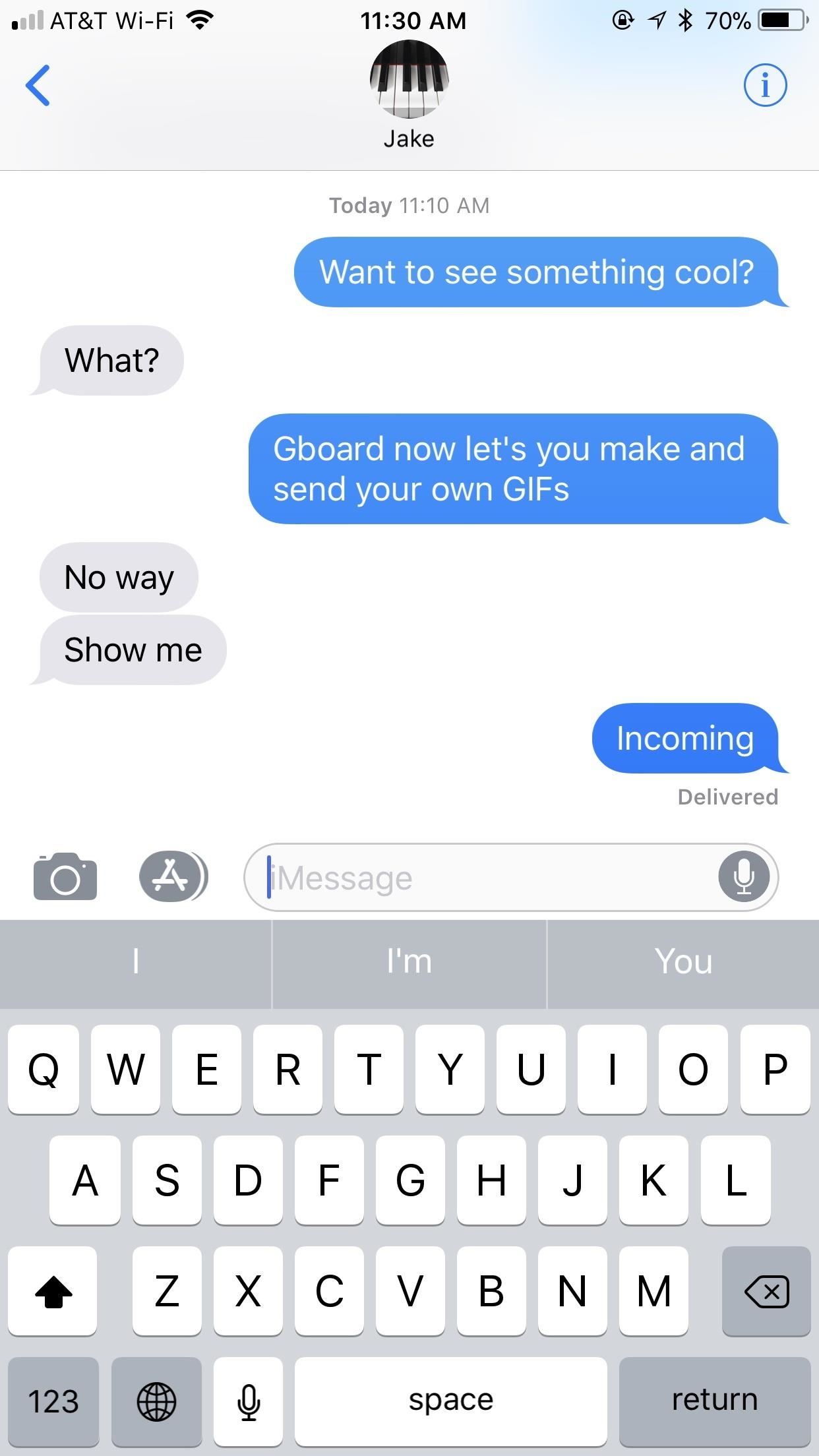
Using the GIF-MakerThis feature is currently iOS only, and we're not sure if and/or when this selfie GIF tool will appear on Android. If they do bring it to Android, it will likely function similarly.To open the selfie GIF-maker, simply open a messaging app of your choosing. When the keyboard pops up, make sure you're using Gboard. If not, tap and hold on the globe symbol, then select "Gboard."Don't Miss: How to Add, Reorder & Switch Keyboards on Your iPhone From here, accessing the GIF-maker is easy. Tap the camera loop icon on the far-right side of the word suggestion bar. If you don't see that icon, tap the emoji icon by the spacebar instead, then select "GIF," and hit "Make a GIF."Gboard will then launch you into the GIF-maker. The rear camera may be enabled by default, but you can easily switch cameras by tapping the camera icon in the top-right corner of the display. You have two opens when it comes to making GIFs: "Loop" or "Fast-Forward." With the "Loop" option selected, you simply tap and hold the white record button at the bottom of the display. You have up to three seconds to film whatever you want. That recording is then looped, just like a traditional GIF would be."Fast Forward," on the other hand, gives you up to thirty seconds to record. Gboard then manipulates your footage to almost eliminate quick movements while emphasizing slow ones. It produces an otherworldly effect, but will also loop as any GIF should. Loop (left) vs. Fast-Forward (right).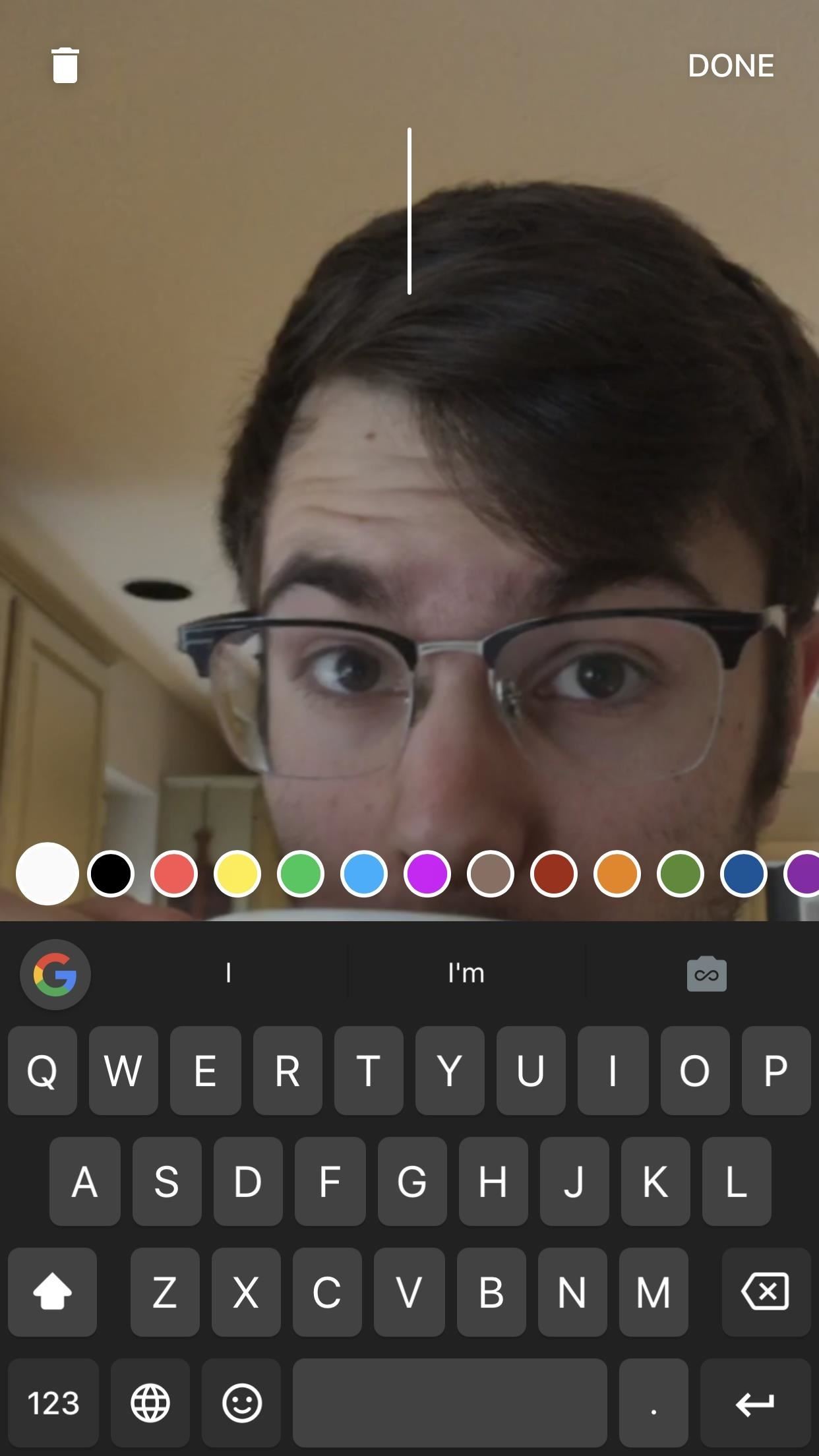
Dressing Up Your GIFsThe best GIFs have the best captions. Gboard lets you write and draw on your GIFs with tools similar to what you'd find on Instagram or Snapchat. And, just like in those apps, getting started is quick and easy.To type on your GIF, tap the "T" at the top of the display (on an iPhone X, it may be slightly obscured by the the notch). Choose a color from the bottom of the display by swiping through the options, then by tapping the one you want. Next, start typing away. When you're satisfied with your message, you can drag it to a desired location on-screen, and change its size by pinching it. When finished, tap "DONE."To draw, tap the pencil icon to the right of the "T" icon. Like typing, swipe through the colors and tap one to choose it. However, you can also tap on the writing tool in the bottom-left corner to choose between the pencil, pen, or marker, as well as use the slider above the color selector to choose the size of your brush. Finally, write or draw something on the display. If unhappy with any stroke you make, tap the undo arrow in the top-left corner. When finished, tap "DONE."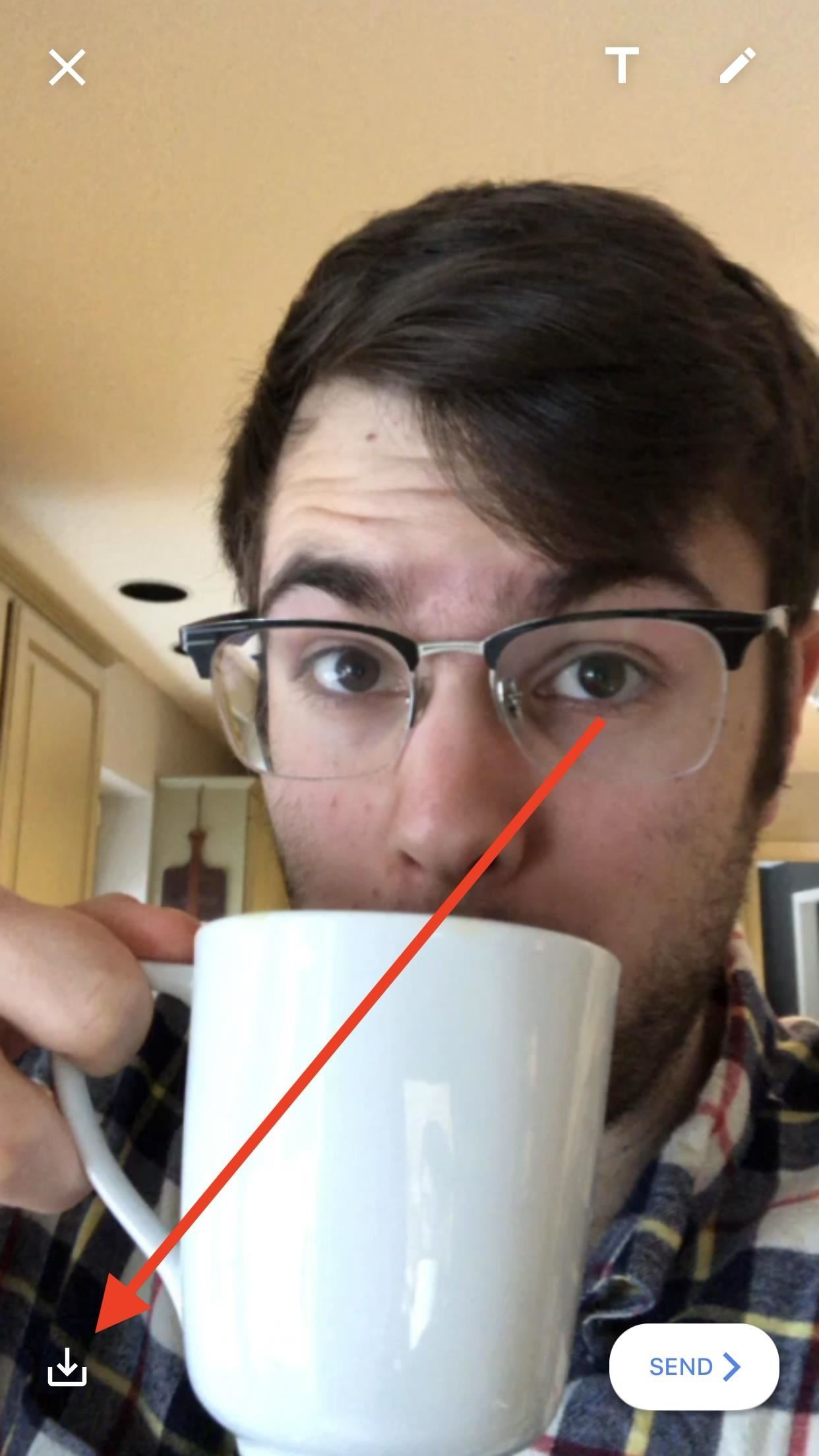
Saving & Sharing Your GIFsWhat's the point of a GIF if no one else is able to see it? Luckily, Google makes it easy to both save and share you GIFs, which, as a messaging feature of a keyboard, is to be expected.To save your GIFs to your iPhone for later use, tap the save button in the bottom-left corner of the display. When prompted, allow Gboard access to your Photos, then choose to save your creation as a GIF or as a video. Keep in mind that if you save as a video, it will no longer loop. To share your GIF with the world, tap the "SEND" button in the bottom-right corner of the display. Gboard will then copy your GIF to your iPhone's clipboard, but just in case you didn't know that, the app will cover your keyboard with a reminder. Simply paste your GIF into a message, and you'll be all set. When you choose to send a GIF, Gboard will save it in-app (or in-keyboard). To access your GIF history, tap the smiley face in Gboard, then tap "GIF." Your GIFs will appear under the aptly-named "MY GIFS." Just tap one to copy it again or press-and-hold to present the option to delete. Don't Miss: The Best Way to Make GIFs Out of Anything on Your iPhone Follow Gadget Hacks on Facebook, Twitter, YouTube, and Flipboard Follow WonderHowTo on Facebook, Twitter, Pinterest, and Flipboard
Cover image, screenshots, and GIFs by Jake Peterson/Gadget Hacks
How to Turn the Screen Off Faster & Alleviate Power Button
This video demonstrates how to connect your phone to your Mac computer via Bluetooth. First, make sure that you have Bluetooth enabled. On your Mac computer, begin by searching 'Bluetooth'. When the search results appear, click on Bluetooth File Exchange. A new window will appear where you can get
Remotely shut down a computer with a cell phone « Hacks, Mods
This is an easy step by step tutorial how to lock your jewels in a hotel room or in a public safe. Be aware that in a public safe it is more secure to use the second method of locking by a magnetic card, not by a PIN code that can be easily seen by someone nearby.
The ultimate guide to customizing the ultimate Android home
Adobe Digital Editions 4.5.10 allows seamless fulfillment of books across devices: With this new feature, when a consumer fulfills a book on one device, the book will be automatically downloaded to all the other devices that belong to this consumer (activated using the same user ID).
How To Install Custom ROM on Android. If you are installing a ROM running on 4.4.2, you'll want a GApps package for 4.4.2. Google Photos is Google's latest Android app to get a dark theme.
How to Install a Custom ROM on Your HTC One for a Completely
If you're planning to buy a new iPhone, you need to figure out what matters to you and what doesn't. Here is some information about each model that makes picking the best iPhone for you a little easier.
How to Restart iPhone / iPad Without Using Power Button
osxdaily.com/2014/08/07/restart-ios-without-hardware-buttons/
We'll cover two quick and easy methods to reboot any iPhone, iPad, or iPod touch - without having to use the hardware buttons at all. These methods rely on toggling software settings that initiate a soft reboot to the device, which means even if your physical buttons are completely malfunctioning, you can still restart a device if it's necessary to.
How to Restart Your iPhone in iOS 11 Without Using the Power
How to Capture photos or videos on an Android cell phone
How To: Jailbreak iOS 7.1 Versions on Your iPad, iPhone, or iPod Touch How To: Jailbreak an Apple iPhone 4 or other iOS 4.1 device with limera1n How To: Use Split View Mode on Any iPad Model How To: Display your iPod Touch, iPhone, or iPad screen on your computer
Stream Photos & Videos. After connecting to your streaming device, you'll be automatically taken to the "Photos" section, which includes both pictures and videos. Go through your media to select a photo or video; it won't show up on your streaming device until you select a particular media file.
How to Connect Your iPhone or iPad to Your TV - pcmag.com
This tutorial will show you how to view your iPod or iPhone screen on your desktop. First of all, you need to have a jailbroken iPod for the applications necessary and secondly you will need Wi-Fi.
How to View or Mirror an iPhone Screen on PC - wikiHow
Most Common Cause is the time on the Device is out of Sync: Check the phone settings and ensure it has time set accurate to the second or better yet that is synced with a time server.
Fix Clock-Syncing Issues on Your Android Device [How-To
How to Play Your Favorite N64 - Samsung Galaxy Note 2
Do you want to learn android pen testing or just want to hack your ex-phone? I will explain everything from scratch. You did not need any previous knowledge for this. Just read this post carefully with patience. After reading this post, you can hack any android phone (but don't expect any magic from me). I will post […]
UIAutomator2 (Android) - Appium
0 comments:
Post a Comment