How To: The Best New Hotkeys & Keyboard Shortcuts for Windows 10
These days, operating systems are becoming more and more touch-oriented, or at the very least, heavily mouse-driven. Nonetheless, while novice users will find it easier to tap and click their way around, power users know that keyboard shortcuts are still the fastest way to get things done.Don't Miss: 45+ Must-Know Tips & Tricks for Windows 10 With the release of Windows 10, Microsoft has added in a quite a few new keyboard shortcuts, which I'll outline in detail below. Some of these link to new functionality, while others bring long overdue hotkeys to existing features, so now would be a great time to get up to speed.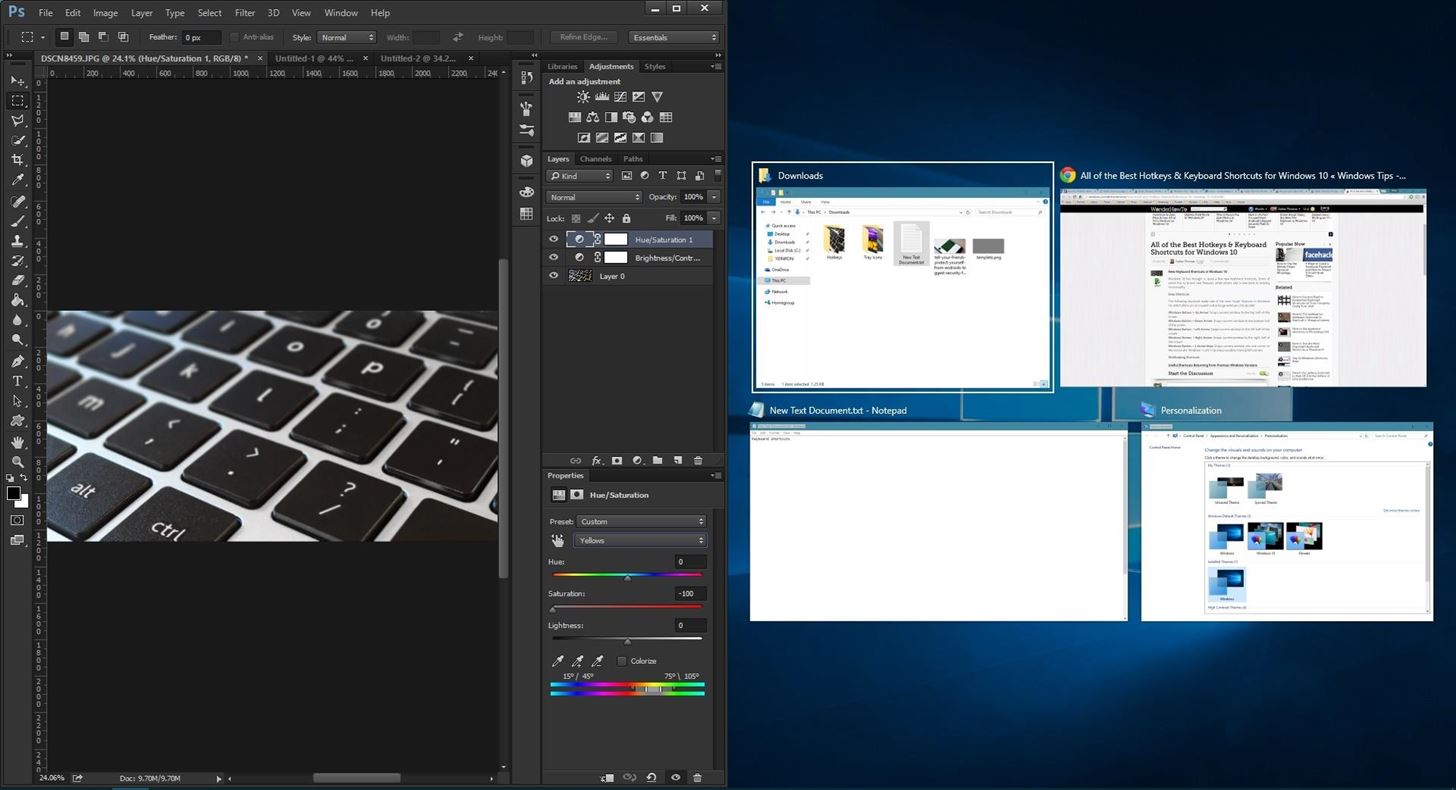
Snap ShortcutsThe following shortcuts make use of the new "Snap" features in Windows 10, which allow you to expand and arrange windows side-by-side.Windows Button + Up Arrow: Maximizes current window into full screen mode. Windows Button + Down Arrow: Restores window size, then minimizes window. Windows Button + Left Arrow: Snaps current window to the left half of the screen. Windows Button + Right Arrow: Snaps current window to the right half of the screen. Windows Button + 2 Arrow Keys: Snaps current window into one corner of the screen (example: Windows + Left + Up snaps window into top-left corner). Window snapped to left half of the screen (Windows Button + Left Arrow)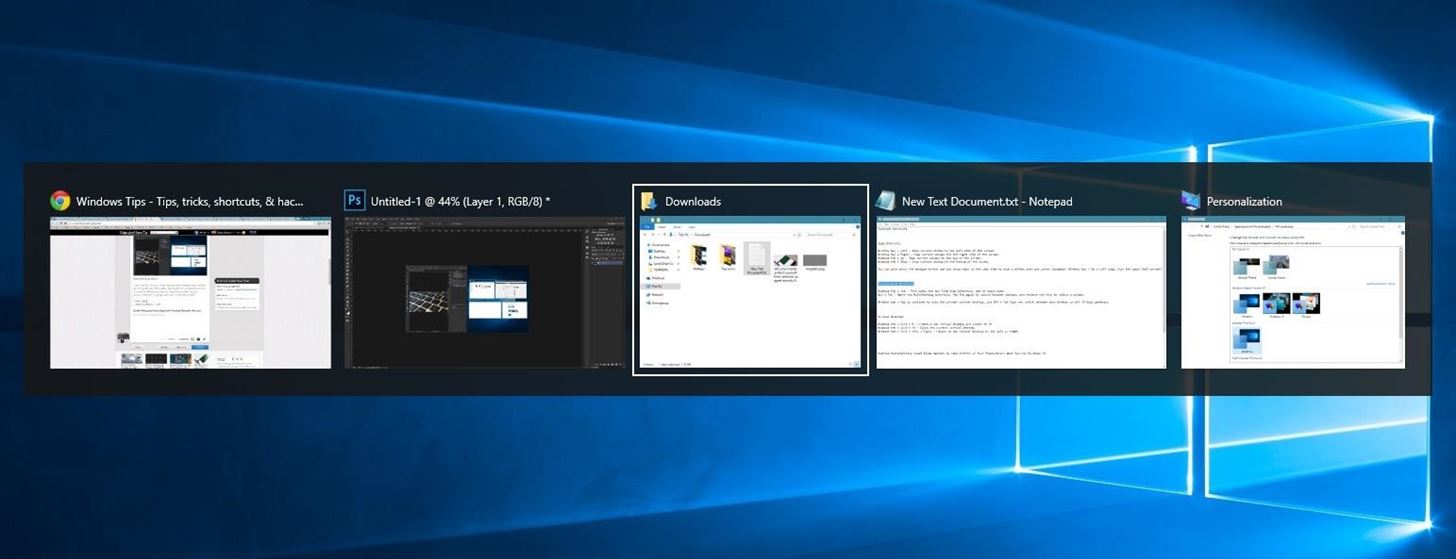
Multitasking ShortcutsThese next two shortcuts let you quickly switch between open windows by holding down the first button in the combination, then tapping the second button. While these shortcuts have been available in past versions, Windows 10 brings some new functionality to them.Alt + Tab: Switches between open windows (within the current virtual desktop only). Windows Button + Tab: Brings up the new "Task View" interface, which allows you to switch between windows and virtual desktops. New task switcher interface (Alt + Tab)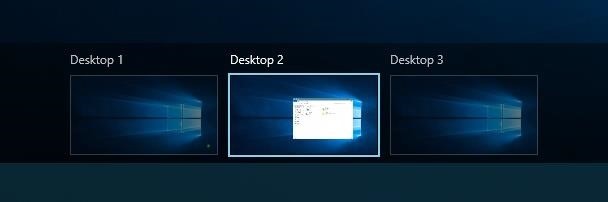
Virtual Desktop ShortcutsNow that Windows finally supports virtual desktops, it only makes sense that we'd get some keyboard shortcuts to manage this new feature.Windows Button + Ctrl + D: Creates a new virtual desktop and automatically switches to it. Windows Button + Ctrl + F4: Closes the current virtual desktop and switches to previous desktop. Windows Button + Ctrl + Left or Right Arrow: Switches between open desktops to the left or right. Virtual desktops in Windows 10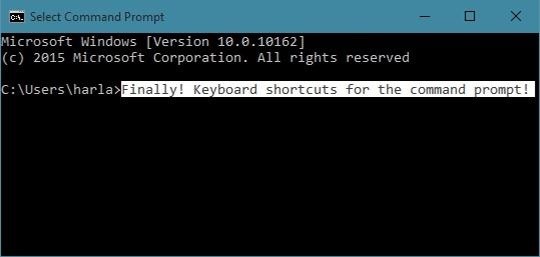
Command Prompt ShortcutsWith Windows 10, you can finally execute common copy/cut and paste shortcuts in the command prompt, and there are even a few more noteworthy hotkeys. To try out the new command prompt, just open your Start menu, then type cmd and hit enter.Ctrl + V (or Shift + Insert): Pastes text from clipboard into command line. Ctrl + C (or Ctrl + Insert): Copies any selected command line text to the clipboard. Ctrl + A: Selects all text. Applies to the current, user-entered command line only. Shift + Any Arrow Key: Moves the cursor left, right, up, or down while selecting text. Ctrl + Shift + Left or Right Arrow: Selects entire words to the left or right of the cursor. Shift + Home or End: Selects all text from the cursor to the beginning or end of the current command. Shift + Page Up or Page Down: Selects all text from the cursor to 1 page above or below. Ctrl + Shift + Home or End: Selects all text from the cursor to the beginning or end of the current window. Ctrl + Up or Down: Scrolls one line (either up or down) in the command prompt window. Ctrl + Page Up or Page Down: Scrolls up or down one page in the command prompt window. Ctrl + M: Enters "mark mode," which turns your mouse pointer into a text selector. Ctrl + F: Allows you to search the Command Prompt's output with a "Find" window. Command line text selected via Shift + Left Arrow
New Windows Button ShortcutsA trio of system commands can now be executed by simply holding down the Windows button on your keyboard, then pressing a single letter. These should definitely come in handy if you ever need to adjust system settings quickly:Windows Button + I: Opens the new Windows 10 Settings menu. Windows Button + A: Opens the Action Center sidebar. Windows Button + X: Opens a system context menu. What are your favorite new keyboard shortcuts in Windows 10? Let us know in the comment section below, or drop us a line on Facebook, Google+, or Twitter.
To reduce game lag, start by closing any other programs, like iTunes or Torrent, while you're playing, since they can use a lot of bandwidth and system resources. You can also try turning off any other devices on the same network, such as a video-streaming device or tablet.
Reduce Lag and Enjoy Faster TouchWiz on Your Samsung Galaxy
Android Auto gets major update, now works in every car. Google's in-car extension of Android has just received the major update promised earlier this year, but you'll have to wait a little longer
Google News
Apple wants to keep your iPhone and iPad up-to-date. But you may want to go back to an older operating system. This is especially true if you're trying out a beta version of iOS on your iPhone or iPad.
How to Downgrade iOS 11 Back to iOS 10.3.3 on Your iPhone
Here we let you know how to get Galaxy S5's Toolbox feature on any Android phone with the free app ToolBox. The app offers unlimited app selection and various customization options like size of the toolbox, color, transition, etc. so you can make most out of the app on any phone running Android 4.0 ICS and later.
How To Install Galaxy S5 Toolbox On Any Android - Dory Labs
Teaching Robots And The Blind To See. Nicholas H we feature four segments on the revolution of the hacked Kinect, presenting video documentation of the best of thousands of hacks, broken down
The Revolution of the Hacked Kinect, Part 4: The Future Is
How To: Prep a thermocouple for a printed circuit board How To: Build a basic circuit with LED lights and resistors How To: Circuit bend a Yamaha PortaSound PSS-80 keyboard with 10 modifications How To: Build your own circuit boards for guitar effects
Attaching Thermocouples Printed Circuit Boards - KIC Thermal
You can use most QR-code apps for reading bar codes, too, which can be convenient for in-store price checks. Scanning a product's bar code with RedLaser will bring up an item description, as
How to use a QR code barcode reader with a mobile phone - YouTube
Phones Leer en español How to use Google Maps offline mode on iOS, Android. Save Google Maps for offline access, so you can navigate the roads even when you're off the grid.
How to control your Android device's volume by swiping on screen raise and lower the volume of your phone by swiping the edge of the screen. What is even more special about this app is that
Get Sliding Gestures for Seamless Volume Control on - Android
How to Turn Any Android Device into a Hidden Spy Camera
The minimum power needed for a laser light show in a dark, medium-sized room (like a hotel ballroom) is about 500 milliwatts to 1 watt. Somewhere between 5 and 20 watts is typical for indoor use. In large arenas and outdoors, 10 to 80 watts is common.
DIY Laser Show: The best laser effect ever! - YouTube
Report Ad
See EVERYTHING: GPS, Texts & More. 100% Undetectable. Start Free Trial Today. Purchase the worlds most advanced mobile tracking software.
T-Mobile was among the first carriers to adopt RCS as a standard in 2015 -- and now the company is upgrading to RCS Universal Profile. Digital Trends. Here's everything you need to know.
RCS - everything I need to do in order to make it work
In Just a Clik, Turn Your Smartphone into a YouTube Remote
Activating Your Phone Service Before you are able to use the phone feature on your HP iPAQ, you need to subscribe with a mobile phone service provider. NOTE: If you purchased your HP iPAQ from a mobile service provider, phone service may be activated at time of purchase or the mobile service provider may include activation instructions.
iPhone 6 Take Apart Repair Guide - Repairs Universe
0 comments:
Post a Comment