How To: Improve Your Battery Life on Android with Granular Power Controls
No matter how far technology advances, battery life continues to be an issue. Powerful new hardware is introduced each year, but smartphone batteries only get a few extra milliamp-hours to compensate.There are several power-saving Android apps that aim to help with this issue, but very few offer anything more than a placebo effect. However, a new Xposed module from developer Pyler is the real deal, marking one of the first true all-in-one battery saving apps with granular controls—something you'll likely never see on iPhones.The module works a lot like Sony's Stamina Mode in some ways, but it can also function on a per-app basis to help you tame battery-hogging apps like Facebook. In addition to all of that, it can even enable Doze Mode a lot faster, so it's already one of the best battery savers out there.
Requirementsrooted Android device Xposed Framework installed "Unknown sources" enabled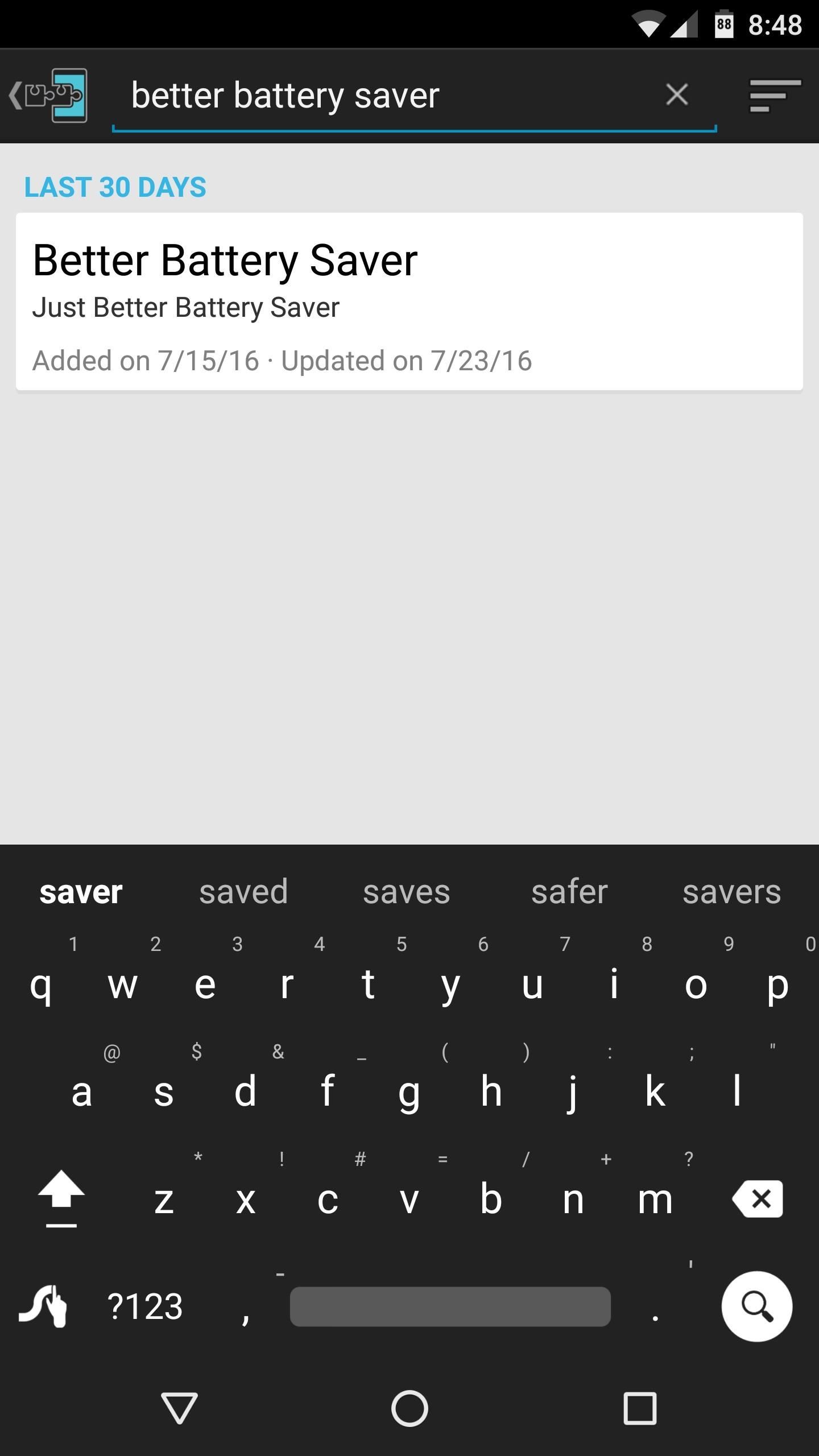
Step 1: Install Better Battery SaverTo get this one going, start by heading to the Download section in your Xposed Installer app, then search for Better Battery Saver, and tap the top result. From here, swipe over to the Versions tab, then hit the "Download" button next to the most recent entry, and press "Install" when prompted. Once that's finished, be sure to activate the module and reboot so that your changes will take effect.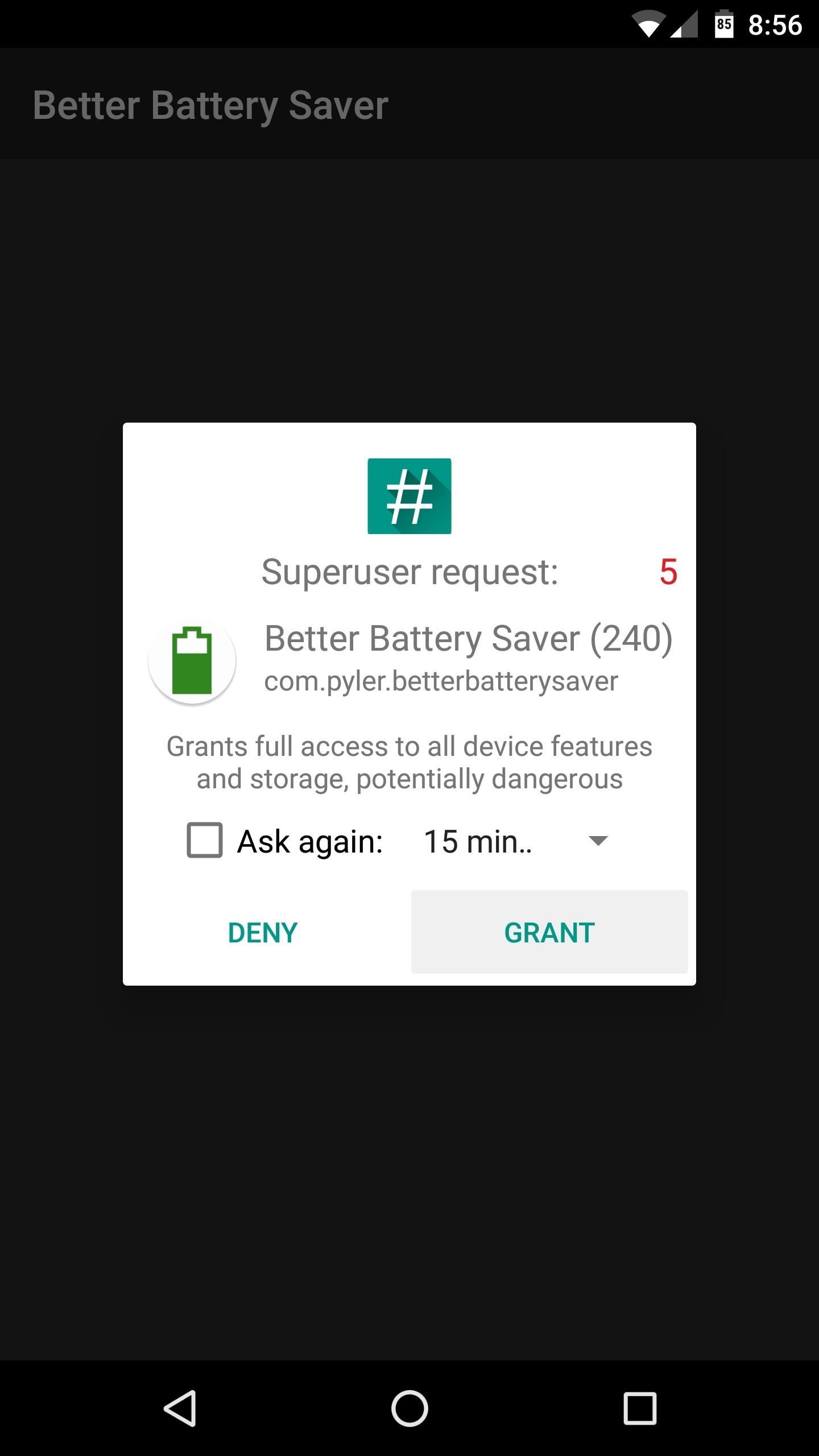
Step 2: Grant Root Access & Review Battery-Saving OptionsWhen you get back up, go ahead and launch Better Battery Saver. The app will ask for Superuser access at this point, so tap "Grant" on the popup. From here, familiarize yourself with the entries on the main menu, as there are lots of settings to tweak, and I'll be covering each section individually.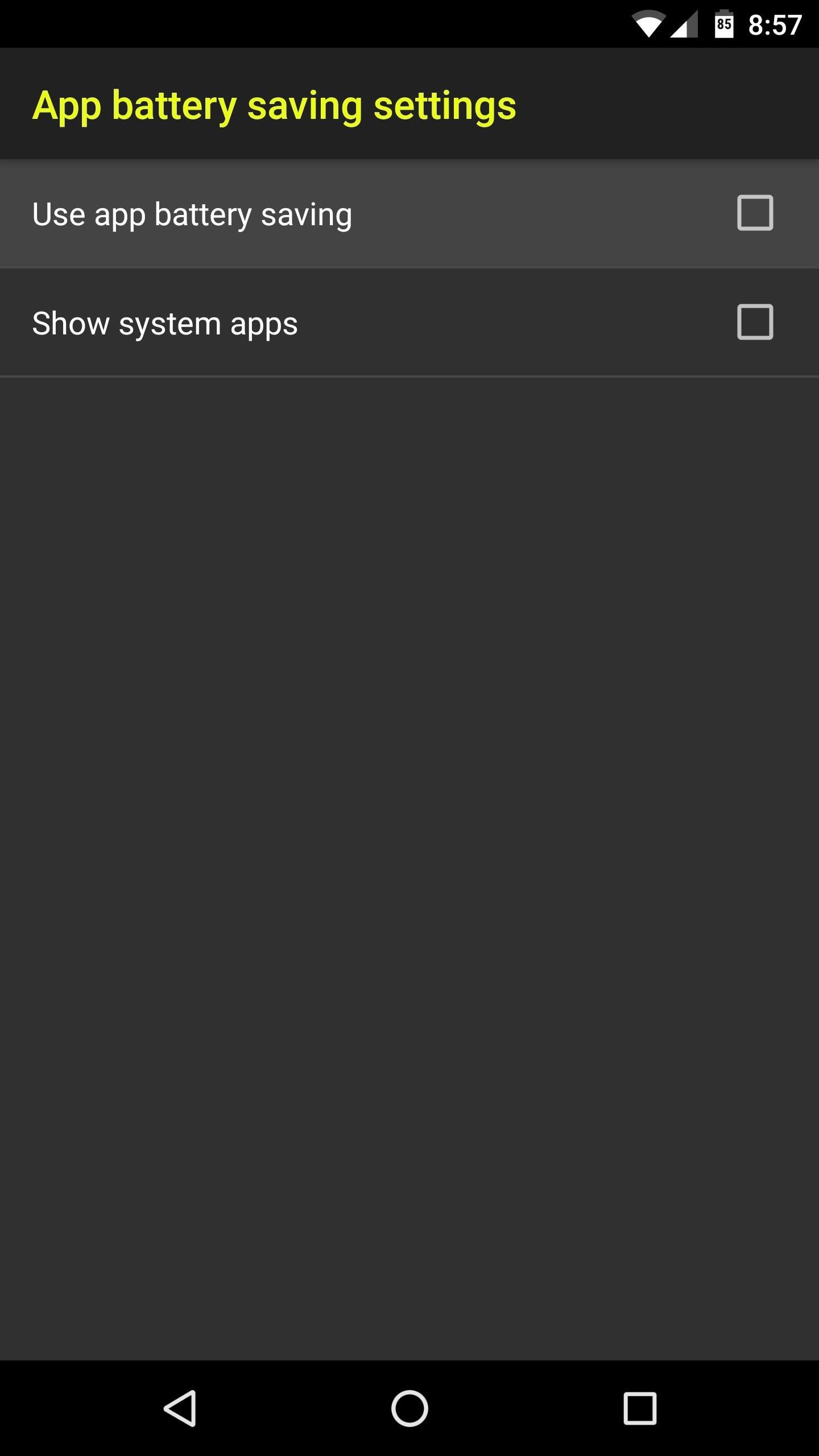
Step 3: Adjust Per-App Battery Saving SettingsIf you'd like to enable a battery-saving mode on a per-app basis, head to App battery saving settings. From here, tick the box next to "Use app battery saving," then you'll see a list of all your installed apps. You can also enable the "Show system apps" option, but I wouldn't recommend this, because the tweaks you'll be making could break some core functionality. Either way you go, start by selecting any app in the list. Next up, enable the "Battery saving" option at the top of the screen. From here, use the Battery level threshold slider to set a percentage where the battery-saving tweaks will become active. Beyond that, simply go through the list and enable any battery-saving setting that you'd like to apply when this app is active and your battery level is below the threshold. Depending on the app, some features could break some functionality, so use your best judgement. If you have any issues, you can always come back later and deselect these options one-by-one to troubleshoot. When you're done there, you can repeat this same process for any other app on your phone. But there's a similar menu that we'll get to later which can apply most of these settings system-wide, so keep that in mind.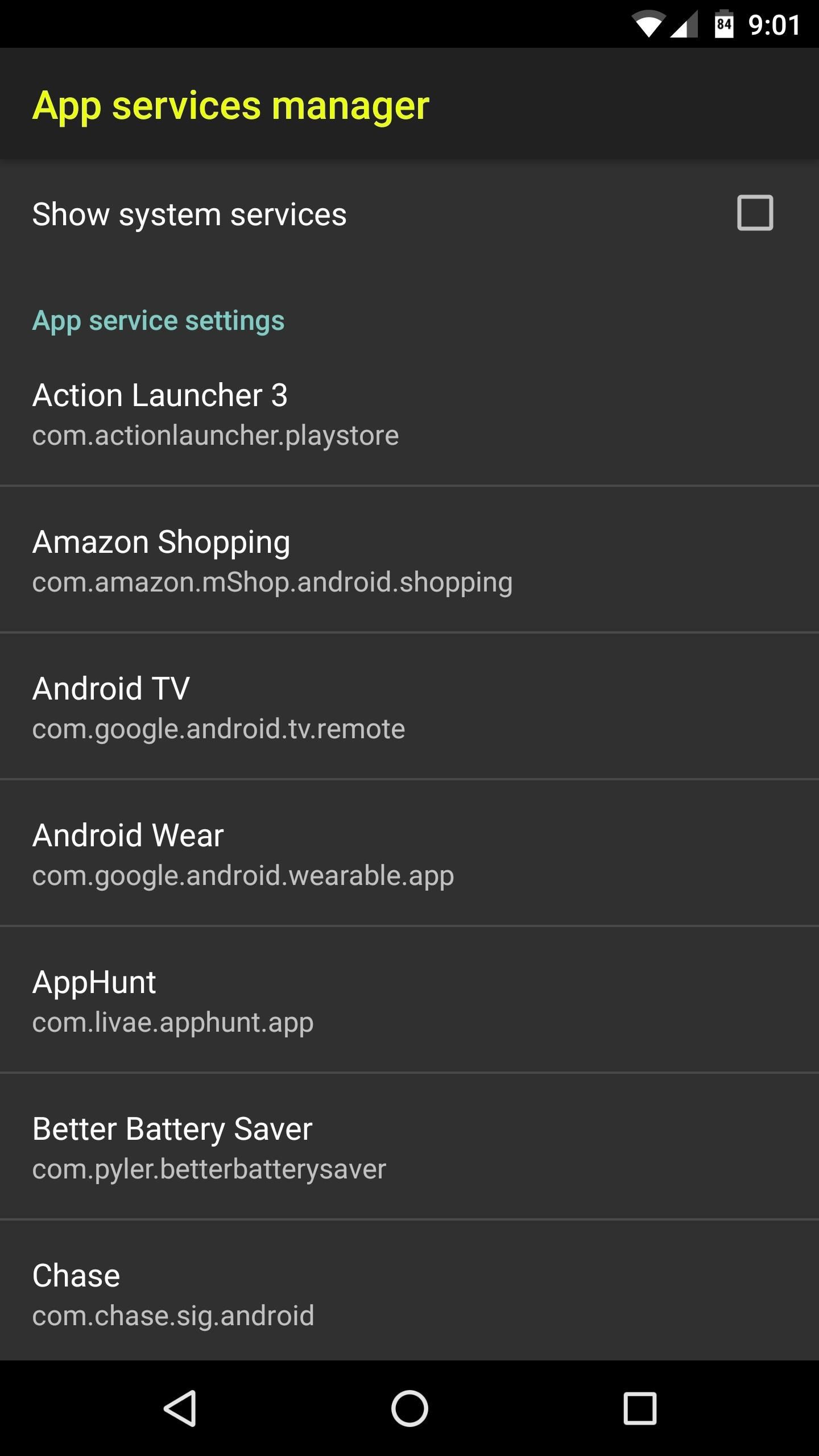
Step 4: Disable App ServicesAfter that, you'll have a chance to disable services for any of your apps, which could lead to some significant battery gains. Services are what apps use to run tasks while you're not actively using them, and they help with things like background data sync and prompt notifications. However, if an app is using services you don't need, disabling them can save you lots of battery life, because the app won't be running in the background as often.To try this out, head to the App services manager menu, then select any app. From here, deselect any unwanted service, and that function will no longer be performed in the background. Try to keep track of the services you disable here, because if you experience any bugs with this app in the future, you might have to turn some of them back on.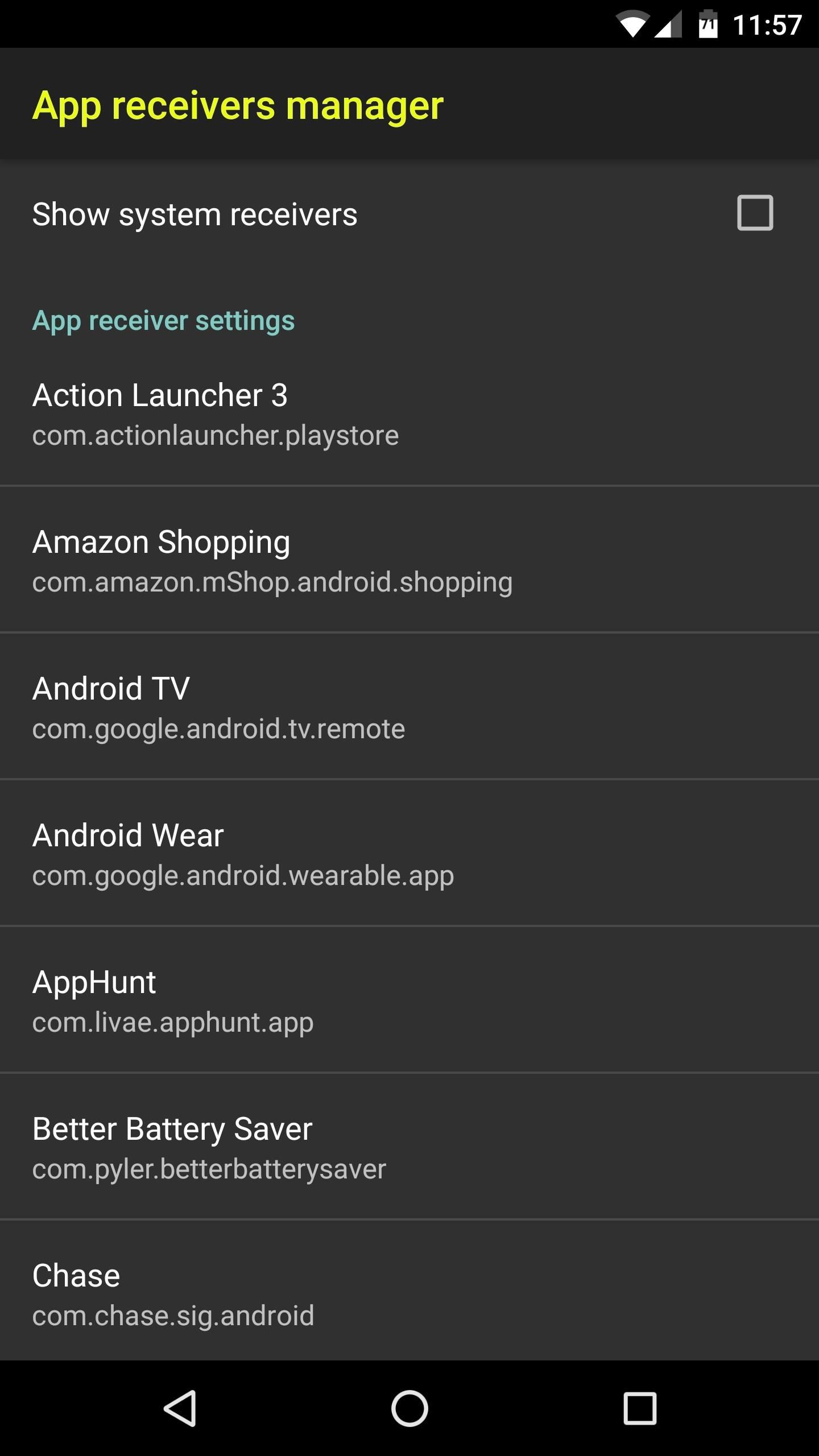
Step 5: Disable App ReceiversThis next section deals with broadcast receivers, which let apps receive information that is broadcast by the Android system. Think of this like the app asking Android, "Hey, let me know when you get a new text message, or if the device's location changes." Of course, each time the app receives this information, it has to wake from sleep to process it, which will drain some battery life.So to disable unwanted broadcast receivers, head to the Apps receivers manager section, then select any app from the list. From here, you can just untick the box next to any receiver, and the app will no longer force Android to give it an update on that front. But be careful, and make sure you understand the gist of each setting you disable here, because your apps might not function properly with certain receivers disabled.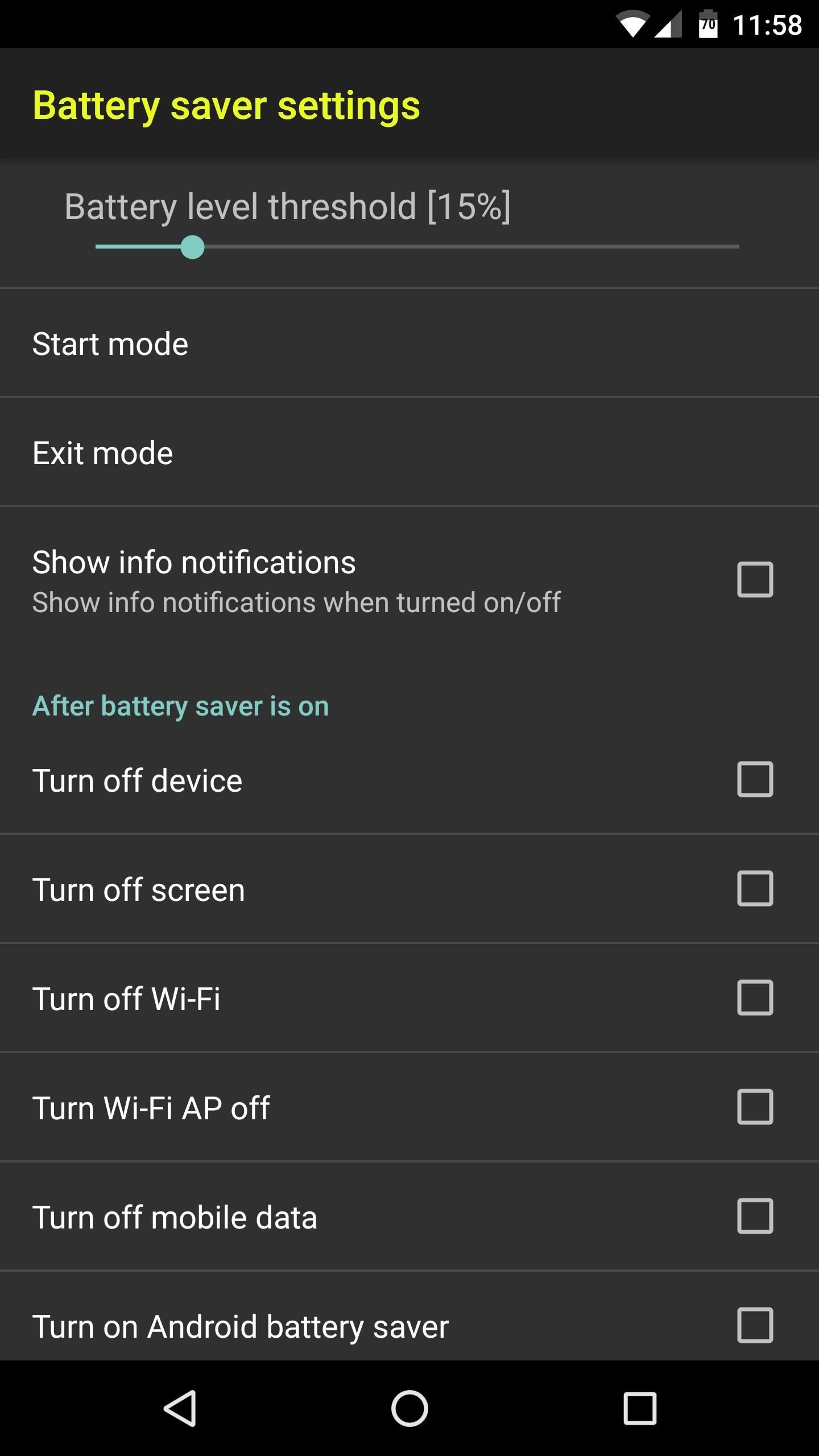
Step 6: Adjust System-Wide Battery Saving SettingsFinally, the Battery saver settings menu is a lot like App battery savings, except the changes you make in this menu will apply system-wide. So to begin, use the Battery level threshold slider to set the percentage where you would like these settings to kick in.From there, select the "Start mode" option, then you can batch-select options for enabling Battery saver mode. If you select "Automatically," these tweaks will be applied at the battery level threshold you set, whereas "From notification" can be used to enable the tweaks manually, and "Parallel with Android battery saver" will start when your system battery saver mode kicks in. But the most interesting option here is "Parallel with Doze mode," which will activate these options when your phone has been laying flat and still for a period of time, though this requires Android 6.0 or higher.Once you've done that, select the "Exit mode" option, then choose the same options that you chose for Start mode. This will ensure that the battery-saving features turn off automatically without any interaction from you. Next, scroll down a bit, then tick the boxes next to any of the options in the After battery saver is on category. There are several great battery-saving tweaks to choose from here, including the ability to disable connectivity radios like Wi-Fi and Bluetooth. But the best feature here, in my opinion, is "Turn on Doze." This will force-enable Android's best battery-saving utility, though you'll need to be running Marshmallow or higher to use it.Once you've done that, scroll down a bit further, then you'll see a section labeled After battery saver is off. Go through each of these settings, and make sure to tick the boxes next to every setting you enabled under After battery saver is on. That way, when your battery is charged up again, everything will go back to normal automatically. With everything set up now, you should start to notice some significant gains in battery life—particularly when your battery level is low. Depending on how you set things up, these aggressive battery-saving measures will kick in around 15%, so that last bit of juice should last you quite a while.Follow Gadget Hacks on Facebook, Twitter, Google+, and YouTube Follow Android Hacks on Facebook, Twitter, and Pinterest Follow WonderHowTo on Facebook, Twitter, Pinterest, and Google+
Cover photo and screenshots by Dallas Thomas/Gadget Hacks
iPhone 1st Generation Repair . The first model of iPhone, Model A1203 with 4, 8, or 16 GB capacity and an aluminum back. Repair requires a significant amount of prying, and may require some soldering.
How to: Jailbreak/Unlock Your 1st Generation iPhone 2.2.1
How to Set the time in the Alarm Clock on the Samsung Galaxy Tab
How To: Get Google Home Reminders on Your iPhone So You Never Forget an Important Task How To: 15 Tips to Make You a Google Calendar Pro How To: Never Forget What You Wanted to Talk to Someone About with Microsoft's Contacts App How To: 'Undelete' Content on Your iPhone
How to Set Multiple Timers on Your iPhone to Run Side by Side
This is the "Learning Android Functions" video from the "How To Use Android Phones: The Video Guide" vook. To learn more about this or other Vook titles, please go to
Explore collections and stories from around the world with Google Arts & Culture.
How to Behave at an art gallery « Etiquette :: WonderHowTo
Learn how to create and upload custom Instagram story videos from your camera roll in premiere pro. How to Export Vertical Videos for Instagram Stories in Adobe Premiere Pro (CC 2017 Tutorial
How To Add Images or Video to an Existing Instagram Story
Other Tutorials
How To Install Nintendo DS Emulator On iPhone, iPod Touch
If this procedure didn't work for you, make sure that you are not using some custom icon pack. To make an Adaptive Icons feature functional, Nova Launcher requires you to set the system icon pack. Wrap Up. Try this easy way to get Android Oreo Adaptive Icons on your smartphone and enjoy the Android Oreo UI with Nova Launcher.
Here's why you can't disable Adaptive Icons in Android Oreo
As indiegamr points out, you can actually modify the app's settings in Windows 8, and block the ads from showing on your computer. Remove Ad by Deleting Its Files Since all of the information and files for the Windows Store apps are hidden, you will need to enable viewing hidden files on your system.
Removing Ads from Windows8 Apps | indiegamr
indiegamr.com/removing-ads-from-windows8-apps/
Hi, thanks for your reply! I have to admit that my original intention was to see if I could modify apps that are written in html5 (to unlock paid upgrades in games or to remove ads), but since I'm a developer myself I was quite shocked how easy it was to modify everything.
How to remove those nagging ads from Windows 10
You can Protect the email with an OTP. Send Self-destructing Email through Gmail Website. You can follow these simple steps to send an email with expiration date using Gmail's Confidential mode: Login to Gmail.com and Click "+" icon to compose a new email and type in Email address and body.
Cambridge Analytica used self-destructing email
Best Android Games 2019. by John Corpuz May 6, 2019, Best Android Puzzle & Word Games Page 10: Best All 11 Mortal Kombat Games Ranked, Worst to Best. by Michael Andronico Apr 27, 2019,
20 Best iPhone / iOS GAMES Ever (2018) - YouTube
How to Jailbreak an IPod Touch 4th Generation: PLEASE READ!As you may know, jailbreaking an iPod is breaching apples security on the divide, therefor breaching any warrant. you should read up on jailbreaking before beginning this project.please do not report me for doing this tutorial, it is y
How to Jailbreak iOS 10.3 - 10.3.3 Using g0blin on iPhone
Facebook CEO Mark Zuckerberg has announced plans to combine the functionality across the company's three massively popular messaging apps - Facebook Messenger, WhatsApp, and Instagram. It's
Facebook to merge Instagram, WhatsApp and Messenger
The best way using background with gradient as it does not increase app size of your app images are poison for android app so try to use it less instead of using one color as a background you can use multiple colors in one background.
How to Make Dyson Fan at Home: The smooth breeze of air flowing through a good looking small table fan placed on your work desk feels wonderful while working. The problem with most table fans is that they provide random flows of air rather than continuous breeze.
What are some examples of everyday items that use motors? - Quora
0 comments:
Post a Comment