How To: Add More Photos to iMovie Projects on Your iPhone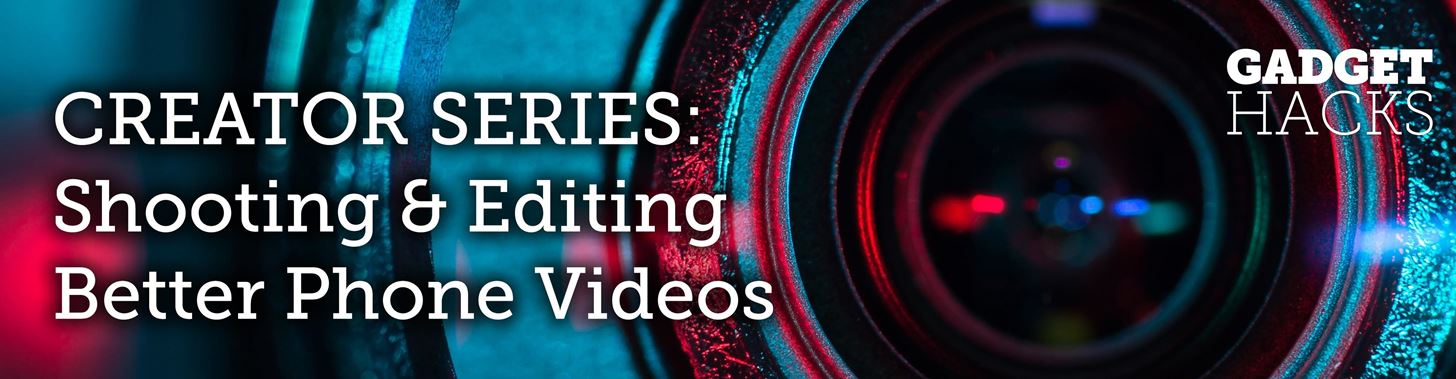
In most cases, when you create a movie project in iMovie for iPhone, you're starting with just a few media clips. There's no reason to select every photo or video at once, and that's likely a hard task anyway. Adding additional media footage to your movie project couldn't be any easier, especially when it comes to photos.You can add additional photos to your movie project from your iPhone's built-in storage, iCloud Photo Library, or iCloud Drive, and you can always take new pictures on the spot if need be. We'll cover these options below, but before that, make sure you have your movie project open and ready. If you don't have one yet, check out the basics in the link below for making one.More Info: How to Create a New Movie Project in iMovie on Your iPhone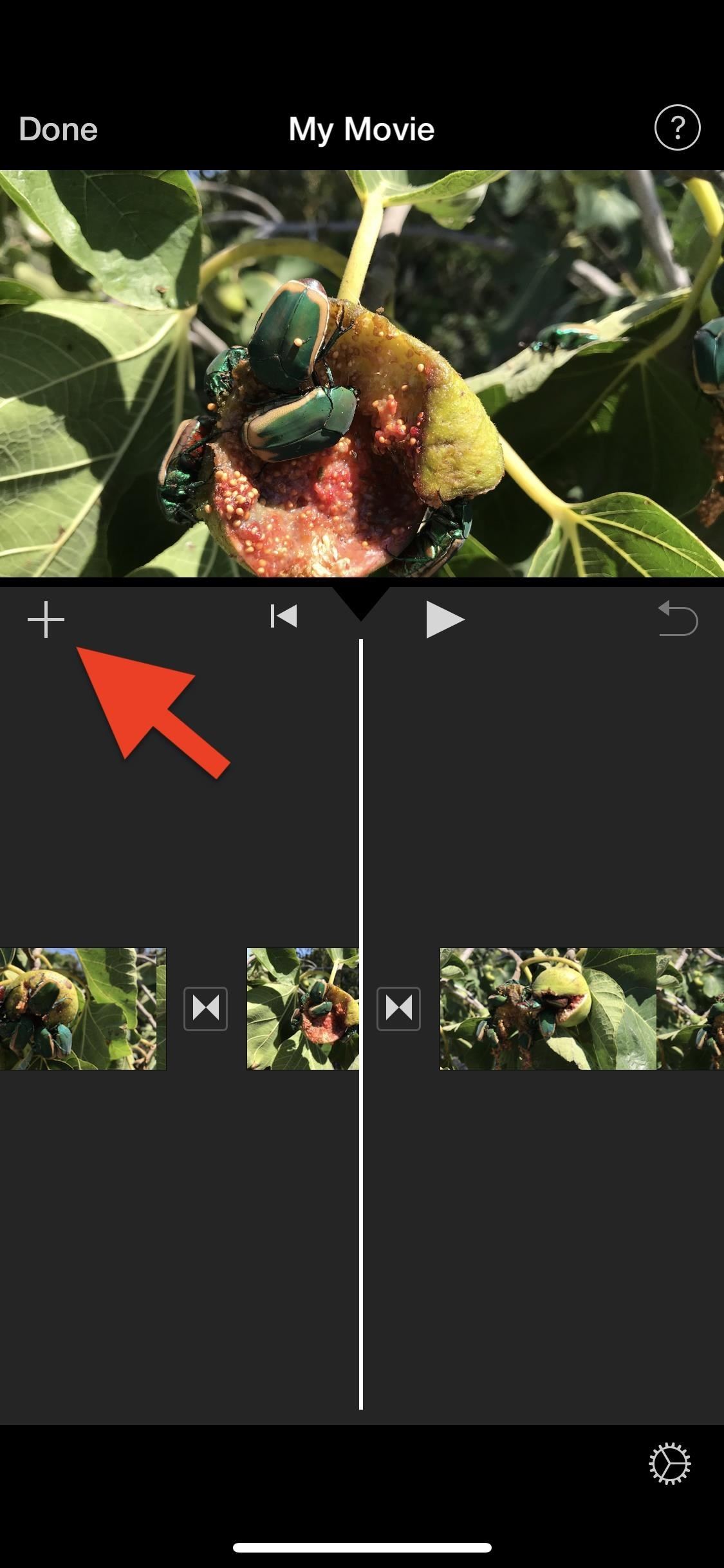
Step 1: Select Where You Want to Add the PhotoYou can drop a new photo in any part of your movie project's timeline and then move it to the correct spot afterward, but it makes more sense to select the right place for the photo before you add it, so there's less work involved.In your movie project, swipe left or right on the timeline to position the playhead (the white vertical line in the middle) in the spot where you want to add the photograph. If the playhead is situated over a clip in your timeline and not in between clips, the photo will insert itself either before or after that clip, whichever is closer to the playhead's current position.When ready, tap the "+" sign on the left side to bring up the media browser.
Step 2: Import the Photo into Your TimelineAs mentioned before, there are multiple places where you can find images. You can get them from your Photos app or iCloud Drive, the latter of which gives you access to the Files app which also has third-party cloud storage apps included if you're running iOS 11, iOS 12, or higher. Also, you can snap a new pic if you're editing in the moment.Alternatively, you could import photos into your project from iTunes, but it's the least convenient option and entirely unnecessary when you could AirDrop the files to your Photos app first. So we won't cover iTunes here.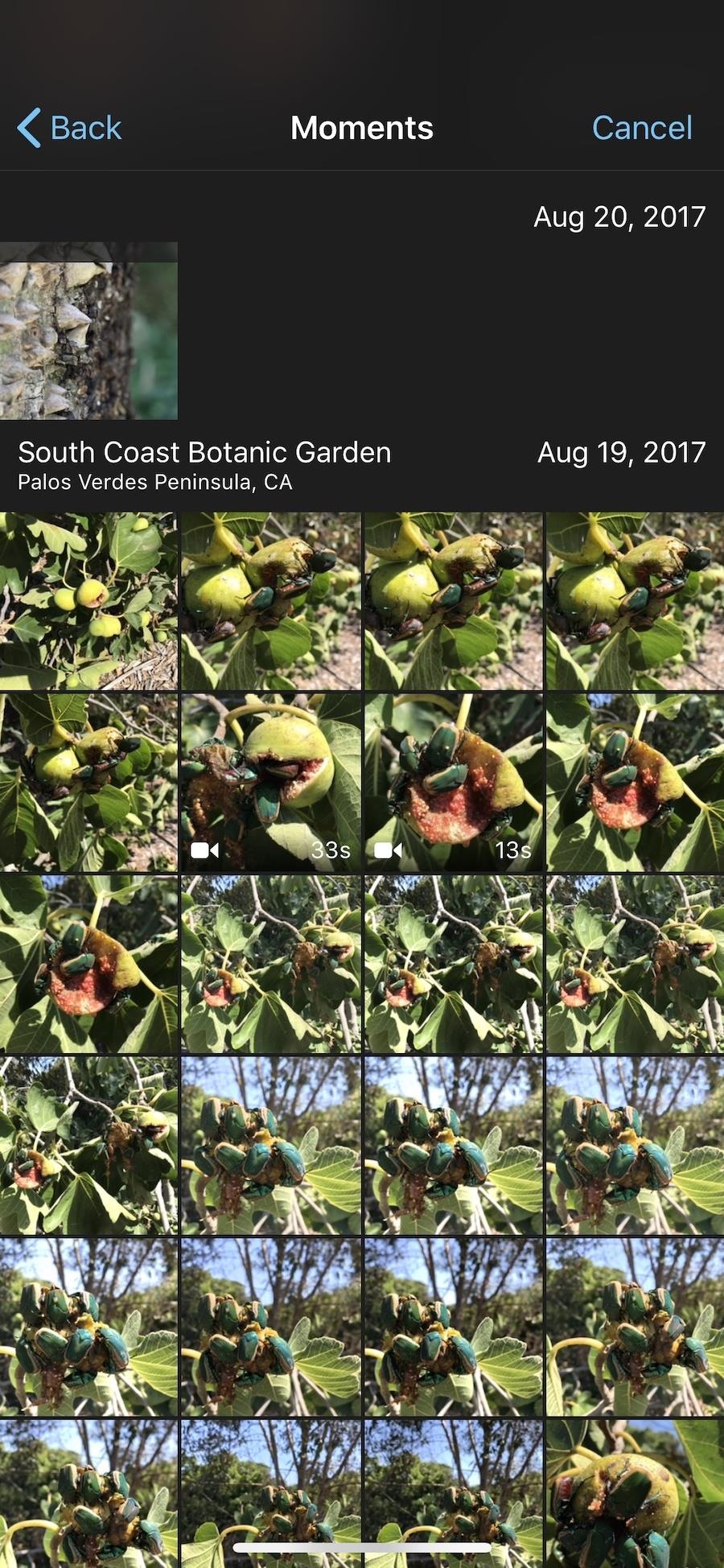
Method 1: From the Photos AppIf you're looking for a photo that's stored on your iPhone or in your iCloud Photo Library, select either "Moments," "Photos," or "Albums" from the media browser. For an enlarged preview of a photo, tap-and-hold on the photo's thumbnail. If you see a cloud icon in the top right of the image, when you preview it, the quality might seem reduced since the photo is not actually on your iPhone. The original quality will be maintained when importing. When you've found the image you want to use, tap on it to have it immediately imported into your movie project's timeline where you wanted. If it's a photo from iCloud Photo Library (with the cloud icon), then it will download to your device first, then automatically import into the project.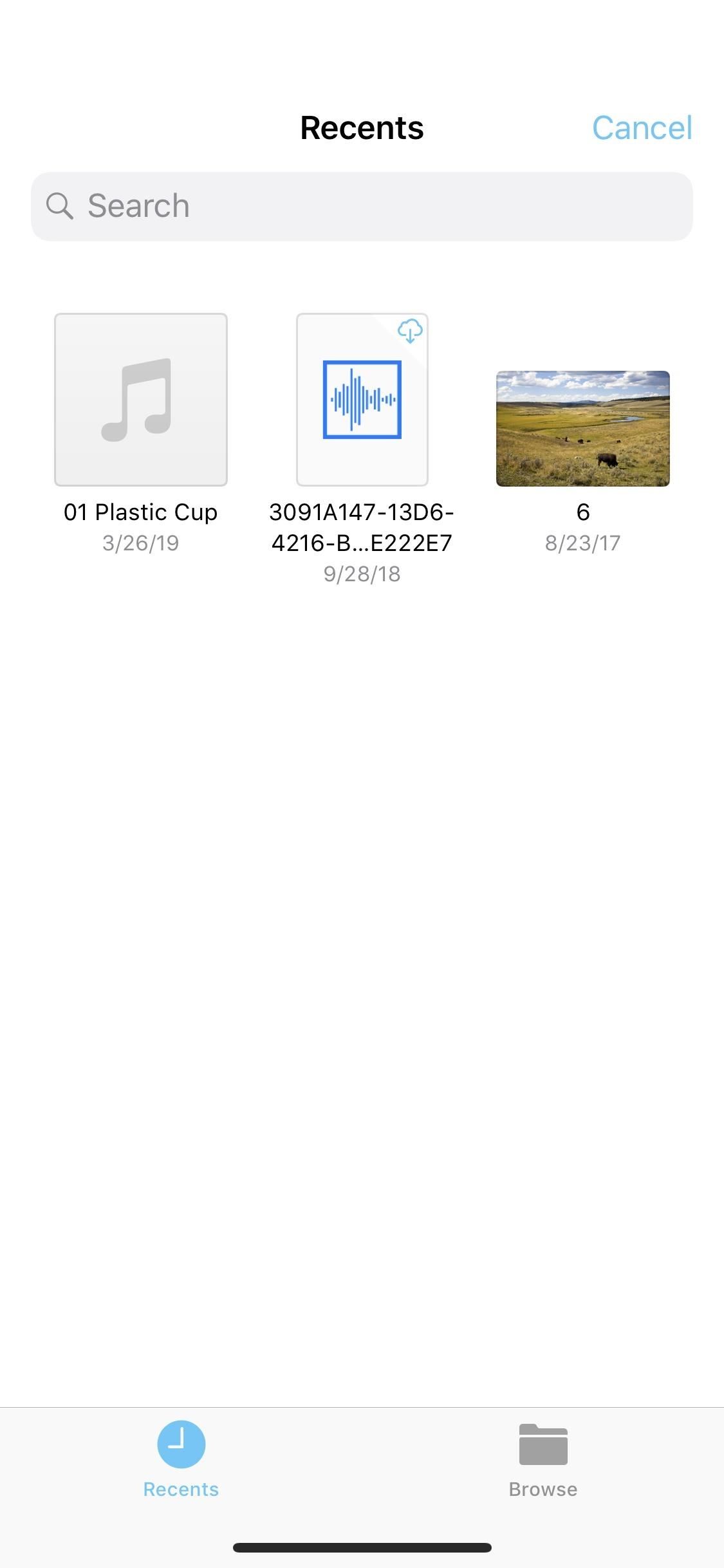
Method 2: From Your iCloud DriveIf you're a fan of iCloud Drive, which lets you store files in a central location online that you can access from your Mac or any of your iOS devices, then you'll be glad to know you can import photos into your movie project right from the Files app.Just tap on "iCloud Drive" from the media browser. The importer screen will open with your iCloud Drive opened to either the "Recents" or "Browse" tab. If the former is empty or doesn't have the photo you want, select the "Browse" tab.Unlike with pictures in the Photos app, you cannot enlarge thumbnails for previewing when in the iCloud Drive browser. If you want to find photos in other cloud services that are connected to your Files app, such as Google Drive or Box, tap on "Locations" from the "Browse" tab on the iCloud Drive page. If you're in landscape mode on a large screen iPhone, the Locations menu may already be on the left side.Supported third-party services in the Files app include cloud services and apps such as Adobe Creative Cloud, Adobe Scan, Baidu Cloud, Box, Dropbox, Google Drive, and Microsoft OneDrive. When you've found the image you want to use, either from your iCloud Drive or a third-party provider connected to the Files app, tap on the image to download it onto your device and import it into your project's timeline automatically.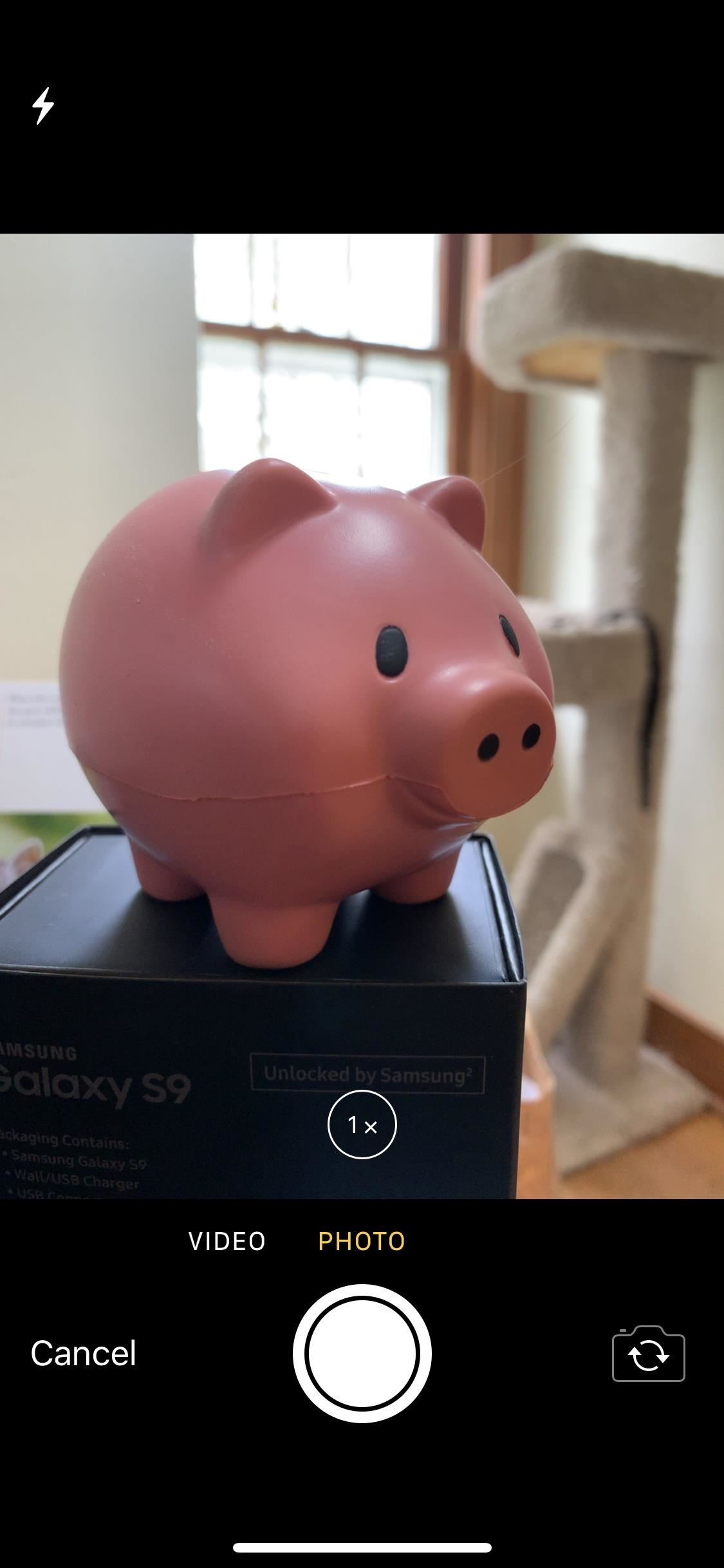
Method 3: Take a New PhotoIf you want to pop a brand new image into your movie project's timeline, tap the "Camera" option from the media browser to open the viewfinder up. The video camera opens up by default, so tap on the "Photos" tab to take a picture. You can zoom in, turn on the flash, or take a selfie — the options are pretty bare-bones here. When you're ready, tap the shutter button to take the snap, then choose "Use Photo" to save the photo to your Photos app and import into your timeline. You can also choose "Retake" to try again. After importing the photo, it will be anywhere from 3 to 6 seconds in length. Most likely, it will be 4 seconds if in the middle of the timeline or 5 seconds if at the start or end. By default, a Ken Burns effect applies to the photo, but you can remove that or change up the transition to match the rest of your project.This article was produced during Gadget Hacks' special coverage on smartphone-based video creator tips for filming and editing. Check out the whole Videography series.Don't Miss: How to Add More Videos to Your Movie Project in iMovie for iPhoneFollow Gadget Hacks on Pinterest, Reddit, Twitter, YouTube, and Flipboard Sign up for Gadget Hacks' daily newsletter or weekly Android and iOS updates Follow WonderHowTo on Facebook, Twitter, Pinterest, and Flipboard
Cover photo and screenshots by Justin Meyers/Gadget Hacks
Watch Television For Free - DIY Digital TV Antenna
Samsung reintroduced its well regarded Good Lock app, so now you can tweak parts of your Galaxy's interface without the need for root or other labor-intensive mods. Thanks to an awesome add-on, you can even tidy up you phone's status bar — so if you've always wanted to get rid of that pesky NFC "N
4 Ways to Clean Up the Status Bar on Your Galaxy S6 (Without
Scroll through the list of apps on the My Watch screen until you find the app you want to remove from your watch and tap it. When an app is on your watch, the "Show App on Apple Watch" slider button is green and sits on the right. Tap on the button to remove the app from your watch.
How to Delete or Hide Apps on Apple Watch - iGeeksBlog.com
Apple revealed iOS 13 at WWDC 2019, with a bunch of new iPhone features focused on privacy, music sharing and more The 6 Coolest New iPhone Features Apple Just Announced Subscribe
Apple iOS 12: The 12 best new features for your iPhone
But if you are yet to get started with the dev beta, follow the steps mentioned below. How to Download and Install watchOS 5.3 Beta 1 on Apple Watch without Developer Account. Requirements. Be sure your Watch is compatible with watchOS 5 that doesn't support the first gen Apple Watches. Your iPhone must be running iOS 12.4 Beta 1.
How to download and install watchOS on your Apple Watch
How to Download Instagram Profile Picture in Full Size: Instagram is one of the famous social networking application which allows the user's to share their photos or videos with their followers. The craze of Instagram among youths is increasing day by day, and people love this cool social networking application.
How To View / Download Someone's Instagram Profile Picture
In this softModder tutorial, I'll show you how to easily unlock the hidden battery percentage indicator on your Nexus 7 tablet running 4.4 KitKat. It's a built-in feature that you have to manually
How to Show Android's Battery Percentage in the Menu Bar
tablet discontinued
1-48 of 58 results for "hp tablet discontinued" HP TouchPad Wi-Fi 32 GB 9.7-Inch Tablet Computer Office All-In-One Inkjet Printer with Mobile and Tablet
HP Touchpad tablet discontinued, goes on sale for $99 and
Apple today seeded the second beta of an upcoming iOS 10.2.1 update to public beta testers for testing purposes, one week after releasing the first iOS 10.2.1 public beta and one day after
Apple releases iOS 12.3 beta 3 to public beta testers - Geeky
Want to hard reset your iPhone XS, iPhone XS Max, or iPhone XR and don't know how to do it? Fret not, you have come to the right place. If iPhone is acting up or its screen freezes, the first thing that comes to mind is to hard reset it. While the ideas of forcefully rebooting iPhone seem bizarre
How to Hard Reset iPhone XS, XS Max and XR - iDrop News
If you don't know how to mirror pc screen on Android Smartphone, just bear with me.To Mirror pc screen on Android is not a hard nut to crack, to be precise. I will share step by step walkthrough
How to mirror Android screen on Windows PC
If you're a fan of The Sims, it's your lucky day because EA is giving away The Sims 4 for the Mac and PC. The game normally sells for around $40, but right now, it's being given away for absolutely nothing. To take advantage of this offer, you'll need to download the game via the Origin platform by May 28th.
0 comments:
Post a Comment