Bedtime Mode: How to Keep Notifications from Distracting You at Night on iOS 12
Let's say you wake up in the middle of the night and check your phone to see the time. As soon as you do, you're greeted by a wall of notifications on your lock screen. You just wanted to know how much longer you could sleep, but now your mind's racing after seeing all of the messages you need to deal with. Thankfully, iOS 12's new Bedtime Mode has a solution for this problem.Previously, you could use Do Not Disturb mode to mute alerts on a schedule when you needed peace, but this didn't stop the notifications from piling up on your lock screen. While DND mode is still present on iOS 12, Bedtime Mode builds on it to help minimize night-time distractions. The feature is only available on iOS 12 and higher.Don't Miss: All the Cool New iOS 12 Features You Didn't Know About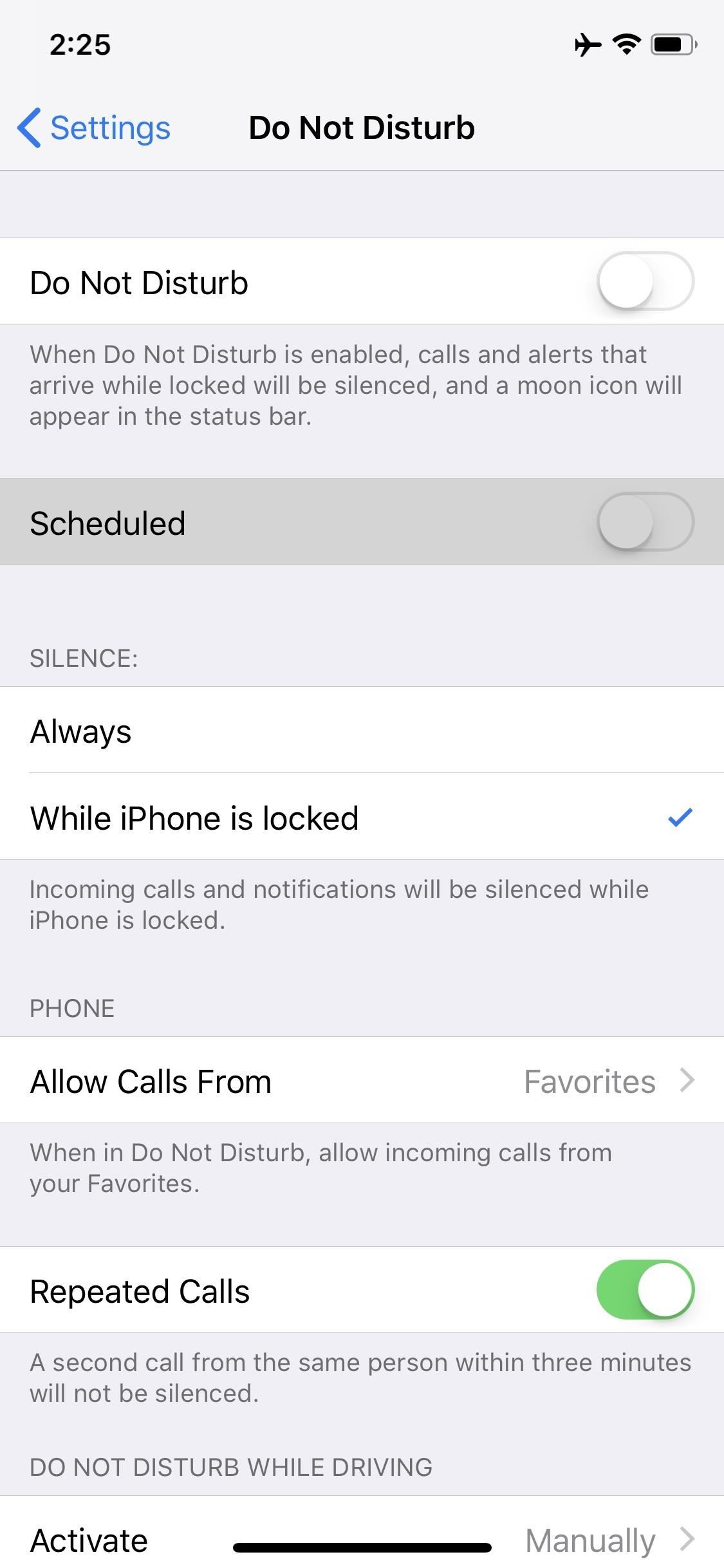
Step 1: Enable Scheduled Do Not DisturbBedtime Mode will only work if you have Do Not Disturb mode's "Scheduled" setting enabled — otherwise, you won't see the Bedtime Mode option. So to start, head to Settings and select Do Not Disturb, then enable the toggle next to "Scheduled." From there, tap the From/To field and use the next menu to set up quiet hours. Note that with scheduled Do Not Disturb mode enabled, your phone won't make sounds or vibrations when you get notifications during your quiet hours. There are settings further down on the Do Not Disturb menu that let you choose whether or not alerts will sound when your phone is unlocked, or if repeated calls from the same number or a number in your favorited contacts list will ring through. If these options won't cut it for you and you'd rather use DND mode manually instead of on a schedule, it's still possible to use Bedtime Mode. But for now, make sure the "Scheduled" toggle is enabled so that you can proceed to the next step.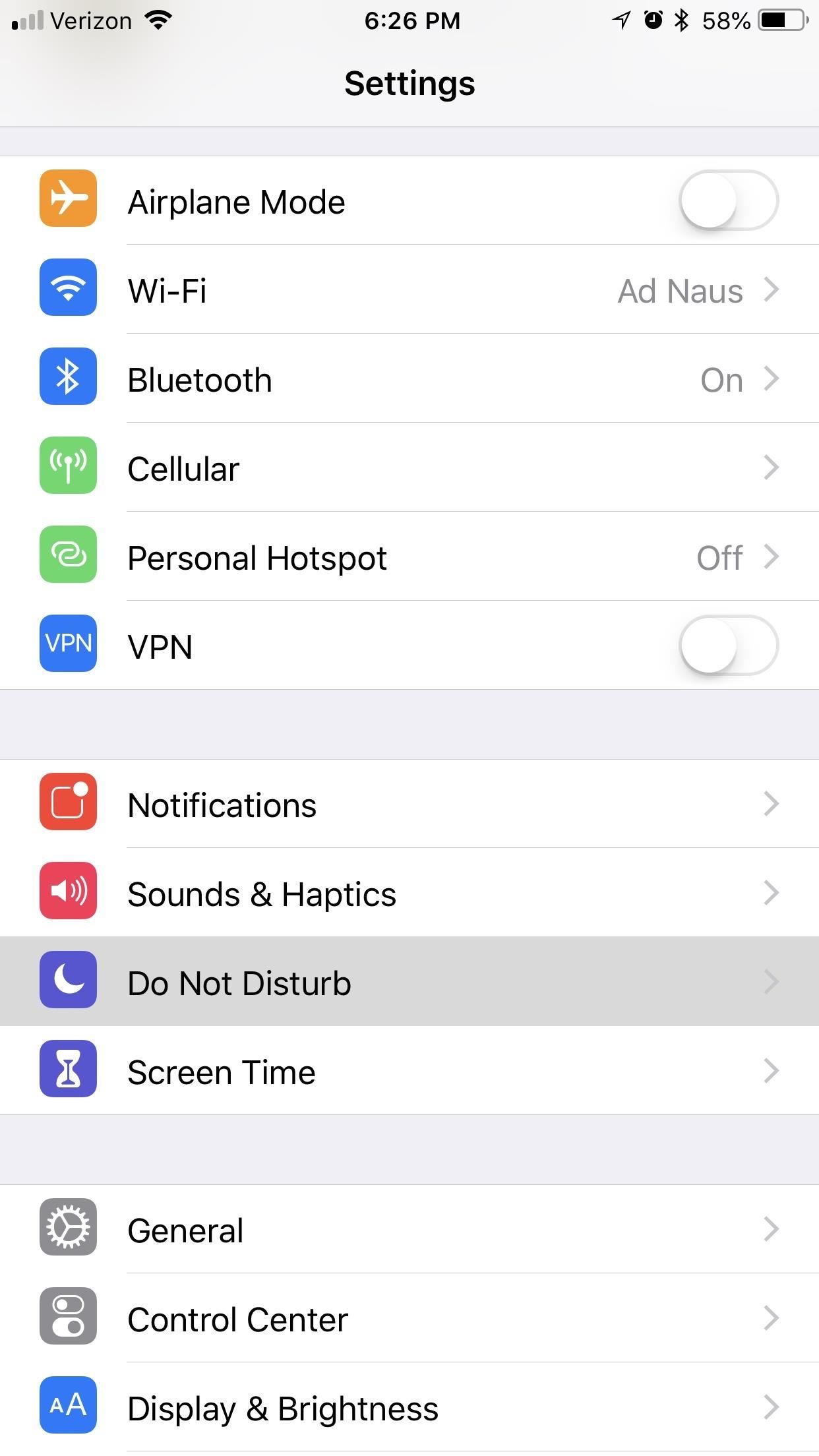
Step 2: Enable Bedtime ModeNow that you've set up a DND schedule, it's time to enable Bedtime Mode. From the same "Do Not Disturb" menu in Settings, enable the switch next to "Bedtime Mode." At this point, if you don't want to use scheduled DND mode, but you do want to use Bedtime Mode, you can turn off the toggle switch next to "Scheduled." You'll still be able to engage Bedtime Mode by manually enabling the "Do Not Disturb" toggle at the top of this menu or by tapping the moon icon in your Control Center.On the other hand, if you intend to keep the "Scheduled" toggle enabled, Bedtime Mode will kick in automatically during the quiet hours you set up in Step 1.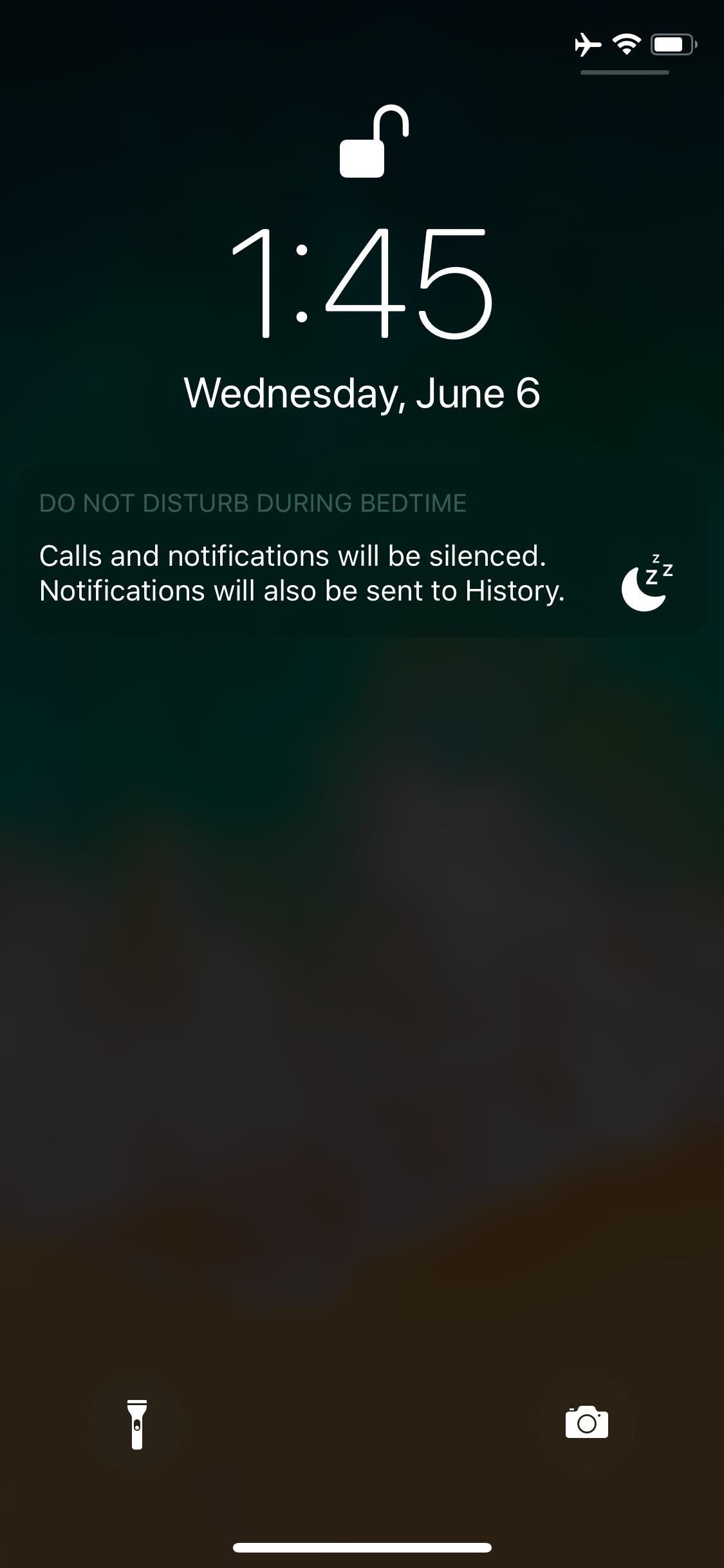
Step 3: Sleep Soundly Without Disturbances or DistractionsNow, whenever your phone is in Do Not Disturb mode, Bedtime Mode will also kick in. This will cause your lock screen to dim, and that wall of distracting notifications will be replaced by a message saying "Calls and notifications will be silent."If you kept the scheduled quiet hours enabled, your lock screen will greet you with a message at the end of your quiet hours showing you today's forecasted weather. If you must view your notifications while Bedtime Mode is engaged, you'll have to swipe up on the lock screen or notification center to see them. Notifications that came in while Bedtime Mode was on will show up under a header labeled "During Bedtime."Aside from that, exceptions that you set up on the Do Not Disturb menu in Settings will also apply to Bedtime Mode. So if you opted to allow calls to ring through if a contact calls you or someone calls multiple times, it will still ring through in Bedtime Mode.It's worth noting that the physical alert slider on the side of your iPhone won't cause Bedtime Mode (or DND mode) to kick in — it simply mutes notifications.Now you should be able to set your phone's distractions aside and get a restful night of sleep. How did you set up your Bedtime Mode? Let us know in the comment section below.Don't Miss: Measure Real-World Objects with Your iPhone in iOS 12Follow Gadget Hacks on Pinterest, Twitter, YouTube, and Flipboard Sign up for Gadget Hacks' daily newsletter or weekly Android and iOS updates Follow WonderHowTo on Facebook, Twitter, Pinterest, and Flipboard
Cover image and screenshots by Brian Lang/Gadget Hacks
How to Unlock Bootloader :
This is what you can expect when sharing Live Photos across Apple's apps and platforms. iCloud Photo Library can sync Live Photos to the Mac, and Photos allows you to play them back within the app.
Google's new Motion Stills app turns Live Photos into GIFs
If you find yourself in a situation where your smartphone is your only connection to the web, turning it into a Wi-Fi hotspot will come in handy. Here's a look at how to set up a Wi-Fi hotspot on
Jesse Miller V's Profile « Wonder How To
The option to press the Home button to unlock the device didn't appear to find favor among many users. If you are also not happy with the new functionality, there is an option to enable the "Slide to Unlock" on your iPhone. Let's give it go! How to Enable "Slide to Unlock" Feature in iOS 10 on iPhone/iPad. Step #1.
How to install or uninstall iOS beta software - Apple Support
How to Delete your MySpace account tutorial « Internet
The New Stagefright Exploit called METAPHOR and it is created by ISRAEL security researchers. The researchers have also provided a proof-of-concept video demonstration that shows how they successfully hacked an Android Nexus 5, samsung galaxy S5, LG G3 & HTC ONE device using their Metaphor exploit in just 10 seconds.
New Exploit to 'Hack Android Phones Remotely' threatens
How to Access Files, Manage Apps, & Get Remote Camera Access
Base/Soldering_to_Stainless_Steel.pdf
stainless steel. Typical acid core fluxes will not work on stainless. Kester has 817, which is specially formulated for applications of soldering to stainless. Kester 817 must be used with solid wire or it can be used in addition to acid core solder. Kester 817 flux is typically brushed on the stainless and then the solder is reflowed using
Silver solder stainless - practicalmachinist.com
This is a video showing all of you guys how to SSH into your Iphone/Ipod Touch with or without WiFi and its really easy. Cyberduck Download: Http://cyberduck
How To Easily SSH into your iPhone Without a WiFi Network
One of it's coolest and most applicable Apps is the Photo app, which allow you to view high-fidelity photos in a fun and portable way. This video will show you how this App works and how to use it to impress your friends with your awesome photos.
Photos app: The ultimate guide | iMore
Is there a certain someone whose pictures and status updates you would rather not see? Like, ever? Wish you could hide a person on Facebook without publicly defriending him or her?
3 Ways to Make a Person Disappear - wikiHow
With Control Center, you can quickly take a picture, turn on lights, control your Apple TV, and more. You can even customize Control Center so you have instant access to the things you do most.
24 hidden iPhone settings you should know about | Popular Science
Here's how to do a restart your iPhone XR if it's frozen or unresponsive. A restart / soft reset can resolve issues like continuous resetting/rebooting, device crashing, freezing, won't ring or vibrate, can't make or receive calls, device locks up, and keypad doesn't respond.
My iPhone Is Frozen! What To Do When Your iPhone Freezes.
0 comments:
Post a Comment