How To: Reset Your Apple Watch Back to Factory Settings for a Clean Slate
A clean slate may be just what your Apple Watch needs. Whether you want to start fresh, wipe all your personal data, fix buggy issues, let someone borrow it, sell it, or get back in after you forgot your passcode, resetting the Watch back to factory settings is pretty simple, and you can do it with or without your iPhone.If it isn't already obvious, resetting your Apple Watch back to factory settings will erase everything on it, including music, data, settings, messages, and everything else, and install a fresh version of watchOS. After erasing all content and settings, you will have to pair your Apple Watch again with your iPhone.We're using an Apple Watch Series 3 (GPS + Cellular) from Verizon Wireless as an example here, but the process for erasing everything and getting back to factory settings is the same no matter which Watch model you have.Don't Miss: How to Call 911 from Your Apple Watch in Case of an Emergency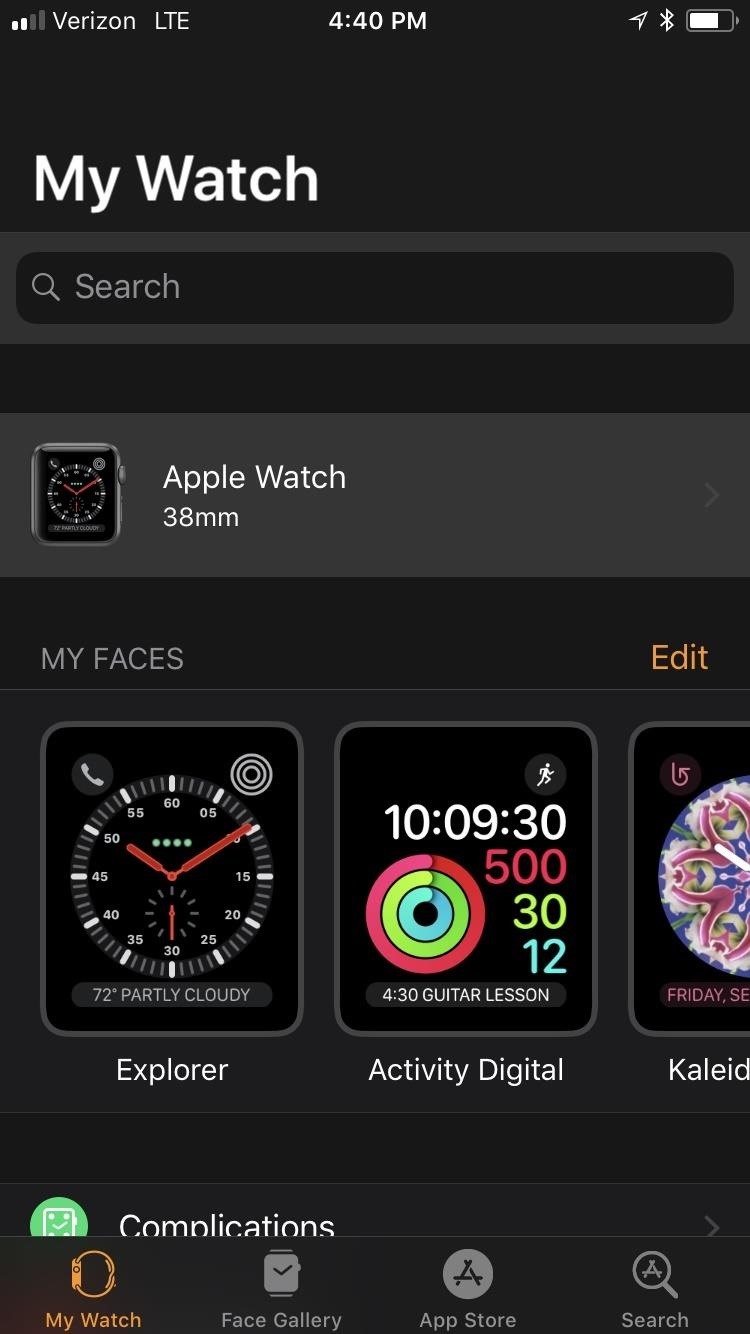
Disabling Activation Lock (If You Need To)When selling, letting someone else borrow your Apple Watch, or sending it in to be repaired, you'll need to turn off "Activation Lock" (on watchOS 2 and higher) on your Apple Watch before doing so or else the other user won't be able to set it up without your Apple ID and password. Activation Lock will not be enabled on your Apple Watch if you don't have "Find My iPhone" turned on on your paired iPhone.If it is enabled, you can disable it from the Apple Watch app on your iPhone or from iCloud on your computer. From the "My Watch" tab in the Apple Watch app on your iPhone, tap your watch name at the top, then tap the info button. Tap "Unpair Apple Watch" then "Remove [Carrier] Plan" if you have one on an Apple Watch Series 3 (GPS + Cellular). Next, enter your Apple ID password and tap again to confirm. With your Apple Watch no longer paired with your iPhone that has "Find My iPhone" enabled, Activation Lock will be disabled on the Watch.To turn off Activation Lock from your computer, log into icloud.com, then select "Find My iPhone." Click "All Devices" up top, then choose the Apple Watch. Click on the "Erase Apple Watch" option, then "Next" to erase the device. After that's done, click the "X" next to your Apple Watch name to remove it from your iCloud account.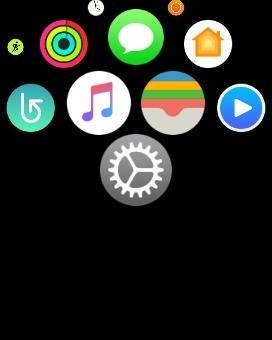
Resetting from Your Apple WatchThe process is similar whether or not you had Activation Lock enabled or not. First, make sure your Apple Watch is on its charger, as it's needed whenever you do a wipe. Unlock your Apple Watch, if necessary, then open up the Settings app, tap "General," then scroll down and hit "Reset." Next, tap "Erase All Content and Settings," then enter your passcode, if you set up a passcode to secure your Apple Watch. Next, read through the warning that Apple provides, as seen below (the bold part only applies to the Apple Watch Series 3 (GPS + Cellular) with a working cellular plan).All media, data, and settings will be erased. Your cellular plan can be removed or preserved. Re-moving will not cancel your subscription. Contact your carrier if you want to cancel your subscription. This cannot be undone. Are you sure you want to continue?At the bottom of that warning, you can "Cancel," but to proceed, tap "Erase All." If you have the Apple Watch Series 3 (GPS + Cellular) with an active plan, you can choose "Erase All & Keep Plan" instead, so you don't have to worry about messing with your cellular data later. That's all there is to it. Once it's back up and running, you'll need to pair it again with your iPhone, so you'll need your iPhone close by to get things working right. You can either set up the Apple Watch as a new device or restore from a backup. If you're troubleshooting glitchy Watch behavior, it might be good to start fresh.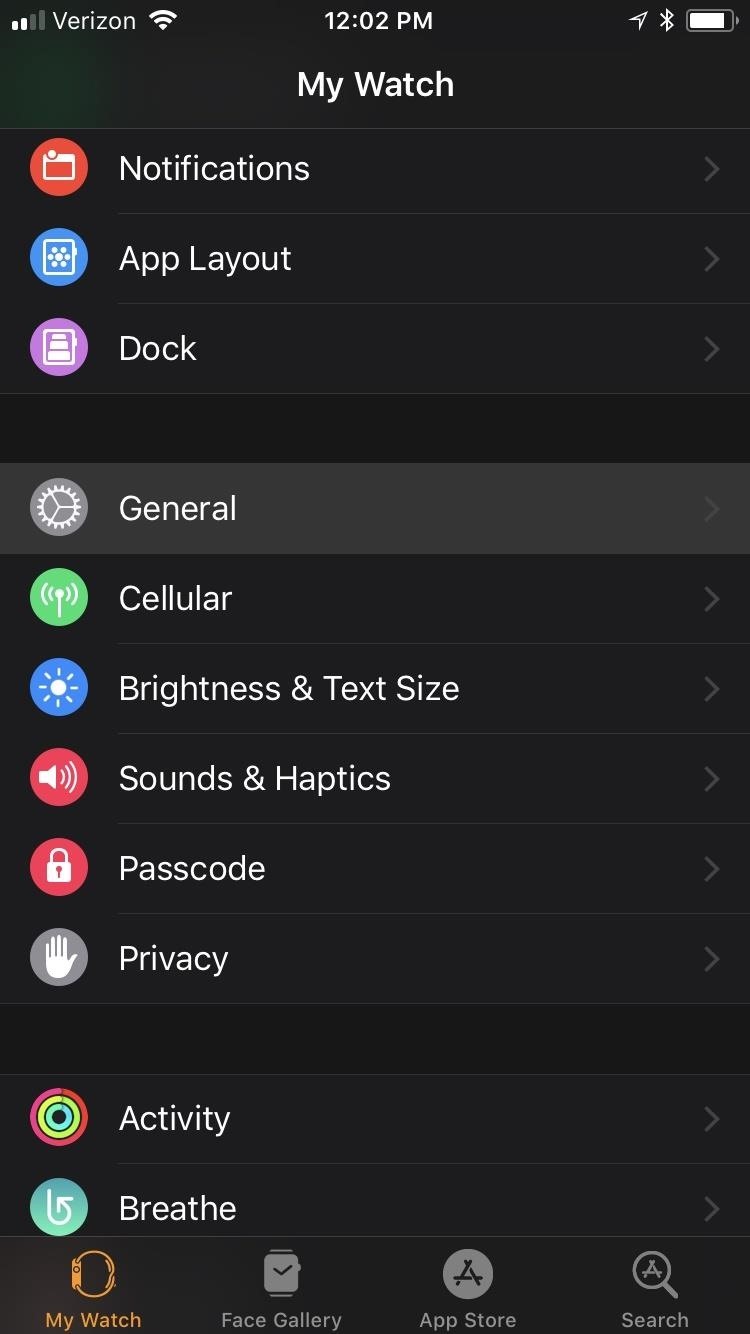
Resetting from Your iPhoneIf you don't want to do it from your Apple Watch, you can use the Apple Watch app on your iPhone. This only applies, of course, to those of you who never had Activation Lock set up or aren't worried about it since you aren't giving the Watch to someone else. If you disabled Activation Lock using the above step, you'd have to pair your Apple Watch again to your iPhone to even use the Apple Watch app.Choose "General" from the "My Watch" tab, then select "Reset" at the bottom of the page. Make sure your Apple Watch is close by during the whole rest of this process. Now select the "Erase Apple Watch Content and Settings" option, then tap "Erase All Content and Settings" on the alert that states all media and data will be deleted. You might need to enter in your Apple ID password in order to continue, depending on your settings. You should get yet another alert asking if you're sure you want to wipe your device. Tap "Erase All Content and Settings" to confirm. And that's pretty much it if you have an Apple Watch Series 1 or 2, or an Apple Watch Series 3 without cellular capabilities.For those of you with an Apple Watch Series 3 (GPS + Cellular) model that has active cellular plan set up, select either "Keep Plan" or "Remove Plan." Keeping the plan makes it easy to set your Watch back up, but removing it is probably best if someone else is going to have it for a while. The Apple Watch will then be unpaired from your iPhone. Afterward, you'll see the "Start Pairing" screen on your iPhone, and the Apple Watch will begin wiping itself and restoring itself back to factory settings. Afterward, pair it with your iPhone, if that's what you're doing.
Resetting if You Forgot Your Apple Watch PasscodeIf you have a passcode set up on your Apple Watch but can't remember what it is, you can just use the process above for using the Apple Watch app on your iPhone. However, you can also erase your Apple Watch without an iPhone. For more information on how to do this, make sure to check out our full guide on the topic.More Info: How to Reset Your Apple Watch Without Your PasscodeFollow Gadget Hacks on Facebook, Twitter, YouTube, and Flipboard Follow WonderHowTo on Facebook, Twitter, Pinterest, and Flipboard
Cover photo and screenshots by Justin Meyers/Gadget Hacks
New Lock Screen Widgets, Today View And Rich Notifications At a system level, a lot has changed with iOS 10. Slide to unlock is dead as part of an entirely new Lock Screen design.
These 10 widgets belong on your iPhone's lock screen - CNET
How To: Install Flash Player on a Samsung Galaxy S5 to Stream Web-Based Flash Videos How To: Install Flash on a Samsung Galaxy Note, Nexus 7, and Other Android 4.1 Jelly Bean Devices How To: Install Flash Player on Your Samsung Galaxy Note 3 to Stream Amazon Instant Videos & More
How to Install Adobe Flash Player on Samsung Galaxy S4
How To: Turn Your Samsung Galaxy S4 into a Wireless Shutter Release Remote for Your DSLR Camera News: Here's Why Notifications Are the Best Galaxy S9 Feature When Compared to iPhones How To: Never Miss Another Call or Text After Class by Setting Timed Silence Periods on Your Galaxy S4
How to Control Your Samsung Smart Camera with Your Android or
Custom made BBQ grills made by Alex Fleming! I will have a site about the assembly and other cool products coming soon.
Summer DIY Craft Ideas Altoids Tin BBQ « Inhabitat - Green
Apple's highly anticipated iOS 11 is ready for the public, and besides the obvious array of new features and improvements, the mobile OS also comes with stunning new wallpapers which would look amazing on any iPad, iPhone, or iPod touch — even on Android devices.
Get the Original iPad Wallpaper for Your iPhone, iPod touch
This guide will help you learn how to find out what version of webOS your TouchPad is running by checking the settings area of your tablet. If you find that your software is out of date, it will also help you upgrade your HP TouchPad to the latest version so that you always have the newest update!
You bought HP TouchPad, it's discontinued, now what? - SLD
News: 5 Secret Snapchat Lenses That Will Make Your Weekend — Infinity War, the Chainsmokers & More News: Snapchat Unveils Web-Based Tool for Creating Custom AR Lenses & Filters News: Your Custom Snapchat Lens or Filter Could Cost You $1,000
News: Snapchat Lays Up Lens Studio Experience for Nike's
News: Your iPhone's Lock Screen Is Getting Better Widgets, Notifications, & More in iOS 10 How To: Get Floating Banner Alert Notifications on Your Galaxy Note 2 or Other Android Device How To: Draw & Send Messages to Your Friend's Lock Screen from Your Nexus 5
My phone is an Android Moto e 4 My phone has unlimited data but no hot spot. My tv is not connected to any type of internet. I have no internet for r the tv. Is it possible to see what is on my phone on my tv screen
How to Connect a Phone, Tablet, Mac or PC to Your TV
Internet Leer en español How to set up Kindle Family Library. At long last, Amazon will allow adult family members to share their books, apps and more. Here's how to make it happen.
BookBub: Free & Bargain Ebooks | Read on Any Device
AD
Home News Here's A Look At What A Tesla Here's A Look At What A Tesla Designed Foldable Smartphone Could Look Like. iOS 12 / 12.1.2 iPhone XS Max
Here's What Apple Inc.'s 2018 iPhone Lineup Could Look Like
Top 5 job search tips for Baby Boomers. Baby Boomers have been driving our economy for a few decades, now. While the youngest of this generation is turning 55, much of them in this age range have already
Gmail Tutorial and Tips — Plus, How to Get to Inbox Zero
In this softModder tutorial, I'll be showing you how to save previously watched Snapchat photos and movies onto your rooted Samsung Galaxy Note II or other rooted Android device.
How to Secretly Save Snapchat Photos - Samsung Galaxy Note 2
0 comments:
Post a Comment