How To: The Fastest Way to Get OTA Updates with a Custom Recovery on Your Nexus 5
If you have a custom recovery installed on your Nexus 5, you're able to flash custom ROMs and lots of other cool Gadget Hacks. But when it comes time to receive and Over-the-Air (OTA) update directly from Google, having a custom recovery installed can be a fairly big hindrance—and for the upcoming Android L release, you're going to want to alleviate that.As OTA updates actually depend on the stock recovery that came preinstalled on your device, the custom recovery that you installed in its place will prevent you from being able to apply the newer version of Android automatically. If this happens, it's normally a pretty involved process to revert to the stock recovery so that you can apply the update. Even then, you'd still have to reinstall your custom recovery if you wanted to go back to the way things were.Developer Patrick Hill has managed to greatly reduce the time it takes to switch back and forth between custom and stock recoveries in this scenario with his app Simple Recovery Switcher. After a small amount of initial setup, you'll be able to change between recovery versions with the press of a button. Please enable JavaScript to watch this video.
RequirementsRooted Nexus 5 Custom Recovery Installed You could use Simple Recovery Switcher on other rooted Android devices like the HTC One or OnePlus One, but you will have to find and download the stock and custom recovery images for your specific device. In this guide, I'll just be focusing on the Nexus 5 (see Step #1 for files).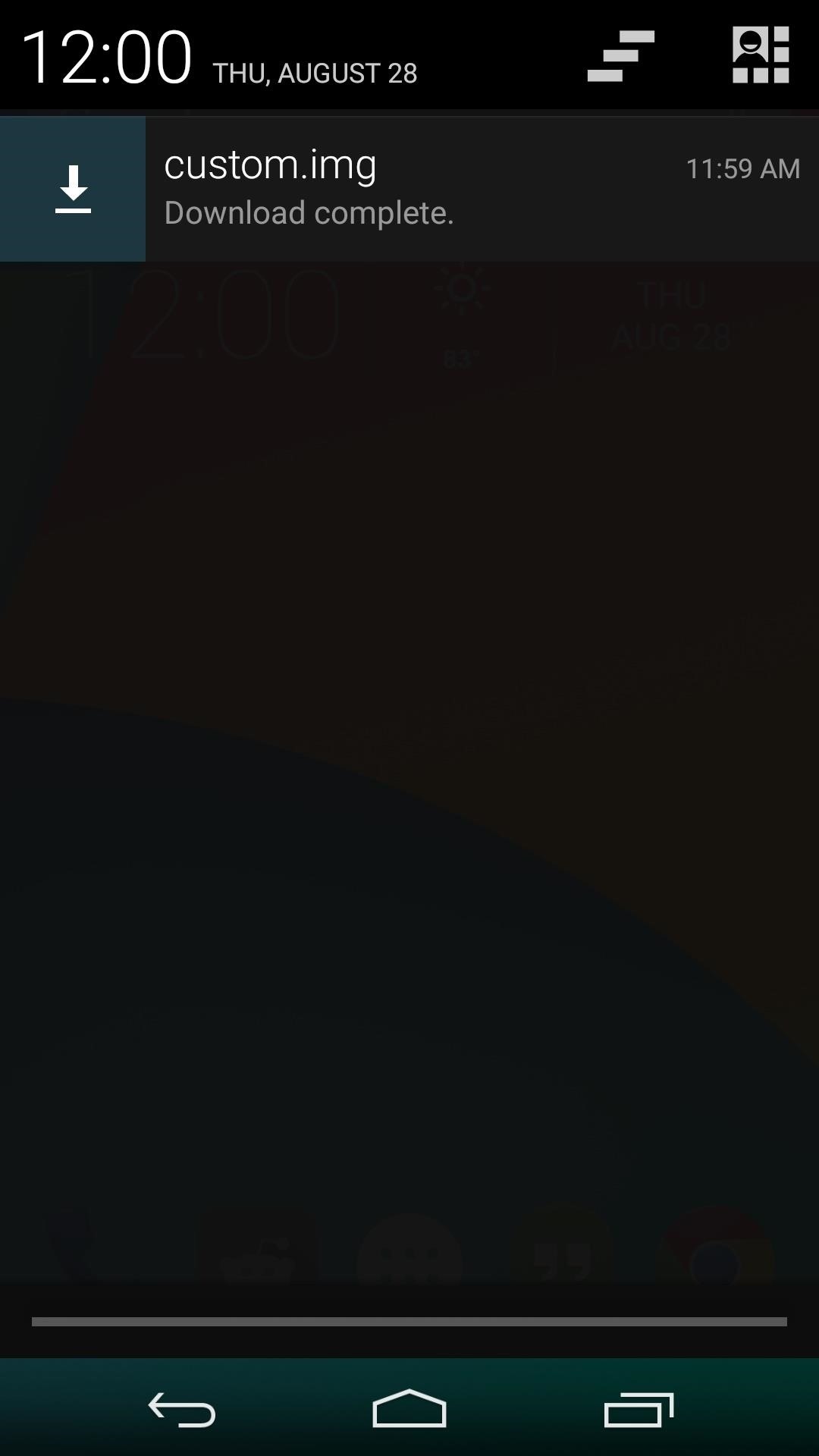
Step 1: Download the Necessary FilesAs said above, Simple Recovery Switcher does not download the stock and custom recovery images for you, so you'll have to grab both of those files before you begin. From your Nexus 5's web browser, tap each of the following links to download the necessary files:Stock Recovery Image Custom Recovery Image (TWRP) When both files have finished downloading, you'll have to move them to the main directory of your SD card. You can use any file explorer to do that, and there are many free options available on the Play Store.From your file manager of choice, head to the Download folder on your SD card. From here, copy both the stock.img and the custom.img files. After that, simply go up one level in the folder structure to the main SD card, then Paste both of the files in here.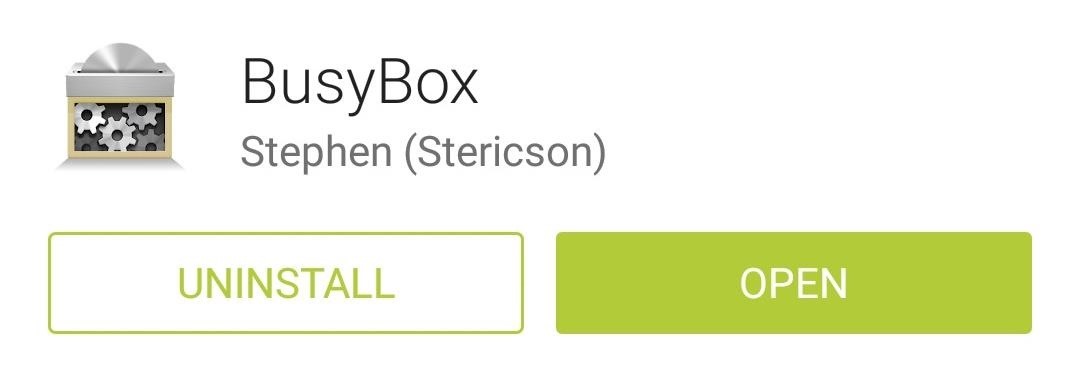
Step 2: Install BusyboxBusyBox is a set of root commands for Linux-based systems like Android. Since Simple Recovery Switcher uses some of these commands to work its magic, you'll need to make sure they're installed on your device.Head to your Play Store app and search BusyBox, then install the version from developer "Stericson" (found here). Next, open BusyBox, then Grant it Superuser access and close out any pop-up messages. After that, just tap the Install button at the bottom of the screen, and the BusyBox commands will be added to your device.
Step 3: Install Simple Recovery SwitcherWith the initial setup out of the way, you can now get down to business. Head to the Google Play Store and install Simple Recovery Switcher to get the main app installed. There is also a donate version if you want to help the dev out with future progress of the app. Next, open the app and Grant it Superuser access, then you'll be taken to its wonderfully-simple interface. If you're currently using a custom recovery and you'd like to switch back to stock, tap the Stock button. In a few seconds, you'll get a toast message confirming that stock recovery was successfully installed. Say you've installed the Over-the-Air update and now you'd like to switch back to custom recovery. Simply open SRS, then tap the Custom button. Within a few seconds, TWRP will be installed on your device again. Keep in mind that OTA updates may still fail to apply if you've heavily modified the System partition of your device. Nonetheless, the process of preparing for Android's next update just got a lot easier.Have you ever had to struggle with reverting to stock recovery in the past? Tell us about it in the comments section below, or on Facebook or Twitter.
Google understands that controlling your privacy is important to you, so Google+ was created with a number of privacy controls that let you dictate who can find you and who can tag you in photos, as well as a number of other options. Follow these steps to edit your circle settings: Go to your main
Change your privacy settings - Google Account Help
Hack a firewall & access blocked sites « Internet :: Gadget Hacks
After six months with Google's Project Fi, I'd switch to it if I could about your data use, Google will actually refund you the money for any unused data. that while I did save money on Fi
Prepare to transfer your number to Google Fi - Google Fi Help
You can decide to have Guided Help delete the cookie files from your computer for you, or you can manually delete cookie files from your computer. The "How to automatically delete cookies in Internet Explorer on Windows XP" section contains instructions on how to have Guided Help perform the steps for you.
Clear the Windows XP system file cache in to get more free
Credits go to Make Magazine for the idea Laser communication is generally used to transmit data wirelessly through a laser beam. This demonstration is a more simple visual understanding of how
Make a Simple Laser Communicator - Metacafe
I watched a lot of videos of how to do this sort of thing easily after I got the idea and tried it out myself with a single LED. Most of the videos seemed very hard for beginners and so, myself
How to make lights dance on Music | Sound sensitive LED's
How to Get Android 5.0 Lollipop on Your Nexus Today « Nexus 7
Welcome to another Good e-Reader Exclusive Video Tutorial! Today we are going to show you how to access the hidden internet web browser found in the new Barnes and Noble Simple Touch with
How to Turn pages on your Nook e-reader by swiping - Tablets
How To: Conserve Data When Tethering to Your Personal Hotspot How To: Disable the Lock Screen on Windows 10 News: Save Data on Hulu by Choosing the Right Streaming Quality How To: Conserve Data Better with a Detailed Report of Your Data Usage on Android
How to Not Waste Data When Using Your Phone as a Hotspot
Incognito Mode is a privacy feature that was popularized by Google Chrome, and it recently made its way to GBoard. Now it's coming to the YouTube app to help make your video watching experience truly private. While Google initially rolled the feature out slowly, Incognito Mode is now dropping in a
Open links in private browsing (incognito) window
The Galaxy S2's vibrant 8-inch display is stunning. / Credit: Jeremy Lips The superportable Samsung Galaxy Tab S2 is a gorgeous, durable device for light productivity on the go.
How To: Make the Status Bar's Battery Percentage Text Easier to Read on Your Nexus 7 How To: Enable System UI Tuner on Android 9.0 Pie to Remove Status Bar Icons How To: Force Any App to Use Translucent Nav & Status Bars on Your Nexus 5
Get Full-Screen "Immersive Mode" on Android Without - Nexus 7
Linux Journal Presents: Email is one of the least private and least secure forms of communication, although few people realize this. MixMaster is one way to allow secure, anonymous communication even over the very public medium of email. This tutorial will get you started with MixMaster quickly and easily.
How to Send an Anonymous Email - Your Guide to Anonymity | VPNpro
Yup, you read that right. As of now, you can actually play the first level of one of the most popular video games of all time—Super Mario 64—directly in your web browser. Developer Erik Roystan Ross redesigned the first level of Super Mario 64, originally called Bob-Omb Battlefield, in order to test out one of his other projects.
Super Mario Bros in HTML5
4 Reasons You Should Use eSIM on Your New iPhone XS, XS Max
0 comments:
Post a Comment