How To: The Easiest Way to Get Android N on Your Nexus Before Anyone Else
Out of nowhere, Google released a preview build of the upcoming Android N release back in March—a full two months early. As if that weren't enough excitement for one day, they topped themselves by following up that announcement with the debut of a new "Android Beta" program that allows users with eligible devices receive preview builds as a regular OTA update, meaning no losing data or manual installation.From now on, members of the new Android Beta program will get automatic updates to the latest preview version of Android, which, in turn, means that you can try out new features before they're released to the public. So if you're one who likes to stay on the bleeding edge of technology, read on below to see how it all works.
Before You BeginThe Android Beta program is only available to Nexus devices that were released within the last two years, as well as the new Pixel C. This means that only users who own the Nexus 6, Nexus 9, Nexus 5X, Nexus 6P, Nexus Player, or Pixel C can sign up to receive beta updates.Beyond that, the beta updates will arrive as an OTA, so additional restrictions will apply when it comes to installation. If you've rooted your device, installed the Xposed Framework, a custom kernel, or a custom recovery, or otherwise modified the base Android software in any way, you will not be able to apply Android Beta updates. Additionally, users who manually installed an Android preview build will not receive OTA beta updates.Finally, as a beta tester, your device will be running software that has not been fully tested. This could potentially cause issues with emergency services or the general stability of your device. However, once the official public release of Android N is underway, your device will be automatically updated to the new stable version.
Signing Up for the Android Beta ProgramTo sign up for the Android Beta program, start by heading to the following link from any web browser—but make sure you're signed in with the same Google account you use on your Android device.Sign up for the Android Beta program here At this point, you'll be prompted to enter your password for verification, so take care of that. From here, scroll down a bit on the following page, where you'll see a list of all your beta-eligible devices. To opt into the beta program, simply tap or click the "Enroll Device" button, then tick the box next to "I agree," and select "Join Beta."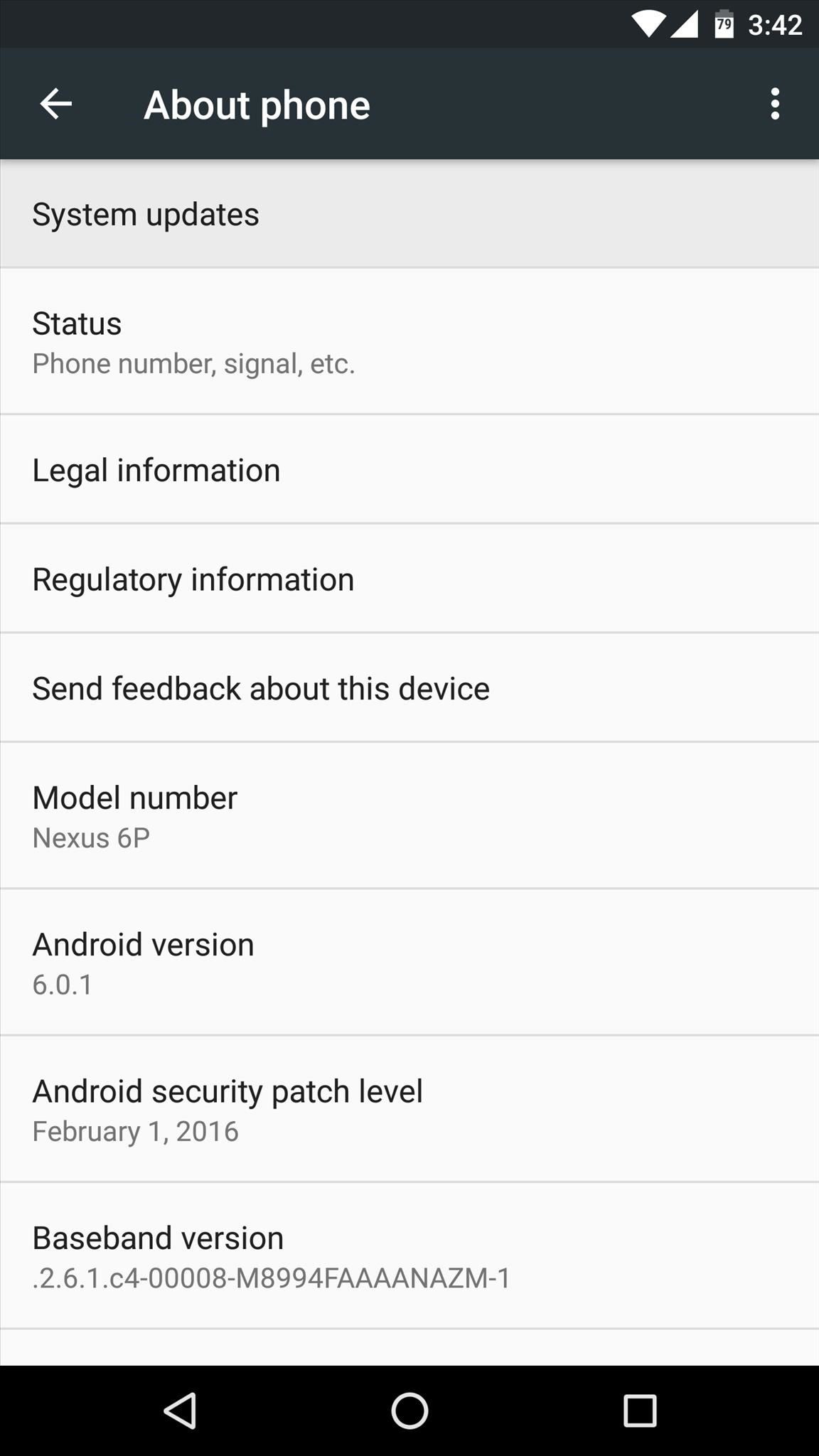
Updating to the Latest Android Preview BuildOnce you've opted into the Android Beta program, receiving updates to the latest Android preview build is incredibly easy. If you didn't receive a notification prompting you to update, simply head to the About phone menu in Settings (or just About for the Nexus Player), then tap "System updates." From here, the beta update should be waiting on you, so tap the "Download" button to start installation. If you don't see this menu immediately after opting into the beta program, just keep checking back, as it should arrive within 24 hours. From here, the beta update will be downloaded, which can take as long as an hour. Make sure your device connected to Wi-Fi to speed things up a bit and avoid cellular overage fees, then when the update has finished downloading, connect your device to a charger and tap "Accept & Install." Pretty simple, right?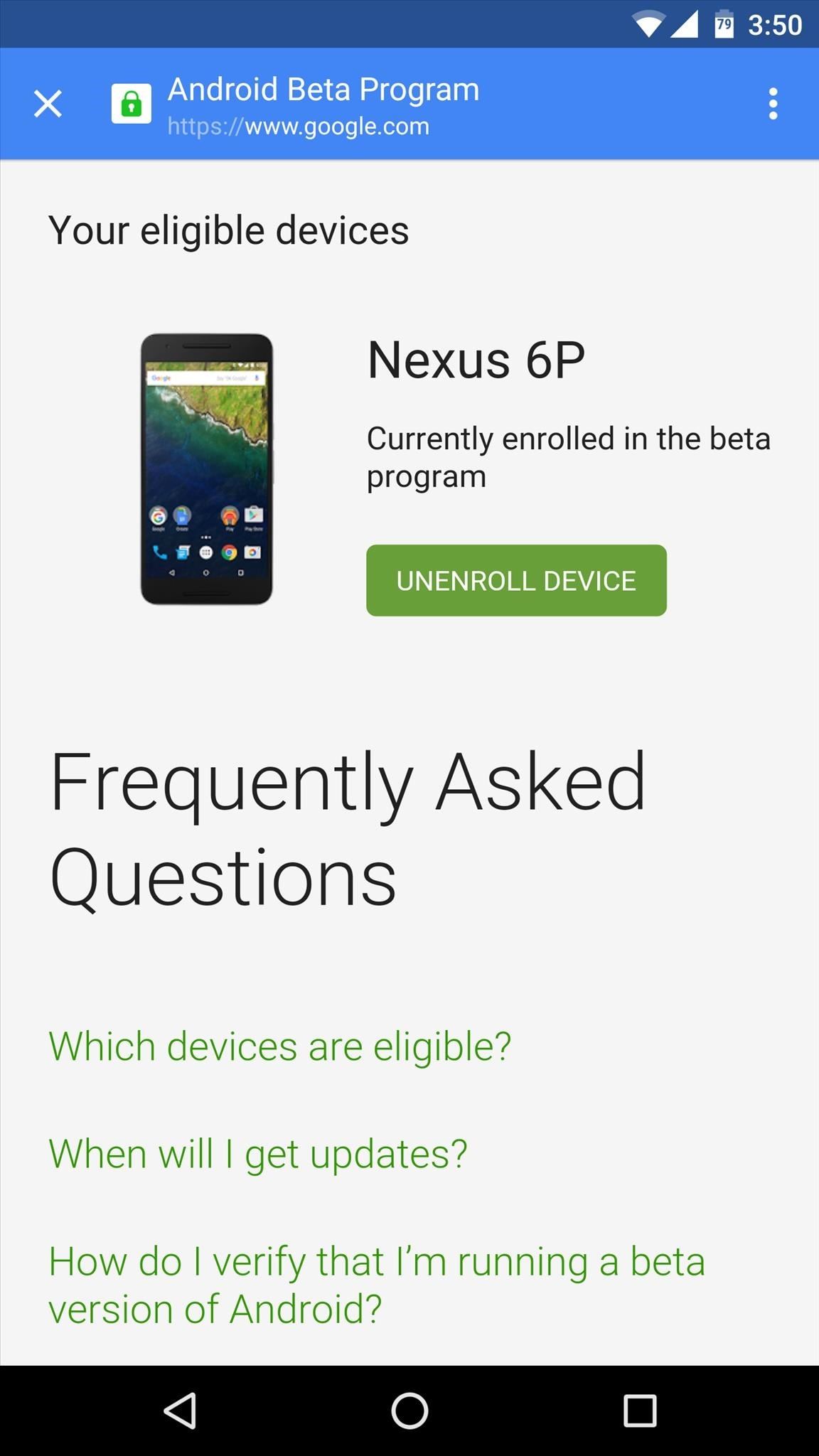
Opting Out of the Android Beta ProgramIn the future, should you decide that you no longer want to be a part of the beta program, opting out is relatively easy. To start, head to the Android Beta page at the link below, then select "Unenroll Device" and choose "Leave Beta" on the subsequent popup. From here, you can roll back your device's software to the last available stable version by heading to Settings -> About phone (or just About) -> System updates, then applying the available update. It's important to note, however, that rolling back to the stable version of Android will wipe all of your device's existing data, so make sure you have anything important backed up.Follow Gadget Hacks on YouTube, Facebook, Google+, and Twitter Follow Apple Hacks on Facebook and Twitter Follow Android Hacks on Facebook and Twitter
Here's how to turn any song or audio file into a ringtone on your Android phone, so you can assign it to your friends or family members.
How To: Turning Video Clips into High-Quality GIFs Is the Easiest Thing Ever with Imgur Instagram 101: How to Add Animated GIFs to Your Stories How To: Set a GIF as a Live Wallpaper for Your iPhone's Lock Screen Background How To: Turn GIFs into Live Photos on Your iPhone
How to Add GIFs to Your Android's Home Screen « Android
Also, with CMTE, it was essential for the user to reboot their device, whereas upon using full Substratum mode, one can dynamically theme their device without the need to reboot. Furthermore, CMTE as a project has been left out ever since Android Nougat, while Substratum's development continues to grow.
15 Cool Substratum Themes You Can Try on Android (2017
How To Turn A Clothespin Into A Matchstick Gun. 2014 at 9:00am. The Clothespin Pocket Pistol. a mini-sized pocket pistol that shoots matchsticks and toothpicks.
How to Make a Clothespin Gun: 9 Steps (with Pictures) - wikiHow
Apple's Ditching the 'Do Not Track' Option for Safari in iOS 12.2 «iOS & iPhone :: Gadget Hacks. النصائح والحيل 5 Views
20+ Features Coming to Safari in iOS 13 You Won't Want to
With the Notification Panel, you'll never miss a text, call, or an app notification, and you can view recent messages and access certain functions on your Galaxy Phone. To make things even better, you can snooze notifications or access an app's notification settings from the Lock screen.
Make Your Notification Panel Translucent - Android - Samsung
For more information and for downloads, check out the full tutorial over on Samsung Galaxy Note 3 softModder using the link above. Category Science & Technology
[#Full Guide] Add Custom Text on Status Bar in Android
While a locked bootloader usually means no custom ROMs, Safestrap Recovery bypasses the locked bootloader and installs a custom recovery on your AT&T or Verizon Note 3.
How to Install a Custom Recovery & New ROM on Your Bootloader
Gello, the developed browser based on chromium / swe, directly from the CyanogenMod team is available for all 5.0+ devices. Optimized for Qualcomm® Snapdragon™*- Pyrope works on other devices which don't have a Snapdragon™ chip (Web Refiner Module not included)
Get the Chrome Experience on Android Without Google Tracking
xda-developers Samsung Galaxy S8 Samsung Galaxy S8 Themes, Apps, and Mods [APP] [v8.3b][HDR+][Portrait Mode]miniuser123's Google's Camera Port [DISCONTINUED] by IDan1109 XDA Developers was founded by developers, for developers.
Here's everything that Samsung changed with Android 8.0 Oreo
The iOS 13, iPadOS, macOS Catalina, and tvOS 13 public betas are coming soon. As a member of the Apple Beta Software Program, you can help shape Apple software by test-driving pre-release versions and letting us know what you think.
It's easy to half flash a Storm (talk and text) If and when Cricket brings Blackberry to their lineup will it be possible to get full features with any Blackberry on the Cricket network. I changed a Storm from Verizon to Alltel and it works like a champ! But I do not see the phone authenticating on a network unless there is BIS on the account
How To Flash Any Blackberry To Cricket - YouTube
How to enable/disable download progress on notification bar..Android Lollipop - Duration: 1:41. Piyush Dhaked Center the Status Bar Clock in Android 5.0 Lollipop [How-To] - Duration
Get Lollipop-Style Status Bar Icons on Android Jelly Bean or
This video demonstrates how to set a voicemail number on any Android phone. If you found it helpful, we would be appreciative of a like (thumbs up) If you want to see more subscribe: http
How to Set up Google Voice on iOS or Android Smartphones
0 comments:
Post a Comment