How To: Get the iPhone 6 Plus' Resolution & Home Screen Landscape Mode on Your iPhone 6
Apple's iPhone 6 packs a powerful 4.7-inch Retina HD display with 1334-by-750 resolution, and it's so incredible in person that it almost looks fake. However, as awesome at this display is, it can always be better.As long as you're jailbroken, you can get the same 1920-by-1080 resolution that the iPhone 6 Plus has right on your iPhone 6. Actually, any iPhone running iOS 8 can get the iPhone 6 Plus' resolution using the Upscale tweak by developer Bryce Dougherty.Why would you want to do this?It takes better advantage of your screen size (more so than the default option you see during setup), especially if you're someone who has decent eyesight and thinks there's some wasted screen real estate. Better yet, on the iPhone 6, it unlocks landscape mode on your home screen, something that's currently only available on the iPhone 6 Plus. Please enable JavaScript to watch this video.
Step 1: Jailbreak Your DeviceBefore you start, make sure to follow our guide on jailbreaking your iOS 8 device, if you haven't done so already. The process is quick, easy, and painless.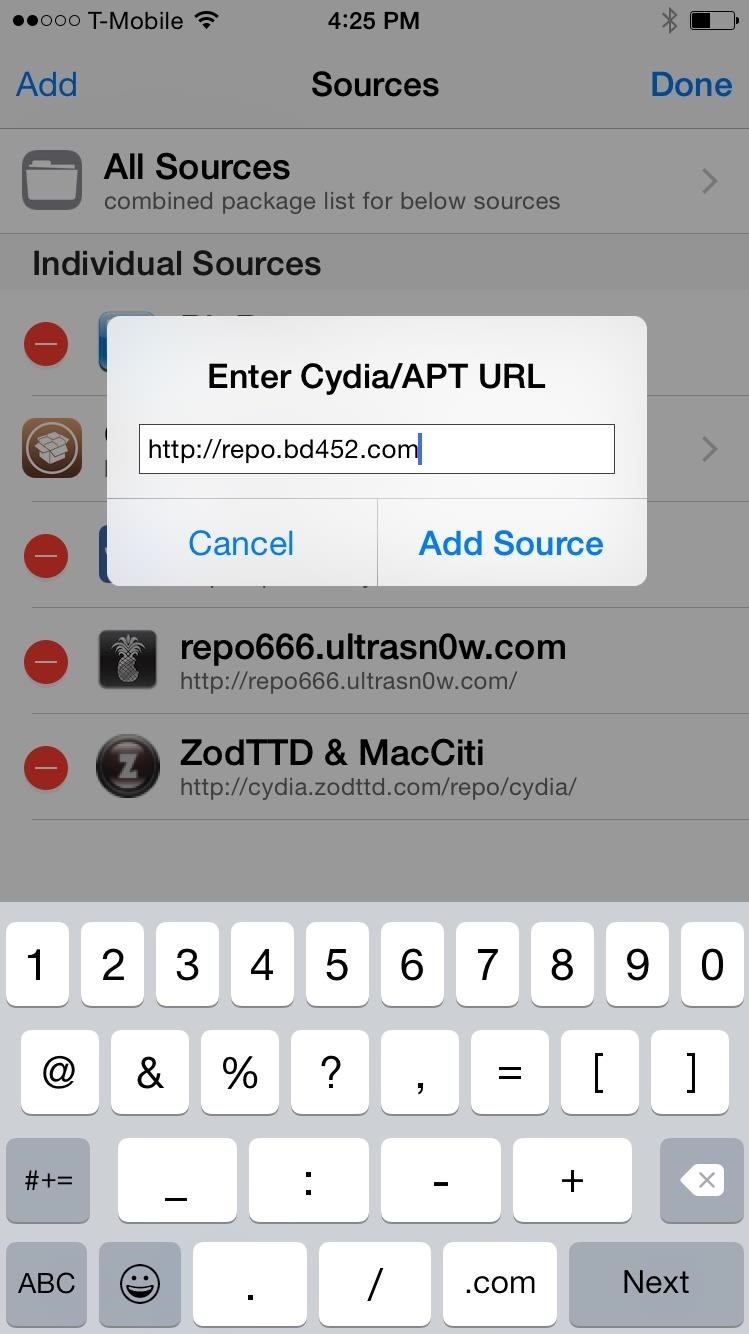
Step 2: Install UpscaleSince Upscale is currently in beta, you won't be able to find it through any existing Cydia repos. Through the Cydia app, go to "Sources," tap "Edit," then "Add." Now type in "repo.bd452.com" and tap "Add Source." The new source will be appear called "bd452 Beta Repo" where you'll be able to find the Upscale tweak. When you find Upscale (com.bd452.upscale), go into it and tap the "Install" option on the top right, followed by "Confirm." After it installs, hit "Restart Springboard" and wait for your device to boot back up.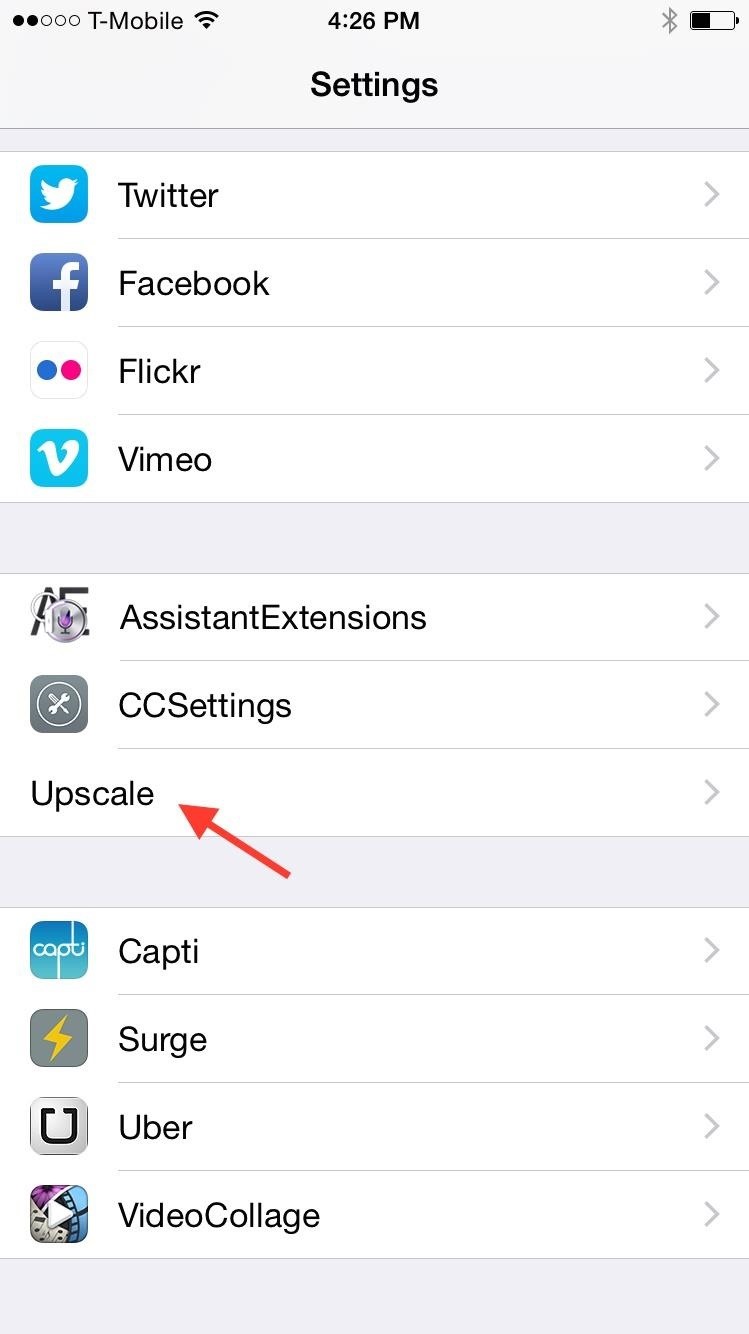
Step 3: Change Screen ResolutionNow go into Settings -> Upscale and choose the resolution you would like for your device. As of now, three of the four resolutions are available.iPhone 4/4s (not currently working) iPhone 5/5s iPhone 6 iPhone 6+ At the bottom of the settings, you can set a custom resolution, but this could mess up your phone if you don't know what you're doing.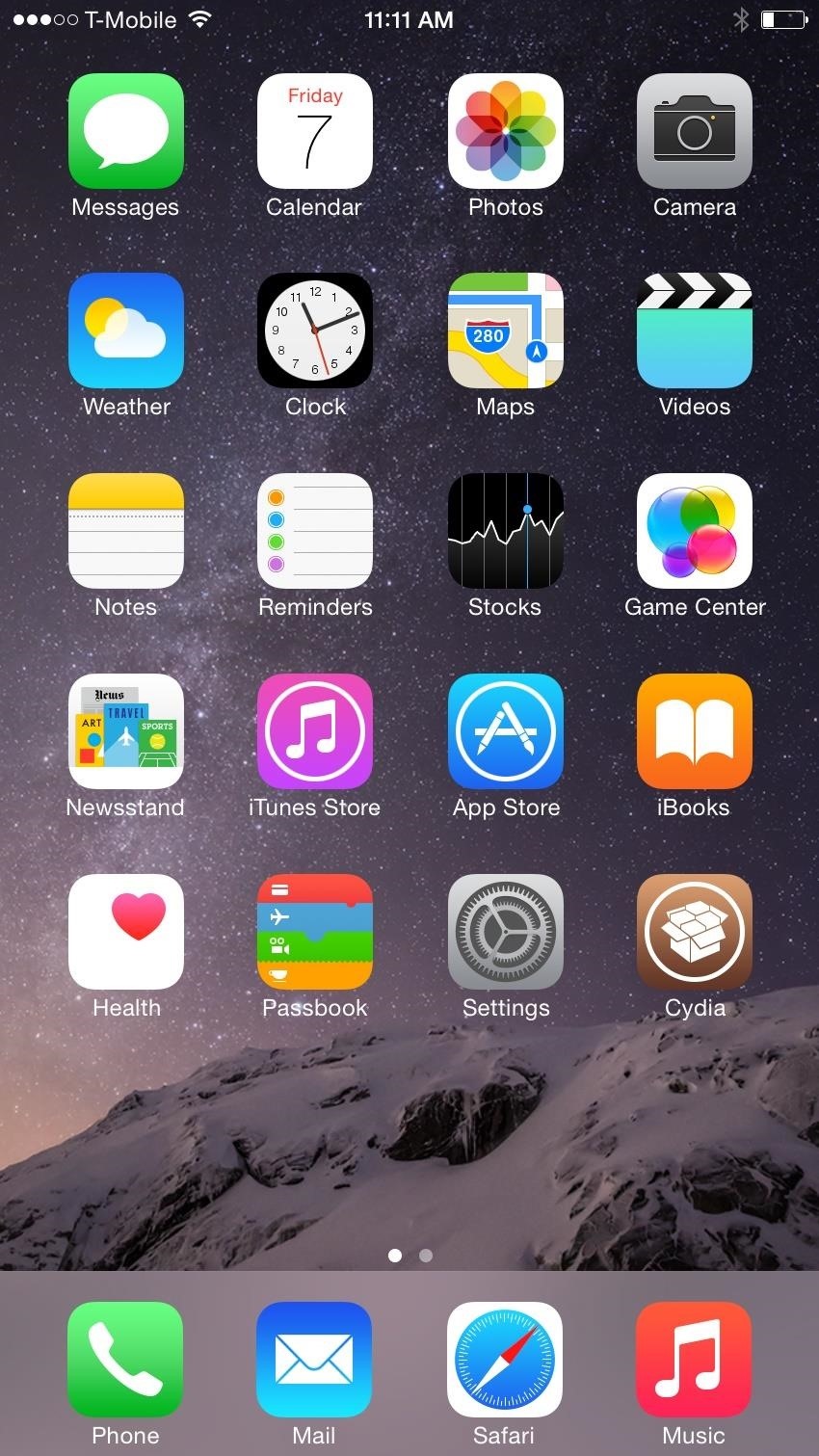
Step 4: iPhone 6 with Home Screen Landscape ModeSince I used the iPhone 6 for this guide, I wanted the iPhone 6 Plus resolution on it. After selecting the "iPhone 6+" preset, the phone restarted with the new resolution and my first thought was "whoa." It honestly felt like a brand new phone.Suddenly, it felt like every pixel was being utilized on my large screen. I was shown more information in a single screen than before, meaning more option in settings without scrolling, more text on webpages without zooming, and more. The best thing about having this resolution was that when I flipped the iPhone 6 horizontally, my home screen went into landscape mode, a feature exclusive to the iPhone 6 Plus!
Optional: Custom ResolutionsThanks to a few tips from Reddit user aelesiaa, you can enter your own resolution in case the keyboard, icons, and everything else are a bit too small for your liking. Use 900-by-1600 or 850-by-1511 resolution (first number is the "X" value, the second is the "Y" value) for the iPhone 6 only and you'll still retain the landscape rotation features.Note that if for some reason you mix them up, you might not be able to boot up your device—so don't mess up! I suggest sticking to the presets to make sure this doesn't happen. (1) iPhone 6 with its standard resolution. (2) iPhone 6 with the 6 Plus resolution. If you have an iPhone 5S, you can get the iPhone 6 resolution on it to seriously boost usability and give the phone a whole new feeling. It's tweaks like these that make me want to never go back to a non-jailbroken iPhone. Test it out and let us know what worked best for you!Are there any other Cydia apps or tweaks for iOS 8 that have caught your attention? Let us know in the comments below, and make sure to follow Gadget Hacks on Facebook and Twitter for more iOS fun.
Step 4: iPhone 6 with Home Screen Landscape Mode. Since I used the iPhone 6 for this guide, I wanted the iPhone 6 Plus resolution on it. After selecting the "iPhone 6+" preset, the phone restarted with the new resolution and my first thought was "whoa."
How to Customize Your iPhone's Home Screen and Break Away
There is no straightforward way to lock your iPhone screen rotation in landscape mode, but here's a hidden trick that allows you to do so. The regular iPhone rotation lock feature only works for portrait (vertical) screens and is useless if you plan on using the iPhone in landscape mode for an extended period of time.
SBRotator Adds Landscape Mode to Your iPhone Home Screen
If your iPhone is acting up, frozen on a screen, and/or won't respond to you, force-restarting it is a surefire way to whip it back into shape. And the process is easy on older devices just hold down a two-button combo until the Apple logo appears. That's no longer the case with the iPhone 8 and
How to Lock Your iPhone in Landscape Mode
The iPhone has a pretty beautiful home screen, but it looks the same as every other iPhone out there. If you want a phone that's truly yours, here's how to customize the look of your home screen
How to Remove Split Screen in Landscape Mode on iPhone 6, 7
In this video I'll be showing you how to change the resolution of your iPhone on iOS 8. For this tutorial to work, you'll need to be jailbroken and have Cydia installed on your iOS 8 device.
Tilt your iPhone horizontally within the apps below to see Landscape mode. Note how the screen is split in the various apps. Remember this tip will only work for iPhone 6 Plus, iPhone 6s Plus, iPhone 7 Plus models, and the new iPhone 8 Plus.
7 Advantages of iPhone 6 Plus in landscape mode
How to turn off (or turn on) landscape mode on the iPhone 6/6s Plus and iPhone 7 Plus home screen With a big display comes a home screen that can switch modes.
Get the iPhone 6 Plus' Resolution & Home Screen Landscape
It's not just you: If you turn your brand new iPhone XS Max on its side, the home screen won't rotate into landscape mode. Unfortunately, it's feature, not a bug.
How to Force Restart Your iPhone 8 or iPhone 8 Plus When It's
How to turn off (or turn on) landscape mode on the iPhone 6
It was quite difficult to use apps in landscape mode on the iPhone 5s/5c/5, but thanks to the bigger screen, you can comfortably use your iPhone 6 Plus or iPhone 6 in landscape mode for writing emails editing documents, messaging and lots more.
Sorry, your iPhone XS Max's home screen won't do landscape
Most apps in iOS support both portrait and landscape mode. The iPad even supports portrait and landscape on the home screen. Apple has limited the iPhone's home screen to portrait mode only, but there is now a jailbreak tweak for adding landscape rotation to your iPhone's home screen.
Change the Resolution & Enable Home Screen Landscape Mode
0 comments:
Post a Comment