How To: Entirely Replace Your Android's On-Screen Navigation Buttons with Gestures
On-screen navigation buttons offer many distinct advantages over physical buttons—they can change orientation along with your device, they're capable of visually morphing to indicate secondary functionality, and the user experience is more consistent when buttons and app elements require the same amount of force to press. Add to that the fact that they're far less likely to fail and can be themed or even switched out altogether, and it's hard to come up with an argument in favor of physical buttons at all.Really, the lone knock against on-screen buttons is that they occupy precious screen real estate. But developer Suphi Kaner has silenced this argument with his latest app, Swipe Navigation. It adds three swipe gestures to the bottom edge of your screen that will give you instant access to the existing Back, Home, and Recent apps (aka Overview) functions, opening the door for you to remove the on-screen buttons altogether. Please enable JavaScript to watch this video.
RequirementsRooted Android device (with on-screen navigation buttons) Root-enabled file explorer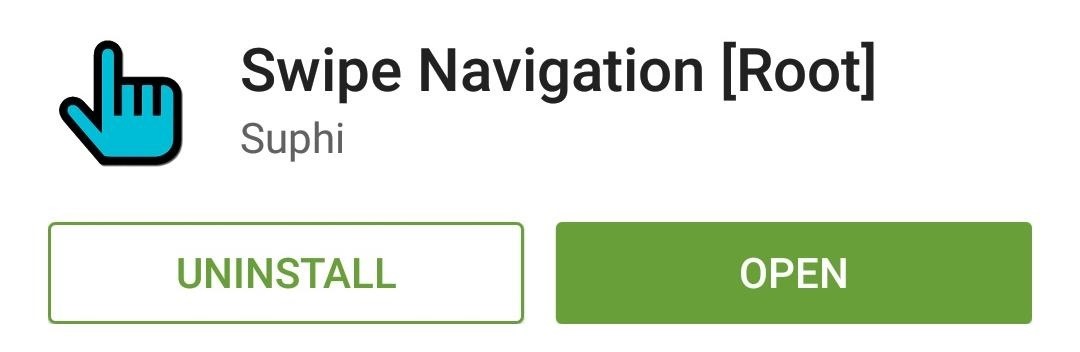
Step 1: Install Swipe NavigationKaner's app is available for free on the Google Play Store; either search "Swipe Navigation" or head to this link to get it installed.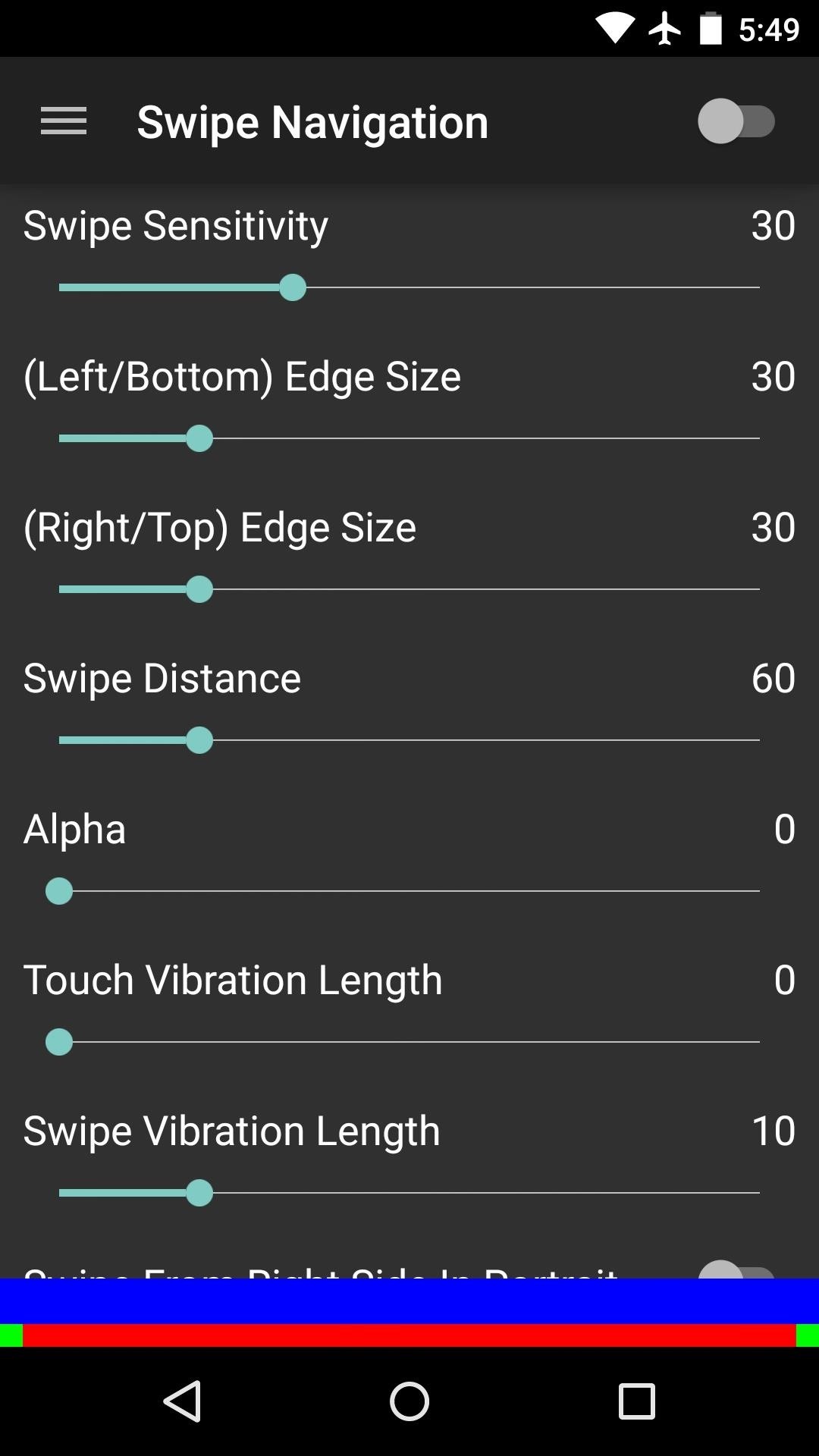
Step 2: Enable the Accessibility PluginWhen you first launch Swipe Navigation, you'll have to enable its Accessibility plugin. Tap the toggle switch in the top-right corner to begin. At this point, you'll be taken to an Android settings menu. Select the "Swipe Navigation" entry, then toggle the switch at the top of the screen and press "OK" on the popup. With that done, press your device's back button twice to head back into the app.
Step 3: Adjust Gesture Sensitivity & Trigger AreasSwipe Navigation's main interface offers several sliders to adjust the gesture sensitivity and trigger areas to your liking. While making your changes here, pay attention to the colored bars at the bottom of the screen, as they represent the trigger areas and swipe zones. The three main gestures are triggered by swiping up from the bottom edge of your screen in three locations—left, middle, and right. These trigger the Back, Home, and Recent apps (aka Overview) actions, respectively.There are two additional actions that are also available for Search and Menu. These are called "edge swipe" gestures, and are triggered by swiping inward from the areas denoted by the small green bars on either side, so keep them in mind while making your adjustments.Further customization options are available that will allow you to choose any action for each of these gestures, but this requires an in-app purchase of $0.99.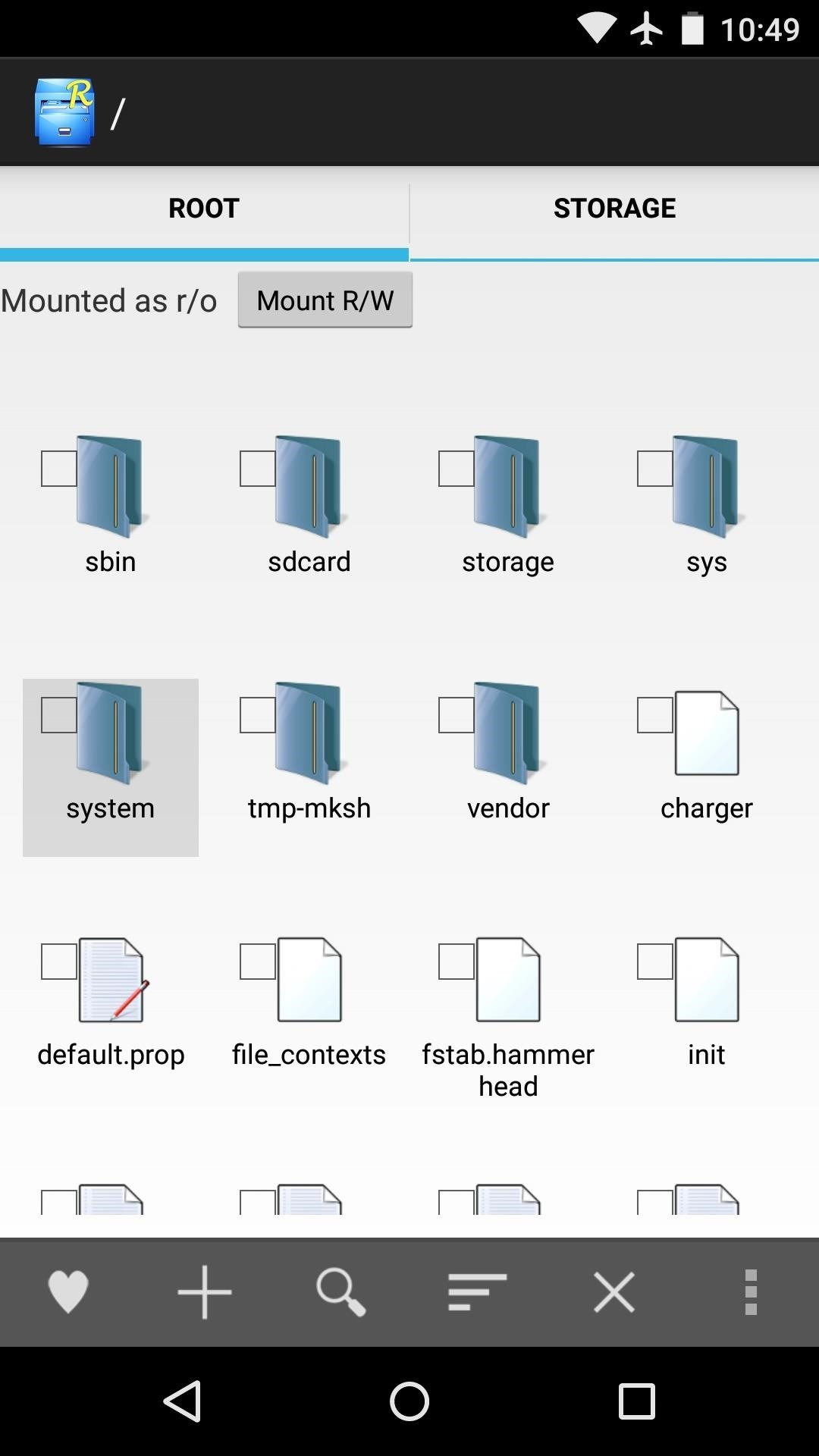
Step 4: Disable the On-Screen Buttons (Optional)With Swipe Navigation all set up now, it's time to disable your on-screen buttons. You'll need a root-enabled file browser for this part, and while I'm using Root Explorer to demonstrate, free options such as FX and ES File Explorer will also do the trick.First, head to your device's root partition and open the "System" folder. From here, mount this folder as "Read/Write" so that you can make changes to the files it contains. Next, scroll down to the bottom of the folder and locate the "build.prop" file. Long-press it, then select "Open With" and "Text Editor." Next, use your phone's web browser to copy the following text:qemu.hw.mainkeys=1 With that queued up in your clipboard, find an empty line in your build.prop file (you can scroll to the end for this) and paste this command in. Afterwards, tap the three-dot menu button and select "Save Changes." Now all that's left to do is reboot your phone. When you get back up, your on-screen navigation buttons will be gone. To navigate through your phone, just swipe up from the bottom edge of the screen where each of the buttons used to be. Remember, it's bottom-left for Back, bottom-center for Home, and bottom-right for Recent apps. (1) Before. (2) After. In my opinion, this type of flexibility is yet another advantage that virtual buttons hold over their physical counterparts. What type of buttons do you prefer on a phone? Let us know in the comment section below, or drop us a line on Facebook, Google+, or Twitter.
''' *****Magnet4Power.Net -'''With 7 magnet you can make this realy cool antigravity toy.Forget the LEVITRON. This one you can make yourself for about 5 $.More strong the magnet more cool the effect.It's like having UFO at Home .
How to make a homemade anti gravity toy - video dailymotion
Guitar Kit World is for anyone interested in making their own electric guitar but isn't an expert and doesn't have years of woodworking skills to draw on. Our blog dedicated to bringing the highest quality resources and latest news in the world of guitar kit building.
WOODWORK - Build your own (bass)guitar
Hound can use follow-up questions and commands to filter, sort, or add more information to the original request. Give this a shot: "OK Hound… Find Asian restaurants rated 4 stars or more within walking distance of Times Square and exclude Chinese, Korean, and Thai" But Hound isn't limited to restaurants and coffee shops.
[GUIDE] Using android WITHOUT google account is possible
How do I SSH into my iPhone (Mac / Windows instructions)? When your iPhone is jailbroken many features and functions of the device can be accessed by the command line, and files can be transferred between the iPhone and your computer outside of iTunes.
ssh - How to read iPhone files without jailbreaking? - Stack
To delete all data and applications from the BlackBerry smartphone, complete the steps for the appropriate version of device software: For BlackBerry 6.0 to 7.1: From the Home screen of the BlackBerry smartphone, click Options > Security > Security Wipe. Select the appropriate check boxes to remove data and applications as intended.
How to clear the BlackBerry Browser cache on a BlackBerry
Media controls take priority. Prior to Android Pie, when you were listening to music and wanted to adjust the volume of only the music, there wasn't a simple way of doing so.
Android 9 Pie vs Android 8 Oreo: what's new and what's
I would like to start off by making a clear (and what I think is obvious) statement: Instagram isn't like Facebook. Yes, Facebook owns Instagram. Yes, you can share you Instagram photos directly to Facebook. Yes, Instagram will allow you to see which of your Facebook friends are on Instagram.
How to See Previously Liked Posts on Instagram - Lifewire
Download BIAS AMP 2 - for iPhone and enjoy it on your iPhone, iPad, and iPod touch. BIAS AMP 2 Mobile is a professional virtual amp designer that offers replications of 36 of the best vintage, modern and boutique amps in rock.
iPhone Hacks | #1 iPhone, iPad, iOS Blog
Doctors weigh in on why your butt is so itchy, what you can do to stop it, and when an itchy booty might be reason to see a physician. Is It Normal for Your Butt to Itch? Let's get to the
5 Reasons Why Your Vagina Itches And How To Make It Stop
The OnePlus 5 had been in the hands of the public for a meager twenty hours before developers on XDA released a custom recovery image for it, and the 5T had a similar trajectory.
How to Install TWRP Recovery on Your OnePlus 6T
Customize the Heck Out of Your Galaxy Phone with Samsung's Good Lock Cameron Summerson @Summerson Updated June 14, 2016, 1:25pm EDT The Samsung Galaxy S7 is probably the best Android phone available right now , but that doesn't mean it's perfect.
How to Add Custom Shortcuts to Your Quick Settings - Android
HP Touchpad tablet discontinued, goes on sale for $99 and flies off shelves saying it would limit sales to one per customer. Now that offer is gone. an ultra-cheap TouchPad just the same
Why I bought a $99 HP TouchPad | Computerworld
How To: Leave a Group Chat on Your iPhone (Finally!) How To: Get Floating Chat Head Notifications for All Apps on Your Samsung Galaxy Note 2 How To: Bring Twitter and Facebook in Your Google Chrome Toolbar How To: Get Chat Head Bubbles for Text Messages on Your Nexus 5
0 comments:
Post a Comment