How To: What All the Bluetooth & Wi-Fi Symbols Mean in iOS 11's New Control Center (Blue, Gray, or Crossed Out)
Apple took a giant step forward in terms of user customization with the new Control Center in iOS 11. With an improved design, buttons you can pick and choose from, and even a new default Cellular Data toggle, it's definitely a better iPhone experience. However, Apple also took a giant step backward with the confusing Bluetooth and Wi-Fi toggles.So what gives with the new Bluetooth and Wi-Fi toggles in the Control Center? Well, back in iOS 10, a simple tap would actually turn off or on each setting, and it would even clearly say so when you tapped it. That's not the case anymore.Yep, that's right. Tapping on the Bluetooth or Wi-Fi toggle in iOS 11's Control Center on your iPhone will not turn them off or on. In addition, there are new color and symbols in the Control Center's connectivity pane — all without a clear explanation from Apple. Confused? Thought so.Don't Miss: 20 Things That Suck About iOS 11 for iPhoneBut once you know how all of this works, it's easy enough to remember. It's just not as convenient as it once was. Let's start with the Wi-Fi and Bluetooth connections, which have three different states:Connected Disconnected Off Sounds simple, right? Well, let's break this down a bit to see how it works in practice, and to find out why Apple decided to have it work this way in iOS 11.UPDATE: Apple Added Popup Explainers to the Control Center in iOS 11.2 to Help Explain What's Going On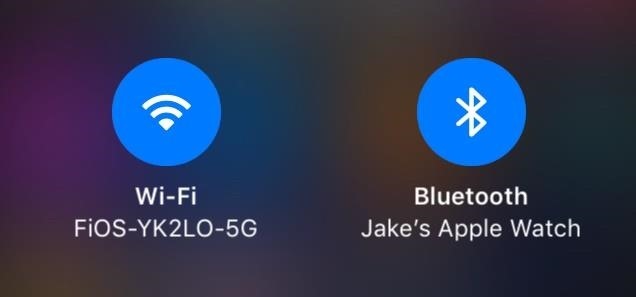
Connected (Blue)When you see a blue icon, that means your iPhone is connected to Wi-Fi and/or Bluetooth. Easy. Stay with me.
Disconnected (Gray)Now, to disable Wi-Fi from Control Center in the past, you would just tap it. It went gray, said it was turned off, and your work was done. But now when you tap one of these buttons, the icon will still go gray, but that simply means your iPhone has disconnected from Wi-Fi or Bluetooth. Your iPhone will still be searching for Wi-Fi or Bluetooth, eating away at your battery life.Don't Miss: How to Improve Battery Life on Your iPhone in iOS 11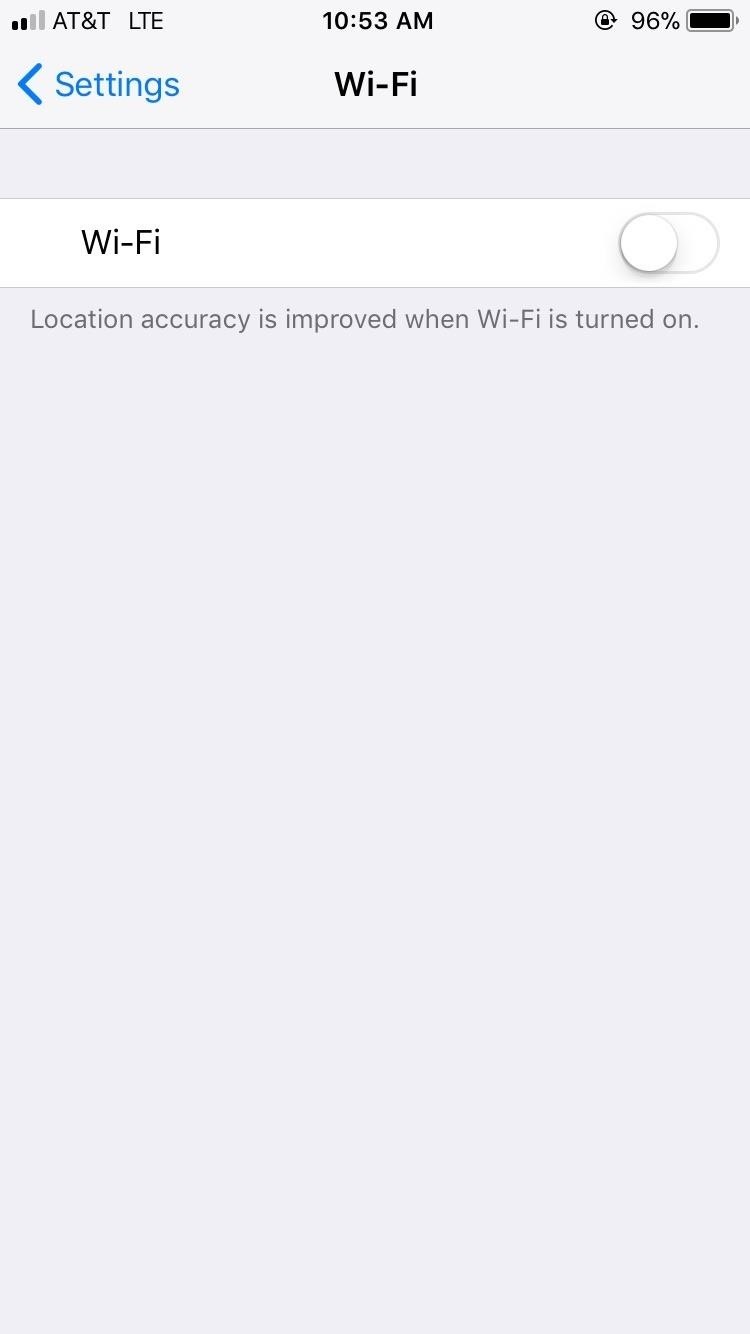
Off (Gray & Slashed Out)If you really want to turn off Wi-Fi and/or Bluetooth, you're going to have to manually disable each. And the biggest issue here is that Apple did not include a shortcut to do so. No long-press. No 3D Touch. Nothing. You have to go to toggle each off in either the "Wi-Fi" or "Bluetooth" preferences in the Settings app.Alternatively, you could toggle on the Airplane Mode control to turn them both off, then toggle one or the other back on if you only want to toggle one of them off. After actually turning them off, you will see a slash through the gray symbols in the Control Center. That means you have successfully disabled them. While you must turn these settings off in the Settings app, thankfully, you can turn them back on again from the Control Center.
This Was All IntentionalWhile this may seem like an error on Apple's part, this is, in fact, intentional. By disconnecting from Wi-Fi in the Control Center, AirPlay and AirDrop will still work. Plus, your iPhone will still join other known Wi-Fi networks when you change locations or restart the device. Likewise, by disconnecting from Bluetooth in the Control Center, location accuracy and other services are still enabled, and you will still be connected to your Apple Watch and can still use Instant Hotspot, Apple Pencil, and Handoff.That all makes sense, but it would be nice if Apple included a quick shortcut to actually turn these settings off from the Control Center. A simple long-press or 3D Touch would work quite nicely. We've reached out to Apple to see if there are any plans for this in the near future.Don't Miss: 90+ Cool New iOS 11 Features You Didn't Know About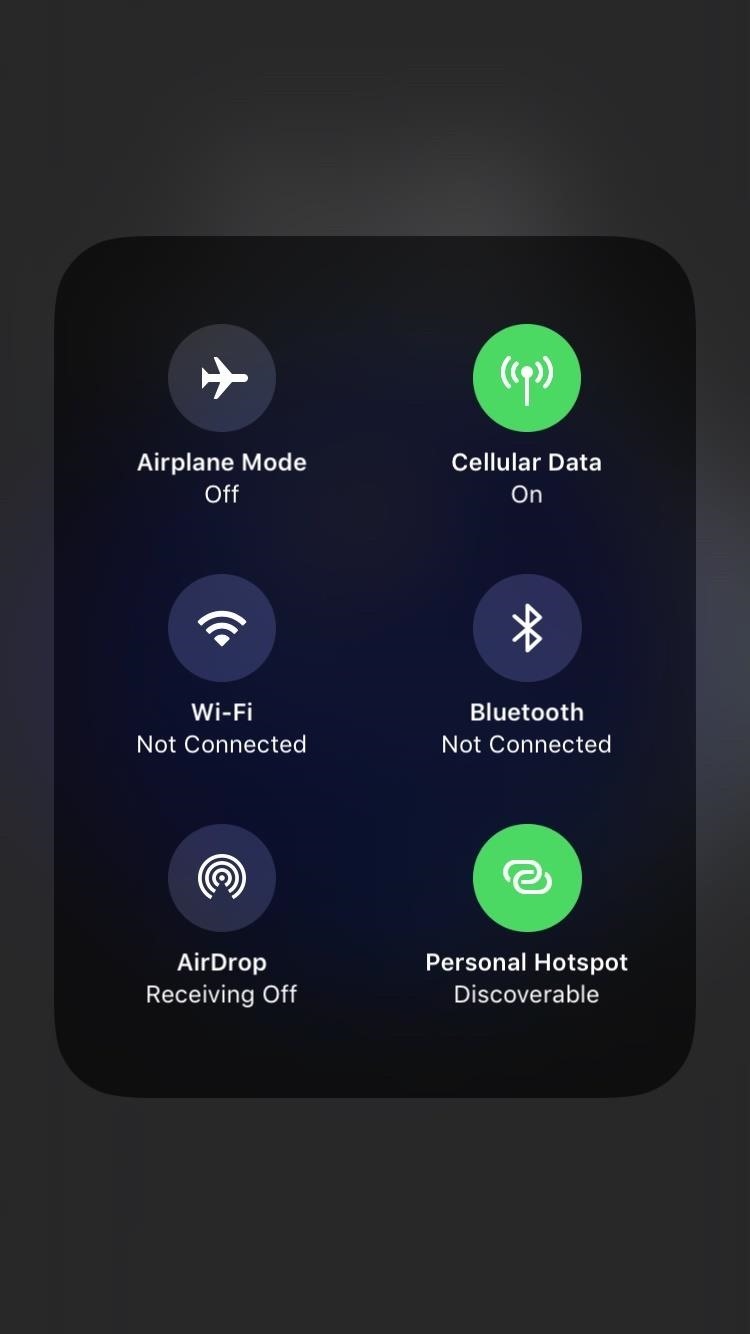
Other Changes to Connectivity ControlsWi-Fi and Bluetooth aren't the only changes here. Cellular Data and Personal Hotspot — both brand new options in the Control Center — turn green, rather than blue, to indicate they are enabled. Unlike Wi-Fi and Bluetooth, however, Cellular Data and Personal Hotspot are a lot more straightforward. Green means they are enabled, while gray means they are off.According to some users, the new Cellular Data toggle's icon looks similar to Apple's Podcasts icon. Yes, they both have a vertical line with a circle on top, but they are different thicknesses. Also, the Podcasts app has two circles around it while the Cellular Data toggle has four curved lines. Enabled (left) and disabled (right). No ambiguity here. While these two new options are straightforward, it's frustrating to see Apple's lack of consistency in symbols — Wi-Fi and Bluetooth's symbols have slashes to indicate they are turned off, while Cellular Data and Personal Hotspot do not. What gives?Other items worth noting: Airplane Mode still turns orange when enabled, and AirDrop, like Wi-Fi and Bluetooth, turns blue. AirDrop will stay blue whether it is set to "Contacts Only" or "Everyone." So many aspects of iOS 11 are intuitive and require no further explanation. Frustratingly, this change to the Control Center is not one of those things.Don't Miss: The 9 Most Annoying Changes in iOS 11 & How to Fix ThemFollow Gadget Hacks on Facebook, Twitter, Google+, YouTube, and Instagram Follow WonderHowTo on Facebook, Twitter, Pinterest, and Google+
Cover image and screenshots by Jake Peterson/Gadget Hacks
From your News Feed, click your name in the top left. Click About below your cover photo. In the left menu, click the section you'd like to change. Hover over the information you'd like to edit. To the right of that section, click Options, then select Edit. Use the audience selector to choose who can see this information, then click Save Changes.
How to Edit Your Facebook Profile - Lifewire
How To: Play Sega Master System Games on Your iPad and iPhone How To: Play NES Game ROMs on Your iPad or iPhone—No Jailbreak Required How To: Play 'Comix Zone' on Your iPhone Now & Relive the Glory Days of Arcade-Style Fighting Games
How to Easily Change Your Play Store Country to Download
How To: Monitor Cellular & Wi-Fi Data Speeds from Your Samsung Galaxy Note 2's Status Bar or Notification Tray How To: Get the S5's New Rounded Quick Settings Toggles on Your Samsung Galaxy S3 How To: Disable the Missed Event Widget & "Blocking Mode On" Notification for the Galaxy Note 3
Control Volume Directly from the Notification Tray in Lollipop
News: Google's New App Fixes Everything Annoying About Apple's Live Photos News: Thanks to Google, iPhone Users Can Finally Pick a New Frame for Their Live Photos How To: 3 Ways to Try the Pixel 2's New 'Motion Photos' on Any Android
News: New iPhone App Fills Your Living Room with a Virtual
Depending on how you use your phone, you may have noticed your status bar is a bit crowded due to various icons being enabled. While some icons make sense to have, such as Wi-Fi and Bluetooth, the VPN key icon can be redundant, especially if the app uses a notification.
How to Customize the Status Bar on Android (Without Rooting)
As it turns out, the new Clock and Calculator apps from stock Android 5.1 can actually be installed on other devices just like you would with any other app. There's one stipulation, though: these new versions will only install on an Android 5.1 device, and obviously the Galaxy S6 and S6 Edge are still running 5.0.2.
Install the Google Clock & Calculator Apps on Your Galaxy S6
Rumor Roundup: Here's Everything We Know About the iPhone SE 2 So Far News: This Is the Only iPhone X Cyber Week 2017 Deal We've Found News: OnePlus 5 Takes a Page from the iPhone 7 Plus with Dual Cameras News: Translucent HTC U11 Plus Bares All in Leaked Video
Motorola Moto G7 series rumors roundup: Here's everything we
Dimo Video Converter Ultimate is a powerful audio extractor extracting audio from video, like convert MP4 to MP3, convert MPEG to M4A, and AVI to MP3. The primary function of the video to audio converter is extracting audio from video files, such
What's the best way to extract sound from a YouTube video
How to Convert a ZIP archive into an IPSW file on a Microsoft
Adobe Flash Player was removed from Android in favor of HTML5. If you'd like to install Adobe Flash Player back on Android your device, we've got you covered!
How to Download Flash Player to Samsung Galaxy Tab 3 10.1
Scores, player and team news, sports videos, rumors, stats, schedules, fantasy games, standings for the NFL, MLB, NBA, NHL, NASCAR, NCAA Football, Basketball and more
AOL.com - News, Sports, Weather, Entertainment, Local & Lifestyle
The first developer preview of Android Oreo 8.0 was only out for a couple of days before Chainfire created a new root method for it. For the time being, only the Nexus 5X and Nexus 6P are supported by this first SuperSU ZIP, as the Pixel's dual-partition layout has created some hurdles, though
Update Nexus 6P- Android 8.1 Oreo OPM1 Firmware - GuideBeats
CES 2015: The CUBE Action Camera, Polaroid's Answer to the GoPro How To: Watch the First Episode of Black Sails a Week Early CES 2015: Wocket Digitizes All the Cards in Your Wallet into One Single, Secure Card Edit on a Dime: Weekly Wrap-Up
NXT-ID's Wocket Smart Wallet Named Number One Best Tech Gift
Fujifilm has released version 4.0 of its Fujifilm Camera Remote iOS app and announced the Android version will be available May 2019. The update, which was originally announced back in February, features a new interface as well as a number of new features that makes it easier to control settings and
5 Best Canon Apps for Android Phones - Androidscrib.com
0 comments:
Post a Comment