How To: Change System Fonts on Your Samsung Galaxy Note 3 (Root & Non-Root Methods)
Samsung has multiple built-in font styles to choose from in TouchWiz, but they're limited to just four types. While there are many font installers available on Google Play, they usually cost money and only replace some of the text on the device, not all of it, creating an inconsistent and erratic user interface.However, if you don't have root access, Samsung's built-in fonts are a good way to instantly refresh the look and feel of your Galaxy Note 3. I'll quickly show you how to do this, and then after, I'll show a more elaborate option with over 150 free fonts for root users. If you're not rooted, this might actually make you want to be.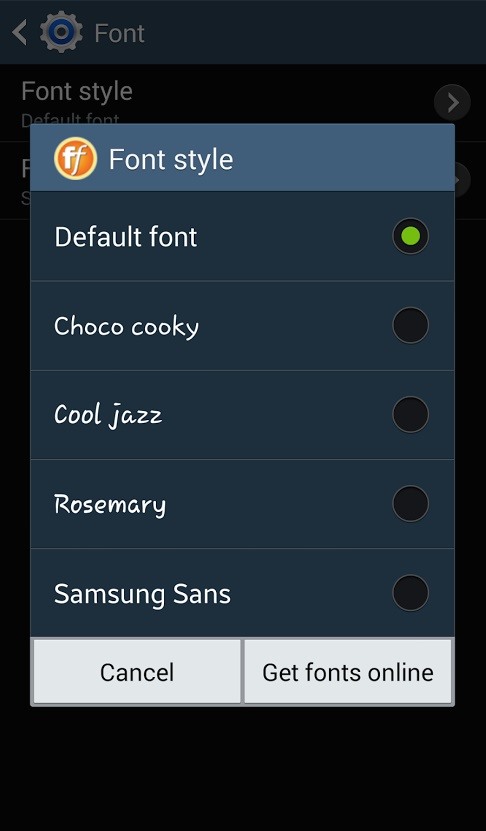
How to Change System Fonts in Settings (No Root Required)To use the built-in font changer for system-wide changes, head over to Settings -> Device -> Font -> Font style. There are only four free fonts to choose from, but you can tap on Get fonts online to access font packages from Monotype Imaging's FlipFont via the Samsung Apps store. Most of these cost $0.99, but some are as high as $3.99. Note: If you're trying this on another Galaxy device with Android 4.3 Jelly Bean, like the Galaxy S3, you can find the fonts via Settings -> My device -> Display -> Font style.
How to Change System Fonts with Fontster (Root Only)If you're looking for more free options to changing system fonts on your Galaxy Note 3, then Fontster is it. Again, this requires root access, so make sure you root your Galaxy Note 3 if you haven't don't so already, then install Fontster from Priyesh Patel directly from Google Play. Please enable JavaScript to watch this video.
Note that this application will not be perfectly compatible with OEM-skinned Android versions (Samsung TouchWiz, HTC Sense, etc.). If you want the best results, you'll need a ROM that's close to AOSP (CyanogenMod, Paranoid Android, AOKP, etc.). Nexus devices work best, like the Nexus 5 and Nexus 7.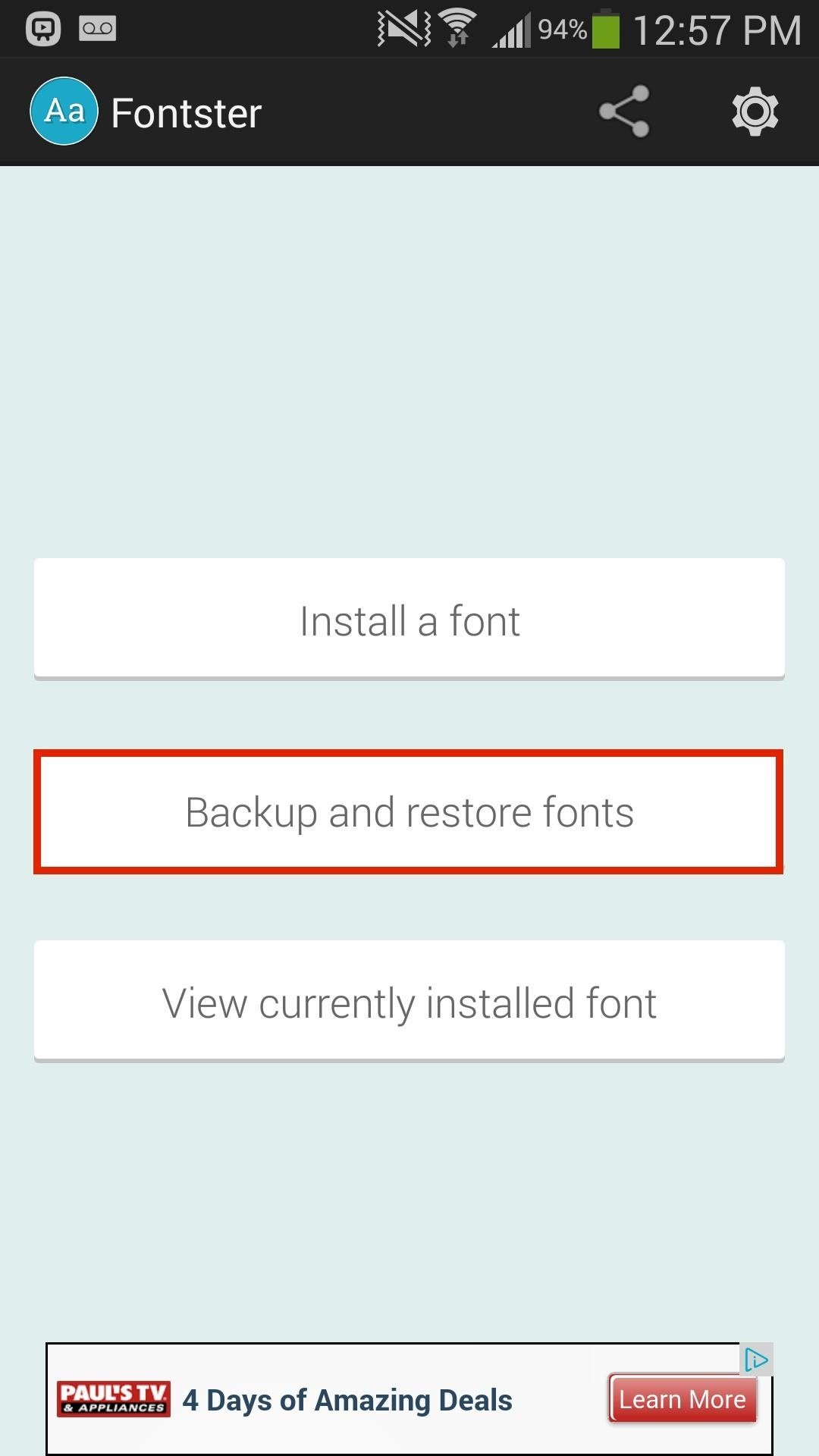
Step 1: Back Up Your FontDirectly through Fontster, select Backup and restore fonts and make sure to Backup your current stock font. This way you can go back and restore your original font whenever you want.
Step 2: Enable True Font DisplayBefore you install any fonts, tap on the gear icon located at the top right in order to go to the settings to Enable True Font Display, which show show each font name in its actual font. Note: If you don't do this, you'll need to hold down on a font name in order to see the actual font type.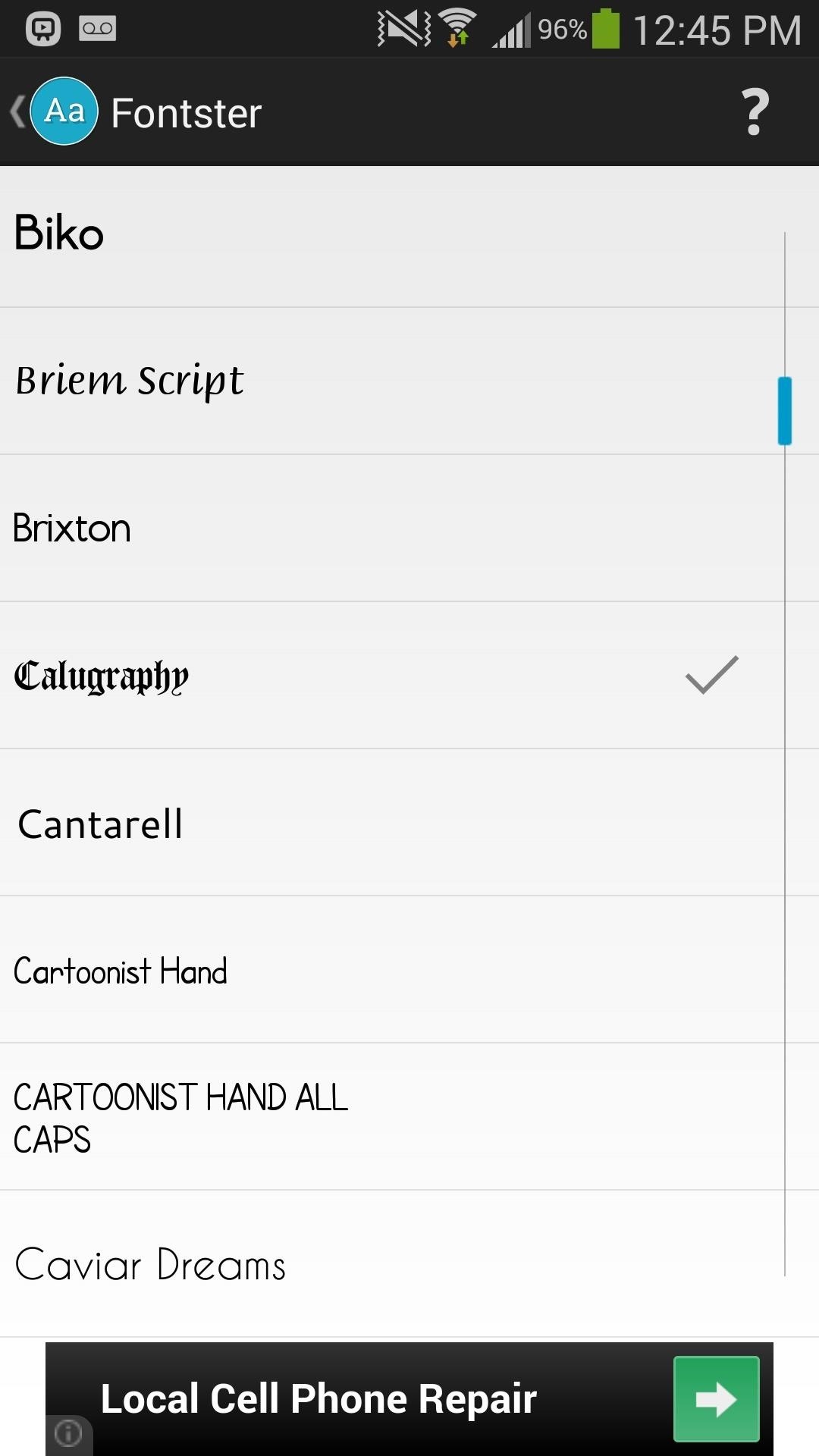
Step 3: Find & Download FontsOnce all the previous steps are complete, you can go through the more than 150 font families available for free on Fontster. When you find a font you want to download, tap on it and press Yes.
Step 4: Reboot to Save ChangesYou must then Reboot your device in order for the changes to take effect.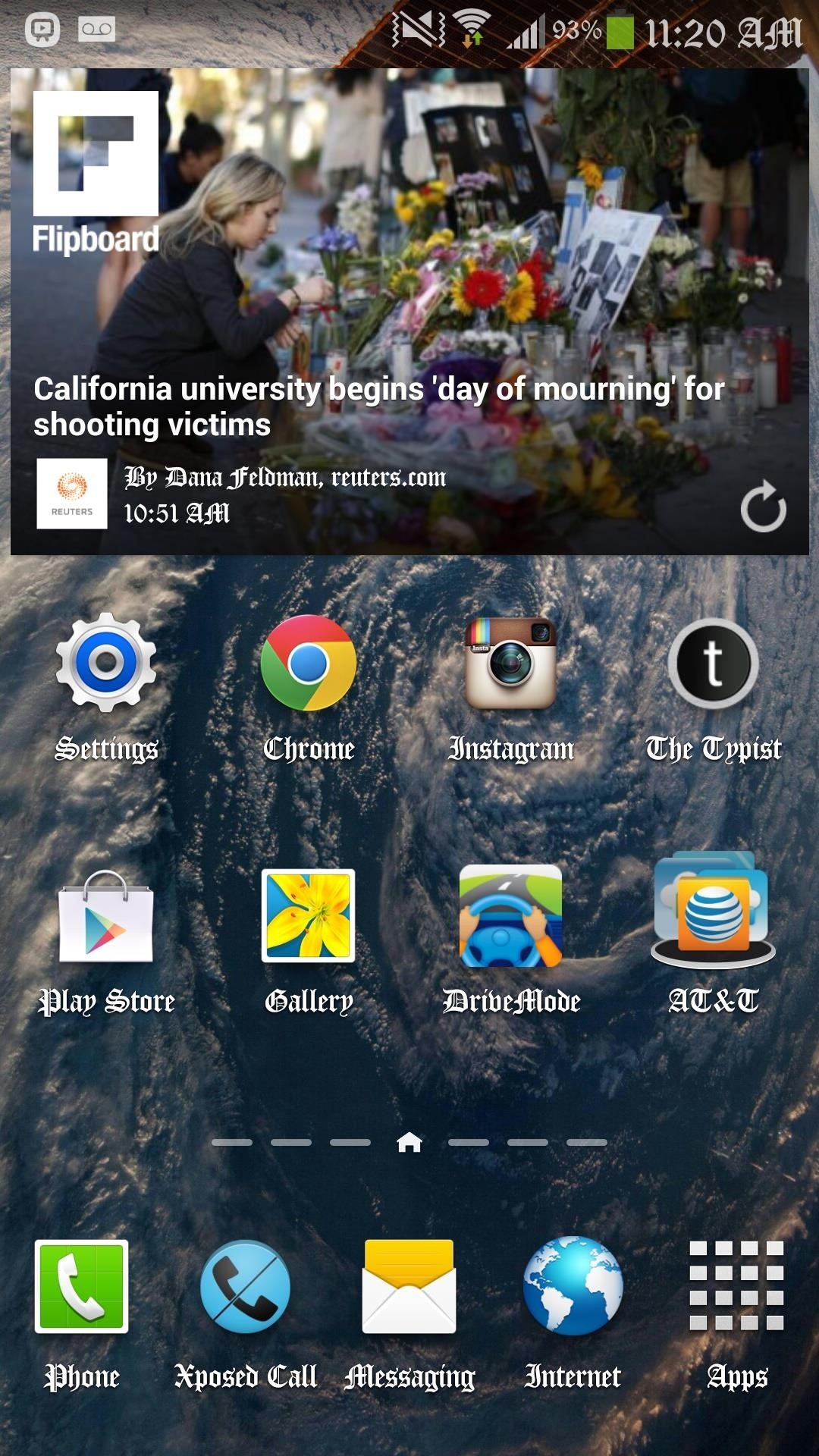
Step 5: Enjoy Your New System FontWith TouchWiz, the new font worked pretty much everywhere I wanted it to, including the Settings, status bar, app icons, digital clock widget, apps, and more. When it comes to webpages and system/user apps, it varies as to when the font works, although it does seem to work for the most part. (1) Instagram, (2) Chrome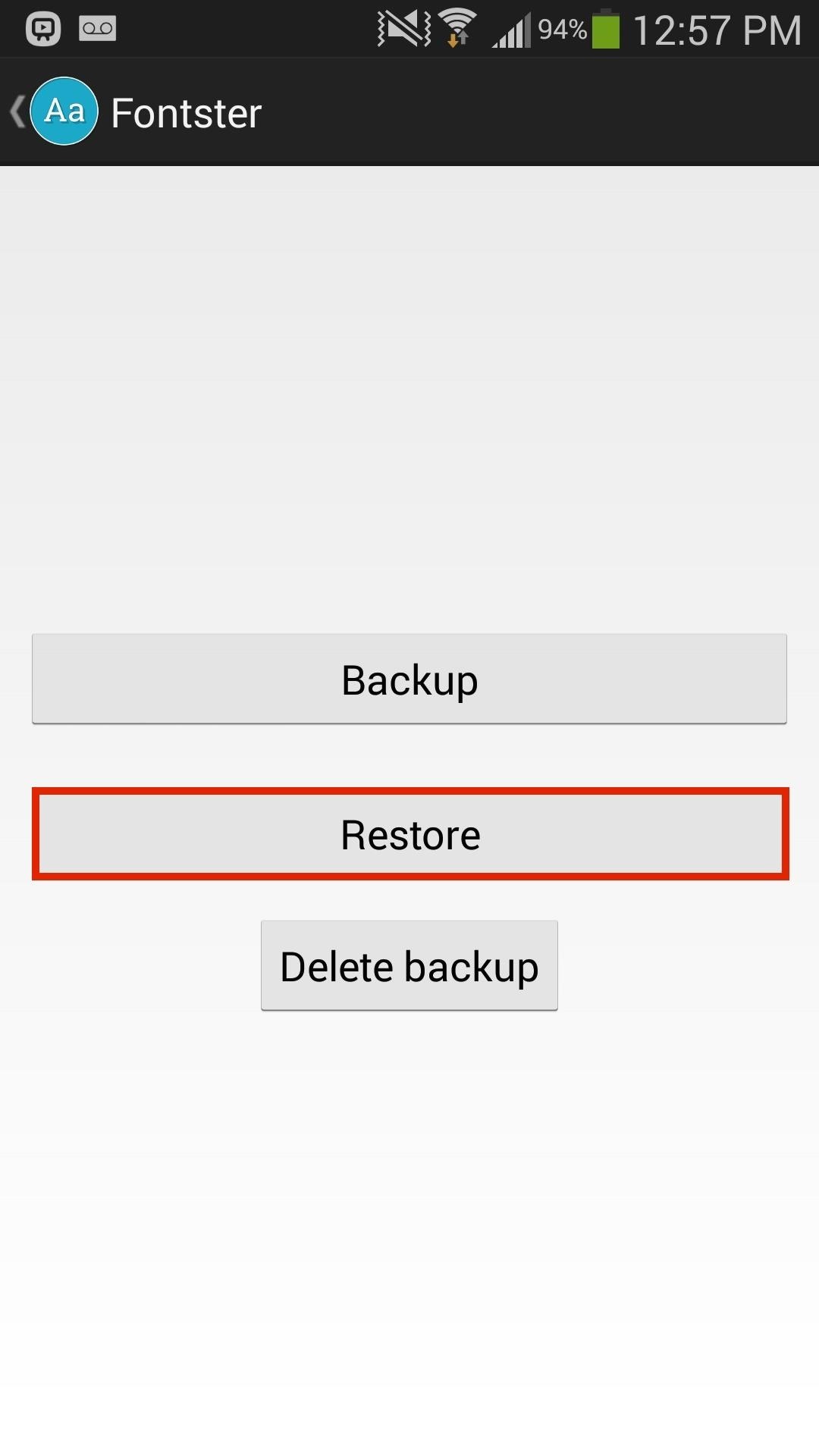
How to Restore Your Original FontAs described back in Step 1, if you properly backed up your original font, you can always go back there and restore that font. Reboot your device for the changes to take place, and let us know which fonts you find to look the best on your device.
Android runs on a variety of devices that have different screen sizes and pixel densities. The system performs basic scaling and resizing to adapt your user interface to different screens, but there is more work you should do to ensure your UI gracefully adapts for each type of screen.
Sure, you can long-press pictures in Chrome to search for other instances of a photo, but it's not possible with pictures you find in other apps, or photos you've downloaded to your phone. Considering that Google makes Android, it's rather strange that the operating system doesn't have a baked-in solution for doing a reverse image search.
How to Change Google Chrome's Default Search Engine on Your
How to make someone disappear? | Facebook Help Community
The difference is that when you hide someone from chat, you don't actually block much except for their ability to see that you're online and ready to chat.On the other hand, if you block the user from your Facebook profile, they won't be able to add you as a friend, message you, invite you to groups or events, see your timeline or tag you in posts.
Facebook: How to hide your online status or disable chat
On the other hand, this means you don't want to set up Family Library with someone you don't trust. Set Up Family Library. You'll find Family Library setup on the settings screens on modern Kindle eReaders and Kindle Fire devices. However, you can also set this up entirely online, even if you don't have a Kindle eReader or Kindle Fire
Can You Share Kindle Unlimited with Friends and Family
Read everything carefully The following step-by-step instructions will help you jailbreak Jailbreak iOS 4 iPhone 3GS, 3G and iPod touch 2G with PwnageTool 4.0 / 4.01 Step 1: Download and install
PwnageTool - Download and jailbreak iPhone & iOS - iphoneheat.com
Method #1: Import old Health data into new iPhone with Health Data Importer. While iOS lets you export Health data as an .XML file, it's pretty useless and you cannot import it back. Thankfully, an app called Health Data Importer lets you easily import your Health data into a new device in no time.
Apple Health 101 « iOS & iPhone :: Gadget Hacks
News: Android 8.1 Begins Rolling Out to Pixel & Nexus Devices Today How To: Install Android 7.1.1 on Your Verizon Nexus 6P How To: Get Motorola's Active Display Features on Your Pixel or Nexus News: Nexus 6P Bootloop Nightmare Turns Your Phone into a Fancy Paperweight
A Note About Tasks & Profiles. To automate events with Tasker, you'll need to create a profile and a task. You can do this in any order, but you may find it helpful to create the task first, because the task is what your phone will actually do when the automation scenario kicks in.
How to Totally Automate Android with Tasker Profiles | Beebom
50 VSCO Cam Filter Settings for Better Instagram Photos
Want to set the alarm clock on a Motorola Droid phone? This clip will show you how it's done. Whether you're the proud owner of a Motorola Droid Google Android smartphone or are considering picking one up, you're sure to benefit from this hands-on guide. For more information, including detailed
How to Use the Web Browser App on Your Android Phone
Apple in 2017 changed the method to force restart or hard reset an iPhone 8 or iPhone 8 Plus. While rebooting an iPhone 7 or iPhone 7 Plus requires pressing and holding both the Sleep/Wake and
How to Reboot or Restart Frozen or Hung iPhone: EveryiPhone.com
Aug 20, 2018 · Google announced a new Gmail feature called Confidential Mode earlier this year that lets you send self-destructing emails. The feature is now available to everyone. Confidential Mode also
ProtonMail - Security Features
0 comments:
Post a Comment