How To: Add Custom Widgets to the Lock Screen on Android Lollipop
When Lollipop was released, Android's lock screen got a huge makeover. But most of the changes were made for aesthetic purposes rather than functionality.In fact, one of KitKat's best lock screen features was removed altogether—the ability to add custom widgets. We've since seen a mod that will allow you to add this functionality back, but this method was rather clunky and would overtake the Phone shortcut on your lock screen.Well, thanks to a new app from Udell Enterprises, we can now add any widget to Android Lollipop's lock screen without compromising existing functionality. The best part is you don't even need root or any special permissions to use this, since it takes advantage of Android's existing notification system to inject widgets into your lock screen. Please enable JavaScript to watch this video.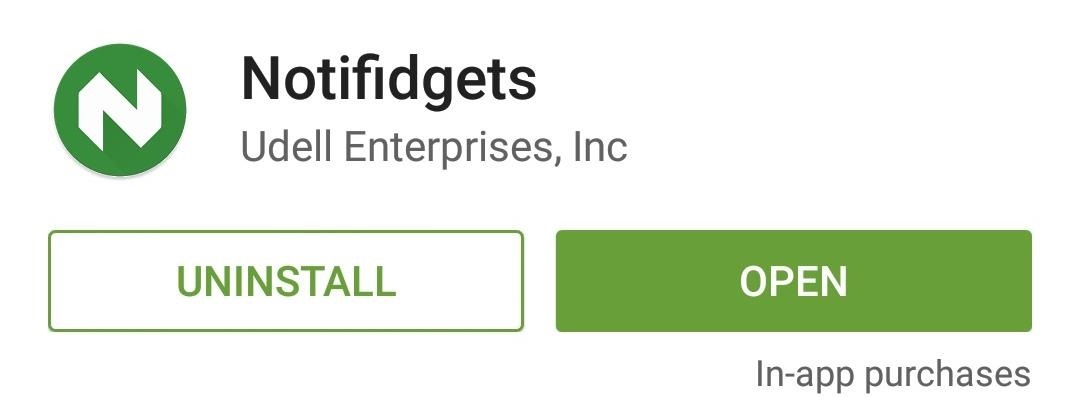
Step 1: Install NotifidgetsThe app that will bring back lock screen widgets on Lollipop is called Notifidgets, and a free trial version is available on the Google Play Store. Search for it by name to get the app installed, or if you'd rather jump straight to the install page, you can use this link.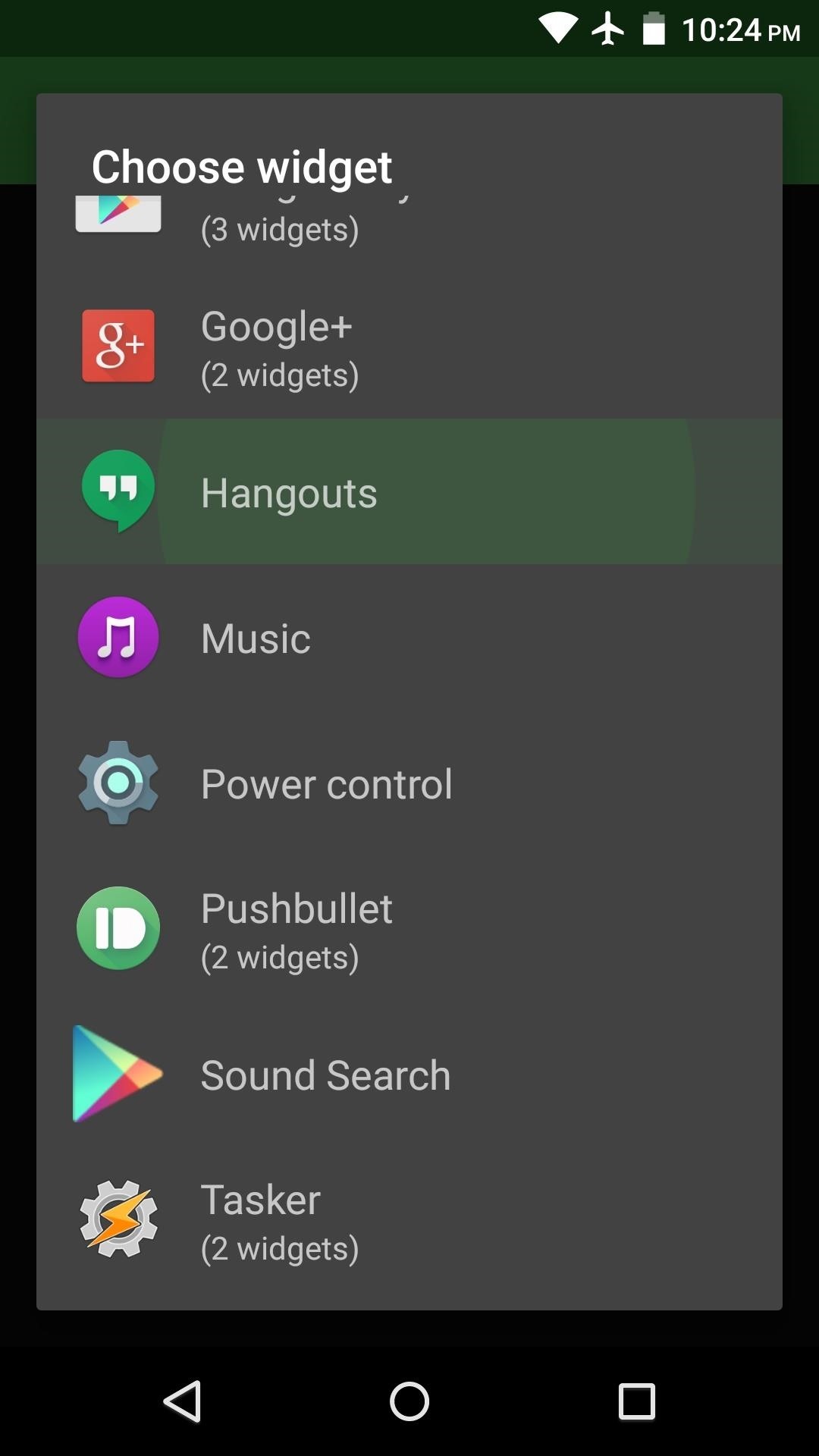
Step 2: Add Widgets to Your Lock ScreenWhen you first launch Notifidgets, the app will ask you to choose a widget that you'd like to add to your lock screen. You can select any widget that you have installed, so there are no limitations here.Once you've done that, an Android system menu will prompt you to allow access for this app. Tick the box next to "Always allow," then press "Create" on this message. Afterwards, Notifidgets will inform you that your 7-day trial period has officially begun, and that you'll need to purchase the full version for $0.99 to continue using the app beyond that period. Next, if you'd like to add another widget, you can use the center button at the bottom of the screen. If your widget has a settings menu, you can use the button next to that one to access it.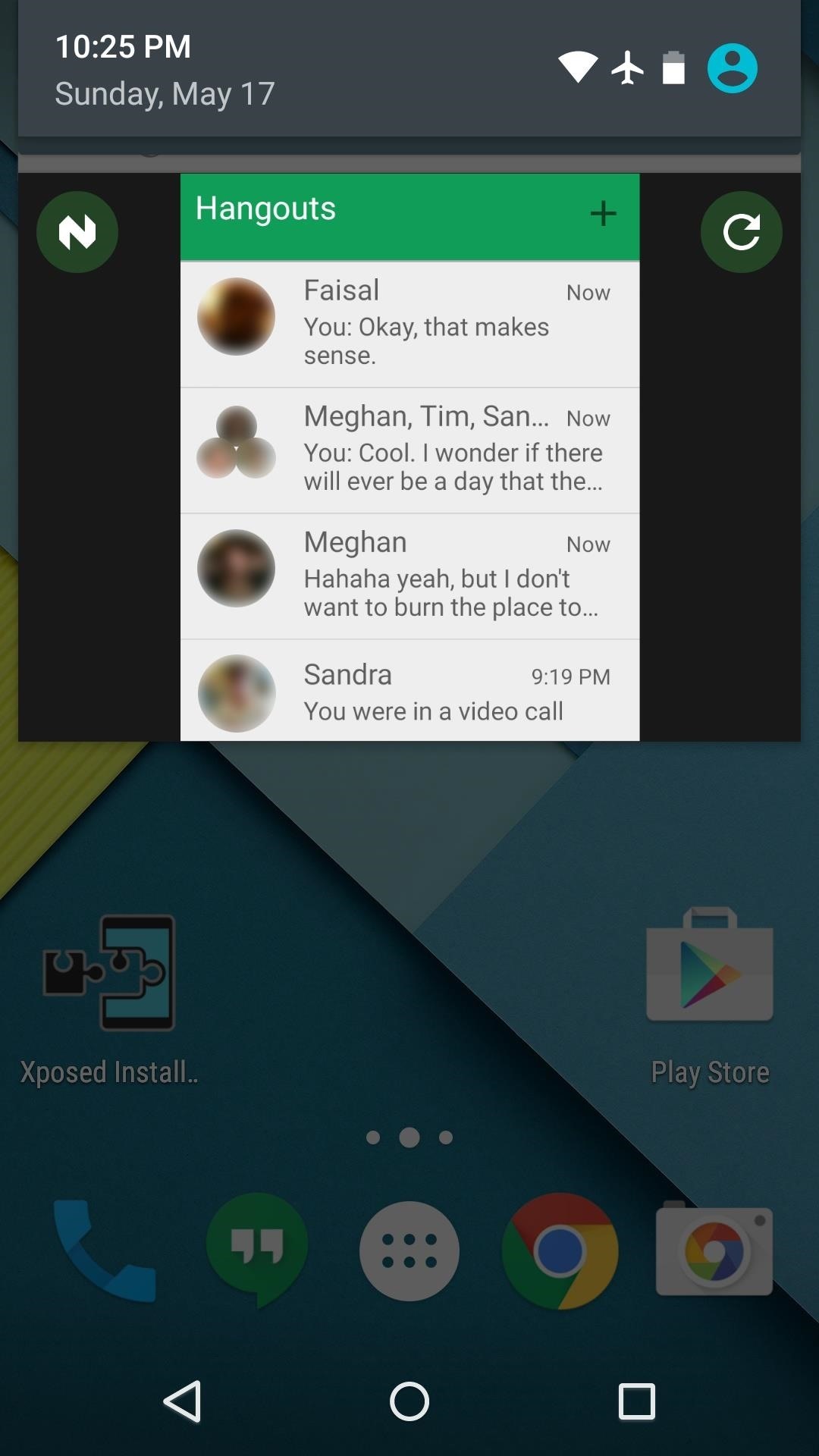
Step 3: Access Your Lock Screen WidgetImmediately after adding a widget, it can be accessed in one of two ways—either from your lock screen or Android's notification tray. To use the widget from your lock screen, simply swipe down on the notification that you'll see, and a full version of your widget will be available. (1) Widget in the notification area, (2) Expanded lock screen widget Did you already purchase the full version of Notifidgets? Let us know in the comment section below, or drop us a line on Android Hacks' Facebook or Twitter, or Gadget Hacks' Facebook, Google+, or Twitter.
If you're interested in adding more tweaks to your iPhone, iPod, or iPad, check out my guide on how to add an extra column of icons to your home screen and how to replace your carrier name with logos or custom texts. Disabling Five Icon Dock. Typically, tweaks will add a new option in your settings application, but Five Icon Dock doesn't. First
How to Add a 5th Column of Apps to Your iPhone's Home Screen
Find a variety of household batteries from trusted brands at Batteries Plus Bulbs. We carry multiple battery sizes to keep your favorite devices powered.
6 Volt Lantern Batteries - Walmart.com
How to Force Reboot iPhone X, Xs, Xs Max, or iPhone XR. If you ever find your new iPhone freezing, completely unresponsive or just not running smoothly, you will be able to fix the problem (normally) by force restarting the device. Step #1. First off, press and quickly release the Volume Up button. Step #2.
How to Hard Reset iPhone XS, iPhone XS Max, or iPhone XR
How To: The Easier & Better Way to Control, Track, & Locate Your Lost or Stolen Samsung Galaxy S3 Remotely ; News: Russian-Made Adware 'Ewind' Can Give Hackers Control Over Your Android Device
Change These Settings Now to Protect Your Data in Case Your
Apple's iOS 13 update launching this fall is loaded with new features for the iPhone. Here are the ones it didn't have time to tell you about at WWDC.
9 New Safari Features for iPhone in iOS 12 - YouTube
One of the more annoying things about the Google Voice service, since it's release, has been the inability to use an existing phone number with the service. At sign-up (if you were lucky enough
How to Install and use Google Voice on your Android phone
How to Remove the Lock Screen Camera Shortcut on Your iPhone
Google understands that controlling your privacy is important to you, so Google+ was created with a number of privacy controls that let you dictate who can find you and who can tag you in photos, as well as a number of other options. Follow these steps to edit your circle settings: Go to your main
Change your privacy settings - Google Account Help
How to Get on a Site That's Been Blocked by Your Employer. Don't you just hate it when you try to go on a website while you're at work and find out your boss has blocked it?
Open Facebook When Blocked in Office, College And School
This is how I process my DSLR photos using VSCO on my iPhone! Gear used to take the photos: Canon 6D -
Syncing between a desktop computer and a mobile device This article describes how to add, remove, update and share folders between a desktop computer and a mobile device, both of which run Sync under different identities.
Sync PC Mac: synchronize Windows PC Mac, Mac PC sync
Galaxy Oreo Update: Samsung Adds Screenshot Labeling Feature in Android 8.0 How To: Turn Your Samsung Galaxy S3, Note 2, and Other Android Devices into Wi-Fi Computer Mice The Padfone X: The 5-Inch Phone That Doubles as a Tablet
How to Take a Screenshot on Your Samsung Galaxy Gear
Pictures were made to be looked at, so knowing how to view the albums and individual photos you manage to get into your iPad is a way to tap into the key strength of the Photos app. The Photos app organizes your pictures into albums. The Saved Photos album contains images you have saved from the Web
Take and edit photos with your iPhone, iPad, and iPod touch
Bored in your cubicle all day? It's time for helicopter wars! This video shows you how to make a fun and simple helicopter out of some basic office supplies. The materials you will need are: a big paper clip, a smaller paper clip, a large aluminum can (such as from Rockstar or Monster energy drinks), a ruler, Scotch tape, a rubber band, a pair of pliers (if you have a Leatherman multitool
Chopper Brothers Build Haiti's First DIY Helicopter
0 comments:
Post a Comment