Slack 101: Escape the Constant Pings by Configuring DND & Away Settings
There are few apps or services better than Slack for keeping a team both communicative and productive. But it also makes it difficult to escape your job — after work hours and weekends should be yours, not Slack's. If you want to stop the barrage of notifications and messages on your time off, you should make use of Slack's "Do Not Disturb" and "Away" settings.Slack is one of the better apps when it comes to notification control. You don't need to decide between all or none when it comes to receiving them — Slack gives you more intricate ways to choose how and when you want to stop notifications from coming in, as well as who gets to see when you're using the app in the first place.Don't Miss: How to Keep Work Emails from Invading Your Free Time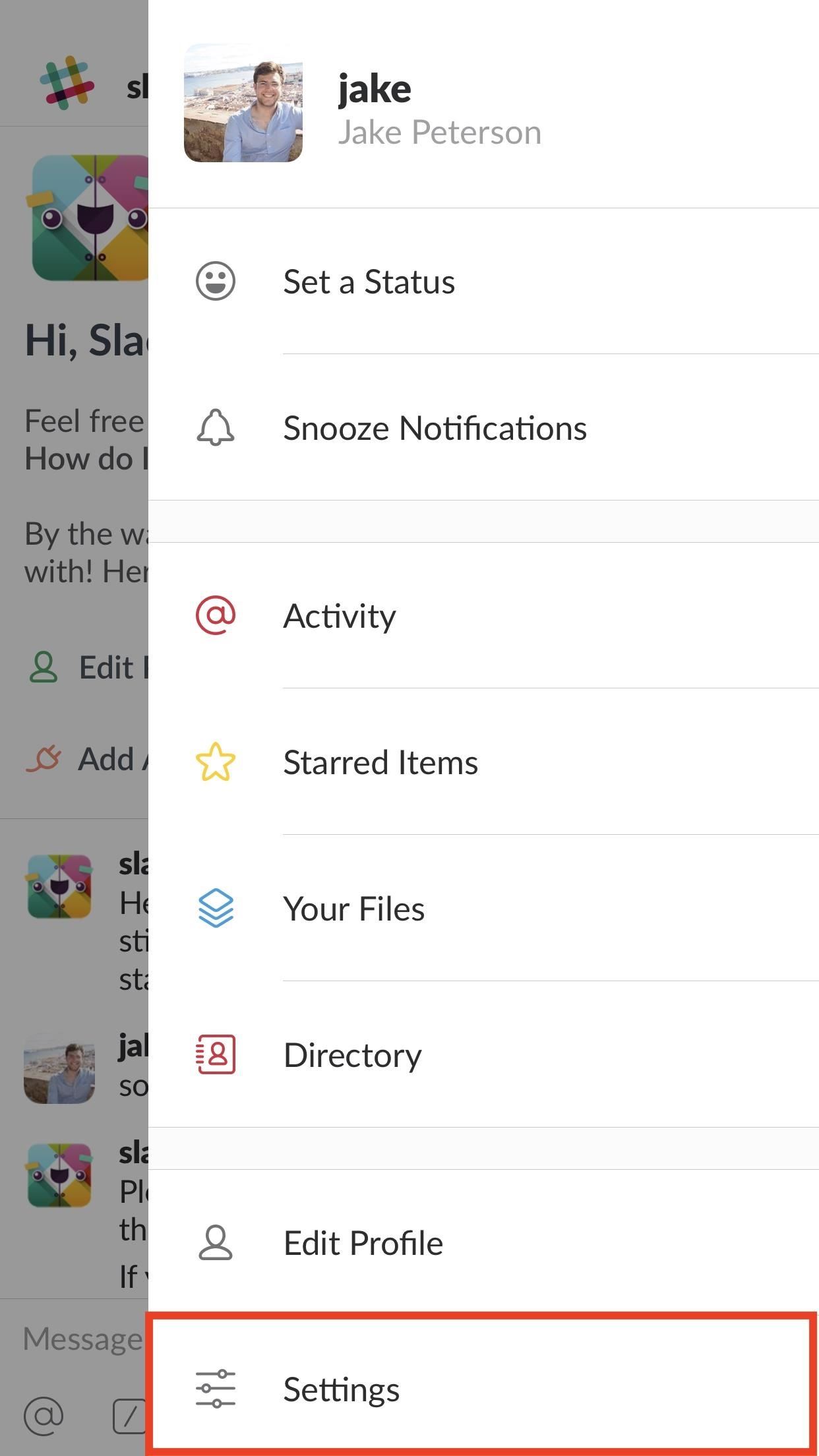
Tip 1: Set Your Availability to 'Away'You can instantly convey to your Slack team that you're out for the weekend if you make sure to set your availability to "Away." To be clear, Slack will automatically set your account to "Away" if you leave the app for more than 30 seconds at a time. However, once you open it again, your whole workspace can see that you're online.To manually enable an "Away" status, tap the three dots in the top-right corner of the display (or swipe left on iOS), then tap "Settings." Under "Your Availability" on iOS and "Availability" on Android, tap the slider to set your status to "Away" or "Offline." Now, even if you leave the app and return at some point in the weekend, your office won't see. If, upon reopening Slack, the app asks you if you'd like to re-enable your availability, simply decline, and your anonymity will continue on. No one will ever have to know you checked in on a Saturday.Don't Miss: How to Hide Your Active Status & Go Incognito on Facebook Messenger
Tip 2: Manually Enable Notification SnoozingYou don't want to get messages from your boss at 8 AM on a Sunday. But you also don't want to disable Slack's notifications every weekend, then forget to re-enable them on Monday. That's where snoozing comes in.Notification snoozing allows you to block incoming messages for a certain period of time. Slack gives you six timeframes to choose from — 20 minutes, one hour, two hours, four hours, eight hours, and 24 hours. Select one of these, and it's radio silence for you.To quickly enable notification snoozing, tap the three dots in the top-right corner of the display (or swipe left on iOS). Next, tap "Snooze Notifications" and select your preferred time.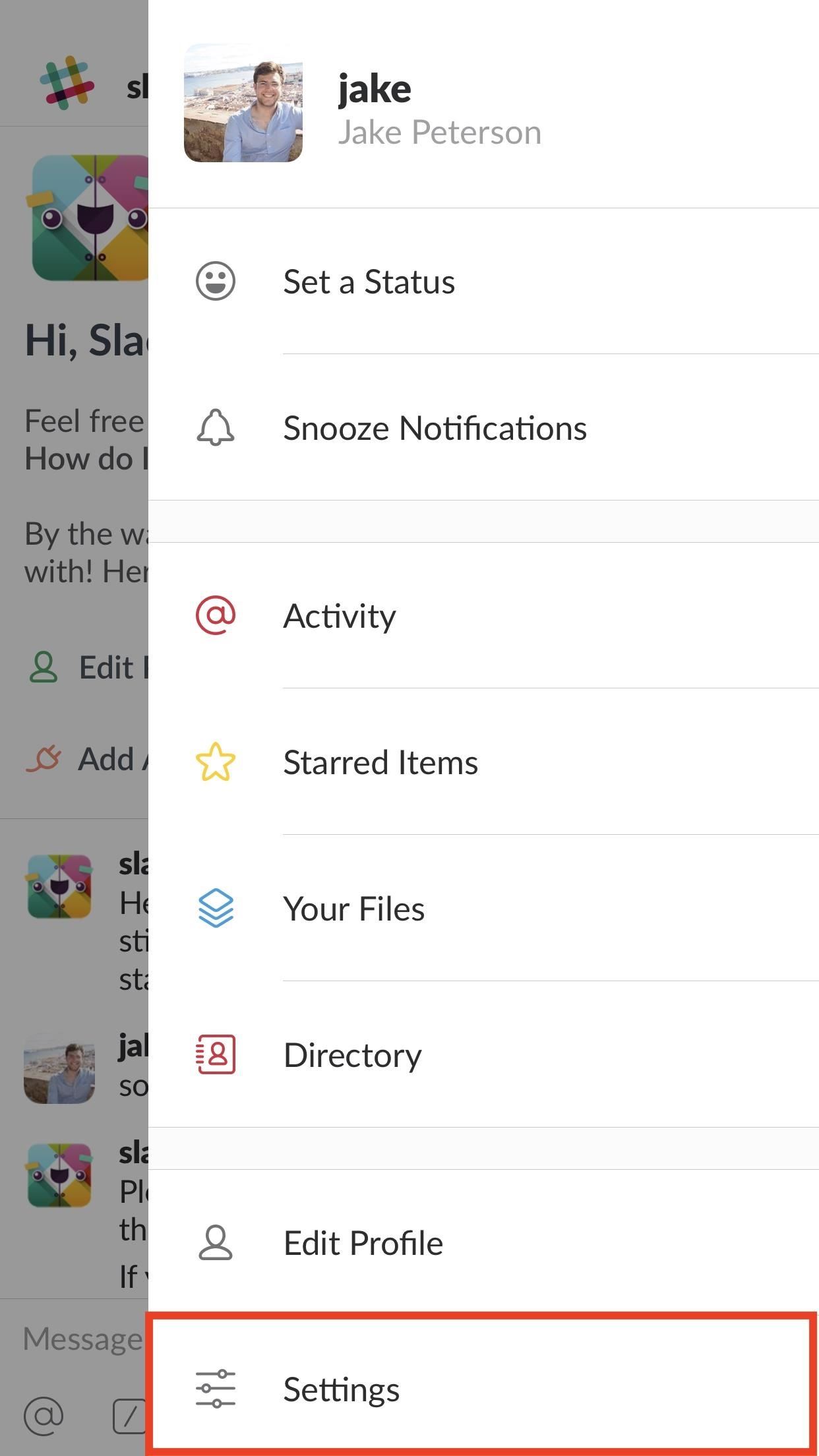
Tip 3: Schedule 'Do Not Disturb' Notification SnoozingOne of Slack's best — and possibly underused — features is its "Do Not Disturb" mode. This option allows you to schedule notification snoozing, which stops messages automatically during preset times. If you do not want to hear from work between 5 PM and 9 AM, this is the setting for you.To enable Do Not Disturb, tap the three dots in the top-right corner of the display (or swipe left on iOS) then tap "Settings" and choose "Do Not Disturb." You can actually manually snooze notifications here by tapping "Snooze Notifications," then selecting one of the time options — however, scheduling appears below. To enable scheduling, tap the slider next to "Scheduled." Next, set your start and end times by tapping "From" and "To" on iOS, and "Start" and "End" on Android. That's all there is to it. Unfortunately, you can't set dates here, just times, so weekends will follow the same snooze schedule as weekends. If you want to block notifications all-day Saturday, consider manually enabling snoozing first thing in the morning.Don't Miss: How to Make Google Home Remind You to Pick Up Eggs When You're at the Grocery StoreFollow Gadget Hacks on Facebook, Twitter, YouTube, and Flipboard Follow WonderHowTo on Facebook, Twitter, Pinterest, and Flipboard
Cover image and screenshots by Jake Peterson/Gadget Hacks
How To: Theme the Android System UI on Your Nexus 5 How To: Add Smart Indicators for Battery Temp, Wi-Fi Speeds, & More to Your Galaxy S3's Status Bar How To: Apply a Custom Animation to Your OnePlus One's Notification Drawer How To: Theme the Navigation & Status Bars on Your Nexus 5
How to Set Custom Navigation Bar Icons in Android (No Root)
Much like the built-in screen recording tool on Android 4.4 KitKat, hidden features like the new battery Status bar icon must be manually unlocked on your Nexus 7 tablet. This is both exciting and annoying.
Unlock the Hidden Battery Percentage Status Bar Icon on
This feature is great if you have your phone in a dock while you work at a desk, or if the Pixel is just in your peripheral view at any given time. This feature is enabled by default, but you do have the option to go in and disable it if you find it annoying and/or you want to save a bit of battery life. Pixel Ambient Display
How to turn on Ambient Display on Google Pixel 3 XL [Guide]
Welcome to the XDA-Developers Root Directory. Here, you can find root tutorials for most devices that are on the XDA Forums. Learn how to root any Android device!
How Do I Flash a Htc Evo 4g to « Wonder How To
To access your notifications panel, swipe down from the top of your Samsung Galaxy S5's screen with one finger. Using two fingers will access the Quick Settings bar on your Galaxy S5, where you can quickly turn on and off various features. Using just one finger, on the other hand, will open up your notifications panel.
Remove S Finder & Quick Connect - Samsung Galaxy S6
With smartphone cameras and software getting better and better every year, more and more users are getting passionate about photography. So when you're shopping for a gift to get someone, if they have a smartphone, chances are they'll more than appreciate some tools and accessories for taking better photos with their pocket friend — and […]
2018 Gift Guide: Must-Have Phone Accessories for
Our free Apple unlock codes work by remote code (no software required) and are not only FREE, but they are easy and safe. Once your Apple is unlocked, you may use any SIM card in your phone from any network worldwide!
iPhone: Unlocked iPhones - Apple
Because of this, many will often turn to external accessories to maximize their experience. And if you know of someone who's big into mobile gaming, now is a great time to gift them the right smartphone gaming accessory to ensure his or her passion is enjoyed to the fullest.
10 Awesome Gifts For iPhone Owners - Business Insider
Lock down Six ways to increase your iPhone and iPad security in 2017! The iPhone and iPad make our lives more convenient than ever, but they can also help us make them more private and more secure.
How to Create a More Secure Passcode on Your iPhone or iPad
Etapa 1: obter o instalador do Xposed. Pegue a última versão do Xposed Framework de Aqui. A maneira mais fácil é fazer o download do arquivo diretamente para o seu Nexus 7. A partir daí, vá em frente e toque no arquivo baixado da sua bandeja de notificação e ele será instalado como qualquer outro aplicativo.
What is Xposed Framework For Android & How To Install It [Guide]
While a locked bootloader usually means no custom ROMs, Safestrap Recovery bypasses the locked bootloader and installs a custom recovery on your AT&T or Verizon Note 3.
Install Safestrap Recovery & Custom ROMs on Your Bootloader
0 comments:
Post a Comment