'For You' Suggestions: How to Share iCloud Photo Albums in iOS 12 to Family & Friends
While there aren't as many improvements compared to iOS 11's Photos additions, the tabs menu in Apple's updated Photos app for iOS 12 was revamped to include "Memories" inside a new "For You" tab that also houses featured photos and effects suggestions. This is also where you see sharing suggestions and all of the albums others have shared with you.This new tab groups together pictures from a specific location, date, or event and displays them as collections that you can easily share with people that are in the photos or just anyone of your contacts. If the recipient is also on iOS 12, and you're in the photos, they'll be asked to share photos from the event to you as well.Photos and videos will be shared via iCloud, so you have to turn on iCloud Photos, or else the suggestions won't appear in the first place. Also, because they're stored in iCloud, your friends will also have to have an iCloud account with iCloud Photos enabled and either an iOS device or a Mac computer, since web-only accounts won't let them access the Photos app.Recipients of your shared iCloud albums can view them in iOS 11, not just iOS 12, as well as the latest macOS version. For those using Macs, they need to click on the "Subscribe" link from the Mail app only, which will open up the Photos desktop app. And while your family and friends don't need to be on iOS 12 or macOS 10.14 to view the pictures, they will need iOS 12 in order to share albums with you.Don't Miss: How to Download iOS 12 Beta on Your iPhone Right Now
Viewing a Suggested Collection's SettingsTo share collections, open up the "For You" tab in Photos on your iPhone. A few "Sharing Suggestions" will appear, broken up by location, date, and more. Swipe horizontally to see all the suggestions that Photos has for you here.Tap on the collection you want to share, then tap the ellipsis (•••) button in the top-right corner to see more settings. On the popup menu, you can "Add to Memories," "Play Movie," or "Remove Sharing Suggestion."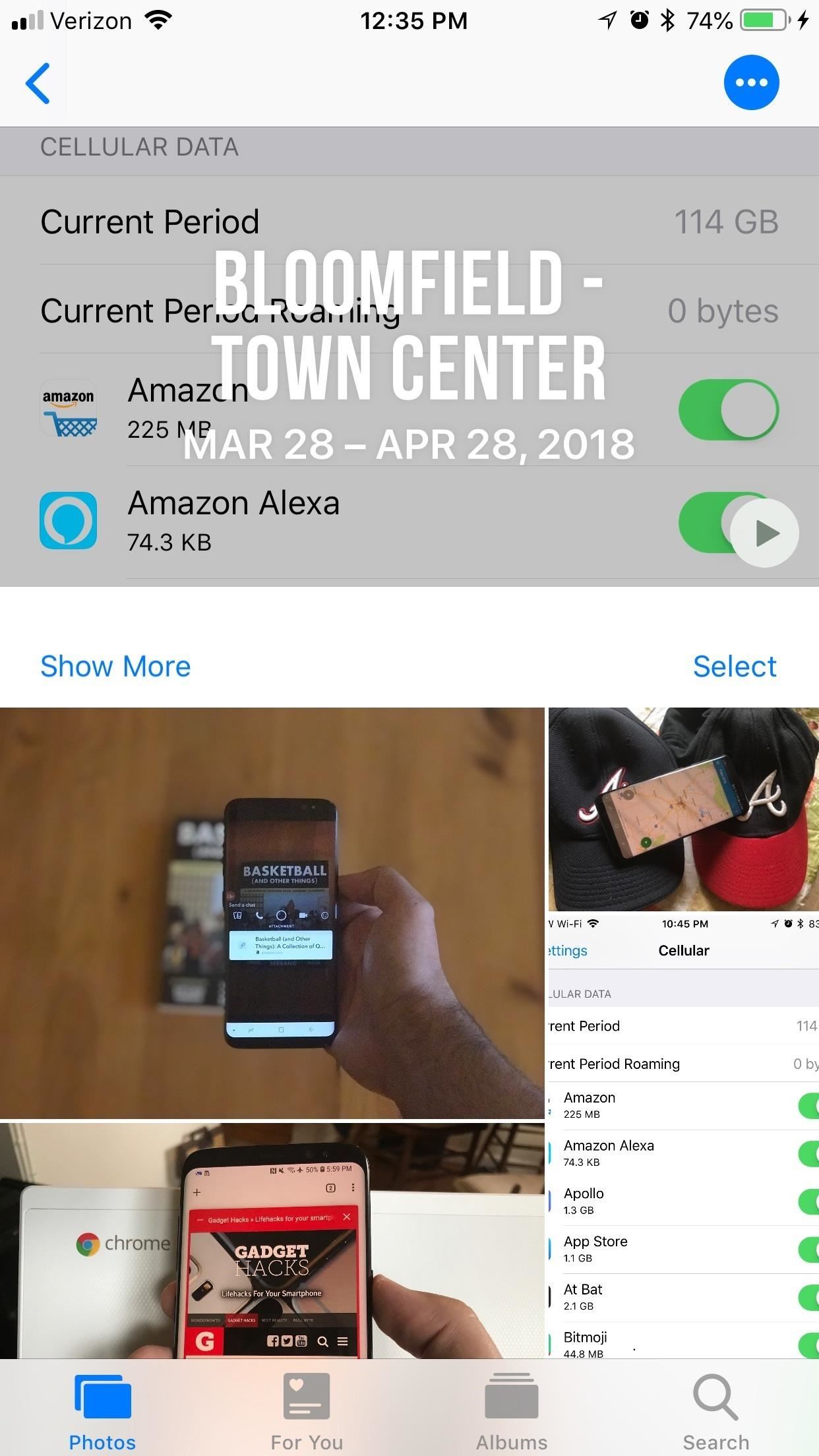
Sharing a Suggested Collection with Family & FriendsTo actually share an album with another iCloud Photos user, after you first tap on the suggested collection, tap the "Select" button on the right side about the individual pics and videos to choose exactly what to send.By default, every item is selected, but you can tap on each one individually to deselect it. If you'd prefer to only send out a few pictures instead of most of them, tap "Deselect All," and then choose only the pictures you want to ship out.Don't Miss: 46+ Cool New iOS 12 Features You Didn't Know About After you're satisfied with what you've selected, tap "Next." Your iPhone will take a guess at who's with you in the pictures and add them as suggested people to share with. You can always add people by tapping "Add People." Once everyone is added, tap "Share in Messages," where you'll be sent to Messages. The collection will appear as a little card, which you can send out by tapping the "Send" arrow.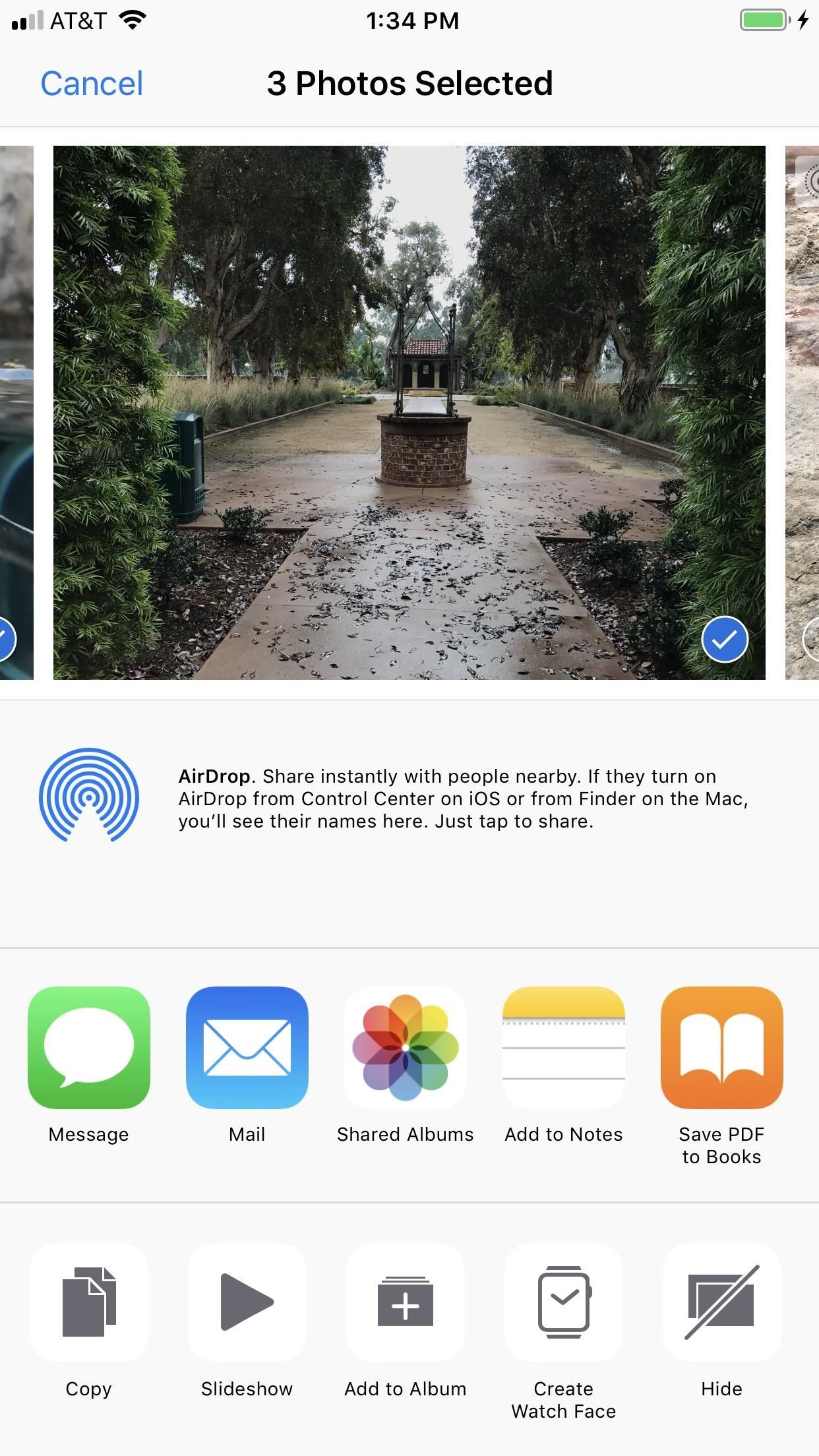
Creating a New iCloud Album to Share with Family & FriendsYou don't have to just share suggested collections, you can select a group of photos or videos from anywhere in the Photos app, then tap the share icon to open up the share sheet. There, you will see a "Shared Albums" option (which was called "iCloud Photo Sharing" in earlier iOS versions). Tap that.An iCloud popup will open where you can immediately "Post" into the last used shared album. You can also tap on "Shared Album" to change it or create a new album. If you select "New Shared Album," you'll name it, then hit "Next." After that, enter an email or phone number to send it to someone, then hit "Next" again. Back at the main popup screen, you can add a comment, then hit "Post" to send it.
Viewing Shared Albums That Are ReceivedIf you sent an iMessage to the recipients, they will receive a link to download the collection off of iCloud in their Messages app. By tapping on this link, a mini gallery will open up inside of Messages, where they can save/share Photos as they please. They can also find them inside their own Photos app in the "For You" tab under the Recently Shared header. Collections are available to be viewed for a month after you send them, so make sure your friends download them right away. If you sent it via the share sheet option, they will most likely get an email, of which they will have to tap on "Subscribe" from the Mail app.
Revoking Access to the Albums You ShareYou can always take them down early if you want by scrolling to the bottom of the shared collection and tapping "Revoke Now" and confirming with "Revoke Now" again. Once you share a collection, it'll disappear as a sharing suggestion, even if you revoke it, so be careful about what you send out into the aether. You can, of course, seek the media out again inside your Photos app manually.Don't Miss: How to Use iOS 12's New Parental Controls (Screen Time, App Limits & Downtime)Follow Gadget Hacks on Facebook, Twitter, YouTube, and Flipboard Follow WonderHowTo on Facebook, Twitter, Pinterest, and Flipboard
Cover image and screenshots by Brian Lang/Gadget Hacks
This Video will show you how to send free SMS from Gmail account to your phone without using any programming language! NOTE: I forgot to tell you guyz you need to login in your gmail account
How to send SMS from Gmail - 2014 - YouTube
Not so long ago, Apple announced the Apple Watch, and we now have a screen saver of the Apple Watch Clock Face for Macs. The said screen saver works just like any other screen saver on your Mac and lets you have the Apple Watch-like screen on your Mac.
How to display a screen saver on your Mac - Apple Support
News: Your iPhone's Lock Screen Is Getting Better Widgets, Notifications, & More in iOS 10 How To: Get Floating Banner Alert Notifications on Your Galaxy Note 2 or Other Android Device How To: Draw & Send Messages to Your Friend's Lock Screen from Your Nexus 5
Back in Android Marshmallow, Google introduced a feature that allowed apps to display on top of other apps. Things like Facebook Messenger and Twilight take advantage of this feature to be able to
[HowTo] Disable Those Annoying 'Displaying Over Other Apps
This barrier is stricken with the installation of a Custom ROM and here we're today listing the best Custom ROMs for the Sprint HTC One which is based on Jelly Bean, both 4.1.2 and 4.2.2. Please note that the ROMs mentioned here are completely based on user-experience and feedback. And so they are mentioned regardless of their order.
List of Best Custom ROM for HTC One M7 [Updated]
Step 4: Make the Purchase. If you want to buy the product, just tap "Checkout on Instagram." Yet again, if you only see "View on Website," the in-app checkout feature is not available yet for that post. However, you could still view the product via an in-app browser and buy it via the company's website, which isn't as easy.
Make Buying Stuff Easier on Instagram with the New Checkout
Microsoftify your Apple phone How to make your jailbroken iPhone feel more like a Windows phone While jailbreaking iPhones may not be for everyone, it is a good way to customize your iOS device.
How to Make Windows 10 More Like the Mac OS X
How to close all Google Chrome windows and tabs at once (Quick Tip #4) I recently noticed people are not aware of this built-in Google Chrome function. This can save you a little bit of time every
Easily Close All Tabs in Google Chrome - How-To Geek
If you have a Mac, you've probably noticed that every time you take a screenshot of an opened window, it will add a nice drop shadow to this screenshot. While it does give the screenshot a little more character, sometimes, you just don't want to have this shadow effect in your screenshot.
New features available with iOS 12. iOS 12 is designed to make your iPhone and iPad experience even faster, more responsive, and more delightful.
All the best new iOS 13 features Apple didn't reveal at WWDC
If you want to check out if you've been compromised, you can head over to GS Lookup - Snapchat, a site created by GibsonSec, who revealed the vulnerabilities in Snapchat's system (but did not release the information themselves). Just enter your Snapchat username and see if your data has been leaked.
How to Use Snapchat from Your Mac - Gadget Hacks
How To: Turn Any Magazine into an iPhone Stereo Sound Dock How To: Upgrade Your Dock to Six App Icons on the iPhone 6 or 6 Plus Four Isn't Enough: How to Add an Extra Application to Your iPhone or iPad Dock How To: Bottom Right App in Your Dock Keeps Vanishing? Here's How to Fix It
Bose Ipod Dock now a BLUETOOTH WIRELESS RECEIVER! - YouTube
These phones were Touch screen, with all others features and accessories which iPhone consist of. 10 years back many companies such as Nokia, LG, Samsung and many more have launched many Touch Screen phones before Apple's iPhone. Here we will enlighten you some of the Touch Screen Phones Before iPhone: Nokia
8 features the iPhone X stole from Android - Android News and
0 comments:
Post a Comment