How To: Extract & Back Up All Your Text Messages & Picture Messages from Your iPhone to Your Mac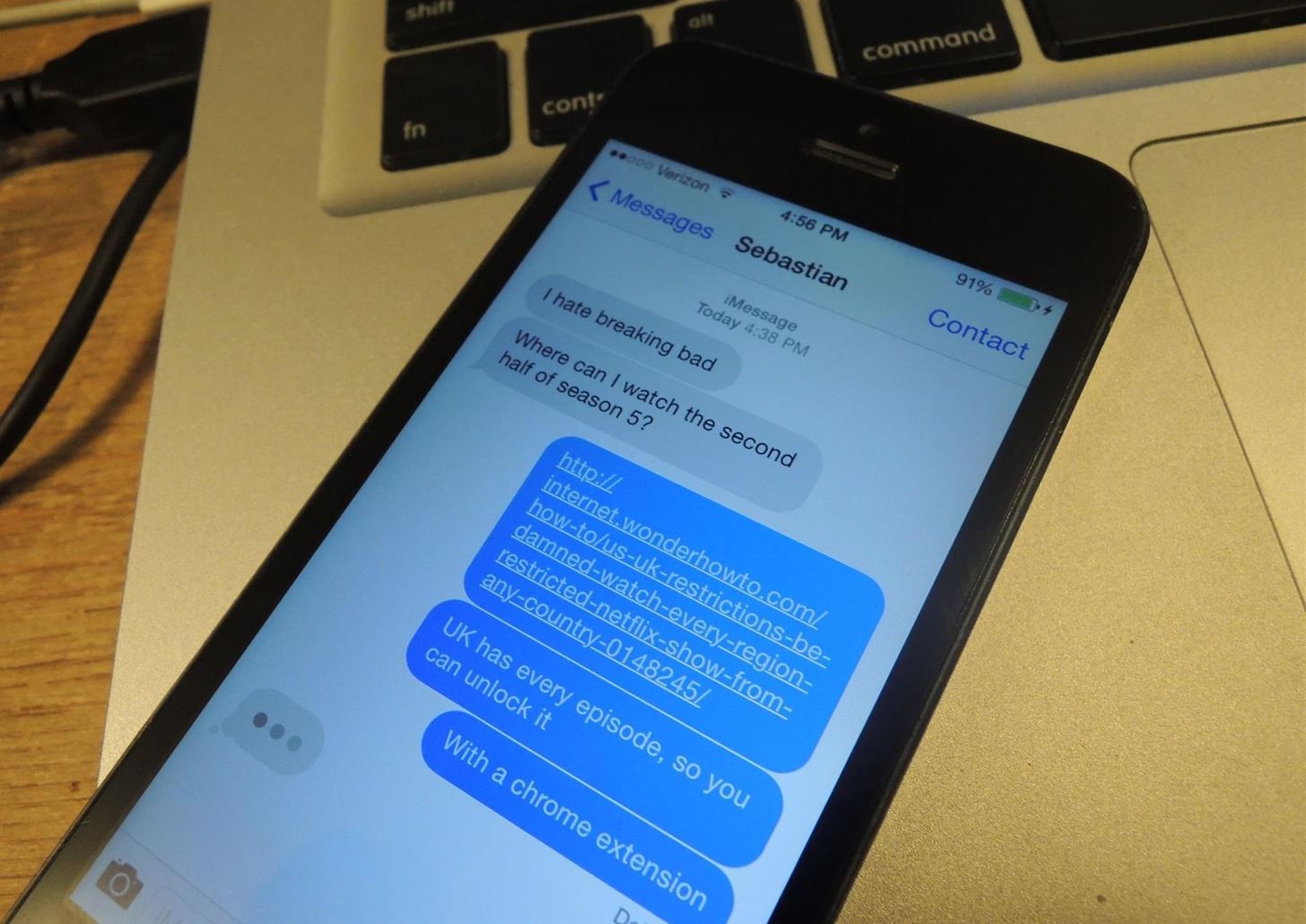
NSA aside, Apple makes it difficult for users to extract and download text messages from their iPhones onto a computer. For whatever reason (legal, devious, neurotic, etc), we've all found a time where we'd like to save backups of certain meaningful, important, or perhaps incriminating conversations (including all MMS or iMessage pictures and videos). While there are a handful of third-party applications that can help with this process, the majority of them cost money and implement certain techniques that could be shady (ex: requiring you to upload a full iOS backup to a website).Now, thanks to chelseybaker, you can easily extract all of the text messages on your iPhone and keep them on your desktop using his open-source Perl script.If the thought of working with an open source script sounds scary to you, don't worry. I'm no coder and it's pretty easy. Even if you've never seen a line of code in your life, I'll hold your hand through all the steps.UPDATE: Step 5 has been updated, since many of you were having trouble with the PERL script not running successfully. Thanks to Newell Jones for the tip!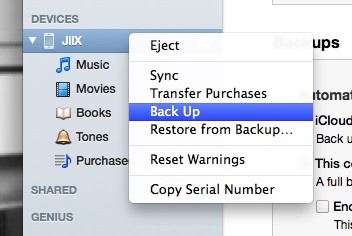
Step 1: Back Up Your iPhoneUsing iTunes, back up the iPhone with the conversation(s) you want to download. Just Right-Click on your iPhone in iTunes and click Back Up.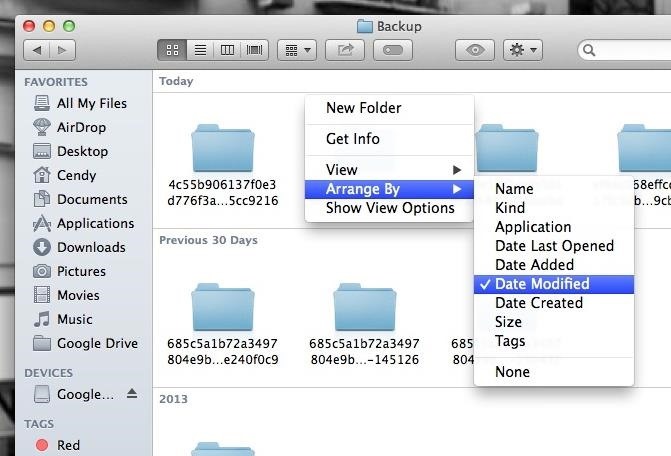
Step 2: Find Backup FolderOnce the backup is done, you'll need to find the folder where the backup was stored. To do this,—Open Finder Press and hold the Option key Click Go on the Menu Bar Choose Library Select Application Support < MobileSync < Backup Right-Click and arrange all of the folders by Date Modified. The most recent one will be your latest iPhone backup.
Step 3: Create an iOSBackup Folder on Your DesktopCreate a folder on your desktop and name it iOSBackup. This is where we're going to save everything to make running the script easy.
Step 4: Make a Copy of Your BackupCopy the backup folder you found from step 2 into your new iOSBackup folder on your Desktop. This lets us work on it without conflicting with iTunes.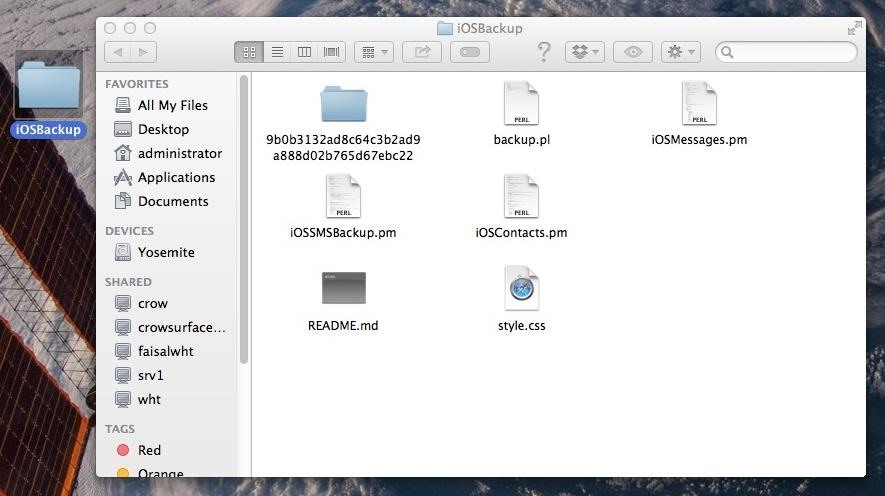
Step 5: Download iOSMessageExport FilesUPDATE: This step has been updated.Download the iOSMessageExport script from Github (or use this direct link to the iOSMessageExport zip file) and open the zip file. The downloaded script includes the following 6 files:backup.pl iOSContacts.pm iOSMessages.pm iOSSMSBackup.pm README.md style.css Copy all six files into your iOSBackup folder you created on the desktop during Step 3.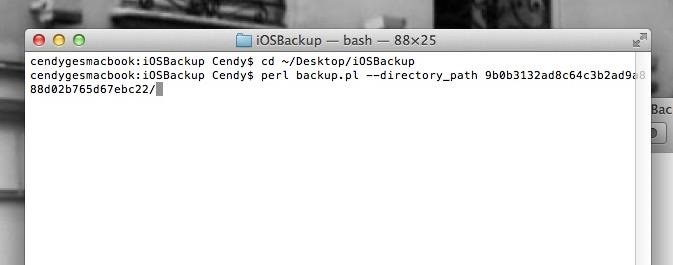
Step 6: Use Terminal to Execute the ScriptNow you'll need to open up Terminal (which you can find by hitting Command+Spacebar and typing "Terminal").Type the following Command to change to your iOSBackup folder:cd ~/Desktop/iOSBackup Now you'll need to enter one more command to execute the script. Using the command below, replace the "<folder>" part below with the name of your backup folder (the long string of letters and numbers):perl backup.pl --directory_path <folder>/Note: Be sure to include the forward slash at the end of it and press enter, as seen below: After pressing enter, head back to your iOSBackup folder.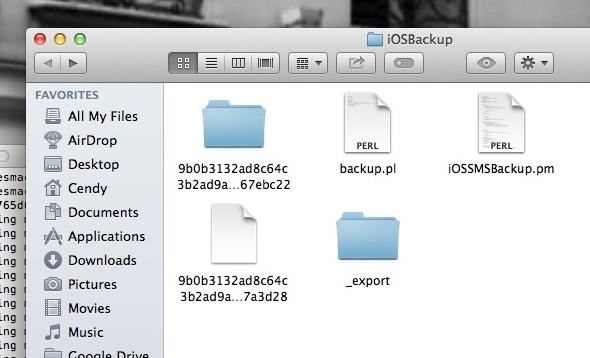
Step 7: Open Text MessagesIn the iOSBackup folder you created, you will now see an _export folder. Open it and you'll find folders for all the conversations you've had, each one consisting of HTML files that make up the text messages and images. You'll find multiple HTML files in each folder, as the text messages are grouped by days. Next to certain HTML files you'll see corresponding folders containing any pictures you were sent with that text message. If you click the HTML file your web browser will open up, showing your text message conversation with pictures included. Note that Emoji will only show up if you open the html files in Safari. And there you have it. All your raw text message data. Backed up and organized. You can now use spotlight to search them, or make copies of any of the images or videos. If you'd like, you can print-to-PDF to convert them to an easier-to-share format.
Download NetVideoHunter Mozilla Addon, NetVideoHunter Addon for Mozilla FireFox web browser browser is to This add-on is a downloader that lets you easily download videos from sites like Youtube, Facebook, Metacafe, Dailymotion, Break, VKontakte and music for example from SoundCloud, Grooveshark and from many other sites
Best firefox add-ons - netvideohunter - Video Grabber, Grab
In iOS 11 or later, you can create a screen recording and capture sound on your iPhone, iPad, or iPod touch. Record your screen Go to Settings > Control Center > Customize Controls, then tap next to Screen Recording.
How To Screen Record Directly From Your Ipod Touch / Iphone
Mark Jansen/Digital Trends. Do you want to snap a quick video or record your screen on an Android device? Whether you are taking a recording for friends, showing off your gaming skills, or
How To: Turn Your HTC One into a Portable Super Nintendo Gaming System How To: The Easiest Way to Play Classic NES Games on Your HTC One News: Here's Your Official Look at the New HTC One M9 How To: Turn Your HTC One into a Real HTC One Google Play Edition
How to Turn Your HTC One into a Portable N64 Gaming System
The iOS 12.1 update, which released yesterday, has fixed an underreported yet dangerous Lock screen vulnerability which permitted anyone in possession of your iPhone or iPad to view your photos and—worse—use the Share function to send them to anyone.
How To Lock Apps In iPhone | TechUntold
Amazon beat them both to the punch and will give you 5GB of free cloud storage for your music. Play your music via the web or stream it right on your Android device using the Amazon MP3 app, which also gives you access to buy music directly from the Amazon MP3 Store.
Best iOS and Android apps for streaming OneDrive music
News: Apple Released iOS 12.1 Public Beta 2 to Software Testers with New Emoji & Chargegate Fix News: iOS 11.3 Beta 5 Released with Mostly Under-the-Hood Improvements How To: Samsung's Oreo Beta Just Went Live — Here's How to Get It
News: Apple iOS 11.3 Update Introduces Brand New Set of
Here are a few tricks to banishing multi-page articles forever. only to discover it wants you to click through 10 pages of a slideshow just to read the darn thing. How to Fix Annoying
How to Make Reading Online Articles Easier by Hiding Ads
How To : Facebook Undo Gives You 5 Seconds to Think About What You're Actually Posting While it's currently impossible to go back in time, there is something wonderful about being able to undo the stupid stuff that you just did.
Fix your facebook post settings. « FarmVille :: WonderHowTo
If your Jedi levitation skills are not working for you lately, well, just get up and get that bag of chips off the counter yourself. But also, maybe turn your phone into a lightsaber, so you can
Turn Your Phone Into a Lightsaber and Battle Stormtroopers
Everybody wants faster internet. If you've ever had to wait for Netflix to buffer while watching Stranger Things, you've probably also wondered how to up your internet speed so you can finally find out when Eleven and Mike will see each other again.
How to speed up your internet SPEED 10000x faster - Boost
How To: Make a super magnet compass How To: Turn a Palm Touchstone into a dock for your Droid phone How To: Make a Rubik's Cube out of dice, magnets, and epoxy How To: Make a homemade anti-gravity toy (FAKE?) How To: Note slide with an FL Studio Generator
How to make a homemade anti gravity toy - gp.alternate-energy.net
gp.alternate-energy.net/how-to-make-a-homemade-anti-gravity-toy_bc6d6542a.html
How to make a homemade anti gravity toy Home Video Channels Are Back - Sign Up+Upload+Share Video Channels. Welcome. Login / Register × Login
It will tweak your phone system and build.prop. You can see some changes in system folder using root explorer. and of course will make your phone faster. IMO, tweakZ is the best tweak to improve battery life and second is geeky engine. You will feel the increase in performance mostly when u multitask or using apps that required lots of ram/cpu
Auto Move for Android Puts Your Files Exactly Where You Want
0 comments:
Post a Comment