YouTube 101: How to Manage Your Notifications
YouTube is nothing without its creators — the people who make the content worth visiting the site again and again. Many of us have favorite channels and creators we return to, but it can be difficult to keep track of all the new videos they make, as the alternative is to be plagued by unwanted notifications.Managing these notifications to suit your needs can be tricky, but it's necessary if you don't want to go crazy during the day. Really, you just have to know your options in order to strike that perfect balance between finding new content and getting overwhelmed with notifications, so here's the definitive guide to managing your YouTube notifications on iPhone and Android.Don't Miss: Follow These 20 YouTube Channels for the Best Videos on the Web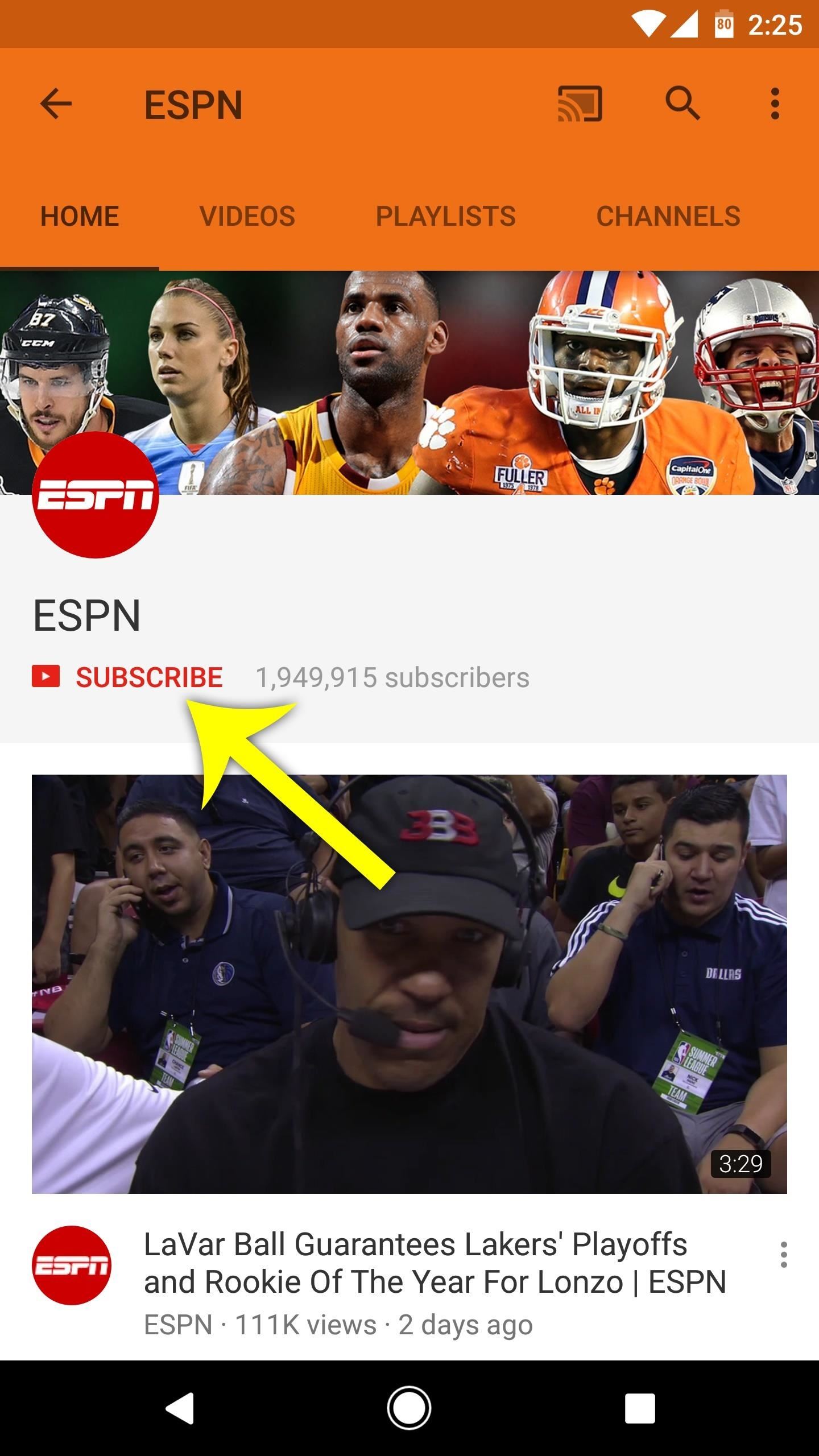
Step 1: Configure Notification Options for Individual ChannelsIn order to customize the notifications that you receive from a YouTube channel, the first thing you'll need to do is subscribe to the channel. To do that, just tap the "Subscribe" button, which will appear towards the top of any channel page or directly beneath the video player. Subscribing to a YouTube channel from the channel's main page (left) and from a video (right). By default, YouTube will automatically enroll you in "occasional" notification updates when you subscribe to a channel. YouTube acknowledges that "occasional" depends on your viewing history, how often you open notifications, and other factors. It's a little creepy, to be honest.However, if you'd like to receive a notification every time a channel you're subscribed to uploads a new video, there's an option for that. To do this, tap the bell icon next to the "Subscribed" button, then you'll see a message at the bottom of the screen stating that "You'll get all notifications" from this channel from now on. Alternatively, you can tap the bell icon to toggle notifications from "Occasional" to "All" (and vice versa), then tap the "Options" button that appears on the message at the bottom of the screen. When you do this, you'll be able to select "None" if you don't want to receive any type of notifications from this channel. Android (left) vs. iPhone (right). If you've already subscribed to plenty of YouTube channels and don't feel like going through them all one by one, you can streamline this process a bit. To start, head to the Subscriptions tab from the YouTube app's main menu, then tap the "All" button and choose "Manage." From there, tap the bell icon next to each channel to quickly change notification settings from "All" to "Occasional" or "None."Don't Miss: YouTube 101: How to Make a Playlist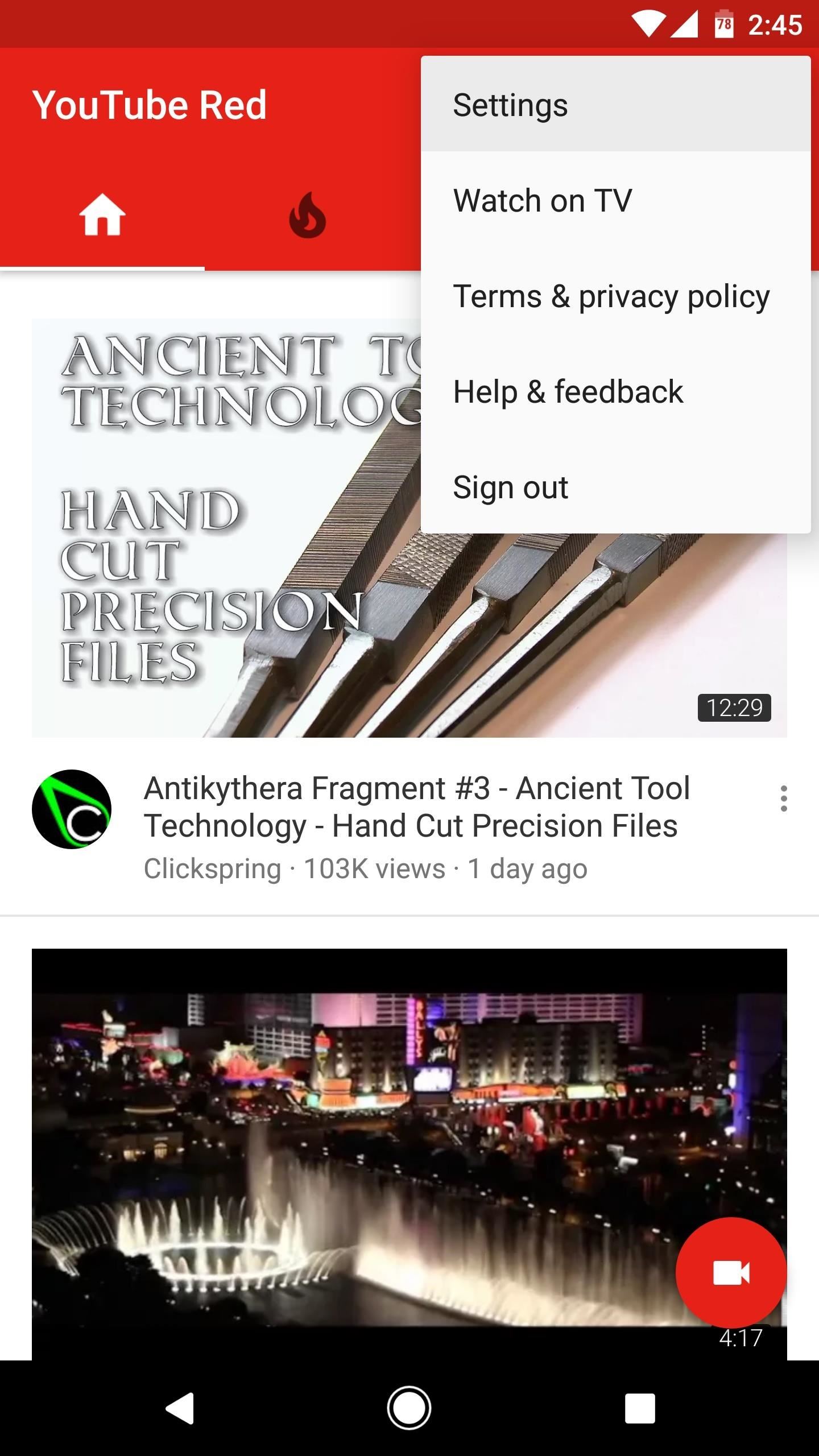
Step 2: Choose Which Types of Notifications to ReceiveThe above options are great for setting how often you receive notifications from channels you're subscribed to. But what if you'd like to control the type of notifications you receive in general? This next section's got you covered.If you're using an Android device, tap the three-dot menu button in the top-right corner of YouTube's main menu, then select "Settings" and choose "Notifications" to start.If you're using an iPhone, tap your profile picture in the top-right corner of the main menu, then select "Settings" on the following screen. From there, tap "Notifications" to do some more tweaking. Android (left) vs. iPhone (right). You'll now have a slew of notification settings to choose from. I'll go ahead and break down each of them to help you choose which settings are right for you:Recommended videos: This option is automated. YouTube will send you suggested videos based on the videos you watch. If you feel YouTube knows you well, keep this on. If you feel that YouTube will annoy you with videos you don't like, turn it off. Subscriptions: Notify me via: You can choose how YouTube will alert you about your subscriptions. YouTube will either send you an email, a push alert to your smartphone, or both. Activity on my channel: This setting will notify you if users comment or interact with your channel and videos. If you don't post videos, or don't use your channel in this way, you can probably leave this setting off. Activity on my comments: You will be alerted when people interact with your comments on other people's videos. If you'd like to know how your witty comment on that Justin Bieber music video is performing, keep this setting enabled. Activity on other channels: This is an occasional notification, activated when your content is shared on other YouTube channels. Again, if you aren't a creator, feel free to disable this notification. Product updates: YouTube will alert to about new product information and announcements related to the YouTube platform. This one is disabled by default. Probably for good reason. Android (left) vs. iPhone (right). At this point, your YouTube notifications should be perfectly tailored to your specific needs. How did you set things up? Are you someone who prefers their apps keep them in the loop, or are you someone who likes to keep their notifications to a minimum? Let us know in the comment section below!Don't Miss: The 4 Best Phones for Binge-Watching Streaming VideosFollow Gadget Hacks on Facebook, Twitter, Google+, YouTube, and Instagram Follow WonderHowTo on Facebook, Twitter, Pinterest, and Google+
Cover image and screenshots by Jake Peterson/Gadget Hacks
If you find yourself in a situation where your smartphone is your only connection to the web, turning it into a Wi-Fi hotspot will come in handy. Here's a look at how to set up a Wi-Fi hotspot on
Jesse Miller V's Profile « Wonder How To
Politics Military & Defense News the fact remains that Android had a lot of these common features first. Android phones have had customizable backgrounds long before iPhone. Android phones
11 Features That First Launched On Android Phones, Before
All in all, a debugger is an essential tool for embedded development. You wont get far without one. Many complete development kits come with their own debugger, but they can also be bought separately. I'm currently using an Olimex ARM-USB-OCD-H, for programming a custom board with an STM ARM-Cortex-M3 chip, though Eclipse on Windows7. The
A $5 ARM development board | Hackaday
LED Music Sync / How to Make LEDs Dance to Music [EASY!!] : Please watch this video to learn how to make this AWESOME projectplease tell me guys if you think I should do another tutorial how to control the Lamps in your room/ house and make them react to music SUBSCRIBE FOR MORE AWESOME PROJECTS
Make your LEDs dance to the beat of music - oznium.com
Apple has released iOS 4.0.2 to patch the PDF exploit, JailbreakMe which was previously used to jailbreak iOS 4.0.1 on iPhone 4, 3GS, 3G, iPod touch 3G / 2G and iPad is now incompatible with iOS 4
Jailbreak iPhone, iPod Touch 3.1.2 with RedSn0w 0.9 - iPhoneHeat
Run the Same App in Split Screen in Android Oreo #4 Run any app in split screen mode on your device and then after that chose to select the Parallel Windows app on the other part of the Windows. Open the app and then from inside the app select the clone version of the app you have made before.
Another neat Moto X trick is the ability to launch the camera app by shaking your phone a bit. For this, you can grab Twisty Launcher from the Play Store. The app allows you to set specific apps
moto experiences - exclusive software + apps | motorola US
Set the alarm on your iPhone. Open the Apple Watch app on your iPhone. Tap My Watch, tap Clock, then turn on Push Alerts from iPhone. The alarm on your Apple Watch is separate from the alarms on your iPhone. When you set an alarm, make sure that your Apple Watch and your iPhone aren't in silent mode. To set or adjust an alarm for Nightstand
There are many reasons we need to delete apps on Mac but most apps refuse to uninstall, in this guide, we will give 3 ways to completely and force to remove unwanted apps from Mac in order to free up your Mac's space and make your Mac running at full power.
How to Uninstall or Delete Unwanted Apps from Android Phone?
Search the world's information, including webpages, images, videos and more. Google has many special features to help you find exactly what you're looking for.
How to order food directly with Google iOS or Android
So well lets begin the full guide to Unlock Bootloader On Any HTC Smartphone. If you are always opting to install Root, Custom Recovery or any Custom ROM, then your phone must be unlocked. In this guide, So here is the full guide to Unlock Bootloader on Any HTC Smartphone. If you unlock bootloader you may void the warranty.
Unlock Your Bootloader & Delete Tamp… | HTC One (M7)
News: Cinemark Movie Club Is a Great Subscription for Occasional Filmgoers & Popcorn Addicts How To: Turn Off Voice Feedback for Siri (Aka Mute Siri) How To: Remove the New Apple Watch App from Your iPhone's Home Screen How To: Stop Your iPhone's Screen from Randomly Turning On in iOS 10 Safari 101: How to Block Cross-Site Tracking on Your iPhone
Movies & TV « Gadget Hacks
0 comments:
Post a Comment