How To: Stop Incoming Calls from Taking Over Your iPhone's Entire Screen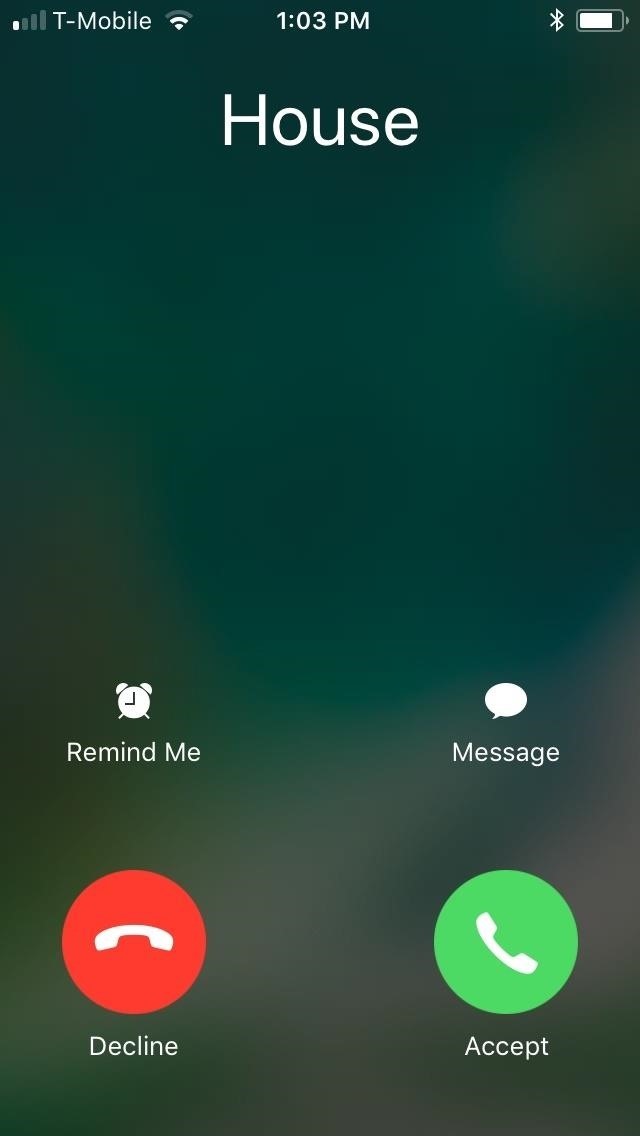
Incoming phone calls and FaceTimes, whether you want to answer them or not, will take over your entire iPhone's screen — no matter what you're in the middle of doing on the device at the moment. You could be browsing the web, playing a game, or chatting on social media. It doesn't matter, you'll get interrupted. But you don't have to put up with it anymore.If you have a jailbroken iPhone, there's a tweak that you can purchase right now to get rid of screen takeovers from calls once and for all. It's called CallBar X, created by Elias Limneos, and it adds a simple call bar interface to iOS that takes up less a fifth of your iPhone's screen space, allowing you to multitask during incoming calls. The bar is a less intrusive and distracting experience, and it lets you easily pick up where you left off once you answer or hide the call.Don't Miss: How to Jailbreak iOS 11 on Your iPhone — No Computer Required Full-screen takeover before the tweak (left) and small bar after (right). While CallBar X costs $3.99, its features go a long way towards enhancing your iPhone experience, which far outweighs its price. In addition, the tweak is incredibly easy to access and interact with once you've bought it, as we'll show you in more detail below.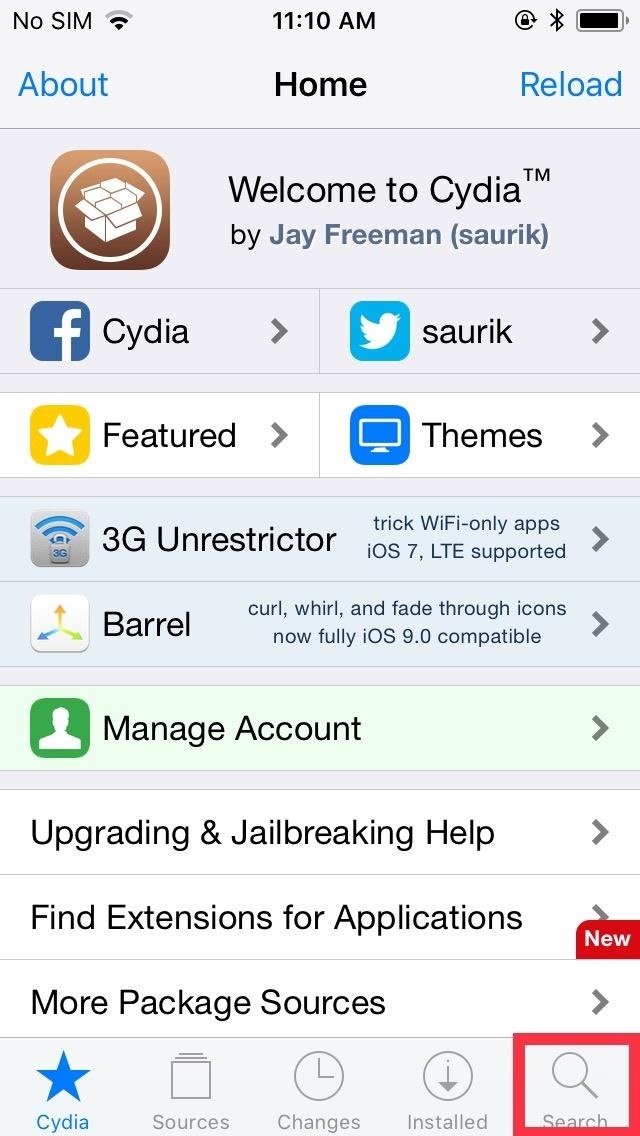
Step 1: Install CallBar XTo get started, open Cydia and tap on the "Search" tab. From there, type "callbar x " in the search bar, then tap on the tweak as it exactly appears in the results field. Once inside its Details page, hit "Install" in the upper right to download it. Next, tap "Confirm" in the upper right to finalize your selection. The tweak will now be installed onto your iPhone, so wait a few moments for the process to complete. Afterward, hit "Restart SpringBoard" to respring your iPhone and finish installing CallBar X.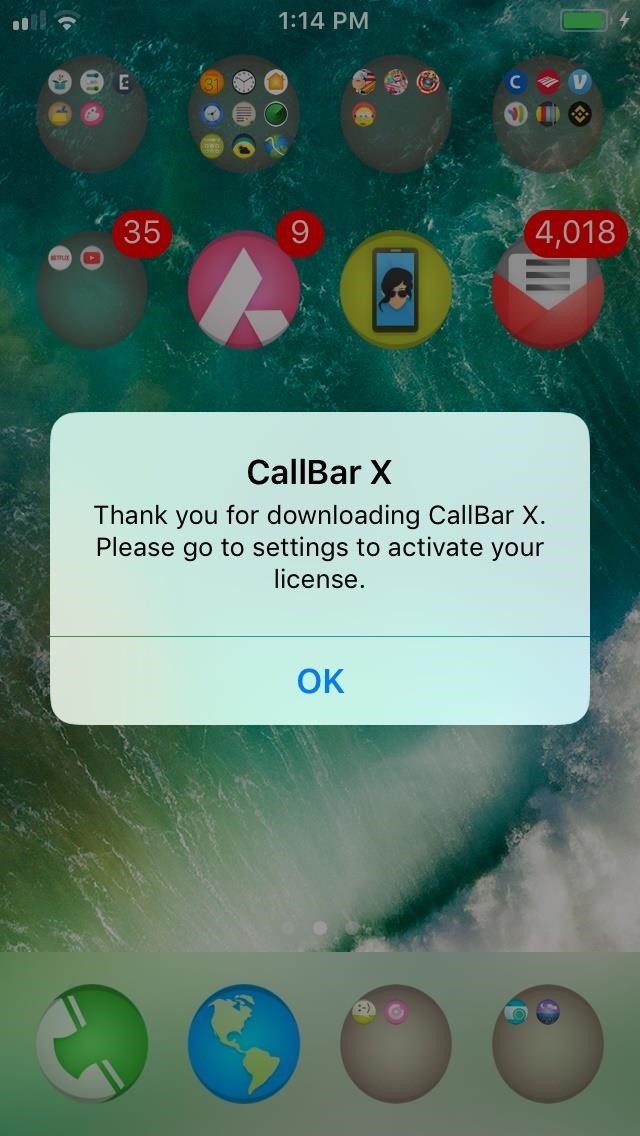
Step 2: Purchase CallBar XAfter respringing, you'll instantly receive a toast notification on your home screen asking you to activate your CallBar X license, so hit "OK," and open the Settings app. Once inside, scroll down and select "CallBar X" to get into its preferences. You'll now need to purchase a CallBar X license to enable the feature. Tap on "Buy CallBar X" to proceed with the purchase. Once done, you'll automatically be transferred to a PayPal page, so enter your login credentials and follow the prompts to pay for the license.After successful payment has been made, you'll be taken to a page showing your payment details, along with your unique Transaction ID. This ID is very important, as you'll need it for future verification in the event that you need to reinstall the tweak for any reason, so save a copy of this page by taking a screenshot of it on your iPhone to store it in your Photos app. Please note that previous versions of CallBar that were purchased within Cydia itself cannot be applied to CallBar X, so you'll have to buy a new license entirely to use the tweak. Thankfully, paying for CallBar X will only be a one-time deal, as the developer has confirmed that your license will carry over to future versions of the tweak, including iOS 12 — once a stable jailbreak for it becomes available.Don't Miss: This Tweak Gives You iPhone X Gestures on Any iPhone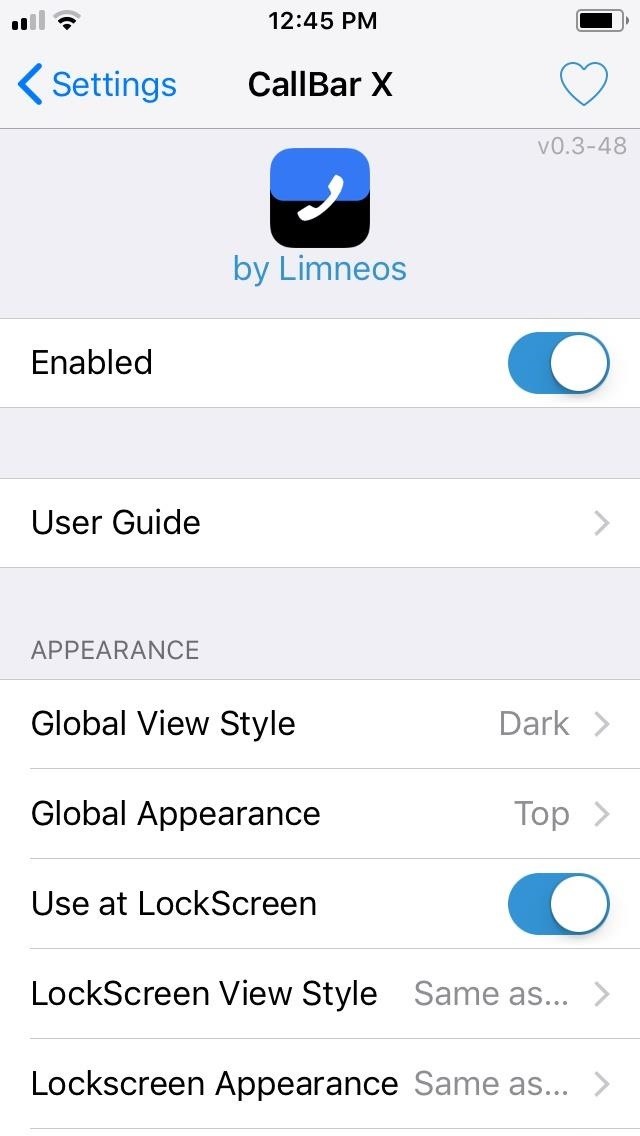
Step 3: Enable CallBar XAfter completing payment, you'll now be able to access the CallBar X in full, so access it's settings as highlighted in the second step, and tap on the toggle next to "Enable" to turn the tweak on. From there, you'll be greeted with a slew of features that you can enable, ranging from setting the call bar on the top or bottom of the screen to using the tweak for FaceTime calls — and so much more. In addition to those settings, CallBar X lets you set a custom theme for a more personalized look by tapping on "Global View Style." Besides the default Dark theme, the tweak lets you choose between "Light," "Concept X (Curved)" and "Concept X (Flat)" themes.Just bear in mind that while you can freely set both the light and dark themes to appear along the top and bottom of the screen, the two Concept X themes can only be set along the bottom. CallBar X also gives you options to instantly access your call bar tweak by performing various gestures on your iPhone's status bar. To do so, hit "Activation Methods" from the tweak's Settings page, and tap on any or all three toggles to give you the ability to open CallBar X either by double-tapping or swiping left or right on the status bar. Regardless of what options you've set, CallBar X instantly applies them without the need to respring your device, so you can try each setting on the fly and fine-tune it until the tweak works exactly how you want it to.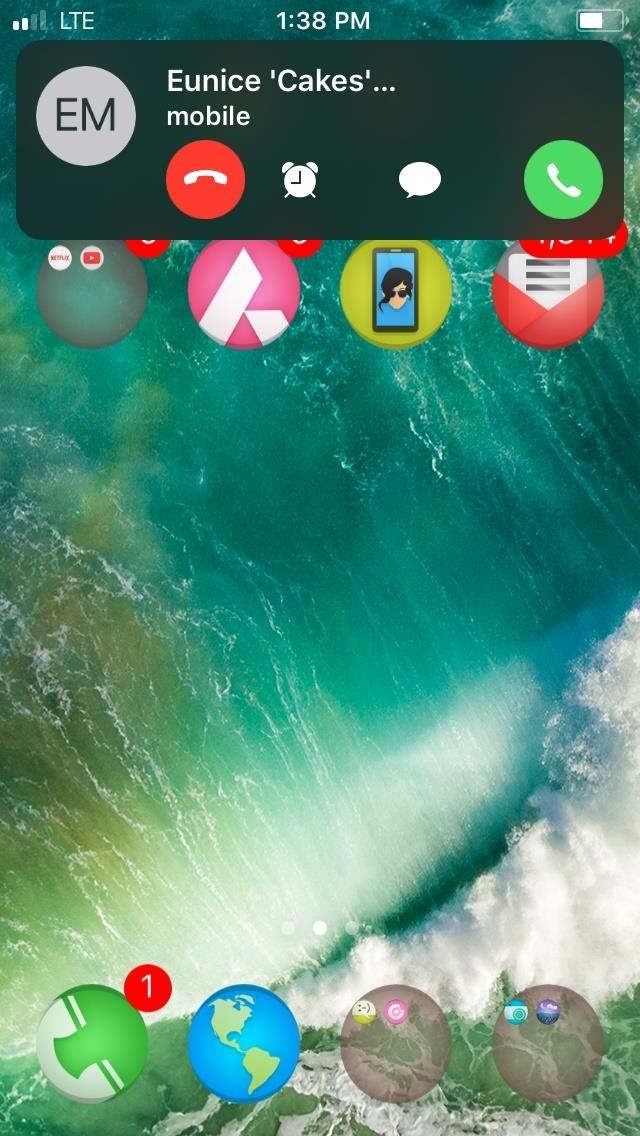
Step 4: Enjoy CallBar XWith CallBar X enabled and set according to your preferences, any incoming and outgoing (if enabled) phone calls will appear as a small, unobtrusive call bar that you can tap on to further expand for more options, such as enabling the speaker function or pulling up the dial pad. If you get an incoming call while you're doing something important, swipe up on the bar to hide it, which will turn your status bar green indicating a call is still trying to get through to you. You can tap that bar to bring up the call bar again. Also, if you're playing a game or watching something in landscape mode, note that the call bar is locked into portrait mode, so it'll be sideways if you're in landscape orientation. The tweak functions much in the same way for FaceTime Audio and Video, with the latter featuring added windows on both sides to show videos of you and your contact. And if the video call is too small, perform a double-tap on the call bar to enable full-screen mode to see your contact more clearly. Don't Miss: More Cydia Tips & Tricks for All Your Jailbreaking NeedsFollow Gadget Hacks on Facebook, Twitter, YouTube, and Flipboard Sign up for Gadget Hacks' daily newsletter or weekly Android and iOS updates Follow WonderHowTo on Facebook, Twitter, Pinterest, and Flipboard
Cover image, screenshots, and GIF by Amboy Manalo/Gadget Hacks
Auto-Lower Music Volume Gradually on Android to Drift Off to
How to Make iPhone Dock Transparent in iOS 11 - Techbout
How To: Build a ghost phone out of an old rotary phone and headphones How To: Make a Lady Gaga caution tape costume from Telephone How To: Recreate Lady Gaga's soda can hairstyle from Telephone How To: Dial with iPhone Visual Dial (HQ) How To: Do rotary calf exercises
What can you do with an old phone - YouTube
You can add many people that you know, and even add people who you would like to know more about. However, there are times, when you find some people are not worth being on your friends' list. The reasons are plenty and personal too, and in such situations, you must be thinking how to delete friends on Facebook.
How to Remove Friends From Facebook - YouTube
Apple's scheduled to show off the first look of iOS 13 at WWDC 2019 on June 3, but what will the new operating system hold for iPhone? Rumors suggest that many features initially planned for iOS 12 will show up in iOS 13, codenamed "Yukon," and dark mode will be the big ticket item this year.
Features We Want in iOS 13 for iPhone (& What's Rumored to
One odd change found in the Android Pie update is that the "Battery" menu no longer lets you see apps that are draining your battery, nor gives access to usage details. However, one quick menu tweak will bring the Battery menu back in line with Android Oreo's, only there's a hidden setting you have
How to Get Oreo's Simpler Split Screen Mode Back on Android Pie
The Ultimate Guide to Using the Duo Camera on Your HTC One M8
In this video, we'll be showing you how someone with enough skill could theoretically snatch your Apple Watch to make purchases using Apple Pay—no matter if your Watch is passcode-protected or not.
Thieves can bypass Apple Watch passcode to pair a stolen
Forward Missed Call Alerts & Text Messages on Your Samsung
Step 1: Take a Photo or Choose One Within Google Photos. First, you'll need a photo of the text you want to translate. You can take this picture now, or you can use a picture with foreign text that's already in your camera roll.
HoloHear Is Like Google Translate for Deaf People - HoloLens
How To: Turn Your Samsung Galaxy S4 into a Wireless Shutter Release Remote for Your DSLR Camera News: Here's Why Notifications Are the Best Galaxy S9 Feature When Compared to iPhones How To: Never Miss Another Call or Text After Class by Setting Timed Silence Periods on Your Galaxy S4
How to Control Your Samsung Smart Camera with Your Android or
It also means you cannot use iTunes to convert MP3 to iPhone ringtone any more. Even though considering user's demand, Apple released the iTunes 12.6.3 as the transition version, it is indeed not recommended by Apple official, without technical support provided.
How to Convert MP3 to iPhone Ringtone Without Touching iTunes
News: Android 8.1 Begins Rolling Out to Pixel & Nexus Devices Today How To: Install Android 7.1.1 on Your Verizon Nexus 6P How To: Get Motorola's Active Display Features on Your Pixel or Nexus News: Nexus 6P Bootloop Nightmare Turns Your Phone into a Fancy Paperweight
How to Remove Emoji Suggestions on the New Version of Swype Full Tutorial: Subscribe to Gadget Hacks: In this tutorial, I'll be showing you how to get rid of the useless emoji suggestions that appear when you type random words on the Swype keyboard.
This Is the Best Swype Alternative for iPhone & Android
0 comments:
Post a Comment