How To: Add More Shortcuts to Your Android's Home Screen
Widgets exist to offer quick access to certain features in the apps we use most. On the Samsung Galaxy Note 4, home screen widgets let me do pretty much anything, from checking the forecast to browsing my emails.While these are certainly useful, I wish there was even more that I could add, like shortcuts that could quickly open up a certain setting or perform a function that isn't available on the stock OS. Luckily, there's an easy way to do this…. Please enable JavaScript to watch this video.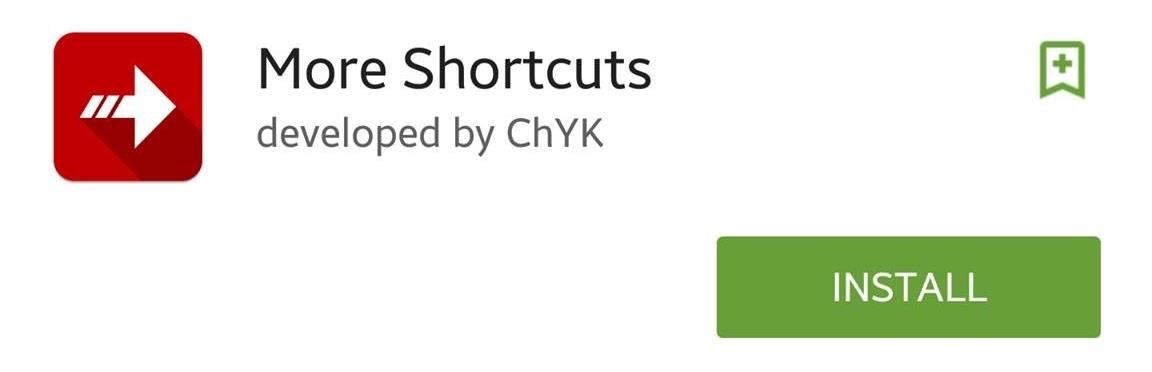
Step 1: Install More ShortcutsMore Shortcuts, from developer ChYK, vastly increases the shortcuts available on your Android by providing home screen icons to quickly open settings, activities, media, and more. Install it for free from the Google Play Store to get started.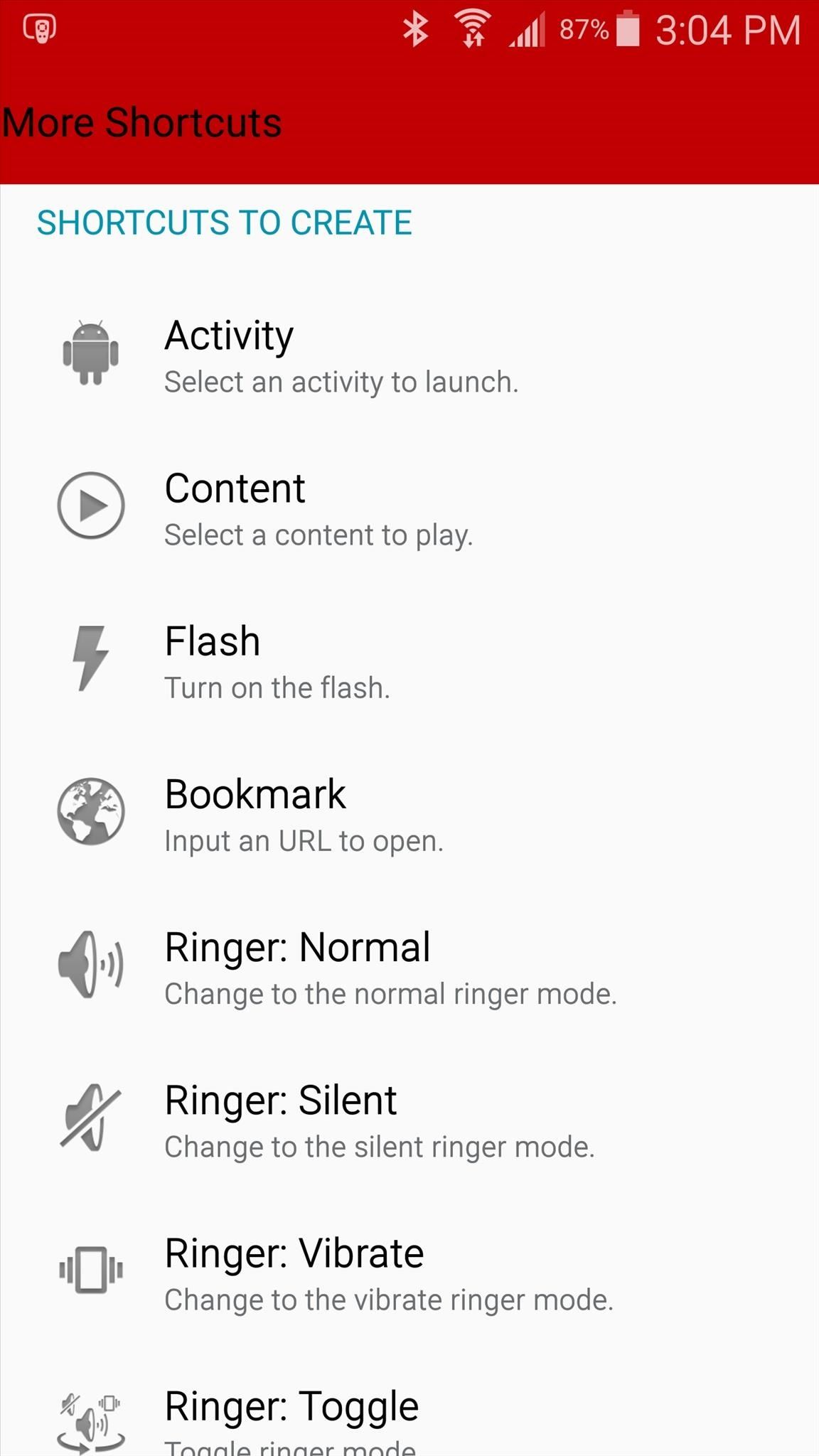
Step 2: Browse Through Available ShortcutsBegin by selecting shortcuts to create; anything from launching an activity, turning on the flashlight, opening a specific URL, changing the ringer mode, toggling Wi-Fi, expanding the notification panel, and more are available to place on your home screen. For this guide, I'll be creating several shortcuts, but the one I'll highlight opens the alarm page with one tap, instead of having to open the Clock app first.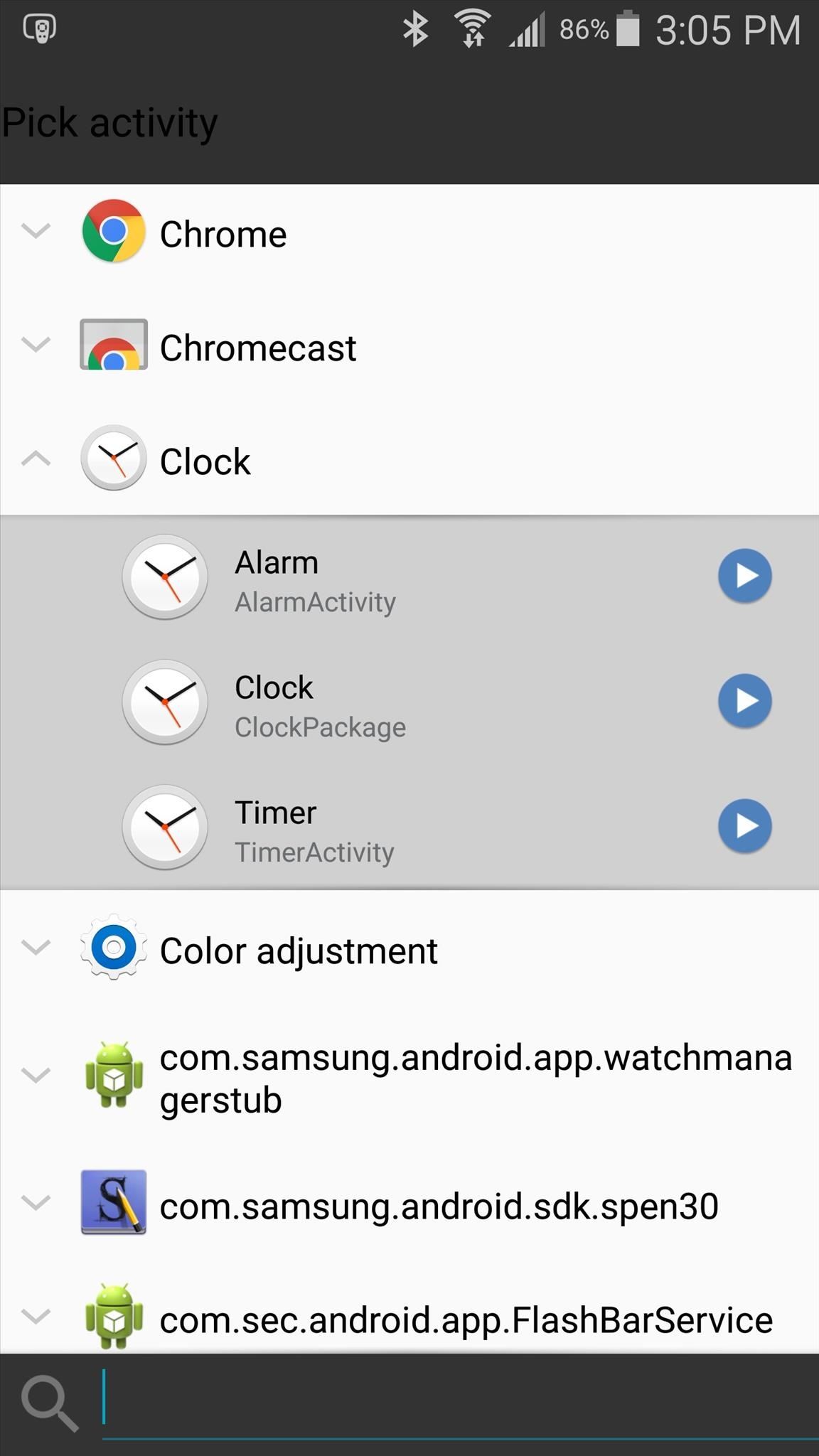
Step 3: Create a ShortcutI went to Activity -> Clock and found the "Alarm" option. You can preview the shortcut by hitting the blue play symbol, and if you're satisfied, tap on the option, name your shortcut, and hit "OK" to place it on your home screen. Some of the shortcuts I created (which can be found in the screenshots below) include:Go directly to the alarm page Toggle ringer to silent Open recent apps Directly play a video from my Gallery Access Application manager to easily uninstall apps Change brightness up and down, in increments of 10% Since there are a great deal of shortcuts to choose from, you should spend some time going through all of them. I never knew I would want a shortcut to quickly open a video, but once I saw the option, I realized how convenient it was for showing friends and family content without having to dig through my Gallery to find it.In addition to existing shortcuts, you can also email the developers over at geek21c@gmail.com with any of your ideas for new shortcuts to be added.Make sure to follow Android Hacks over on Facebook and Twitter, or Gadget Hacks over on Facebook, Google+, and Twitter, for more Android tips.
How to add an app shortcut to the Android home screen efficient by adding app shortcuts to your Android home screen. source and the voice of The Android Expert. For more news about Jack
How to add a Google Drive shortcut to the Android home screen
Add a widget. On a Home screen, touch and hold an empty space. Tap Widgets . Touch and hold a widget. You'll see images of your Home screens. Slide the widget to where you want it. Lift your finger. Tip: Some apps come with widgets. Touch and hold the app. Then tap Widgets . Resize a widget. Touch and hold the widget on your Home screen. Lift
How to Add Websites to the Home Screen on Any Smartphone or
You need not live with the unbearable proposition that you're stuck with only the apps that come preset on your Android's Home screen. Nope — you're free to add your own apps. Just follow these steps: Visit the Home screen page on which you want to stick the app icon, or launcher. The screen
So that was how you can add most of the shortcuts to Android home screen using the app. I say the word most because the app doesn't provide the option to create shortcut for a contact or emails.
How to Add Apps to the Android Phone Home Screen - dummies
Continue adding as many shortcuts to Drive folders as you need to your home screen. Once you add your last shortcut, go to the home screen page housing the shortcuts and drag them onto each other
How To Add Google Drive File Shortcuts To Your Home Screen
Android provides a simpler process in which you can create a shortcut of the web page on your home screen. It's a feat that makes it much easier and all the while convenient for you to access your fave websites.
How to add a shortcut to a website on Android | Firefox for
Step 2: Browse Through Available Shortcuts. Begin by selecting shortcuts to create; anything from launching an activity, turning on the flashlight, opening a specific URL, changing the ringer mode, toggling Wi-Fi, expanding the notification panel, and more are available to place on your home screen.
Add apps, shortcuts & widgets to your Home screens - Android Help
How to Add More Shortcuts to Your Android's Home Screen
Folder Shortcuts. In addition to adding file shortcuts to your home screen, you can also add folder shortcuts. The process is the same. Tap the three dots button on a folder on the main Google Drive screen and in the menu that opens, tap the Add to Home Screen option.
4 Ways to Set a Bookmark Shortcut in Your Home Screen on Android
How to add a shortcut to a website on Android Firefox lets you create shortcuts on your Android's home screen so you can quickly access your favorite websites. It eliminates the need to type a web address every time you want to access the site - just tap on its shortcut to open the page.
2 Android Apps to Create Custom Homescreen Shortcuts
Launch Chrome for Android and open the website or web page you want to pin to your home screen. Tap the menu button and tap Add to homescreen. You'll be able to enter a name for the shortcut and then Chrome will add it to your home screen. The icon will appear on your home screen like any other app shortcut or widget, so you can drag it
How to add an app shortcut to the Android home screen
0 comments:
Post a Comment