How To: Root Your Samsung Galaxy Note 2 Using ODIN for Windows (So Easy Your Grandma Can Do It)
Just like the recently rediscovered Star Wars ruins in the Tunisian desert, there are tons of hidden treasures in your Samsung Galaxy Note 2 just waiting to be unearthed. Image via fastcodesign.com Rooting enables you to install custom ROMs, exclusive features from other devices, add Wi-Fi tethering, overclock the CPU for faster speed, and many other customizations.In this guide, I'll be showing you how to root your Note 2 using a Windows computer, so you can begin the adventure that awaits.
Prerequisites to RootingBefore we get started, you'll need to make sure that your device is compatible with this rooting process. These are the models of the Galaxy Note 2 that will work:International (GT-N7100 / GT-N7105) AT&T (SGH-I317) T-Mobile (SGH-T889) Canadian models (starting with SGH-I317 or SGH-T889) You can find your model number either under the battery or in "About Device" at the bottom of the "Settings" menu. If your device is not listed above, do not use this rooting method. There's a good chance you'll brick it.You should also make sure to backup all your data before rooting, as there's always a possibility you'll lose it.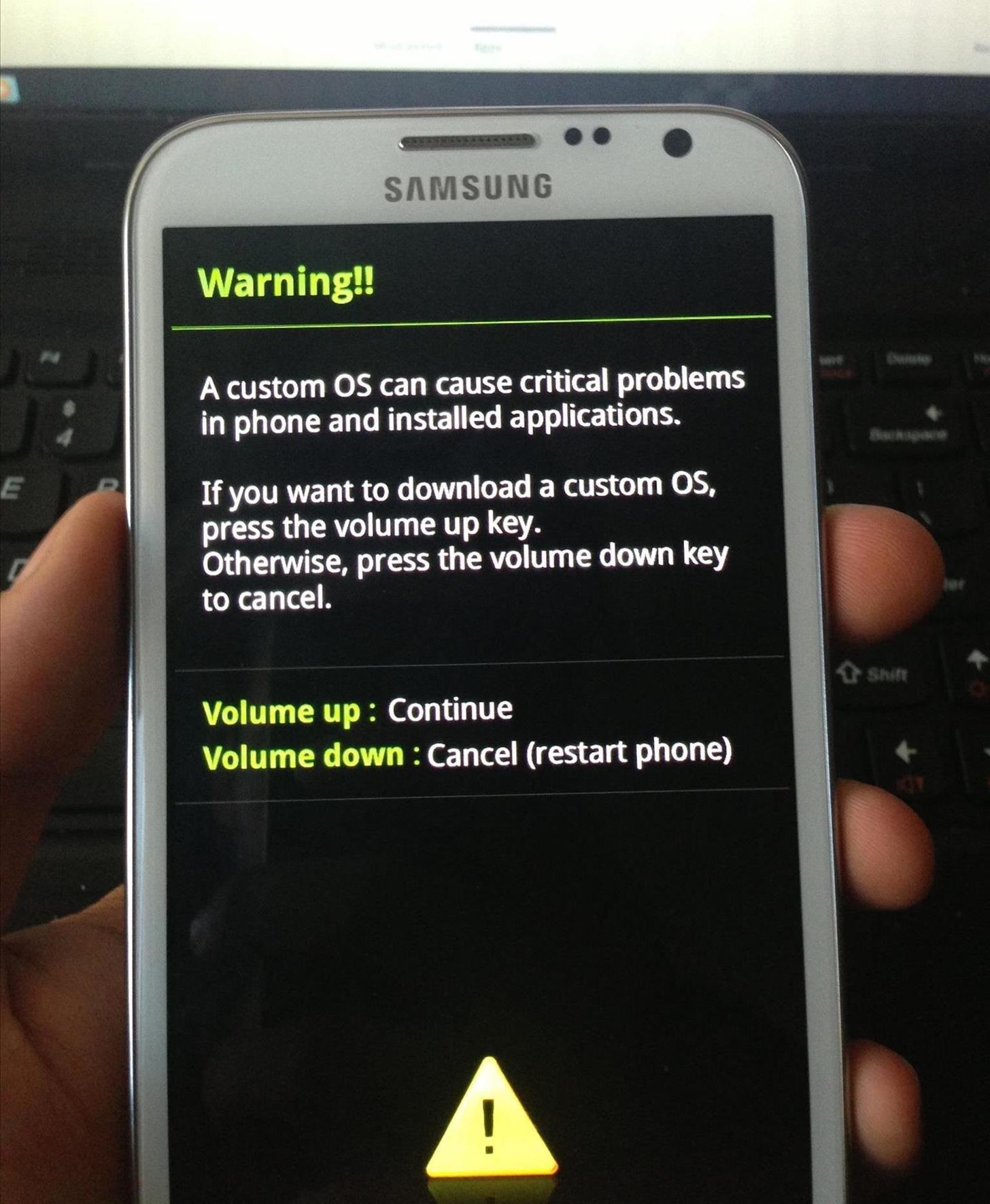
Rooting the Galaxy Note 2 (Windows)First, you'll need to put your device into download mode. Turn it off, then hold the Volume Down + Home + Power buttons until you see the screen below. Press the Volume Up button to continue. This will take you to ODIN download mode. Once you see the "Downloading..." screen, connect your Note 2 to your Windows computer via USB cable.Note: Your device is not actually downloading anything at this point. This just means it has successfully entered download mode. The next several steps will take place on your computer.If you don't already have it, download and install the Samsung USB Drivers. Now, download and unzip the GalaxyNote2Root.zip file. Open the ODIN program by double-clicking the odin3 v1.85.exe application file. In the ODIN program, you should see a yellow ID:COM box with a random number in it. If for some reason you don't see it, make sure your Samsung USB drivers are installed correctly and unplug your Note 2, then plug it back into your computer. Without changing any other settings, click on PDA under Files [Download] and find the cwm6-root-note2.tar. file. Select it and click on Start. From here, ODIN will flash the custom CWM Recovery. If it's successful, a green "PASS!" box will appear. When it finishes, your device will boot into ClockworkMod (CWM) Recovery one time in order to install the SuperUser app and its binaries. Then, reboot again. Once your device finishes rebooting, you should find a new application called called SuperSU. Your Galaxy Note 2 is now rooted and ready for you to explore. Now, you can customize it with any ROM, kernel or mod you want, and finally have access to all those root-only apps in the Play Store. Be sure to share your favorites with us in the comments below.
Just like the recently rediscovered Star Wars ruins in the Tunisian desert, there are tons of hidden treasures in your Samsung Galaxy Note 2 just waiting to be unearthed. Rooting enables you to install custom ROMs, exclusive features from other devices, add Wi-Fi tethering, overclock the CPU for faster speed, and many other customizations.
How to Root Your Samsung Galaxy S3 (And Flash Stock ROMs
How To: Root the Samsung Galaxy Note 4 (Sprint, T-Mobile, & International Variants) How To: Root Your Samsung Galaxy Note 2 Using ODIN for Windows (So Easy Your Grandma Can Do It) How To: Mod Your Samsung Galaxy Note 2 for Multi-Window View with Any App
How to Root Your Galaxy Note 8 - Tom's Guide
Odin is a firmware flashing tool for all Samsung Galaxy devices including the Galaxy Note 5, Note 4, Note 3, S7 Edge Plus, S6, S5, S4 and Tab S series. As a matter of fact, Samsung release the official updates over the air (OTA) however there are certain cases where a Galaxy user is forced to use this tool to manually flash the stock firmware
How to root Samsung Galaxy Note 9 SM-N9600 With Odin Tool we provide instructions with pictures to root Samsung Galaxy Note 9 SM-N9600 and we discuss errors of rooting and solutions. in this post, we use CF Root. (but you can use other Possible Options.) and included all possible root apps and other methods (with PC / without PC) to root your
How to Root Samsung Galaxy Devices with CF-Auto-Root in Odin?
How to Root Your Galaxy Note 8 by David Cogen Oct 24, 2017, 1:02 PM When it comes to Samsung's smartphones, it's often difficult to gain root access to the device, thanks to all the built-in
How to Use Odin 2019 (Complete Step-by-Step Guide)
How To: Use Odin to Flash Samsung Galaxy Stock Firmware How To: The Easiest Way Possible to Root Your Samsung Galaxy S3 (Just One Click!) How To: Root Your Samsung Galaxy Note 2 Using ODIN for Windows (So Easy Your Grandma Can Do It)
How to root Samsung Galaxy Note 9 SM-N9600 With Odin
But Samsung has made these processes very easy for its users by developing a tool called Odin. Odin is a Windows software using which you can install or flash stock firmware and custom recoveries for any kind of Samsung Galaxy smartphones. The process is very simple and is less risky than manual installation.
How to Use Odin to Flash Samsung Galaxy Stock Firmware
How to Root Samsung Galaxy Devices - Before You Do It. Obviously, you can't achieve it without any help. So a rooting tool called CF-Auto-Root in Odin comes here as your life saver. This tool allows you to root almost all models of Samsung devices, except for the ones that are bootloader locked like those of AT&T and Verizon.
How to Manually Update Your Samsung Phone with Odin
In this episode XDA Developer TV Producer TK shows you how to root your Samsung Galaxy Note 3 with Odin and a PC. TK just recently reviewed the Samsung Galaxy Note 3 and it is the latest in
How To Install Odin Flash Tool On Windows 7/8/10 - Root My Galaxy
How to Manually Update Your Samsung Phone with Odin Michael Crider @MichaelCrider February 5, 2018, 10:24am EDT Odin, all-father, rules the realm of Asgard as the supreme deity of the Norse pantheon.
How to Root the Samsung Galaxy Note 3 - YouTube
How to Root Your Samsung Galaxy Note 2 Using ODIN for Windows
0 comments:
Post a Comment