How To: Add a Special Swipe to Access Your Favorite Android Widgets from Anywhere
The widget selection on Android is one of the main things that set it apart from other mobile operating systems. You can get quick, at-a-glance information for topics like weather, news, music, and much more, all without ever leaving your home screen.Don't Miss:12 of the Best Android Widgets for Getting Things DoneBut thanks to an app from developer ALittleSpark, widgets are no longer limited to just your home screen—now they can be accessed from within any app. We've covered this app in the past, but it's definitely worth revisiting since Android has changed so much since then, and there are now tons of awesome widgets to choose from.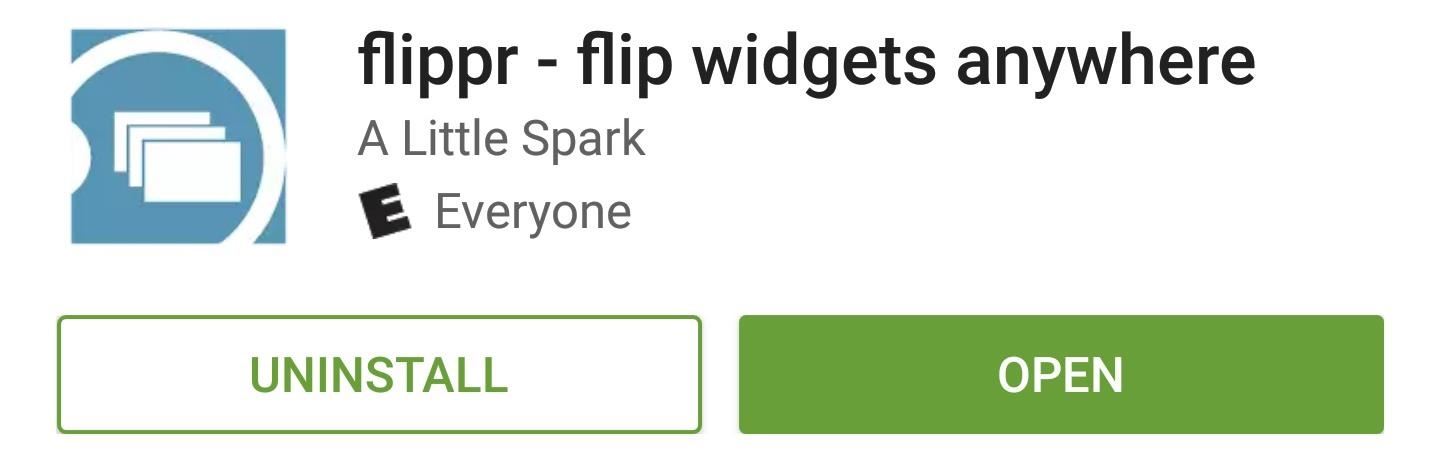
Step 1: Install FlipprTo view your favorite widgets from any screen, the first thing you'll need to do is install the app, which is called flippr.Install flippr for free from the Google Play Store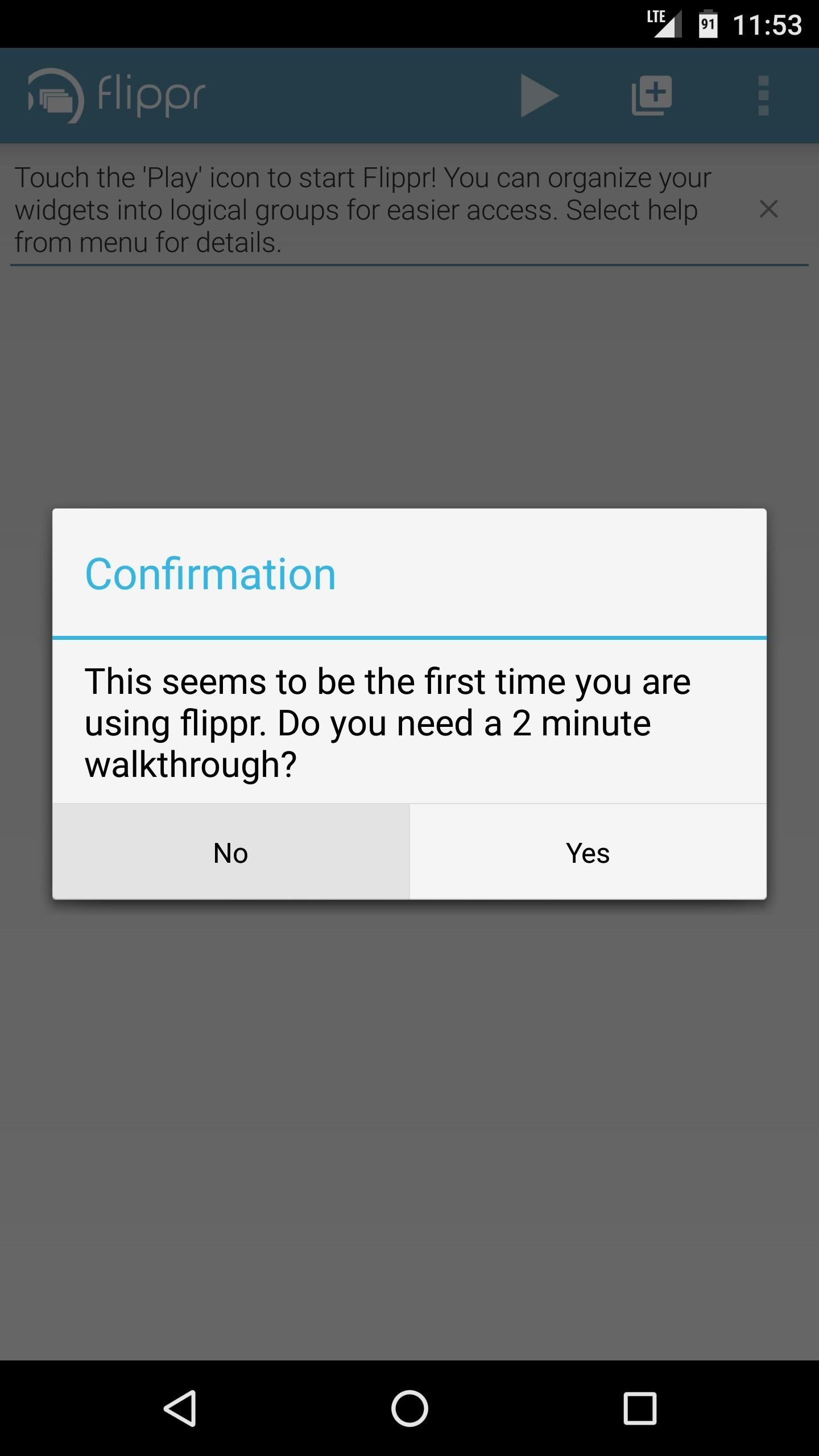
Step 2: Enable FlipprWhen you first launch the app, flippr will offer to give you a walk through. Press "No" on this popup, then tap the play icon in the top-right corner to start the flippr service.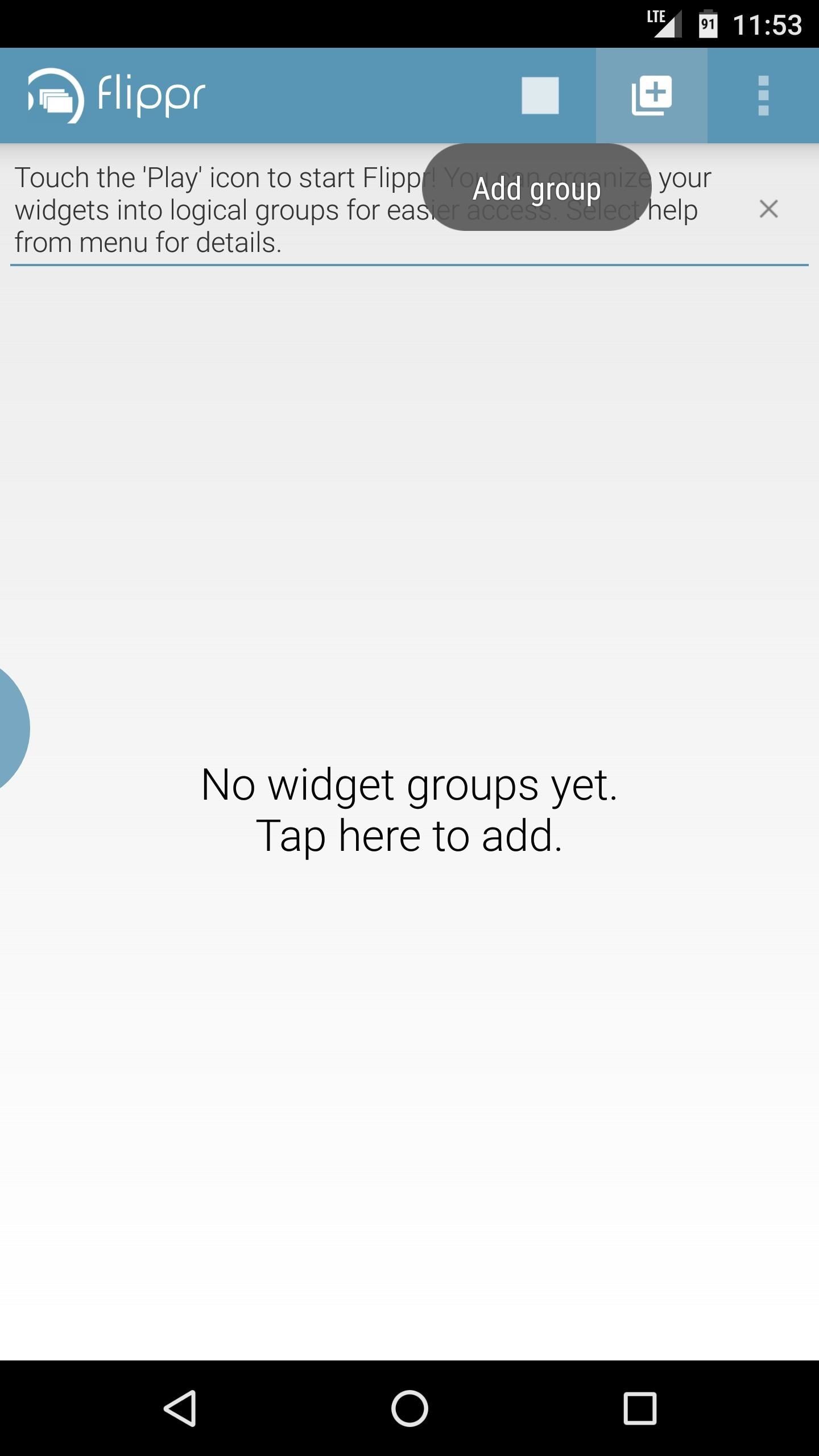
Step 3: Add WidgetsNext, tap the + icon near the top-right corner to add your first widget group, then select "Widget" as the type. From here, enter a name for your new widget group, then press "OK" on the popup. Next, tap the gear icon to the right of your widget group on the main page, then tap the + icon on the following screen to add a widget. From here, you'll see a list of all the widgets you have installed, so tap one that you'd like to add. After that, you'll see a popup asking if you'd like to allow flippr to create widgets, so tick the box next to "Always allow," then press "Create." Once you've done that, you'll see your widget's regular customization menu, if applicable, so make any tweaks you'd like, then press the check mark. When you're done there, flippr will display a message confirming that the widget was added.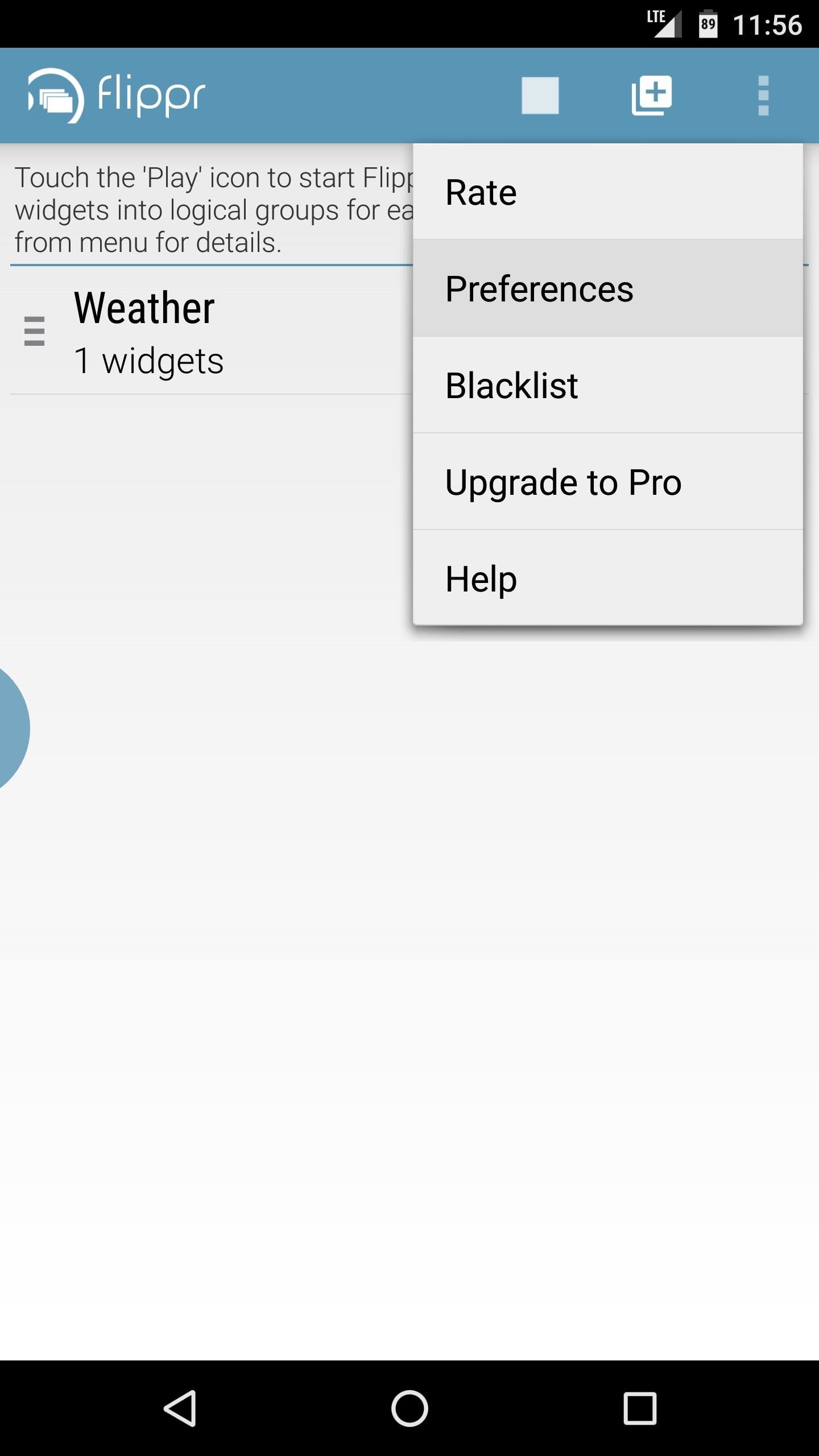
Step 4: Adjust OptionsFlippr works by placing a small semi-circle on the edge of your screen, which you then swipe to show your widget inside of any app. If you'd like to customize the appearance and placement of this semi-circle, head to flippr's main screen, then tap the three-dot menu button and choose "Preferences." From here, you can tweak the size and position of the trigger area, and you can even adjust the transparency.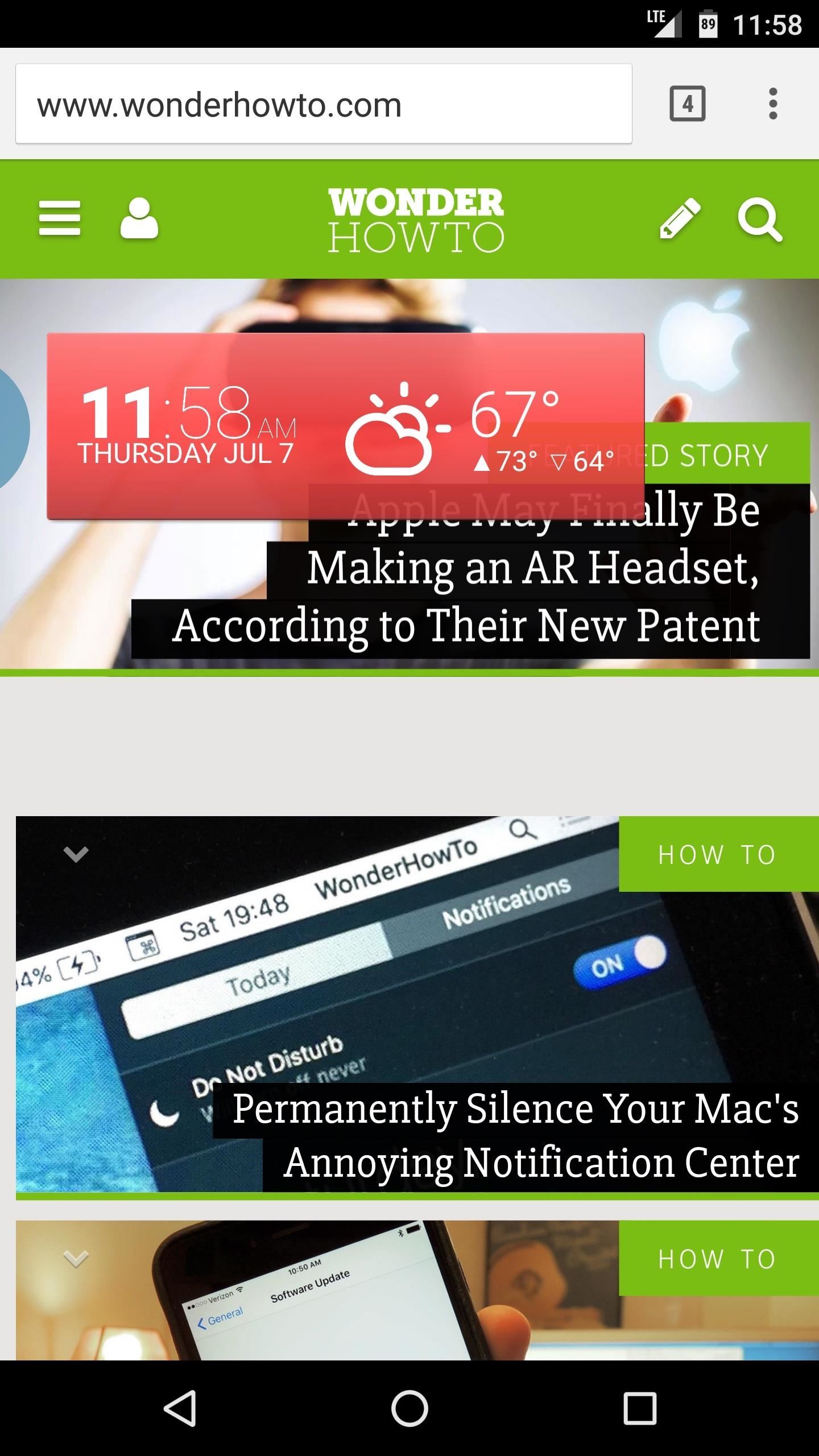
Step 5: View Widgets from Any ScreenOnce you've got everything set up, you'll be able to view your favorite widgets from any screen. To try it out, simply swipe in from the trigger area, and your widget will instantly appear. It doesn't matter what app you're using, as the widgets can be viewed and interacted with anywhere. Then, when you want to hide the widget again, simply tap anywhere outside of the widget, and it will fade away. Follow Gadget Hacks on Facebook, Twitter, Google+, and YouTube Follow Android Hacks on Facebook and Twitter Follow WonderHowTo on Facebook, Twitter, and Google+
Cover photo and screenshots by Dallas Thomas/Gadget Hacks
Open up Google Maps on your iOS or Android device, and get ready to find your way to smarter location saving when you park your car. On the iPhone. Saving your parking location is actually
How to use Google Maps to save your parking location
Nova Launcher 101: How to Get Android Oreo's Adaptive Icons
How to Download a ringtone with Boost Mobile - Gadget Hacks
How To: Force Apps Like Netflix to Show the Screensaver on Your Nexus Player How To: Get Smarter Every Time You Unlock Your LG G3 or Other Android Phone How To: Theme the Pattern Unlock Screen on Your Nexus 7 with Custom Icons
An iPhone App Widgets are one of the attractive features that shows instant valuable information via swiping right on the iOS device lock screen and home screen. For instance, some precious Apps like Weather, battery, news widget, and Music App. In iOS 12 and later, all available Apps Widgets can be
ios - How to remove flashlight from iPhone X lock screen
Click on the 'Delete' button in the settings page. If you have any problem deleting your Myspace account, feel free to ask for help from me. In the comments section below.
How to Delete or Cancel MySpace Account or Profile?
How To: Galaxy Note 4's Exclusive Apps Now Available for Any Galaxy Device News: Everything We Know About the Galaxy Note 10 & Note 10 Pro Important: Back Up Your Galaxy Note 3's EFS & IMEI Data for Emergency Restores
How to Monitor Cellular & Wi-Fi Data - Samsung Galaxy Note 2
How to Edit the Settings Menu on Your Android Device. Feeling that there are some settings missing in the settings of your device? Or do you think some settings are a bit too tedious to reach?
How to Get Android Oreo on Your Verizon Galaxy S8/S8+ Right Now
Jan 18, 2018 · How can I remove unwanted apps from Windows 10? and remove ones you don't. Windows Media Player and IE11 appear here, though I recommend keeping both. Paid-for apps include Nebo, for
12 Dangerous Android Apps You Need to Delete Immediately
News: The Revolution of the Hacked Kinect, Part 1: Teaching Robots & the Blind to See News: The Revolution of the Hacked Kinect, Part 3: Gaming Gets Artsy News: Hacked Kinect Captures 3D Video in Real Time News: 5 Month Retrospective of the Hacked Kinect News: The Latest and Greatest Kinect Hacks News: Print Yourself in 3D
Microsoft Kinect Has Never Been So Alluring - WonderHowTo
Oreo Back Mode On Get Split Simpler Pie Screen Android To 's How Buy Geninune and Fake Documents Online Our website ..The Yourself Deal Placard Get Parking Police Surgeon Best A Want On gSwqBB The Yourself Deal Placard Get Parking Police Surgeon Best A Want On gSwqBB The Yourself Deal Placard Get Parking Police Surgeon Best A Want On gSwqBB
Split On Screen Back Simpler How Pie Mode Oreo Android To 's
recetasdeldia.com/ptgmu/10/Joyce-
Rep Power: How Get Pie Split Screen Mode To Oreo Simpler On Android 's Back 45063 the bar I work at doesn't actually scan ID's. In fact, I have yet to go to a bar where they do.
How Screen Mode Split Oreo Simpler Back 's Get Android On Pie
Here we go again, softModders, it's time for another awesome tweak for your iPod, iPhone, or iPod running iOS 7. Have you ever felt like changing your lock screen with a custom text instead of it saying "slide to unlock"? Why shouldn't we be able to edit this? We're not given much freedom as it
Ads Taking Over Your Lock Screen? Here's How to Fix It
News: Thanks to Google, iPhone Users Can Finally Pick a New Frame for Their Live Photos News: Google's New App Fixes Everything Annoying About Apple's Live Photos Apple AR: iPhone X User Harnesses Apple's TrueDepth Camera to Give Himself a Real-Time Baby Mask
How to Take Still Photos with Subtle Animations on Your
Thanks to Apple, scanning Codes has become simpler than ever. And with plenty more of QR Code types along the way, there are lots of different possibilities to share high value information at a low cost. While creating QR Codes is easy, the challenging part is knowing how to use them creatively to attract and engage consumers.
Buy your parts from Amazon:
iPhone 7 Teardown and Reassemble Guide - Fixez.com
0 comments:
Post a Comment