How To: Install Android Oreo on Your Samsung Galaxy Note 8 Right Now
Over the past month, we've spent significant time covering Samsung's Oreo Beta program, and the detailed list of features in Oreo is extensive for the Galaxy S8 and S8+. Many of you were upset when the Galaxy Note 8 was left out of the official Oreo beta program entirely, but we found a method to install a beta Oreo build right now on the unlocked and US variants if you'd like to give it a try.Back when the S8 Oreo beta first rolled out, a leaked build appeared on Reddit long before the official program opened in the Samsung Members app. Now, we also have a leaked beta build for the unlocked and US carrier variants of the Note 8. The build comes to us courtesy of mweinbach on Reddit.In order to install this early test build, there are a few prerequisites, but it's a pretty quick process overall. This method does not require root or an unlocked bootloader, but remember that beta builds will contain bugs and stability issues.
Back Up Your PhoneBefore installing this beta software, please make sure you back up all relevant data on your phone. This method will not wipe your phone, but it's best to be safe in case you need to perform a factory reset.
What You'll NeedGalaxy Note 8 (SM-N950U) with a Snapdragon 835 processor (this does not work for Exynos variants) microSD card in your Note 8 the Nougat BQK2 firmware file the Oreo CQL1 firmware file a good file explorer app (we recommend Solid Explorer)
Step 1: Download the Nougat BQK2 FirmwareIn order to flash the Oreo beta build, your Note 8 must first be on the BQK2 Nougat firmware. This is a carrier firmware build, so keep in mind it will install a few carrier bloat apps on your device (for your particular carrier, of course).Select the link in the above section for the BQK2 build and download the ZIP file to your microSD card storage on your Note 8. Navigate to your file explorer, and verify that it is indeed saved to the microSD card with the name "update.zip."
Step 2: Power Off & Boot into Recovery ModeAfter you have verified the BQK2 file is safely on the SD card, power off your phone. With the phone powered down, hold down the Power key, Bixby button, and Volume Up simultaneously. Within a few seconds, you will see a blue screen with the Bugdroid logo. About ten seconds later, the screen will change to show an exclamation point. At this point, you can release the buttons and the phone will soon enter recovery mode.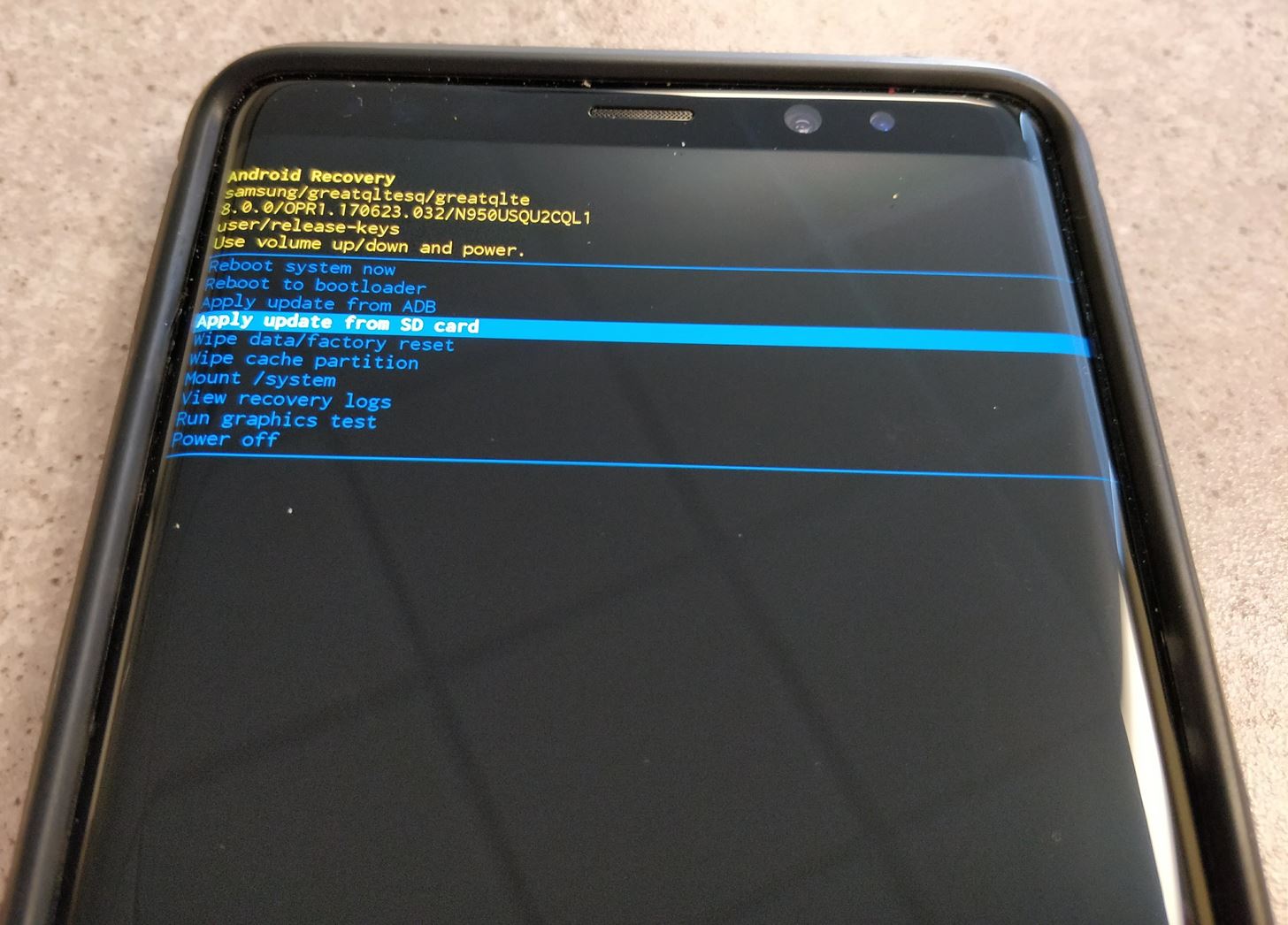
Step 3: Install the BQK2 Nougat Build in RecoveryUsing the Volume Down key, navigate to the "Apply update from SD card" option in recovery. Press the Power button to select this option. Navigate to "update.zip" in the file list once again using Volume Down. Press the Power button to select the update file, and the process of flashing will begin. After the process is completed, the phone will reboot.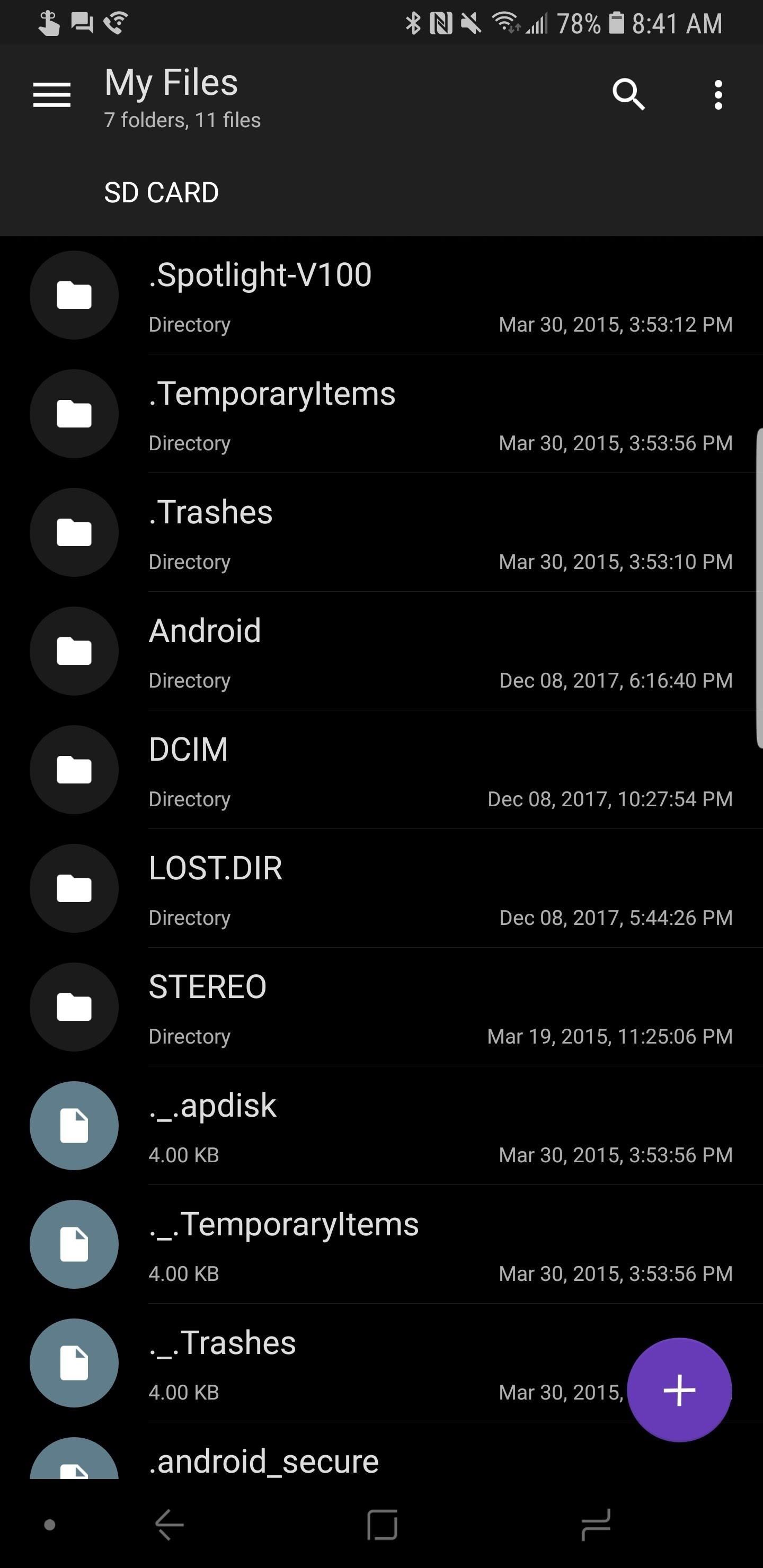
Step 4: Download Oreo CQL1 FirmwareTap the link in the "What You Need" section above for the CLQ1 Oreo build and download the ZIP file to your microSD card storage on your Note 8. Navigate to your file explorer, and verify that it is indeed saved to the microSD card with the name "BQK2 (N OS) to CQL1 (OREO).zip."It is helpful at this step to rename the file for easier recognition. You can rename the file to something convenient like "updateoreo.zip." In Solid Explorer, you can rename a file by long-pressing the file name and choosing "Rename" from the three-dot menu in the top right.
Step 5: Power Off & Boot into Recovery Mode AgainIf you don't remember how to do this, go back to Step 2 above for help.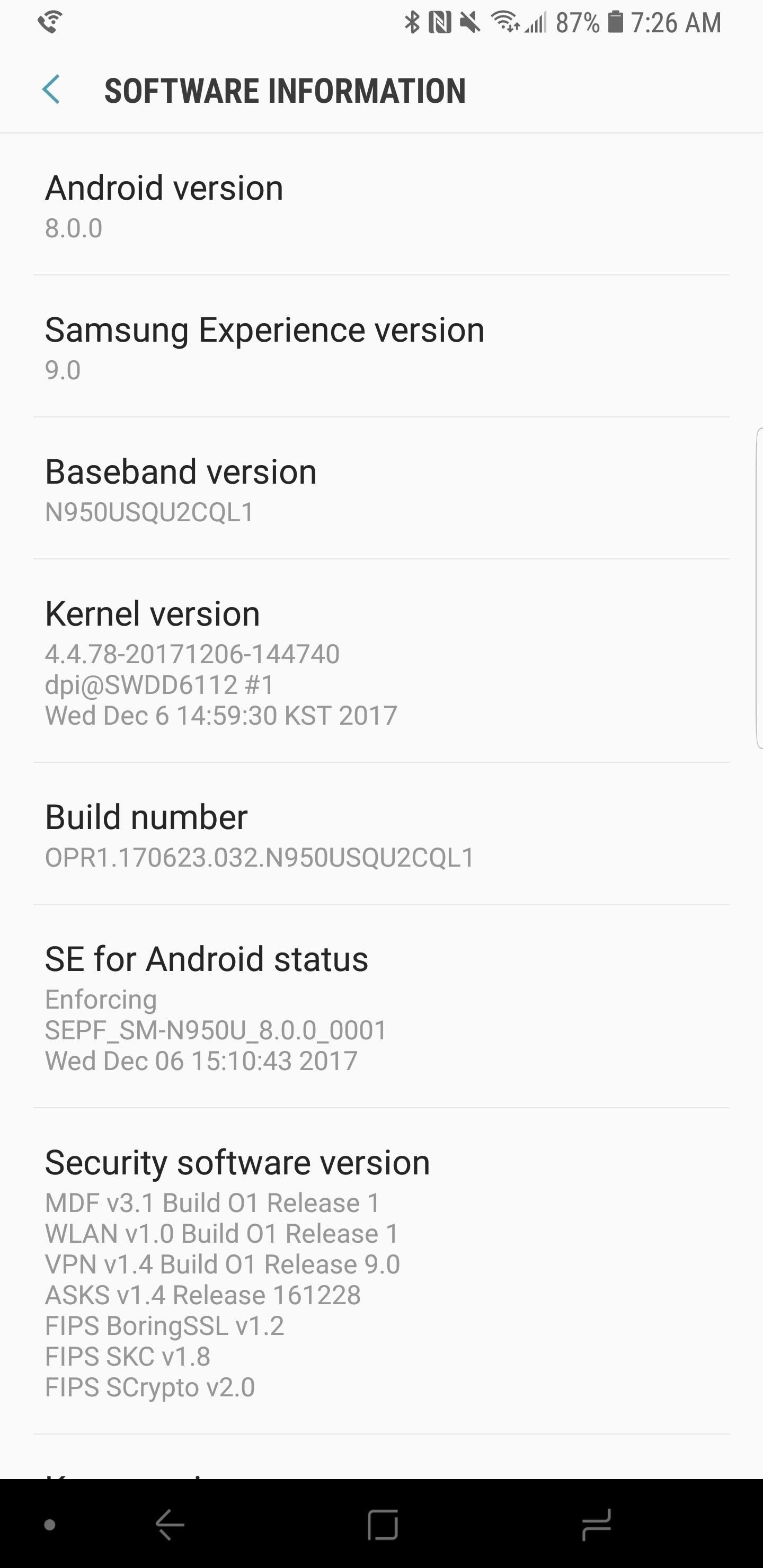
Step 6: Install the Oreo CLQ1 Firmware in Recovery ModeUsing the Volume Down key, navigate to the "Apply update from SD card" option in recovery. Press the Power button to select this option. Navigate to "updateoreo.zip" in the file list once again using Volume Down. Press the Power button to select the update file, and the process of flashing will begin.This process will take quite a bit longer to flash than the earlier Nougat build, about ten minutes in all. After the process is completed, the phone will once again reboot. Then, enjoy Android Oreo on your Galaxy Note 8! Keep in mind that beta software will be unstable and contain a number of bugs. We will round up a full list of bugs and keep an updated list as more are discovered. So if you do install Oreo on your Note 8, chime in to let us know about your battery life and stability!
Other Note 8 Variants You Can Install Oreo OnIt is worth noting that this method will also work for the US unlocked model (SM-N950U1) but requires Samsung's Odin tool to flash the BQK2 Nougat build. After installing Odin, simply grab the BQK2 firmware for Odin and flash it using the steps in our guide on using Odin to flash firmware. Once completed, you can flash the Oreo CQL1 build through recovery mode using the steps outlined in this article.While this method may also work on Canadian variants (SM-N950W) of the Note 8, we have not been able to test or verify this directly. Please make sure you do not attempt this method on an Exynos Note 8 or it will soft-brick your device and render it unusable.Don't Miss: All the Best New Features Coming in the Galaxy S8 Oreo UpdateFollow Gadget Hacks on Facebook, Twitter, Google+, YouTube, and Instagram Follow WonderHowTo on Facebook, Twitter, Pinterest, and Google+
Cover photo and screenshots by Jeff Springer/Gadget Hacks
But that means you need to keep your smartphone charged and maintain that charge for as long as possible until the power turns back on. In most cases, power outages are fairly short and a cell phone or mobile device can sustain its battery life if it operates on a full charge.
5 hacks to keep your smartphone charged during a power outage
Or you can download youtube video using youtube app and watch them later without any internet connection. Lengthily 720 pixel high quality video always buffer even in high speed connection. In such condition you can't see 1 hour video in a day.
Apple TV: Worth it without Internet connection? - iPhone
Flash Plugin - Keep it up to date and troubleshoot problems The Adobe Flash Player browser plugin lets you view video and animated content in Firefox. This article has information about testing, installing, updating, uninstalling and troubleshooting the Adobe Flash plugin.
How to enable JavaScript in your browser and why
How to Make an umbrella parabolic microphone « Hacks, Mods
Here are some typical problems you may encounter on your Android tablet and some suggestions for a solution: General trouble: For just about any problem or minor quirk, consider restarting the tablet by turning it off and then turning it on again. This procedure will most likely fix a majority of the annoying problems you encounter.
Ditch Your TV Remote for the New Sense TV App on your HTC One
How to Use "Adapt Sound" on the Galaxy S7 and S8 for Better Sound Quality Cameron Summerson @Summerson July 31, 2017, 9:00am EDT Samsung's build of Android Nougat has an incredible new feature that allows users to completely customize their listening experience based completely off their ears.
6 Tips for getting better sounding music out of your Galaxy S
News: Why the iPhone X Needs a $25 USB Type-C Cable to Fast Charge How To: Add a Power Menu to Your iPhone for Quick Reboots, Resprings, Safe Mode, & More How To: Your Android Device Can Help Save Lives While You Sleep: Here's How to Help Out News: GO SEE.
Use Low Power Mode to save battery life on your iPhone
How to Make Yosemite Look More Like Classic, Pre-Mac OS X Systems
hey guys..im new to the forum..just have a question. i have a samsung galaxy s and have saved some wallpapers on my sd card..it shows up in the gallery.. when i press the home screen to choose where i want to pick the wallpaper from its either gallery or wallpaper gallery or wallpaper gallery adw.. i wanna kno how to put the pics from gallery into the wallpaper gallery cuz when i try to make
Disney and Pixar Galaxy S10 wallpapers are here. Here's how
Get to know Lollipop's new 'do not disturb' feature. Skip navigation Sign in. Get a True Silent Mode on Android Lollipop [How-To] - Duration: 2:47. Gadget Hacks 6,969 views.
How to bring back silent mode in Android 5.0 Lollipop
The only thing you need in order to remove the SIM card in your iPhone or iPad is an Apple SIM card remover tool (included in the box in some countries, especially when you buy an unlocked device) or a small, bent paper clip. If you're using a paper clip, straighten the long end until it projects out (see the photo above).
3 Ways to Switch SIM Cards - wikiHow
How to Block Ads on Google Chrome. This wikiHow teaches you how to block pop-ups in Google Chrome on both desktop and mobile, as well as how to block ads in the Google Chrome desktop browser by using the AdBlock and Adblock Plus extensions. Unfortunately, while using ad-blocking extensions will remove embedded ads
Remove unwanted ads, pop-ups & malware - Android - Google
0 comments:
Post a Comment