Snapchat 101: How to Use Your Selfies to Create a Bitmoji Deluxe
Accompanying Snapchat's core features, like editing snaps and applying filters to them, are Bitmojis. Bitmojis are small avatars that you create in your own likeness and use all throughout Snapchat. Formerly, there were two "styles" that you could pick from to make your Bitmoji: Bitstrips style and Bitmoji style. Now, Snapchat is rolling out a third style that will redefine the way you use Bitmojis.Bitmoji Deluxe is a new style that builds on the existing Bitmoji style (now called Bitmoji Classic). Snapchat boasts that this new style "includes hundreds of new ways to customize your Bitmoji," such as "additional skin tones, hairstyles, hair colors, facial features, accessories, and more!" Additionally, you'll be able to take a selfie to use as a reference point when putting together your new Bitmoji Deluxe to help with the extra control you'll be given.If you don't see the features outlined below, just update the Bitmoji app for iPhone or Android to try the new Bitmoji Deluxe.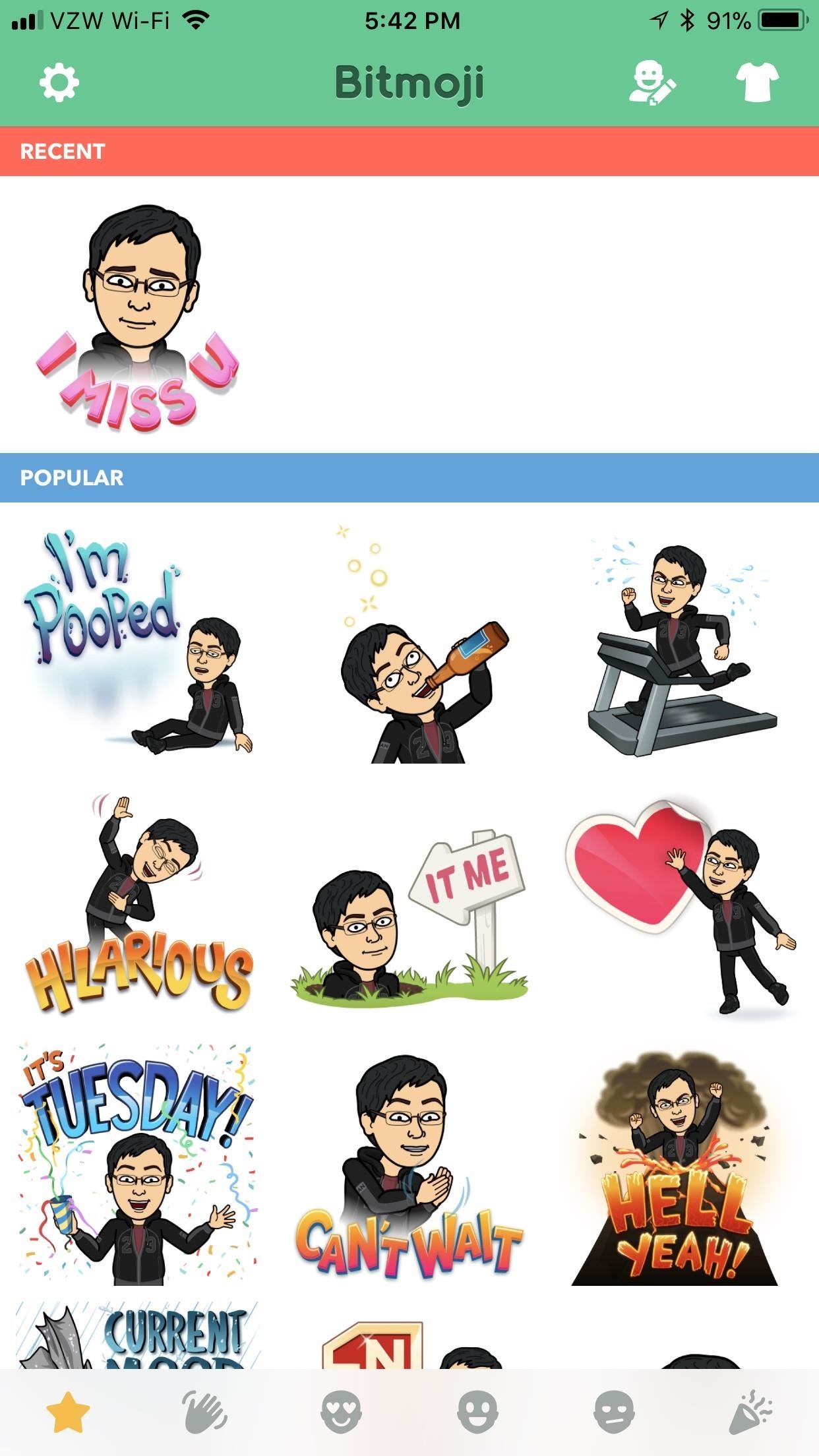
Step 1: Choose 'Bitmoji Deluxe'If you've never used Bitmoji before, check out our guide on it — then come back here. From the main page inside the Bitmoji app, tap on the gear icon in the top-left corner. Next, hit the option labeled "Change Avatar Style." You'll be able to cycle through the available styles now, like Bitstrips, Bitmoji Classic, and Bitmoji Deluxe. Swipe over to "Bitmoji Deluxe" and tap "Use This Style" to confirm.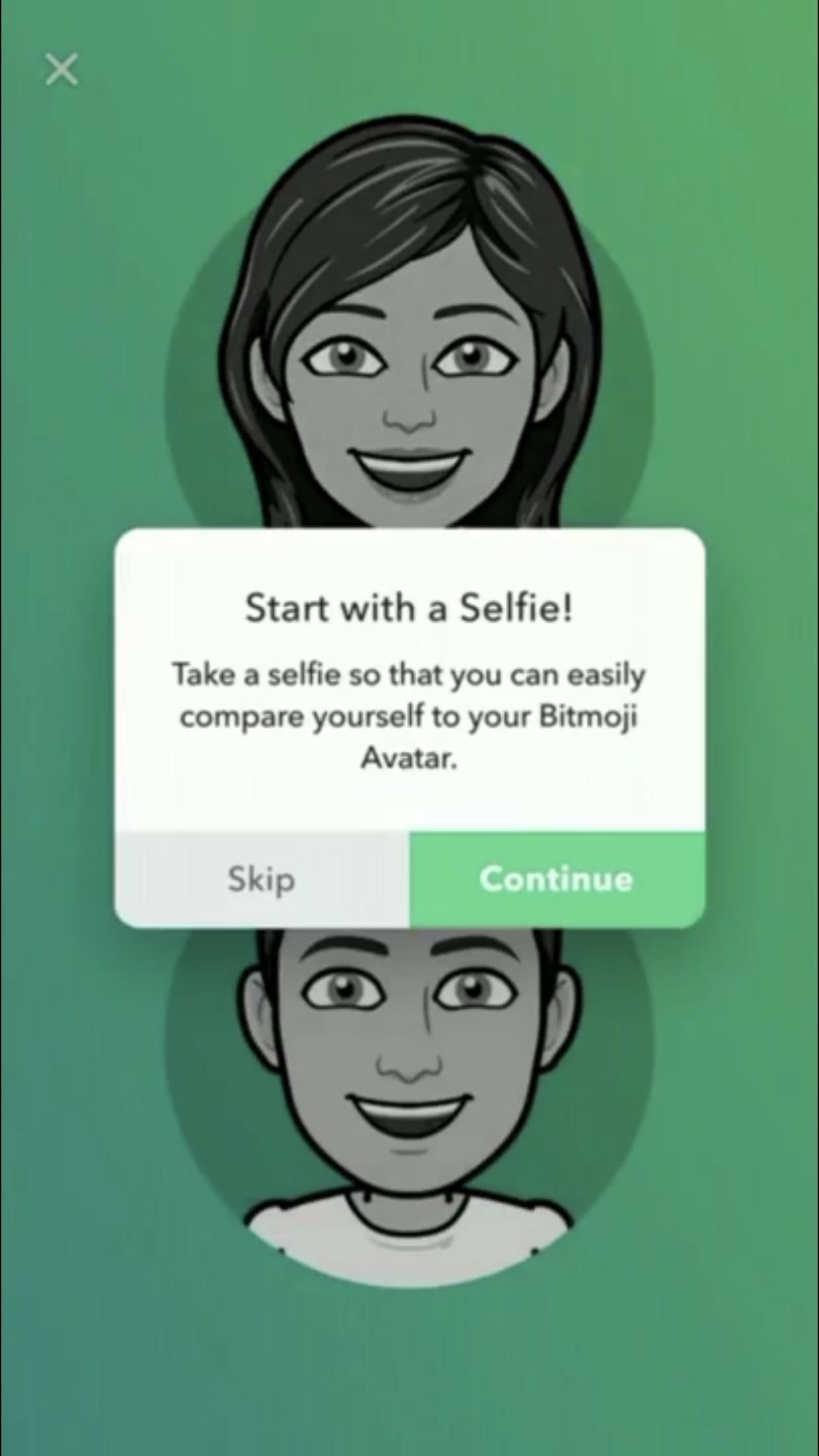
Step 2: Take Your SelfieAfter you select "Bitmoji Deluxe," you'll be asked to "Start with a Selfie." Select "Continue," and your camera will be accessed to take a picture of you. If you've made a Bitmoji in the past, it'll skip this part and go right to the editor. In this case, tap the camera icon on the left side to take your selfie. Position yourself so that your face is inside the white circle, and tap on the camera icon on the bottom to take the picture. If you'd rather not, hit "Skip" instead.
Step 3: Make Your 'Bitmoji Deluxe'Your selfie will move to the middle-left of the screen, where you can use it at as reference point while you swipe through each section (like hairstyles and facial features) and create your Bitmoji Deluxe. Tap on the selfie at any time to expand it to the full-sized picture you took. After you're satisfied with your avatar, tap "Save Avatar" on the rightmost page — or tap the green check mark in the top-right corner. How do you feel about these changes to the Bitmoji formula? Are you excited to make your own Bitmoji Deluxe? Let us know in the comments below.Don't Miss: How to Create & Use Your Own Personal BitmojiFollow Gadget Hacks on Facebook, Twitter, YouTube, and Flipboard Follow WonderHowTo on Facebook, Twitter, Pinterest, and Flipboard
Cover image and screenshots by Brian Lang/GadgetHacks
Breathtaking images of the Universe we all are a part of. This is our home, this is our Past, Present and Future. Take a closer look at it, think of your place in it, be inspired and share the experience. Love the image? Download it to your iPhone photo album and set as a wallpaper, so you can always remember who you are and where you come from.
How to Transfer Photos from Your iPhone to Your Mac or PC
How to Root Your Galaxy Note 8 by David Cogen Oct 24, 2017, 1:02 PM When it comes to Samsung's smartphones, it's often difficult to gain root access to the device, thanks to all the built-in
How to Use Odin 2019 (Complete Step-by-Step Guide)
Using resistor and transistor you can transform any digital camera into accessory fully compatible with Arduino. In this exemplary video I use this to start and stop recording by signal from ultrasound distance sensor.
Slacker and Steve - Nunchucks, Tasers, and Pepper Spray 3/21
Use Continuity to connect your Mac, iPhone, iPad, iPod touch, and Apple Watch Move seamlessly between your devices with Handoff, Universal Clipboard, iPhone Cellular Calls, SMS/MMS messaging, Instant Hotspot, Continuity Camera, AirDrop, Apple Pay, and Auto Unlock.
Continuity for iPhone, iPad, and Mac: The ultimate guide | iMore
Snapchat is easy to learn and use -- as long as you have someone to show you the ropes. You can take a photo or a video, add a caption or doodle or filter or sticker or lens over top, and then
Create Your Own Filters & Lenses • Snapchat
How to Hack an Election in 7 Minutes In less than a minute, they infected a Diebold machine with "Even with optical scan voting, it's not just the voting machines themselves—it's
Hackers Take Over US Voting Machines In Just 90 Minutes
Hey Guys X060ENDOCREEPER here today showing you how to download free music and videos using mozilla firefox on youtube !!! its really fast and easy !! Update
How To Download any Video from Internet using Mozilla Firefox
NetEase Music vs. The Competition. Just like Spotify, NetEase Music lets you search, save, and download any song from their catalog. You'll also have the ability to sync your playlists and favorite tracks across all your mobile devices and their web interface by creating a free NetEase account.
How to Remove Annoying Ads from Your Spotify Tunes
Hi, if you want to convert video to slow motion, the frame rate of the video will be smaller. In fact, it is absolutely available to convert normal video to slow motion. First, you need to transfer your video to computer and then you can try to use movie maker, free online video editor or other programs to convert the speed of video.
Change the Slow Motion Video Recording Speed on iPhone by
osxdaily.com/2015/01/08/change-slow-motion-video-recording-speed-iphone/
All new iPhone models can capture and record high quality slow-motion video by flipping to the 'slo-mo' setting in Camera app. Perhaps lesser known is that you can change the Frames Per Second (FPS) capture speed for slow motion video, which basically determines just how smooth and slow the
Converting a regular video to slow motion with iMovie on Mac
In this video I'm showing you, how you can view Instagram Profile pictures in full size. Tags: Instagram,view, profile,pictures,full,size,picture,larger,see,
How to Download Instagram Profile Pictures in Full Resolution
Given how much use it gets on a daily basis, the power button is always one of the first hardware features to call it quits on an Android phone or tablet. So if your power button is acting up, or you don't want it to, you can extend its lifetime by simply finding ways to use it less.
How to restart your Android without working power button
0 comments:
Post a Comment