How To: Run Multiple ROMs at the Same Time on Your HTC One
In my quest to find the perfect OS for my HTC One, I try any and every ROM I can get my hands on. This leads to countless repetitions of the wipe, install, and boot routine when I flash a ROM in recovery, especially when the newest ROM I try is a buggy piece of junk.But lately the process has been much easier thanks to MultiROM, which in reality is more of custom recovery than a ROM. The multiheaded beast that is MultIROM was created by developerVojtech Bocek with the intention of allowing users to install and boot as many ROMs as their device can hold. I jumped at the chance to try this on all my supported devices since it meant that I will no longer have to lose my main ROM setup whenever I want to try a new one. Please enable JavaScript to watch this video.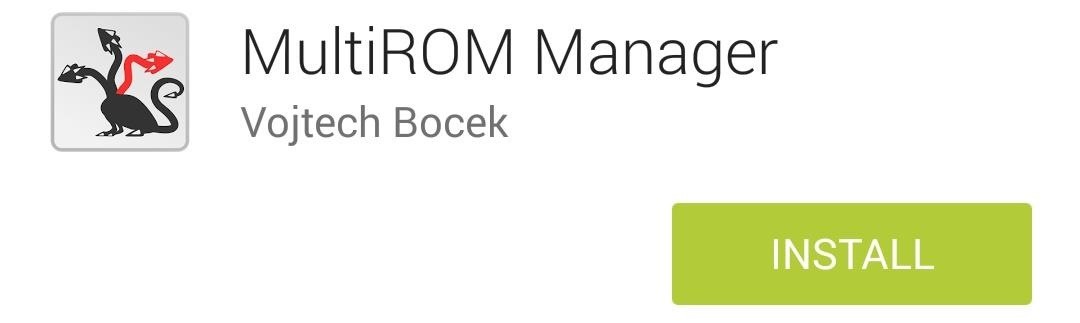
Before We Get StartedIt goes without saying, but since you'll be installing a ROM, you will need a rooted HTC One with an unlocked bootloader. Also note that this process will replace your current recovery with a modified version of TWRP. You will also need to install MultiROM Manager from the Google Play Store, which is an app that makes it much easier to install all the necessary ROMs, kernels, and recovery files needed.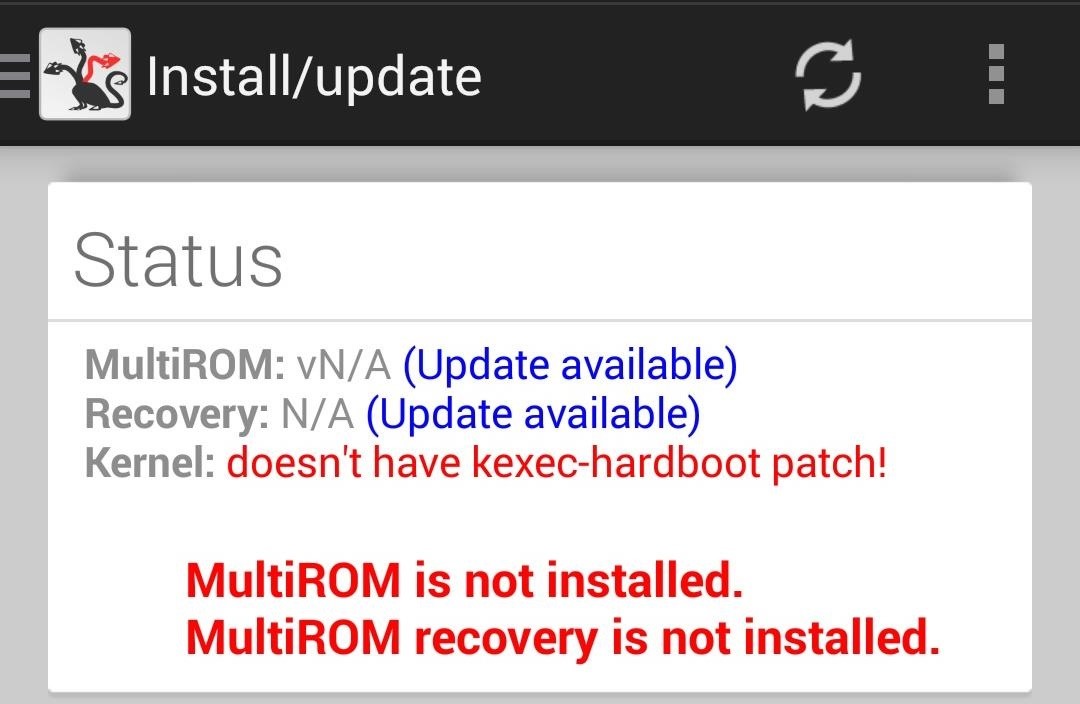
Step 1: Installing MultiROMFire up MultiROM Manager and grant it superuser permission. It will scan your device to see what it needs to install to make it MultiROM compatible. By default you will need to install MultiROM itself and the modified recovery image. Depending on your current ROM, you may already have a properly patched kernel, but if not, you will be able to install a kernel with the kexec-hardboot patch right from the app. Remember that this kernel is only applied to your main ROM, so if you plan on installing a custom kernel for a future ROM, you need not worry. When you have all the appropriate files selected, tap Install to download and flash them. If you are using an M7, you will get the MultiROM port created by Dominik Jalc, but if you have a M8, it will be the version created by Alexandru Gherghina. Once the download and install finishes, you will need to reboot your device. Sometimes the kernel does not install on the first attempt, so be sure to double check in MultiROM Manager.
Step 2: Root Your Device (Optional)If your loses root after installing MultiROM, simply flash SuperSU in TWRP to get it back.SuperSU.zip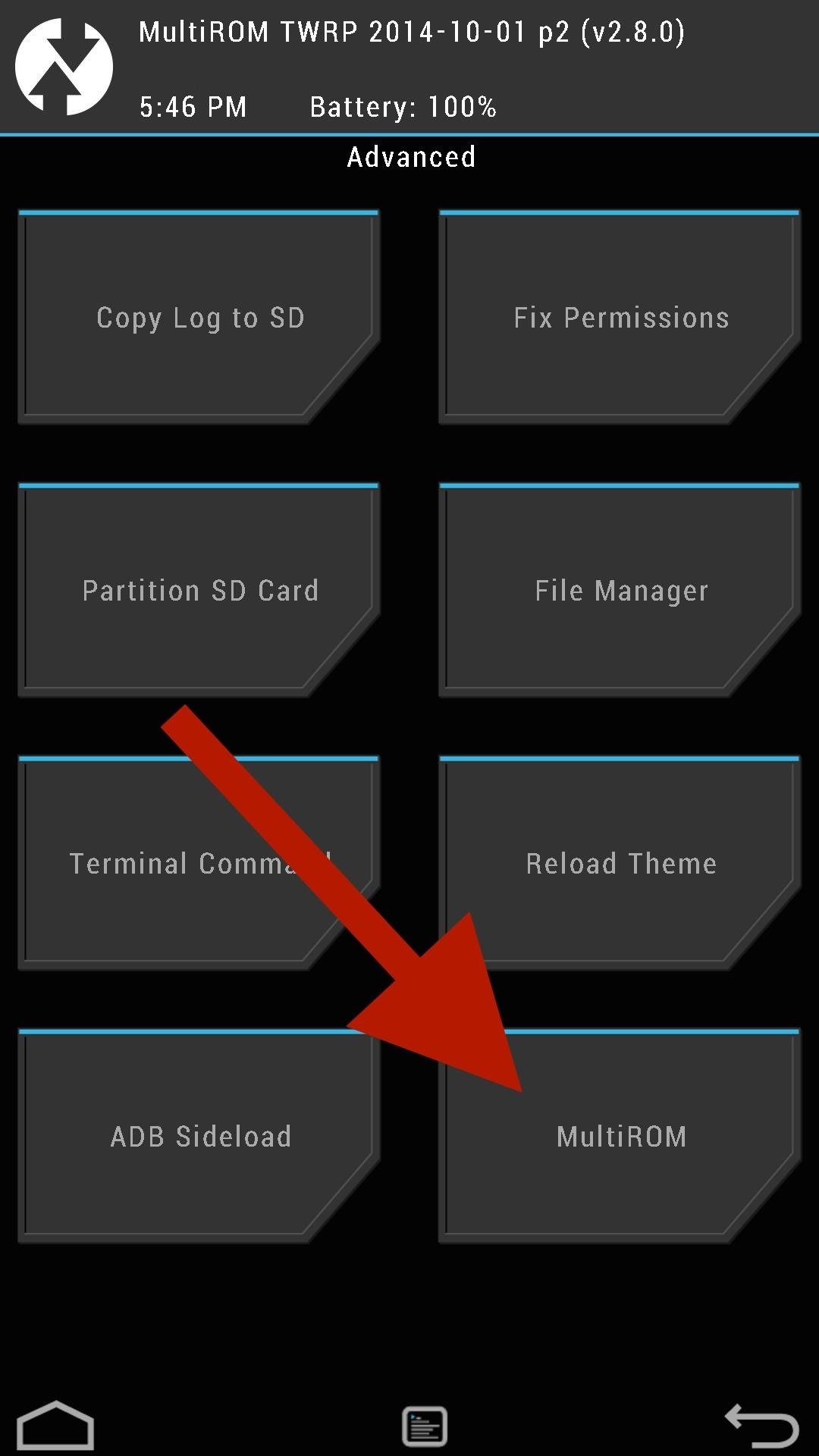
Step 3: Install Another ROMMultiROM Manager cannot actually install ROMs—that'll be done through the modified TWRP recovery. Boot into TWRP by powering your device off, then pressing and holding Volume Down + Power and selecting Recovery from the bootloader menu. From there, tap Advanced -> MultiROM -> Add ROM. You will need to select your ROM type, where you want it to install to, and what source file you will be installing from. I'd recommend installing to your internal storage unless you have a high speed SD Card on your M8. Once the installation is complete, you will need to reboot your device.
Step 4: Selecting a ROM to BootNow whenever you reboot your device you will be brought to the MultiROM boot menu. Booting into your last used ROM requires no action, but tap Cancel and select your desired ROM to boot into a different one. You can also change your menu theme color from the Misc menu.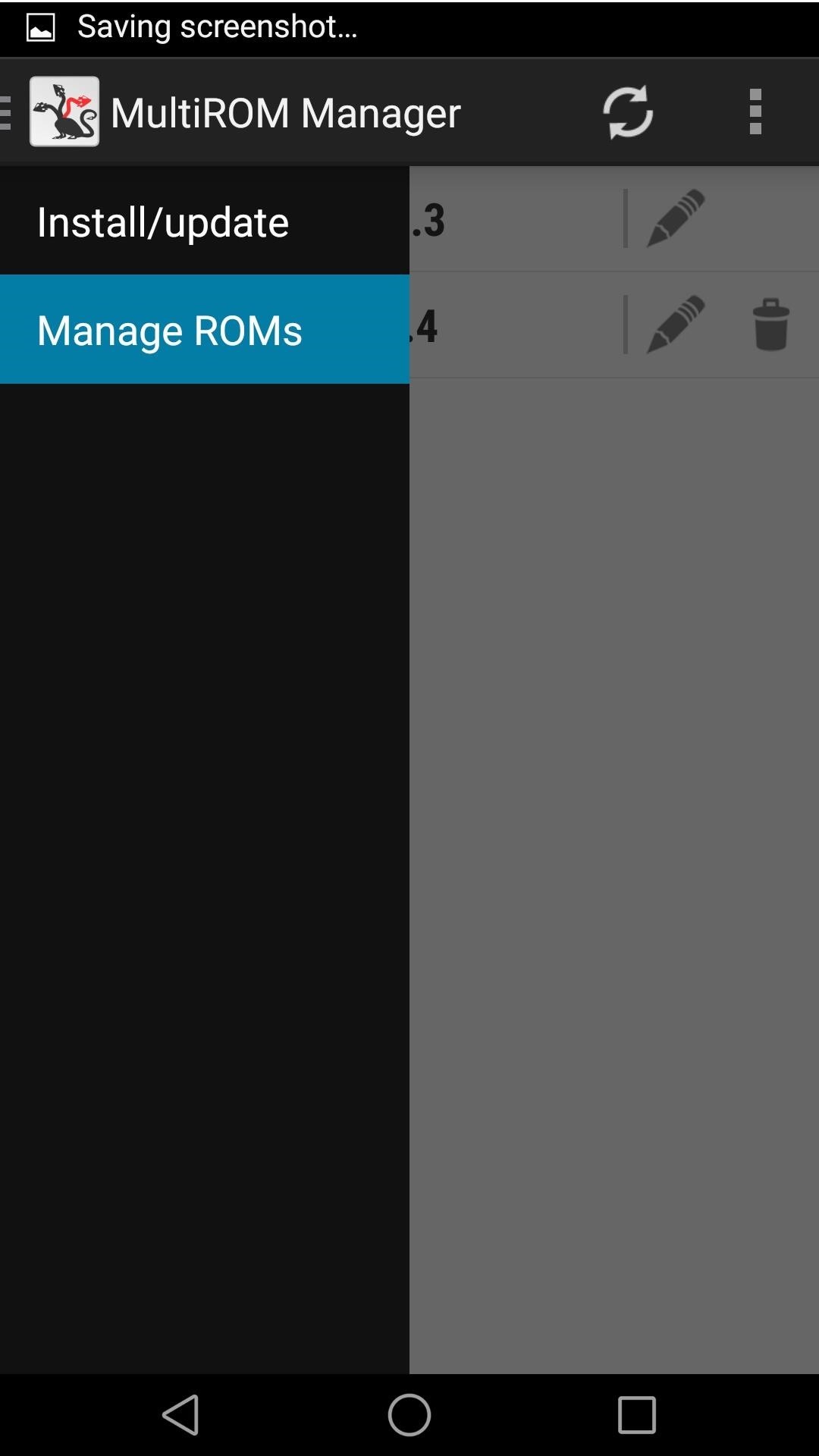
Managing Your ROMsDespite not being able to install ROMs, MultiROM Manager can rename and delete them. From the left slide out menu, you can tap Manage ROMs to see a list of the ones you have installed. Tap the Pencil icon to rename them, and the Trashcan icon to delete them. You should also note that you cannot delete your original ROM since it has the patched kernel installed along side it. If you run into any issues getting a ROM set up or just want to share your experience with MultiROM, feel free to drop me comment below or on Facebook and Twitter.
Step 2: Browse Through Available Shortcuts. Begin by selecting shortcuts to create; anything from launching an activity, turning on the flashlight, opening a specific URL, changing the ringer mode, toggling Wi-Fi, expanding the notification panel, and more are available to place on your home screen.
How to Make App Shortcuts on Your Galaxy Note 2's Lock Screen
गैलेक्सी S6 या नोट 4 पर गेम्स के लिए Lag & Boost का प्रदर्शन कम करें
How to Fix Lag on all Android Phones! - YouTube
Android has launched Lollipop 5.0, watch the video to know the major difference between the previous version KitKat!
What are the differences between Jelly Bean, KitKat, and
Want to manage all your SMS, WhatsApp and Facebook messages from one place? Drupe is a new app that makes managing all your messaging apps much easier.
Three Apps to Combine All Your Messaging Clients Into One
Instagram hashtags are still an effective way to get more eyes (and engagement!) on your Instagram posts in 2019. A post with at least one Instagram hashtag averages 12.6% more engagement than posts without a hashtag. So it really is worth creating a hashtag strategy for your brand if you want to
Where to Put Your Instagram Hashtags - Jenn's Trends
Download Redsn0w 0.9.2 (redsnow 0.9.2) to Jailbreak Iphone (Iphone 3G and 3GS), and Unlock Iphone on windows and Mac OS X. This works on Apple firmware 3.0 and 3.1.2. It is an ultimate Jailbreaking and Unlocking tool.
How To Jailbreak And Unlock iPhone 3G/3GS Using Redsn0w
We spoke to Jonas Miebach, the CEO behind the app, who said that they're utilizing APIs for live wallpapers to provide two simple interactions directly on your home screen: double-tap to change your wallpaper whenever you want, and swipe up to access a menu giving you additional information about your wallpaper. TapDeck, with their lead
Install a Live Wallpaper That Adapts to Your Taste in Photos
If you have a problem with your Mac and need to reinstal the operating system you should be able to simply reinstall macOS (or Mac OS X) via the Recovery partition. In this article we'll look at
#1 Disk Recovery on MacOS
AD
Macintosh-Disk-Recovery.easeus.com
Report Ad
Recover Disk from MacOS in 3 Steps. Preview before recovery! Easy-use.
Přizpůsobte si obrazovku Android Lock s novými efekty odemknutí a přizpůsobeními Kromě toho, že je schopen změnit tapetu a přidat zkratky, Galaxy S4 zámek obrazovky neponechává mnoho v oddělení personalizace.
How to Get Back Lock Screen Customization in Android Lollipop
Adobe Premiere Clip is a free mobile app that makes it fast and simple to transform clips into beautifully edited videos. Lightweight yet feature-rich, Premiere Clip enables you to make videos where your media is-on your mobile device or iPad. Adobe magic makes your videos look and sound great, bringing Hollywood quality to your fingertips.
How to Edit Videos on Your Smartphone Automatically Using
'Malware' is a type of software used to disrupt computer or mobile operations, and can gather sensitive information, gain access to private computer systems, or display unwanted advertising. Many people read about malware and ask themselves "How do I remove Malware?". Unfortunately it's not as simple as finding a file and removing it.
How to Make the Notification Panel Translucent on Your
Essential Phone Receives Android 8.0 Oreo Beta 2 OTA Update. The team at Essential has been very engaged with the community since the launched of its first smartphone, the Essential Phone.Along
Essential Phone Oreo Beta 3 now available for download
Remove Or Hide iOS 10 App Icon Labels From Home Screen Without Jailbreak, Here's How By Paul Morris | November 25th, 2016 Here's a trick that allows you to remove or hide app icon labels from the iOS 10 Dock and Home screen without jailbreak to achieve a more minimalistic look on an iPhone or iPad.
How to Remove Folder Names on Your iPhone Without
0 comments:
Post a Comment