How To: 21 Must-Know Tips & Tricks for Mac OS X Yosemite
By now, you've probably already installed 10.10 Yosemite, the newest version of Mac OS X, on your computer. While you most certainly noticed the visual changes, you might have missed some of the really cool additions.We've spent the last few days getting to know it, and let me tell you, this isn't a mere redesign—there are a ton of new features packed in that make life with your computer much, much easier.Install Yosemite, if you haven't already done so, then check out these 21 must-know tips, tricks, and features to become a master of Mac OS X 10.10.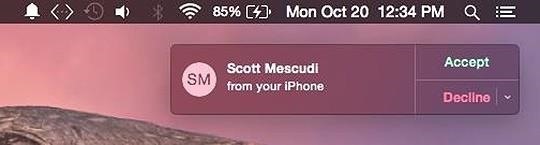
#1. Answer & Make Phone CallsIf you have an iPhone (5 or later), you can now make and receive phone calls on your Mac computer. You just need to make sure you're on the same Wi-Fi network and are using the same iCloud account on both devices.When you're in the Messages app, go to Preferences -> Accounts and make sure your number is checked, which it more than likely is. Now, anytime you receive a phone call, you'll get a notification at the top right of your computer screen where you can choose to accept or decline it. To make a call, go to FaceTime and either enter the number you want to call or hit the phone icon next to a recent number under the Audio tab. Note: In addition to Yosemite, Wi-Fi calling via iPhone also works on the iPad Air, iPad mini, and iPad mini with Retina display.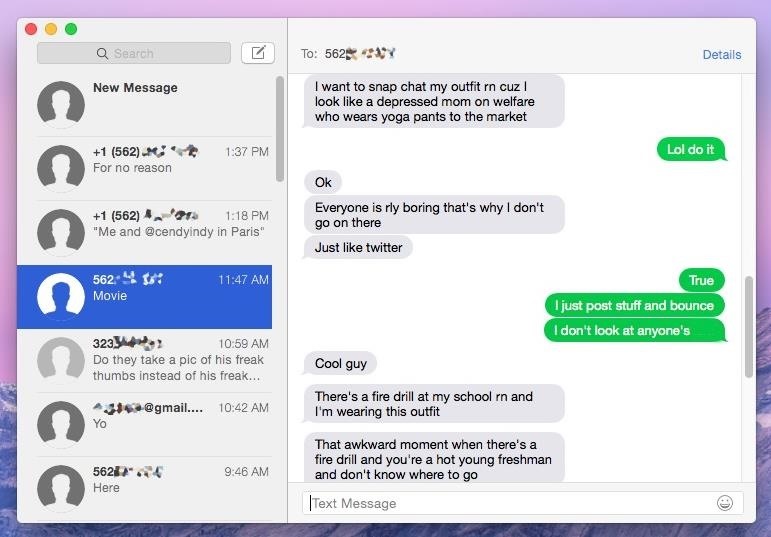
#2. Receive & Send SMS Text MessagesWhile you've been able to send iMessages to other iOS users directly from your computer, regular text messages were still relegated to your iPhone. Now, thanks to SMS Relay, you can send text messages directly from the Messages app on your Mac. Just make sure to follow the instructions in Neil's iOS 8.1 guide to get started.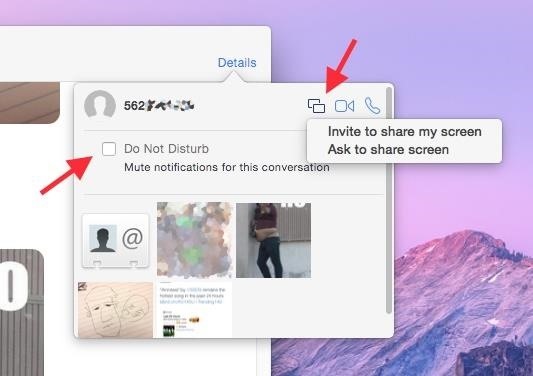
#3. Share Screen & Mute NotificationsAlso new in the Messages app for Mac is the ability to share your screen with another person. Just click on Details in the conversation thread and choose either "Invite to share my screen" or "Ask to share screen" from the share screen option. You can also mute notifications by checking the mark next to "Do Not Disturb," just like on iOS 8.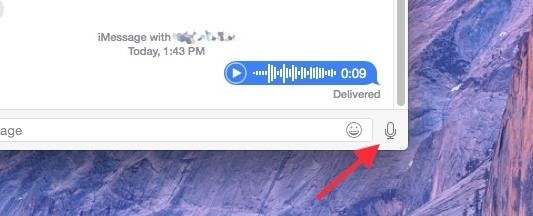
#4. Send Voice MessagesIf the person you're communicating with in the Messages app has iMessage as well, you can send them voice messages, just like on iOS 8. Click on the microphone icon at the bottom right of the Messages window to begin recording.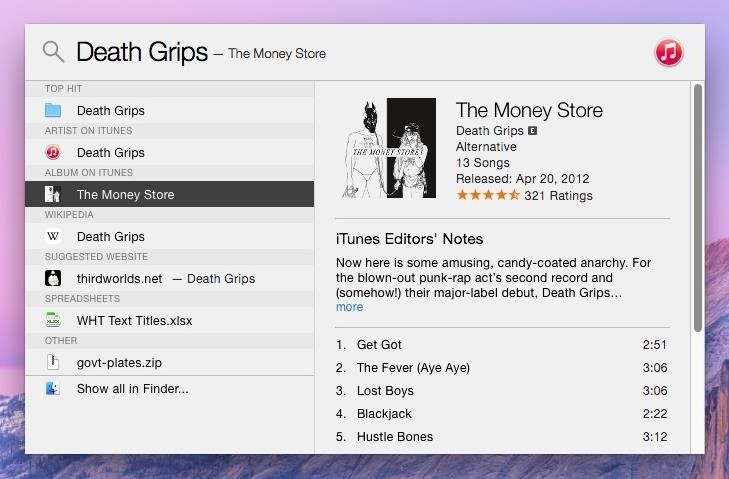
#5. Enhanced Spotlight SearchInstead of just searching through the apps on your computer, Spotlight search now shows results from iTunes, Wikipedia, suggested websites, your emails, and more. Either click on the Spotlight icon in the top right of the menu bar, or just use the Command+Spacebar shortcut, to start a search. When typing in "Death Grips," an experimental hip-hop group, I was able to pull up music on my computer (and on iCloud), songs and albums available for purchase in iTunes, their official website and Wikipedia page, and even some text messages sent to friends in which the band was mentioned.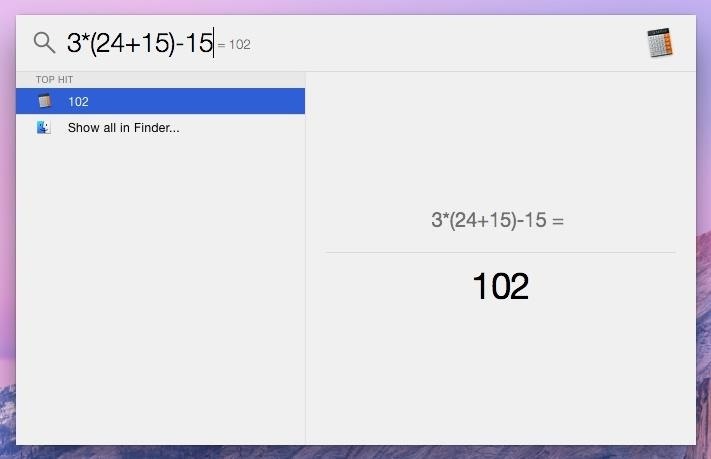
#6. Use Spotlight as a Calculator & Currency ConverterSpotlight also moonlights as a basic calculator and a currency converter. For instant calculations, use numbers and mathematical symbols in Spotlight (there's no need to hit enter or anything). Enter the dollar sign ($) first (or any other currency symbol) and then the amount you want to convert to see the conversions for various popular currencies from around the world.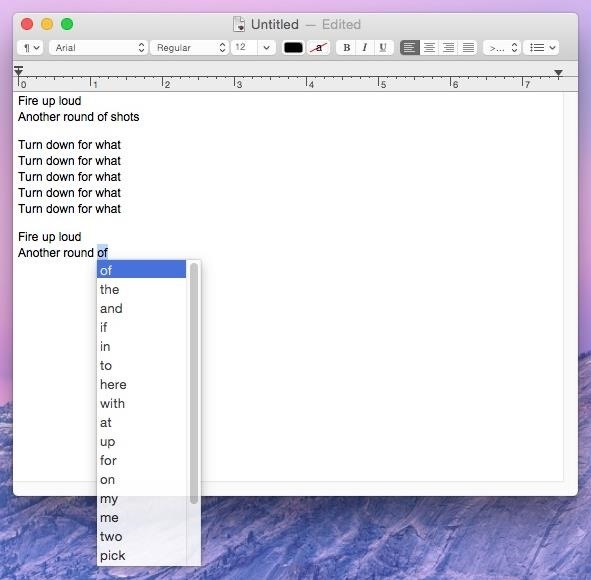
#7. Predictive TextWhile it's not exactly the predictive text you're accustomed to on your iPad, iPhone, or iPod touch, Yosemite does have a hidden feature that brings up word suggestions when you're typing up a sentence.Press Esc after typing a word and a list of suggestions will appear. As of now, the feature only seems to be working with TextEdit (and in a few other Apple apps, like Messages, with limited functionality), but once it rolls out to other apps (hopefully Safari and Pages), it will become extremely useful.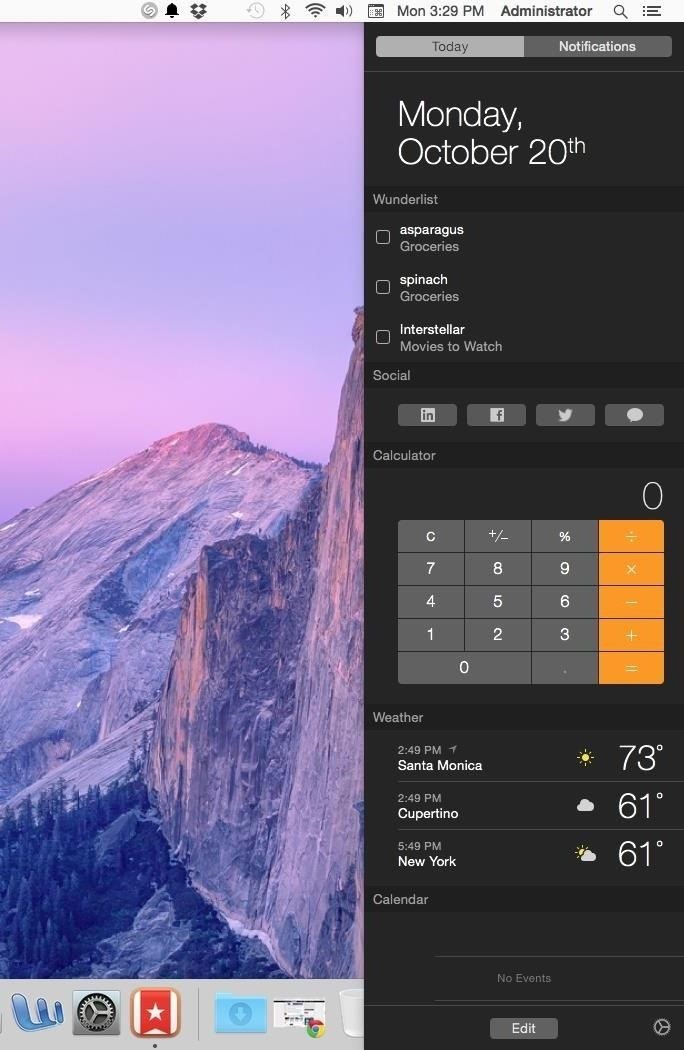
#8. Widgets in Your Notification CenterJust like on iOS 8, you can now add widgets to the Notification Center on your computer. Some of the currently compatible third-party apps include Wunderlist (pictured below), 1Password, and Pocket. Stock widgets include Weather, Stocks, Calendar, Reminders, Social, World Clock, and Calculator. (1) My current NC with Wunderlist included, (2) The default NC stock widgets Add a widget by opening the Notification Center (the list-looking icon in the top right of the menu bar, next to the Spotlight icon), clicking on "Edit" at the bottom, then adding each widget manually by clicking on the green plus sign (+) next to it. To remove one, use the red minus sign (-).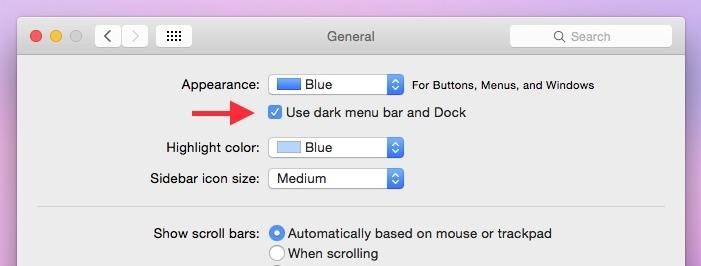
#9. Dark Menu Bar & DockA little easier on the eyes, Yosemite now has a dark mode that's helpful when you're using your computer at night. Head over to System Preferences -> General and check the box next to "Use dark menu bar and Dock." Your menu bar and dock will now turn black and dark grey. (1) Regular mode, (2) Dark mode Since there's no keyboard shortcut by default for this action, Redditor abspam3 (via Lifehacker) figured out how to make one with Terminal. just open up Terminal and type in the following command, followed by the Enter key.sudo defaults write /Library/Preferences/.GlobalPreferences.plist _HIEnableThemeSwitchHotKey -bool true Enter in your password, then log out and back in again, and use the keyboard shortcut Control+Option+Command+T to switch between regular and dark mode.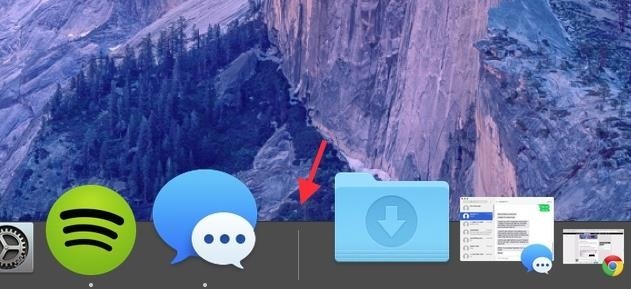
#10. Use Shift Key to Move DockSpeaking of the Dock, if you want to reposition it on your screen without going into System Preferences, hover over the Dock's divider on the far right until your cursor turns into a two sided arrow. Then, hold down the Shift key and drag it where you want.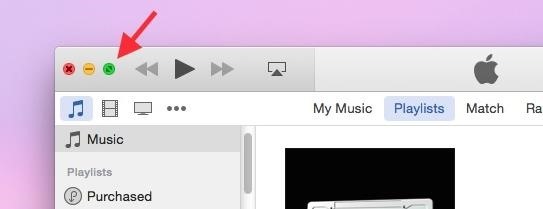
#11. Find Yosemite's Hidden Maximize ButtonThe full-screen button usually located in the top-right corner of an app has been replaced by the green maximize button that sits next to the close and minimize buttons on the other side of the window. So what happened to the green maximize button? Well, it's actually still there. Hold down on the Option key and hover over the new green full-screen button; you'll see it turn into the old maximize button. Note that if you're in iTunes and hold down the Option key, the Genius Shuffle option will appear where the back button usually is.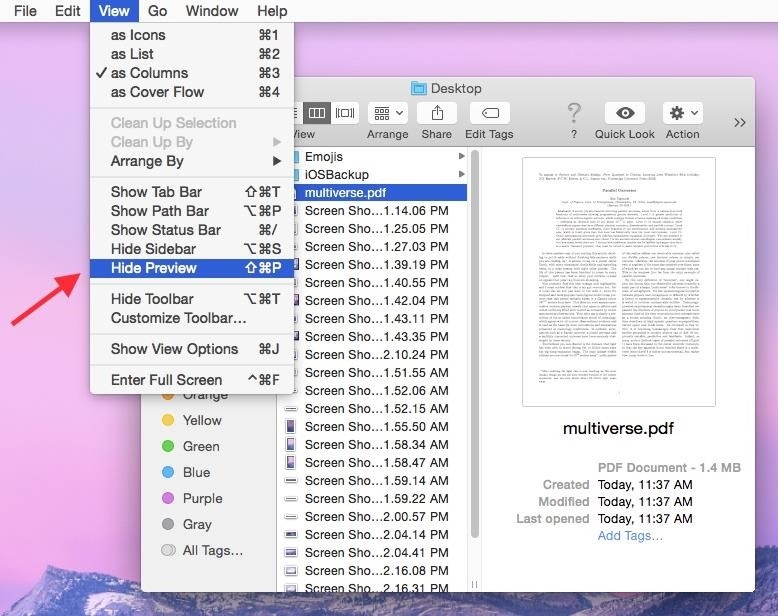
#12. Enable Finder's Preview PaneAre your Finder windows looking a little plain? For some users, Yosemite hid some features like Preview. If you want the Preview pane back, go to View in the menu bar and click on Show Preview.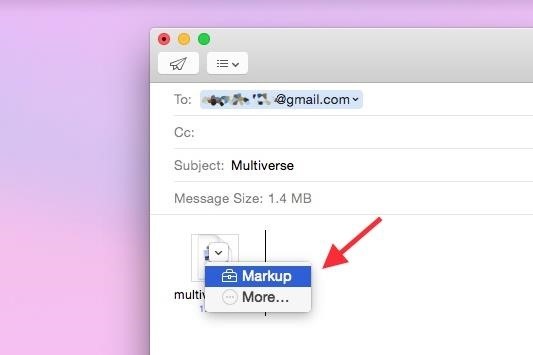
#13. Annotate Attachments in MailThrough the Mail app on Yosemite, you can now annotate attachments such as pictures, PDFs, documents, and more. All you have to do is attach a file, click on it, then select Markup. You can draw, add text and shapes, leave a signature, and more on your attachment, all directly through the Mail app.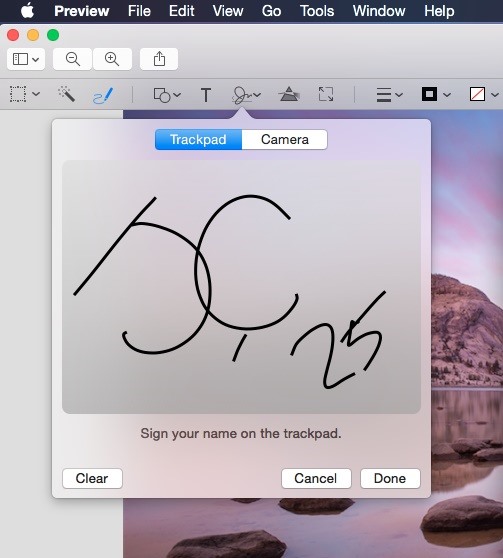
#14. Use Your TrackPad to Pen SignaturesWhile you've previously been able to scan signatures using the iSight camera on your Mac, Yosemite has a new feature where you can use the trackpad on your MacBook to digitally sign your signature.Open Preview, click on Markup, and use the signature icon to begin signing with your finger. This also works through the Markup feature in Mail.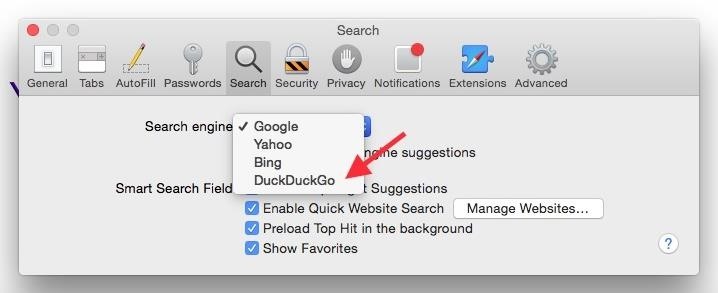
#15. Use DuckDuckGo for Private Browsing in SafariDuckDuckGo is a web browser known for its privacy features, which allows users to surf the web without having their searches saved or their information shared with advertisers.To set DuckDuckGo as your default search engine in Safari, select Safari in the menu bar and click on Preferences -> Search, then select DuckDuckGo under the "Search engine" option.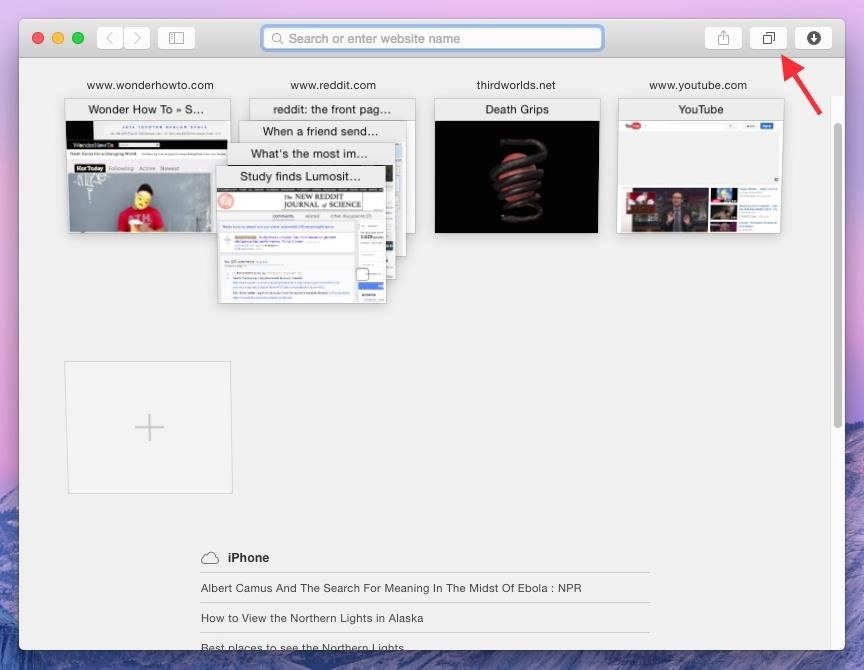
#16. View Stacked Tabs in SafariThrough the new "Show all tabs" icon at the top-right corner of Safari, you'll be able to view your tabs in a more organized manner. If you have several tabs open from the same website, or from Private Browsing, they will show up stacked on top of each other. Along the bottom, you'll see any tabs you have open on your iPhone or other iOS device, which is similar to how it works on iOS devices, where your Mac tabs show up underneath iOS tabs.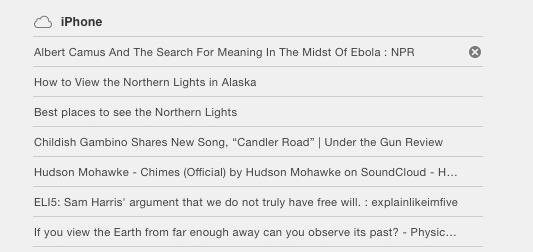
#17. Close iOS Safari TabsAs mentioned above, all of the open tabs on your iOS device will appear in Safari on your Mac. In case you want to close some of the tabs on your iPhone, you can do so directly from your computer by hovering over the tab and tapping the X on the far right.
#18. Bring Back Safari Toolbar FeaturesSafari has received a minimalist redesign and many of the features that you're accustomed to may not be where you remember. Follow these steps to regain some of the missing or misplaced stuff.Full URL: Preferences -> Advanced -> Show Full Website Address Bookmarks: View -> Show Favorites Bar Tabs: View -> Show Tab Bar Status Bar: View -> Show Status Bar Menu Bar Tools: View -> Customize Toolbar -> Drag icons you want to restore Your Safari will go from looking like this... To this...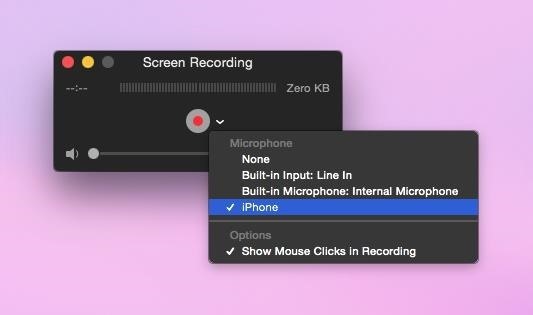
#19. Record Your iOS ScreenConnect your iOS device to your computer via a Lightning cable and you can easily record its screen by opening QuickTime, going to File -> New Screen Recording, then selecting your device from the list of choices. If you've used QuickTime to record your computer's screen before, it's the same process: click the red button to record and the stop button in the menu bar to finish.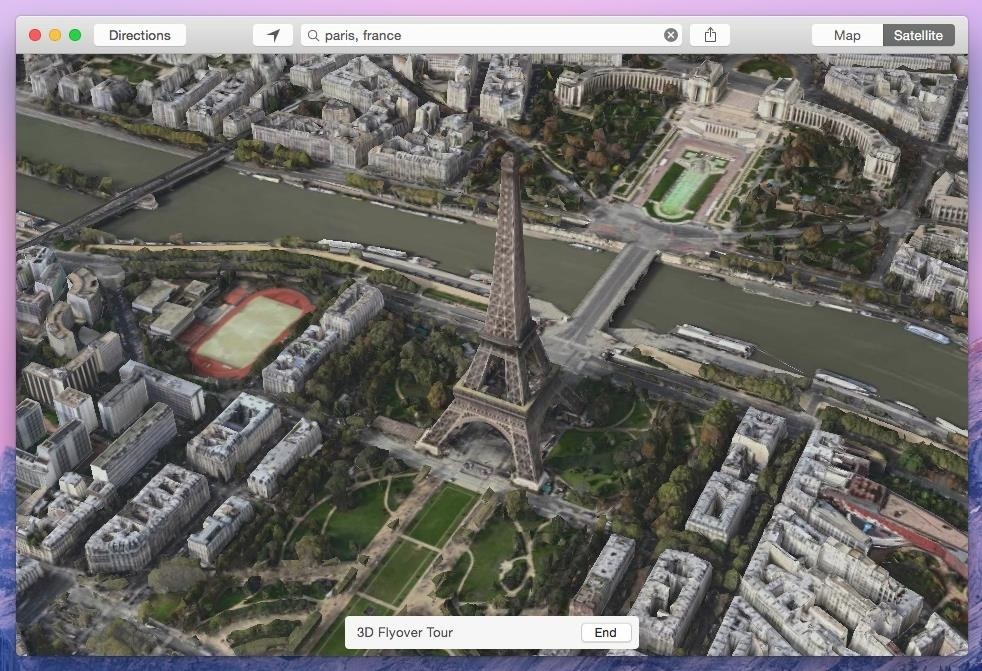
#20. Take a 3D Tour of Your Favorite CityEnter a popular city name in the Maps app in Yosemite and you can take a 3D tour that flies you over the city, showing you the sites. Just tap on Start next to the "3D Flyover Tour" box that appears at the bottom. New York, Paris, Tokyo, and London are just a few of the cities that currently work with the feature.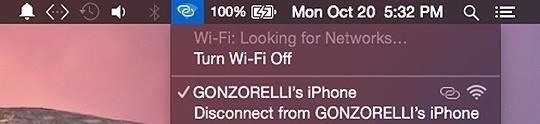
#21. Quickly Connect to HotspotIf your device (with cellular data) is running iOS 8.1, you can use the Personal Hotspot feature to connect it to your Mac, where you can then use it as an available network, as well as view battery life and connection strength. Image via wonderhowto.com Of course, you have to have a hotspot feature in the plan with your carrier in order for this to work. Click here for more info.
Final Thoughts?Got any features to add that you enjoy on Mac OS X Yosemite? Anything you hate? Lets us know in the comments below, or hit us up on Facebook or Twitter.
How to Track Firewall Activity with the Windows Firewall Log Rahul Saigal @rahulsaigal30 Updated July 11, 2017, 9:14pm EDT In the process of filtering Internet traffic, all firewalls have some type of logging feature that documents how the firewall handled various types of traffic.
A Game of Thrones soundtrack is here…. And with it, lyrics alluding to all the drama, angst and tension of the HBO smash-hit series. On Friday, Columbia Records and HBO released For The Throne
Action center in Windows 10 is where you'll find your notifications and quick actions. Change your settings at any time to adjust how and when you see notifications and which apps and settings are your top quick actions. Select the Start button, then select Settings > System > Notifications & actions. Change notification settings for all senders
How to disable annoying Android notifications
All the Galaxy S10e, S10, and the S10 Plus or even the Notch Users who don't have a LED notification would be worried, but there is a simple solution to this problem. Today let's talk about "How to Enable Notification Lights on the Samsung Galaxy S10 devices". While the Galaxy S10e and the S10 have […]
Tip: What to do without notification LED on Galaxy A (2016
Removing bloatware usually requires you to take extreme measures like rooting. Unfortunately, the Galaxy S10 falls under this annoying umbrella, but there's an easy workaround. Package disablers designed for Samsung phones are all over the Google Play Store, and they do a good job of helping you remove bloatware without root.
How to Safely Disable All Bloatware on Galaxy S9
How to Find Out When Someone Unfollows You on Facebook, Twitter, and Other Social Networks Who Unfollows You on Instagram, Tumblr, Pinterest, and Google+ a pretty good idea of who doesn't
It's Time to Realize Instagram Isn't Like Facebook - Jenn's
Please Visit My New Channel "Reality How To TV" How To Bose Sound Dock Line In Audio Hack-Modification for Android Phone or Tablet or iphone 5 while keeping ipod usability and charging functionality.
Can you convert an iPod dock to aux 3.5 stereo??? PLEASE HELP
Finstagram, finsta for short, is a mixture of Fake & Instagram. People, usually girls, get a second Instagram account along with their real instagrams, rinstagrams, to post any pictures or videos they desire.
What Does 'Finsta' Mean? | Slang Definition of Finsta
Aug 18, 2014 · Now one fed-up mother is hitting back with a piece of software that should force them into line the app that forces wayward teenagers to call you back you have to get hold of your child's
Dad creates app that freezes your kids' phones until they
Some cell phones have so many functions, they're almost more like mini-computers and can thus, be somewhat tricky to use. This instructional video slide show explains the different functions and features on a BlackBerry Curve 8330 mobile phone. Click around this tutorial and learn how to optimize
Cell Phone Tips : How to Operate a Blackberry Phone
How to use a mouse with your iPad. User Guide Tells You Everything You Need To Know About Your New iPhone And iOS 6 there is to know about the iPhone 5 and iOS 6 if you read Cult of Mac
How to Use Screen Time and App Limits in iOS 12 To Reduce
Google Lens Turns Your Camera Into a Search Box. Getty Images. Google is remaking itself as an AI company, a virtual assistant company, a classroom-tools company, a VR company, and a gadget maker
Google Lens adds unprecedented intelligence to your
0 comments:
Post a Comment