How To: Sync Your Entire iTunes Library to Spotify's New "My Music" Section
Included in Spotify's new darker, slimmed down redesign is a much needed My Music section, which consolidates all of your starred music, local files, and playlists into a personal collection of songs, albums, and artists, similar to how iTunes organizes your music. This makes me wonder...Can you finally dump iTunes completely and just use Spotify?While the My Music section makes browsing a large personal collection of music easier with familiar organization, it doesn't automatically pull in and sync your iTunes music library. In fact, there's no obvious way to do so. Thankfully, it is possible, but it does require a few steps.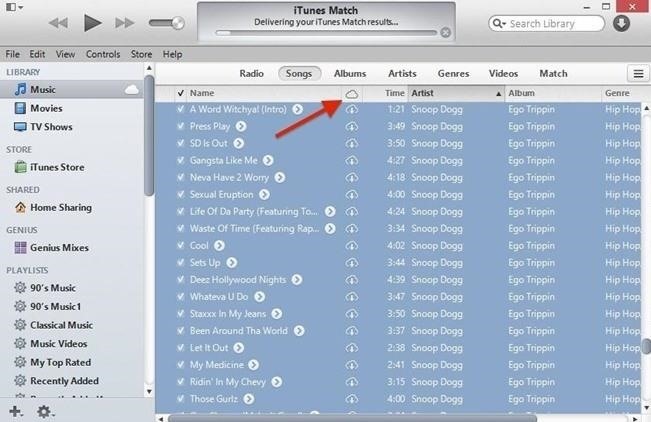
Step 1: Download iCloud MusicIf your music is stored in iCloud, make sure to download it onto your computer. Music has to be local in order to transfer it successfully to Spotify. You can do this by selecting all of the music you want to download and clicking on the cloud icon.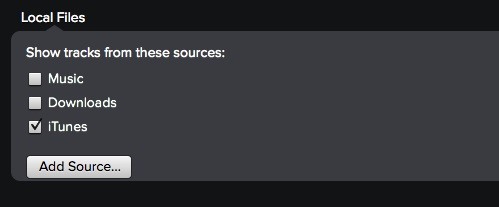
Step 2: Open Spotify & Go to Local FilesNow that your iCloud music is downloaded onto your computer, open Spotify, click on Spotify in your computer's menu bar, choose Preferences and un-check Music and Downloads, and keep only iTunes checked. Now head over to Local Files, where you should find all of the music in your iTunes library. Note: This will also help keep duplicates from showing up in Spotify.
Step 3: Transfer Local Files Over to Your MusicAfter Spotify syncs your iTunes library into Local Files, copy/paste the entirety of your music in Local Files and drag it over to Songs. All of the music that Spotify recognizes will be placed in Songs and you'll be able to access them from your mobile device under Your Music and the sub-categories available.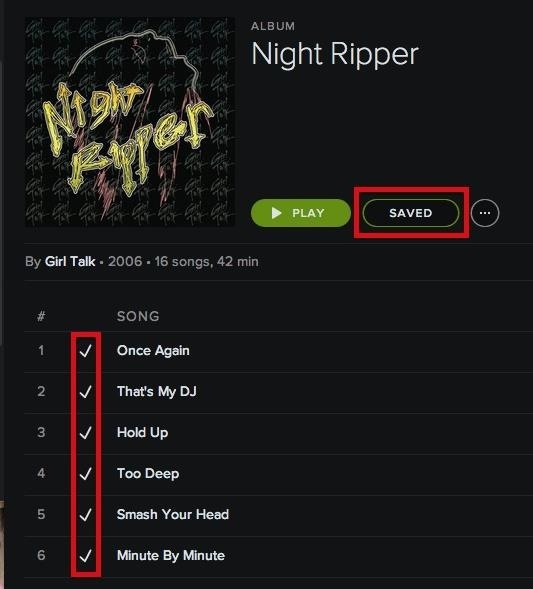
Step 4: Manually Search for AlbumsYou may notice that not all of your music transferred over successfully, and this is due to a few reasons:Your music isn't in the Spotify library The meta tags are unrecognizable (due to burning/ripping music) Spotify doesn't have the rights to the song For songs that have unrecognizable meta tags but are in Spotify's library, you can go through and manually find the artist, song, or album. Once you find the album, tap on Save and you'll see the songs in the album become checked. They'll now be available in Your Music.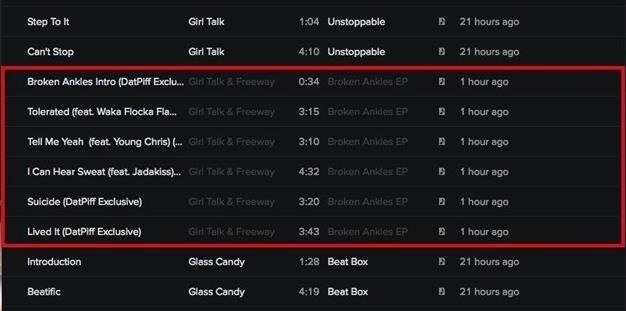
Step 5: Transfer Over the Rest of Your Music with iTunes PlaylistsAs for songs that Spotify doesn't have the rights to, or just doesn't have in their library, there's another trick we can do. The majority of these songs will show up greyed out (below), with no hyperlinks to the artist or album. In order to get these songs into Your Music, go to iTunes and place all of the unrecognized music into a playlist. Now go back to Spotify, head to the menu bar on your computer, select File, Import Playlists, and then iTunes. This will create an iTunes playlist on Spotify, which you can then drop down to show all of your iTunes playlists. Find the one with your unrecognized music and enable Available Offline. From your device, you should see the music in My Music -> iTunes -> Your Created Playlist. Enable Available Offline from here and you can now enjoy this music on your device. Now you can enjoy all of the music from your iTunes on your Spotify desktop client, as well as your Android or iOS mobile device.
Galaxy S10 lock screen can help you keep your data from prying eyes. Samsung also allows you to tweak and customize the Galaxy S10 lock screen to match your personal preferences and needs. This Galaxy S10 how-to guide explains the components of the Galaxy S1o lock screen, shows you how to customize the lock screen, […]
How to Get Custom Lock Screen Shortcuts on Android Lollipop
An iPhone, iPad, or iPod touch (technically it needs to be running iOS 3.0 or higher, but that's everyone in the world these days). Apps that support push notifications, including those that come pre-loaded on the device.
How to get VIP email pushed to your iPhone instantly | Cult
If your HP tx1000 tablet PC is stuck on a black screen, you are not alone. The HP tx1000 tablet has a defective NVIDIA chip which sometimes causes the laptop to get stuck at a black screen and not boot over time. This often happens (conveniently) after your 1 year warranty ends.
HP tx1000 no boot / black screen / motherboard repair - YouTube
iOS 8 and Mac OS X Yosemite come with Continuity features that let you make and receive phone calls, and use some apps, across devices. Here's how to set it up on your iPhone, iPad and Mac.
How to Set Up and Use Handoff on Your iPhone and iPad
How To: Install Ubuntu on your Samsung Galaxy Tab 10.1 Android tablet How To: Install Adobe Flash Player on a Samsung Galaxy S4 to Watch Amazon Instant Videos & More How To: Share Your Samsung Galaxy S3's Screen with Other Devices
How to Install Flash on Any Kindle Fire « Amazon Fire
Download Any Video from Chrome Where Download Link May Not Be
Hiding Folder Labels on your iOS Device without Jailbreak Sep 22, 2015 You will always want to keep things simple on your iOS device especially when you are a minimalist and attentive to detail, and that is why you should consider some simple tricks of hiding folder labels on your device.
Remove Or Change iOS 11 App Icon Label On Home Screen Without
4 Ways to Unlock Samsung Phones - wikiHow
Other Tutorials
How To Install Nintendo DS Emulator On iPhone, iPod Touch
The YouTube audio grabber is able to handle video in FLV, MKV, MP4, MOV etc. and rip audio music from 720p, 1080p, 4K UHD YouTube video at one stroke with zero sound quality loss thanks to High Quality Engine. It only takes a few seconds for the YouTube MP3 extractor to get sound from a YouTube music video.
They NEED to get through. That can be shocking, however, especially if they happen when you're sleeping, driving, or otherwise not expecting a loud noise to come from your iPhone. That's why, ultimately, AMBER and other alerts work at your discretion. How to control AMBER and Government Alerts on your iPhone. Launch the Settings app on your iPhone.
Delivery and Pickup - Apple
0 comments:
Post a Comment